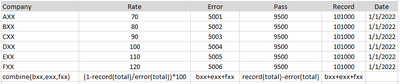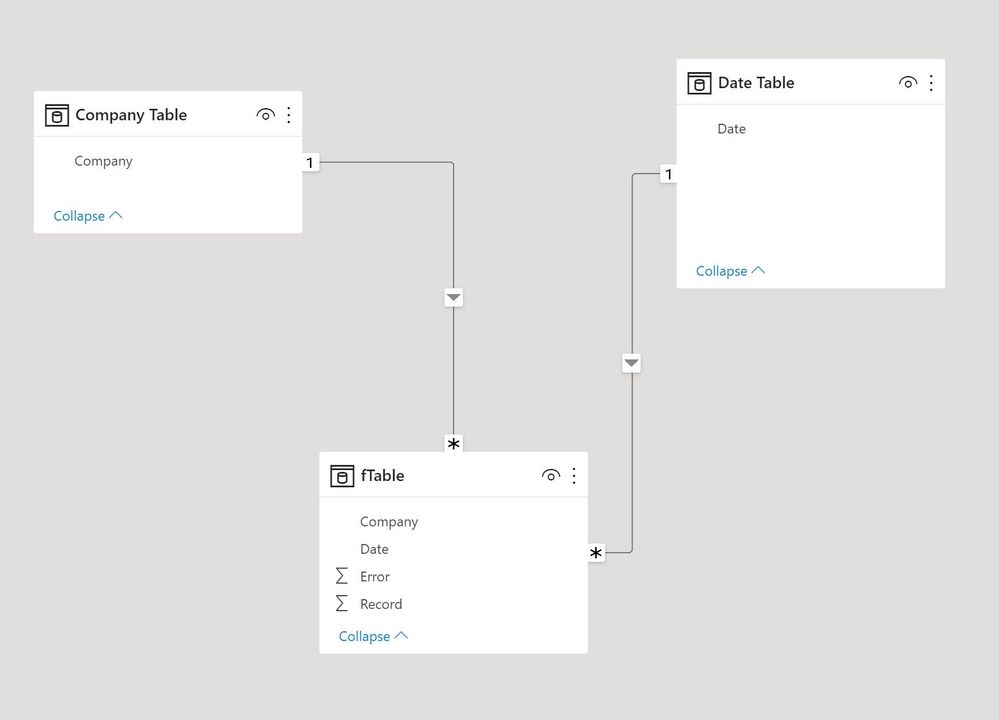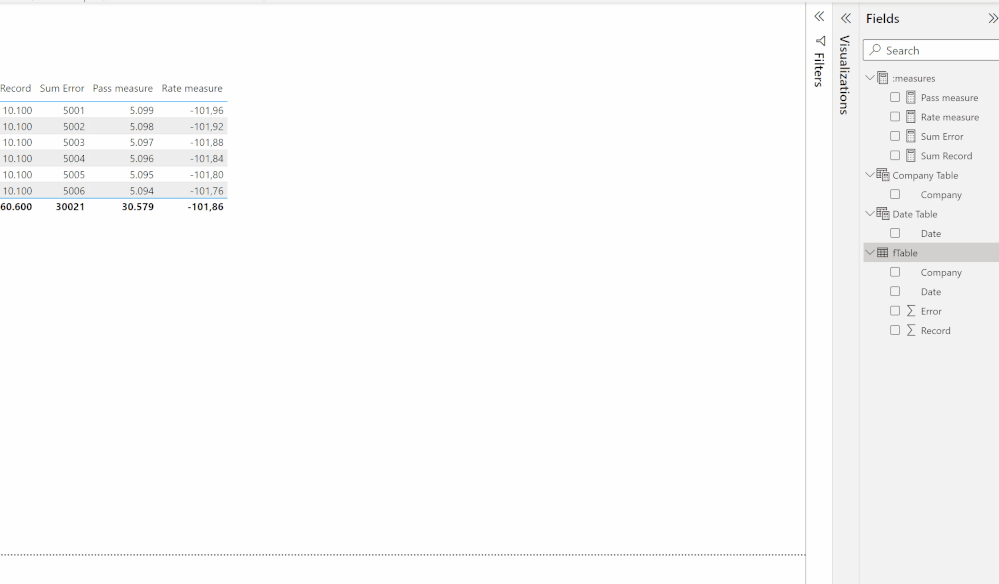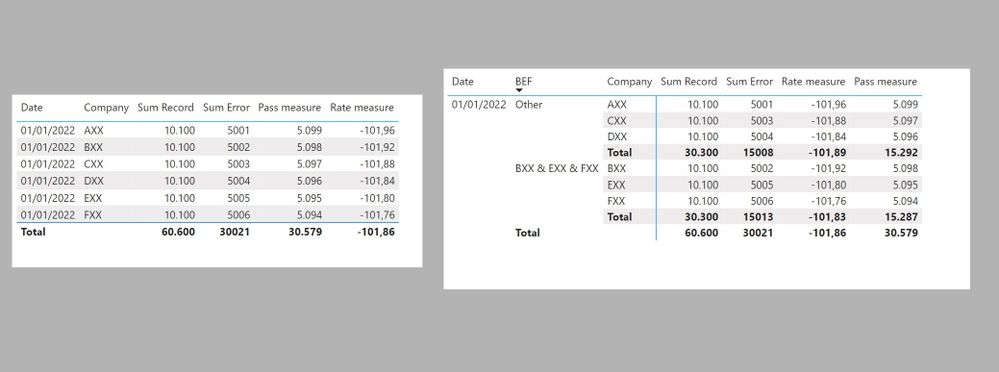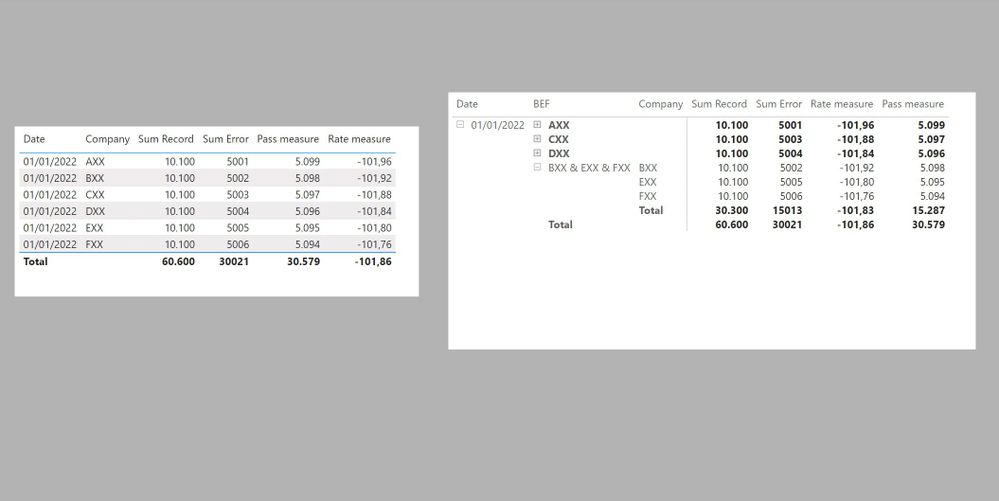FabCon is coming to Atlanta
Join us at FabCon Atlanta from March 16 - 20, 2026, for the ultimate Fabric, Power BI, AI and SQL community-led event. Save $200 with code FABCOMM.
Register now!- Power BI forums
- Get Help with Power BI
- Desktop
- Service
- Report Server
- Power Query
- Mobile Apps
- Developer
- DAX Commands and Tips
- Custom Visuals Development Discussion
- Health and Life Sciences
- Power BI Spanish forums
- Translated Spanish Desktop
- Training and Consulting
- Instructor Led Training
- Dashboard in a Day for Women, by Women
- Galleries
- Data Stories Gallery
- Themes Gallery
- Contests Gallery
- QuickViz Gallery
- Quick Measures Gallery
- Visual Calculations Gallery
- Notebook Gallery
- Translytical Task Flow Gallery
- TMDL Gallery
- R Script Showcase
- Webinars and Video Gallery
- Ideas
- Custom Visuals Ideas (read-only)
- Issues
- Issues
- Events
- Upcoming Events
Get Fabric Certified for FREE during Fabric Data Days. Don't miss your chance! Request now
- Power BI forums
- Forums
- Get Help with Power BI
- Desktop
- Re: Combine 3 rows in matrix as extra row and calc...
- Subscribe to RSS Feed
- Mark Topic as New
- Mark Topic as Read
- Float this Topic for Current User
- Bookmark
- Subscribe
- Printer Friendly Page
- Mark as New
- Bookmark
- Subscribe
- Mute
- Subscribe to RSS Feed
- Permalink
- Report Inappropriate Content
Combine 3 rows in matrix as extra row and calculate values in matrix visual
I have this matrix visual in powerbi
Now i want to add a extra row in matrix visual combining bxx,exx,fxx ( named as BEF)
How to calculate values like below visual in powerbi matrix,
thank you, any help is appreciated 🙂
Solved! Go to Solution.
- Mark as New
- Bookmark
- Subscribe
- Mute
- Subscribe to RSS Feed
- Permalink
- Report Inappropriate Content
The easiest way is to create a new group with the companies as follows. First the model
In the company table, create a new group as follows:
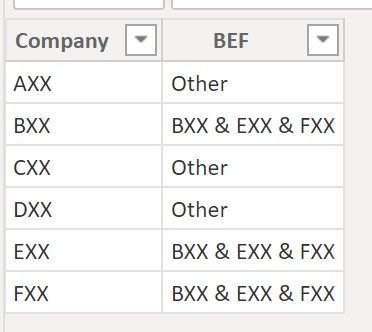
Another alternative is to create the company table using:
Company with groups =
VAR _BEF =
CALCULATETABLE (
VALUES ( fTable[Company] ),
FILTER (
fTable,
CONTAINSSTRING ( fTable[Company], "B" )
|| CONTAINSSTRING ( fTable[Company], "E" )
|| CONTAINSSTRING ( fTable[Company], "F" )
)
)
VAR _ROWS =
DISTINCTCOUNT ( fTable[Company] )
RETURN
ADDCOLUMNS (
DISTINCT ( fTable[Company] ),
"BEF",
IF (
fTable[Company] IN _BEF,
CONCATENATEX ( _BEF, fTable[Company], " & " ),
fTable[Company]
),
"Order",
IF (
fTable[Company] IN _BEF,
_ROWS + 1,
RANKX ( ALL ( fTable[Company] ), fTable[Company],, ASC )
)
)
and then set up the matrix as follows
If you want to create the visual exactly as you posted it can be done (let us know).
Sample PBIX file attached
Did I answer your question? Mark my post as a solution!
In doing so, you are also helping me. Thank you!
Proud to be a Super User!
Paul on Linkedin.
- Mark as New
- Bookmark
- Subscribe
- Mute
- Subscribe to RSS Feed
- Permalink
- Report Inappropriate Content
Is the new rows supposed to be bynamic (you intend to select the companies in a slicer for example) or will it be a fixed number of companies (always the same)?
Did I answer your question? Mark my post as a solution!
In doing so, you are also helping me. Thank you!
Proud to be a Super User!
Paul on Linkedin.
- Mark as New
- Bookmark
- Subscribe
- Mute
- Subscribe to RSS Feed
- Permalink
- Report Inappropriate Content
It will be fixed for those 3 companies
- Mark as New
- Bookmark
- Subscribe
- Mute
- Subscribe to RSS Feed
- Permalink
- Report Inappropriate Content
The easiest way is to create a new group with the companies as follows. First the model
In the company table, create a new group as follows:
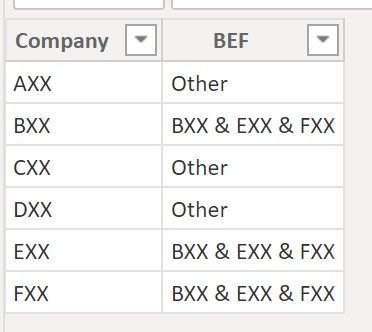
Another alternative is to create the company table using:
Company with groups =
VAR _BEF =
CALCULATETABLE (
VALUES ( fTable[Company] ),
FILTER (
fTable,
CONTAINSSTRING ( fTable[Company], "B" )
|| CONTAINSSTRING ( fTable[Company], "E" )
|| CONTAINSSTRING ( fTable[Company], "F" )
)
)
VAR _ROWS =
DISTINCTCOUNT ( fTable[Company] )
RETURN
ADDCOLUMNS (
DISTINCT ( fTable[Company] ),
"BEF",
IF (
fTable[Company] IN _BEF,
CONCATENATEX ( _BEF, fTable[Company], " & " ),
fTable[Company]
),
"Order",
IF (
fTable[Company] IN _BEF,
_ROWS + 1,
RANKX ( ALL ( fTable[Company] ), fTable[Company],, ASC )
)
)
and then set up the matrix as follows
If you want to create the visual exactly as you posted it can be done (let us know).
Sample PBIX file attached
Did I answer your question? Mark my post as a solution!
In doing so, you are also helping me. Thank you!
Proud to be a Super User!
Paul on Linkedin.
- Mark as New
- Bookmark
- Subscribe
- Mute
- Subscribe to RSS Feed
- Permalink
- Report Inappropriate Content
thank you so much 🙂
Helpful resources

Power BI Monthly Update - November 2025
Check out the November 2025 Power BI update to learn about new features.

Fabric Data Days
Advance your Data & AI career with 50 days of live learning, contests, hands-on challenges, study groups & certifications and more!