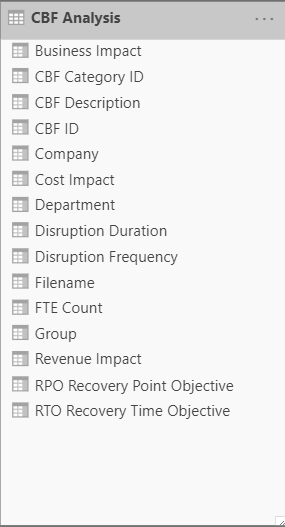FabCon is coming to Atlanta
Join us at FabCon Atlanta from March 16 - 20, 2026, for the ultimate Fabric, Power BI, AI and SQL community-led event. Save $200 with code FABCOMM.
Register now!- Power BI forums
- Get Help with Power BI
- Desktop
- Service
- Report Server
- Power Query
- Mobile Apps
- Developer
- DAX Commands and Tips
- Custom Visuals Development Discussion
- Health and Life Sciences
- Power BI Spanish forums
- Translated Spanish Desktop
- Training and Consulting
- Instructor Led Training
- Dashboard in a Day for Women, by Women
- Galleries
- Data Stories Gallery
- Themes Gallery
- Contests Gallery
- QuickViz Gallery
- Quick Measures Gallery
- Visual Calculations Gallery
- Notebook Gallery
- Translytical Task Flow Gallery
- TMDL Gallery
- R Script Showcase
- Webinars and Video Gallery
- Ideas
- Custom Visuals Ideas (read-only)
- Issues
- Issues
- Events
- Upcoming Events
The Power BI Data Visualization World Championships is back! Get ahead of the game and start preparing now! Learn more
- Power BI forums
- Forums
- Get Help with Power BI
- Desktop
- Re: Column order within Power Query is not reflect...
- Subscribe to RSS Feed
- Mark Topic as New
- Mark Topic as Read
- Float this Topic for Current User
- Bookmark
- Subscribe
- Printer Friendly Page
- Mark as New
- Bookmark
- Subscribe
- Mute
- Subscribe to RSS Feed
- Permalink
- Report Inappropriate Content
Column order within Power Query is not reflected in Model or Datasheet views (bug?)
I think this just has to be a bug.
Regardless of what I do, the column order that I define within Power Query is not reflected in either the Datasheet or the Model view.
Not only that, but the column orders in the Datasheet view and the Model view don't even match, which essentially leaves me with three different versions: that which is defined within Power Query, the Model version, and the datasheet version (four, if you count the field browser which is always sorted alphabetically).
In case it's relevant, my data source is an Excel spreadsheet.
I have googled this and even came across this article:
https://blog.crossjoin.co.uk/2018/12/18/power-bi-and-column-order-in-m-queries-and-dataset-tables/
....which suggest disabling and then re-enabling the "Enable Data Load" option in Power Query, but that didn't work either.
- Mark as New
- Bookmark
- Subscribe
- Mute
- Subscribe to RSS Feed
- Permalink
- Report Inappropriate Content
Just to make a note for future reference where a static table source is a spreadsheet ...
. change spreadsheet
. refresh dataset on the Service
. take a copy of the dataset
. in the transform (Power Query Editor), uncheck the query 'Enable load' (right mouse menu)
. apply, close & apply the transform (Power Query Editor)
. the table should now be removed/missing from the data model
. open the Power Query Editor
. against the table query, check the query 'Enable load' (right mouse menu)
. refresh the query
. apply, close & apply
. refresh
> the static table in designer should now reflect both the original spreadsheet and in Power Query
- Mark as New
- Bookmark
- Subscribe
- Mute
- Subscribe to RSS Feed
- Permalink
- Report Inappropriate Content
I did this and all my measures for that table are gone, cant even undo the process, so beware!
- Mark as New
- Bookmark
- Subscribe
- Mute
- Subscribe to RSS Feed
- Permalink
- Report Inappropriate Content
Exactly! But luckily i did copy all the measures every time i created one
- Mark as New
- Bookmark
- Subscribe
- Mute
- Subscribe to RSS Feed
- Permalink
- Report Inappropriate Content
this did the trick. such a hassle though!
- Mark as New
- Bookmark
- Subscribe
- Mute
- Subscribe to RSS Feed
- Permalink
- Report Inappropriate Content
Hi,
I can confirm that I fixed the issue via the following steps :
1) Diasble Query Load. Ensure Query is no longer showing in the Data Model.
2) Re-enter the Query Editor, Enable the Query Load and Refresh the Query before Closing and Applying Changes.
This will load the query into the data model with column re-ordering preferences intact.
Hope this helps.
- Mark as New
- Bookmark
- Subscribe
- Mute
- Subscribe to RSS Feed
- Permalink
- Report Inappropriate Content
Thank you soo much! I have been struggling with this for a long time. Microsoft should fix this though. Load times can be higher with bigger datasets.
- Mark as New
- Bookmark
- Subscribe
- Mute
- Subscribe to RSS Feed
- Permalink
- Report Inappropriate Content
Marvellous! (Y) thanks a lot
- Mark as New
- Bookmark
- Subscribe
- Mute
- Subscribe to RSS Feed
- Permalink
- Report Inappropriate Content
You're an absolute legend. Saved the day!
- Mark as New
- Bookmark
- Subscribe
- Mute
- Subscribe to RSS Feed
- Permalink
- Report Inappropriate Content
- Mark as New
- Bookmark
- Subscribe
- Mute
- Subscribe to RSS Feed
- Permalink
- Report Inappropriate Content
Here are screenshots of the 3 different versions, sorry some are a bit small but if you zoom in you should be able to see none are the same:
Final step of query:
Datasheet:
Model:
- Mark as New
- Bookmark
- Subscribe
- Mute
- Subscribe to RSS Feed
- Permalink
- Report Inappropriate Content
Hi @TeeGee ,
Based on my research, data fields are always in alphabetical order in Dataset. It's default behavior by design. But you can find a workaroud using [Sort by other column] feature in this post: https://community.powerbi.com/t5/Desktop/Order-in-fields-pane/td-p/45442
The column order can be controlled in Power Query Editor using "ReorderColumn" function or drag the column. But the order of column is only meaningful in the Power Query Editor and will not effect the order in dataset or the field.
Best regards,
Community Support Team _ Dong Li
If this post helps, then please consider Accept it as the solution to help the other members find it more quickly.
If this post helps, then please consider Accept it as the solution to help the other members find it more quickly.
- Mark as New
- Bookmark
- Subscribe
- Mute
- Subscribe to RSS Feed
- Permalink
- Report Inappropriate Content
> The column order can be controlled in Power Query Editor using "ReorderColumn" function or drag the column. But the order of column is only meaningful in the Power Query Editor and will not effect the order in dataset or the field.
I think you must misunderstand what I'm saying, because this simply is not true.
https://datachant.com/2017/01/18/power-bi-pitfall-4/
> The only view in Power BI Desktop where you can see the correct column order is the Data view.
Dong, I see your name contains "Community Support Team", do you work for Microsoft? If so, I think you should forward this thread to your manager, because this is clearly a bug, perhaps it only occurs rarely, but it's a pretty big deal so I think the developers would like to have access to a situation where it is happening to help them diagnose the underlying problem.
- Mark as New
- Bookmark
- Subscribe
- Mute
- Subscribe to RSS Feed
- Permalink
- Report Inappropriate Content
Hi @TeeGee ,
I apologize for misunderstanding your situation, Now I have resized my answer:
Firstly I think you have konw that the column order in Model View and File Pane will be in alphabitbetical order and can not be effected by order in Power Query Editor.
So the left problem is the order in Data View and Power Query Editor, The article you provided in the first mentioned that:
You can control the order of columns in a table in the Power Query Editor but it’s not completely straightforward to get any changes to column order you make in your queries to be applied to the order of the columns in a table after it has already been loaded into a dataset.
The workaround in this article works fine on my side.
1. Change the column order in Power Query Editor
2. Apply changes
3. Disclick "enable load" and Continue
(Notice that will break any visuals that use this table any lost all measures or calculated columns associated with this table.)
4. Apply changes
5. Click "enable load"
6. Apply changes
7. Refresh the data.
I guess this workaround have no effect because you miss the step 4 ?
The reason why data view cannot read the order defined in Power Query Editor automatically seems hard to understand , If the workaround still useless on your side, We suggest you to open a ticket here for help if you are a pro user: https://powerbi.microsoft.com/en-us/support/
Best regards,
Community Support Team _ Dong Li
If this post helps, then please consider Accept it as the solution to help the other members find it more quickly.
If this post helps, then please consider Accept it as the solution to help the other members find it more quickly.
- Mark as New
- Bookmark
- Subscribe
- Mute
- Subscribe to RSS Feed
- Permalink
- Report Inappropriate Content
> I guess this workaround have no effect because you miss the step 4 ?
Well yes, because that will break any visuals that use this table any lost all measures or calculated columns associated with this table.
It's fairly useless to be able to reorder columns in PQ if it isn't reflected anywhere else in the model. It's mind boggling that this standard behavior isn't available in Power BI.
- Mark as New
- Bookmark
- Subscribe
- Mute
- Subscribe to RSS Feed
- Permalink
- Report Inappropriate Content
Hi @TeeGee ,
The previous workaround has some problem, you can try the following.
1. Open Power Query Editor
2. Edit the column order
3. change the table name to such as table1-copy (DO NOT APPLY CHANGE)
4. create a blank query, name as the previous table name (and make query = table1-copy)
5. apply the changes
6. check the visual about this table, if anything loss, do not save the file
7. each time change the column order, do the 1-6 again. keep the origin table and delete the blank query
Best regards,
Community Support Team _ DongLi
If this post helps, then please consider Accept it as the solution to help the other members find it more
If this post helps, then please consider Accept it as the solution to help the other members find it more quickly.
Helpful resources

Power BI Dataviz World Championships
The Power BI Data Visualization World Championships is back! Get ahead of the game and start preparing now!

| User | Count |
|---|---|
| 38 | |
| 37 | |
| 33 | |
| 32 | |
| 29 |
| User | Count |
|---|---|
| 132 | |
| 88 | |
| 82 | |
| 68 | |
| 64 |