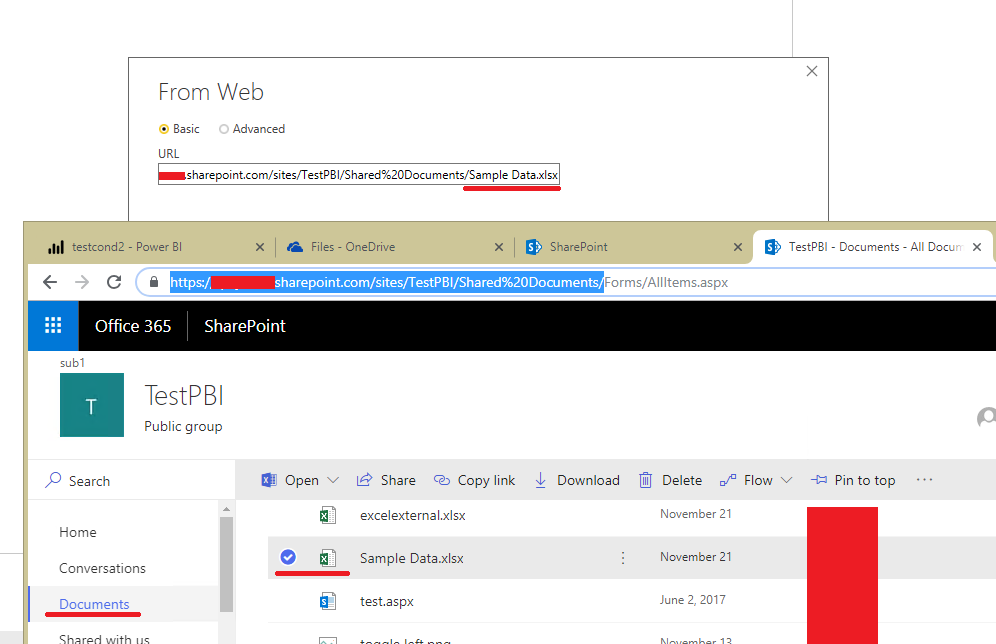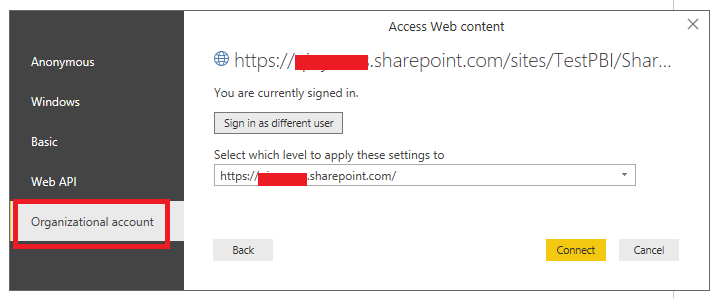FabCon is coming to Atlanta
Join us at FabCon Atlanta from March 16 - 20, 2026, for the ultimate Fabric, Power BI, AI and SQL community-led event. Save $200 with code FABCOMM.
Register now!- Power BI forums
- Get Help with Power BI
- Desktop
- Service
- Report Server
- Power Query
- Mobile Apps
- Developer
- DAX Commands and Tips
- Custom Visuals Development Discussion
- Health and Life Sciences
- Power BI Spanish forums
- Translated Spanish Desktop
- Training and Consulting
- Instructor Led Training
- Dashboard in a Day for Women, by Women
- Galleries
- Data Stories Gallery
- Themes Gallery
- Contests Gallery
- QuickViz Gallery
- Quick Measures Gallery
- Visual Calculations Gallery
- Notebook Gallery
- Translytical Task Flow Gallery
- TMDL Gallery
- R Script Showcase
- Webinars and Video Gallery
- Ideas
- Custom Visuals Ideas (read-only)
- Issues
- Issues
- Events
- Upcoming Events
Get Fabric Certified for FREE during Fabric Data Days. Don't miss your chance! Request now
- Power BI forums
- Forums
- Get Help with Power BI
- Desktop
- Cannot link a Sharepoint Excel file to Desktop Pow...
- Subscribe to RSS Feed
- Mark Topic as New
- Mark Topic as Read
- Float this Topic for Current User
- Bookmark
- Subscribe
- Printer Friendly Page
- Mark as New
- Bookmark
- Subscribe
- Mute
- Subscribe to RSS Feed
- Permalink
- Report Inappropriate Content
Cannot link a Sharepoint Excel file to Desktop PowerBI
Hi all,
I'm very new to PowerBI, I'm struggling to pull data from an excel data we have shared on an ogrniazational sharepoint site.
I think the issue is to do with the link that I'm using, I've tried pulling from web aswell as sharepoint folder with so many different credentaisl but nothing is working, even though the data is publicly accessible without a login.
When I'm using the online Power BI, I am able to navigate to the file fine and pull data from it.
Can someome help me with the process of linking an excel document on sharepoint to the desktop power bi please?
Thank you
Solved! Go to Solution.
- Mark as New
- Bookmark
- Subscribe
- Mute
- Subscribe to RSS Feed
- Permalink
- Report Inappropriate Content
@rhyslowe,
The root URL of your sharepoint site is https://xxxxx.sharepoint.com/sites/<sitename>, right? If so, please use the URL https://xxxxx.sharepoint.com/sites/<sitename>/Shared%20Documents/<Yourexcename>.xlsx to connect to your file.
Please note that to connect to Excel that is located under Documents of SharePoint online site, use the URL below.
https://xxxxx.sharepoint.com/sites/<sitename>/Shared%20Documents/<Yourexcename>.xlsx
To connect to Excel that is located under a folder in SharePoint online Documents, use the URL below.
https://xxxxx.sharepoint.com/sites/<sitename>/Shared%20Documents/<Foldername>/<Yourexcename>.xlsx
Regards,
Lydia
Regards,
Lydia
- Mark as New
- Bookmark
- Subscribe
- Mute
- Subscribe to RSS Feed
- Permalink
- Report Inappropriate Content
@rhyslowe,
It seems that you are connecting to sharepoint online excel in Power BI Desktop. When using web option in Power BI Desktop, please get the web URL of Excel file following the guide in the screenshots below. And please use organizational account method in Power BI Desktop.
If you use SharePoint Folder connector in Power BI Desktop, please enter root URL of your SharePoint site, and use organizationa account method.
Regards,
Lydia
- Mark as New
- Bookmark
- Subscribe
- Mute
- Subscribe to RSS Feed
- Permalink
- Report Inappropriate Content
Hi Lydia,
Thanks for your reply.
I'm still struggling to get it to work.
I don't suppose I could politely ask if you could Teamviewer onto me please? 🙂
I'm sure I'm just doing something stupid.
- Mark as New
- Bookmark
- Subscribe
- Mute
- Subscribe to RSS Feed
- Permalink
- Report Inappropriate Content
@rhyslowe,
We are not allowed to Teamviewer onto customer. You can share screenshots here for us to troubleshoot. Please do mask sensitive information when you upload screenshots.
Regards,
Lydia
- Mark as New
- Bookmark
- Subscribe
- Mute
- Subscribe to RSS Feed
- Permalink
- Report Inappropriate Content
Hi Lydia,
Okay that's no problem, I understand.
I'll just start simple, where would I get the link for this document in order to link it to PowerBI?
I did try ttps://xxxxx.sharepoint.com/Shared%20Documents/Forms/ but had no luck.
Thanks
- Mark as New
- Bookmark
- Subscribe
- Mute
- Subscribe to RSS Feed
- Permalink
- Report Inappropriate Content
@rhyslowe,
The root URL of your sharepoint site is https://xxxxx.sharepoint.com/sites/<sitename>, right? If so, please use the URL https://xxxxx.sharepoint.com/sites/<sitename>/Shared%20Documents/<Yourexcename>.xlsx to connect to your file.
Please note that to connect to Excel that is located under Documents of SharePoint online site, use the URL below.
https://xxxxx.sharepoint.com/sites/<sitename>/Shared%20Documents/<Yourexcename>.xlsx
To connect to Excel that is located under a folder in SharePoint online Documents, use the URL below.
https://xxxxx.sharepoint.com/sites/<sitename>/Shared%20Documents/<Foldername>/<Yourexcename>.xlsx
Regards,
Lydia
Regards,
Lydia
- Mark as New
- Bookmark
- Subscribe
- Mute
- Subscribe to RSS Feed
- Permalink
- Report Inappropriate Content
Hi all,
Trying to set a connection with the Web connector to a Sharepoint file (not using the Sharepoint folder one due to some O365 issues we find and trying this workaround).
I use this URL:
https://myorganization.sharepoint.com/teams/nameofmysie/Shared%20Documents/nameofmyfile.xlsx, but no luck - I get an error message that I don't have access to it, which is not true.
Note that the Sharepoint is not "sites", it's "teams", but this is the Sharepoints URL we have.
Any suggestions on how to successfully generate a WEB link to this Sharepoint?
Thanks!
- Mark as New
- Bookmark
- Subscribe
- Mute
- Subscribe to RSS Feed
- Permalink
- Report Inappropriate Content
HI @rhyslowe
as you can se below this is one method using Web Content
let
Source = Excel.Workbook(Web.Contents("https://MyCompany.sharepoint.com/sites/Wmsh/en/PBI_Data/902GoodsReceiptAreaStatus/902Em.xls"), null, true),
Sheet1_Sheet = Source{[Item="Sheet1",Kind="Sheet"]}[Data],
#"Promoted Headers" = Table.PromoteHeaders(Sheet1_Sheet, [PromoteAllScalars=true]),
#"Changed Type" = Table.TransformColumnTypes(#"Promoted Headers",{{"Tipo magazzino", Int64.Type}, {"Ubicazione", type number}, {"Materiale", type number}, {"Tipo stock", type text}, {"Stock speciale", type text}, {"Numero stock speciale", type text}, {"Stock totale", Int64.Type}, {"Stock disponibile", Int64.Type}, {"Stock da immagazz.", Int64.Type}, {"Stock da prelev.", Int64.Type}, {"Unità magazzino", type text}, {"N. fabbisogno", type text}, {"Durata", Int64.Type}, {"Lotto di controllo", type number}, {"Magazzino", type text}, {"Ultimo movimento", type date}, {"Data entrata merci", type date}})
in
#"Changed Type"
This is the site
https://MyCompany.sharepoint.com/sites/Wmsh/en/PBI_Data
and this is the site + document library
https://MyCompany.sharepoint.com/sites/Wmsh/en/PBI_Data/902GoodsReceiptAreaStatus/902Em.xls
Helpful resources

Power BI Monthly Update - November 2025
Check out the November 2025 Power BI update to learn about new features.

Fabric Data Days
Advance your Data & AI career with 50 days of live learning, contests, hands-on challenges, study groups & certifications and more!