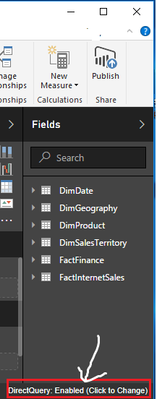FabCon is coming to Atlanta
Join us at FabCon Atlanta from March 16 - 20, 2026, for the ultimate Fabric, Power BI, AI and SQL community-led event. Save $200 with code FABCOMM.
Register now!- Power BI forums
- Get Help with Power BI
- Desktop
- Service
- Report Server
- Power Query
- Mobile Apps
- Developer
- DAX Commands and Tips
- Custom Visuals Development Discussion
- Health and Life Sciences
- Power BI Spanish forums
- Translated Spanish Desktop
- Training and Consulting
- Instructor Led Training
- Dashboard in a Day for Women, by Women
- Galleries
- Data Stories Gallery
- Themes Gallery
- Contests Gallery
- QuickViz Gallery
- Quick Measures Gallery
- Visual Calculations Gallery
- Notebook Gallery
- Translytical Task Flow Gallery
- TMDL Gallery
- R Script Showcase
- Webinars and Video Gallery
- Ideas
- Custom Visuals Ideas (read-only)
- Issues
- Issues
- Events
- Upcoming Events
The Power BI Data Visualization World Championships is back! Get ahead of the game and start preparing now! Learn more
- Power BI forums
- Forums
- Get Help with Power BI
- Desktop
- Cannot convert from DirectQuery to Import mode
- Subscribe to RSS Feed
- Mark Topic as New
- Mark Topic as Read
- Float this Topic for Current User
- Bookmark
- Subscribe
- Printer Friendly Page
- Mark as New
- Bookmark
- Subscribe
- Mute
- Subscribe to RSS Feed
- Permalink
- Report Inappropriate Content
Cannot convert from DirectQuery to Import mode
I am running desktop version 2.110.1161.0 (October 2022). I want to switch my report from DirectQuery mode to Import mode. When I am in Model view and I click a table, the Advanced section is not appearing in Properties. I have also tried this with a brand new report connected to a single table via DirectQuery.
Solved! Go to Solution.
- Mark as New
- Bookmark
- Subscribe
- Mute
- Subscribe to RSS Feed
- Permalink
- Report Inappropriate Content
Hi , @Believer
According to your description, your current situation cannot be converted to import mode.
The reason is because the connection mode used when connecting to datasets in Power Bi Desktop is Live Connection.
If we are currently connected to a data source, and when we connect to the dataset, the system will be prompted to change the Live Connection mode to Direct Query mode by default.
This is a new feature that allows us to connect to other data sources in Live Connection mode.
For more information, you can refer to :
Using DirectQuery for datasets and Analysis Services (preview) - Power BI | Microsoft Learn
Connect to datasets in the Power BI service from Power BI Desktop - Power BI | Microsoft Learn
And for this function, after converting the Live Connction mode to the Direct Query mode, we can no longer convert the Direct Query mode to the Import mode.
Best Regards,
Aniya Zhang
If this post helps, then please consider Accept it as the solution to help the other members find it more quickly
- Mark as New
- Bookmark
- Subscribe
- Mute
- Subscribe to RSS Feed
- Permalink
- Report Inappropriate Content
I am having the same issue with an inherited desktop file where the Storage Mode is DirectQuery and I've been asked to convert it to Import Mode. But, I do not see a status bar in this file where I can switch from DirectQuery to Import. Also, the data source for the desktop file is part of a semantic model from another published desktop file (which is using Import Mode).
Is there a way I can switch to Import Mode? I do not see a status bar or the option to switch as it is grayed out. There are a number of calculated measures in multiple tables so I am hopeful I don't have to recreate all of these.
- Mark as New
- Bookmark
- Subscribe
- Mute
- Subscribe to RSS Feed
- Permalink
- Report Inappropriate Content
@johncolley , @v-yueyunzh-msft I do not see that message at the bottom of the screen. Starting from a new report, Get Data, Connect to dataset, then I see this message: "Connected live to the Power BI dataset: <dataset name> in <workspace name>. Make changes to this model." The last part is blue and clickable. Before I click it, on the Model tab, the Properties pane is disabled for all tables. After I click it to add a local model, the message changes to "Storage Mode: DirectQuery". In the Model tab the Properties pane is enabled, but no Advanced section.
- Mark as New
- Bookmark
- Subscribe
- Mute
- Subscribe to RSS Feed
- Permalink
- Report Inappropriate Content
Hi , @Believer
According to your description, your current situation cannot be converted to import mode.
The reason is because the connection mode used when connecting to datasets in Power Bi Desktop is Live Connection.
If we are currently connected to a data source, and when we connect to the dataset, the system will be prompted to change the Live Connection mode to Direct Query mode by default.
This is a new feature that allows us to connect to other data sources in Live Connection mode.
For more information, you can refer to :
Using DirectQuery for datasets and Analysis Services (preview) - Power BI | Microsoft Learn
Connect to datasets in the Power BI service from Power BI Desktop - Power BI | Microsoft Learn
And for this function, after converting the Live Connction mode to the Direct Query mode, we can no longer convert the Direct Query mode to the Import mode.
Best Regards,
Aniya Zhang
If this post helps, then please consider Accept it as the solution to help the other members find it more quickly
- Mark as New
- Bookmark
- Subscribe
- Mute
- Subscribe to RSS Feed
- Permalink
- Report Inappropriate Content
Hi @Believer , That's the intended behaviour. Please read these links for more information:
- https://learn.microsoft.com/en-us/power-bi/connect-data/desktop-report-lifecycle-datasets
- Mark as New
- Bookmark
- Subscribe
- Mute
- Subscribe to RSS Feed
- Permalink
- Report Inappropriate Content
Hi , @Believer
If you're connected by Direct Query, you'll see the message "DirectQuery: Enabled (Click to Change)" in the status bar at the bottom right hand screen on Power BI Desktop:
Second, if you switch from Live Connection to Direct Query mode, you can't convert to Import mode.
Best Regards,
Aniya Zhang
If this post helps, then please consider Accept it as the solution to help the other members find it more quickly
- Mark as New
- Bookmark
- Subscribe
- Mute
- Subscribe to RSS Feed
- Permalink
- Report Inappropriate Content
Hi @Believer, Strange that the advanced option isn't showing up there. Can you see this option along the bottom of your PBI Desktop window? And what is the data source type?
Helpful resources

Power BI Dataviz World Championships
The Power BI Data Visualization World Championships is back! Get ahead of the game and start preparing now!

| User | Count |
|---|---|
| 39 | |
| 35 | |
| 33 | |
| 32 | |
| 29 |
| User | Count |
|---|---|
| 134 | |
| 96 | |
| 78 | |
| 67 | |
| 65 |