Join us at FabCon Vienna from September 15-18, 2025
The ultimate Fabric, Power BI, SQL, and AI community-led learning event. Save €200 with code FABCOMM.
Get registered- Power BI forums
- Get Help with Power BI
- Desktop
- Service
- Report Server
- Power Query
- Mobile Apps
- Developer
- DAX Commands and Tips
- Custom Visuals Development Discussion
- Health and Life Sciences
- Power BI Spanish forums
- Translated Spanish Desktop
- Training and Consulting
- Instructor Led Training
- Dashboard in a Day for Women, by Women
- Galleries
- Data Stories Gallery
- Themes Gallery
- Contests Gallery
- Quick Measures Gallery
- Notebook Gallery
- Translytical Task Flow Gallery
- TMDL Gallery
- R Script Showcase
- Webinars and Video Gallery
- Ideas
- Custom Visuals Ideas (read-only)
- Issues
- Issues
- Events
- Upcoming Events
Enhance your career with this limited time 50% discount on Fabric and Power BI exams. Ends September 15. Request your voucher.
- Power BI forums
- Forums
- Get Help with Power BI
- Desktop
- Can't reorder rows in table/matrix visual
- Subscribe to RSS Feed
- Mark Topic as New
- Mark Topic as Read
- Float this Topic for Current User
- Bookmark
- Subscribe
- Printer Friendly Page
- Mark as New
- Bookmark
- Subscribe
- Mute
- Subscribe to RSS Feed
- Permalink
- Report Inappropriate Content
Can't reorder rows in table/matrix visual
As shown below, the first picture shows how the table visual looks. Column 1 is not in order the way it should be. The next picture shows the order it column 1 should look. I
In the query and orginial excel it looks like the 2nd picture but when I add the table visualization and include column 1 the order changes. Please help I need to organize the rows.
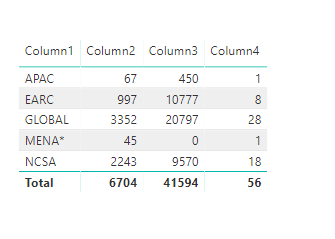
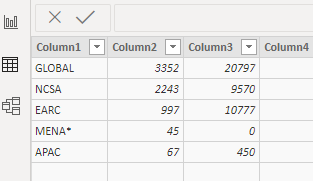
Solved! Go to Solution.
- Mark as New
- Bookmark
- Subscribe
- Mute
- Subscribe to RSS Feed
- Permalink
- Report Inappropriate Content
Hi,
The visual is sorting the column1 alphabetically by default. If there is another column in the dataset that has ranks for the column1, it can be used as a 'Sort by column'. Then the visual will order it according to the 'Sort by Column' values.
If you are manually entering data, then enter something like this in the dataset-
| Column 1 | rank |
| Global | 1 |
| NCSA | 2 |
| EARC | 3 |
| MENA | 4 |
| APAC | 5 |
After loading the data, on the data view, select the column1 and select rank in 'Sort by Column' under Modeling tab
If the dataset is huge or it is loaded from a database, you can create another table with the column1 and rank, later merge queries to get the rank column to the dataset and then use it to sort column1.
-Lakshmi
- Mark as New
- Bookmark
- Subscribe
- Mute
- Subscribe to RSS Feed
- Permalink
- Report Inappropriate Content
Hi,
The visual is sorting the column1 alphabetically by default. If there is another column in the dataset that has ranks for the column1, it can be used as a 'Sort by column'. Then the visual will order it according to the 'Sort by Column' values.
If you are manually entering data, then enter something like this in the dataset-
| Column 1 | rank |
| Global | 1 |
| NCSA | 2 |
| EARC | 3 |
| MENA | 4 |
| APAC | 5 |
After loading the data, on the data view, select the column1 and select rank in 'Sort by Column' under Modeling tab
If the dataset is huge or it is loaded from a database, you can create another table with the column1 and rank, later merge queries to get the rank column to the dataset and then use it to sort column1.
-Lakshmi
Helpful resources
| User | Count |
|---|---|
| 65 | |
| 61 | |
| 60 | |
| 53 | |
| 30 |
| User | Count |
|---|---|
| 181 | |
| 88 | |
| 71 | |
| 48 | |
| 46 |


