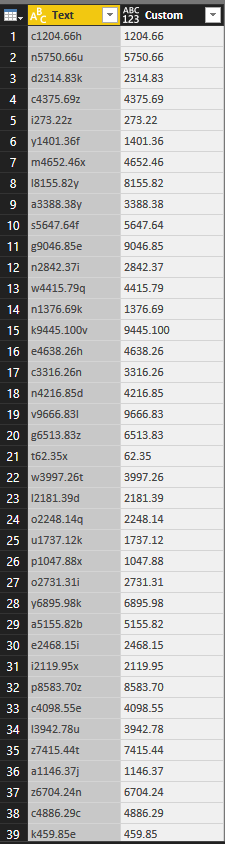FabCon is coming to Atlanta
Join us at FabCon Atlanta from March 16 - 20, 2026, for the ultimate Fabric, Power BI, AI and SQL community-led event. Save $200 with code FABCOMM.
Register now!- Power BI forums
- Get Help with Power BI
- Desktop
- Service
- Report Server
- Power Query
- Mobile Apps
- Developer
- DAX Commands and Tips
- Custom Visuals Development Discussion
- Health and Life Sciences
- Power BI Spanish forums
- Translated Spanish Desktop
- Training and Consulting
- Instructor Led Training
- Dashboard in a Day for Women, by Women
- Galleries
- Data Stories Gallery
- Themes Gallery
- Contests Gallery
- QuickViz Gallery
- Quick Measures Gallery
- Visual Calculations Gallery
- Notebook Gallery
- Translytical Task Flow Gallery
- TMDL Gallery
- R Script Showcase
- Webinars and Video Gallery
- Ideas
- Custom Visuals Ideas (read-only)
- Issues
- Issues
- Events
- Upcoming Events
The Power BI Data Visualization World Championships is back! Get ahead of the game and start preparing now! Learn more
- Power BI forums
- Forums
- Get Help with Power BI
- Desktop
- Re: Can't remove invisible characters
- Subscribe to RSS Feed
- Mark Topic as New
- Mark Topic as Read
- Float this Topic for Current User
- Bookmark
- Subscribe
- Printer Friendly Page
- Mark as New
- Bookmark
- Subscribe
- Mute
- Subscribe to RSS Feed
- Permalink
- Report Inappropriate Content
Can't remove invisible characters
Hi everyone,
I received those data from SQL server. They look normal in SQL but when importing to Power BI, some of them contain invisible characters that I can't remove them. I have tried to trim, substitute, remove white space but they couldn't help.
My wish is to extract only number from those strings.
I appreciate very much if you can solve this problem.
Thank you very much!
Regards,
Cindy
Solved! Go to Solution.
- Mark as New
- Bookmark
- Subscribe
- Mute
- Subscribe to RSS Feed
- Permalink
- Report Inappropriate Content
Based on an export from your report data and some investigation, I noticed that your text contains characters:
8236 - large, ocean-going vessel
8237 - left to right override
When removing those, you're fine to proceed. Code from the formula bar, with data in Column1 resulting in an additional column with numeric data:
= Table.AddColumn(#"Changed Type", "NumericData", each Number.From(Text.Trim([Column1],{Character.FromNumber(8236),Character.FromNumber(8237)})),Int64.Type)
- Mark as New
- Bookmark
- Subscribe
- Mute
- Subscribe to RSS Feed
- Permalink
- Report Inappropriate Content
To my limited DAX knowledge it is not possible in DAX.
The SUBSTITUE function is close, but there is no function in DAX to convert unicodes to characters and I didn't succeed in copy/paste the special characters into the SUBSTITUTE function.
Again, my DAX knowledge is limited.
- Mark as New
- Bookmark
- Subscribe
- Mute
- Subscribe to RSS Feed
- Permalink
- Report Inappropriate Content
When "Applying Query Changes" to a DirectQuery, I am experiencing something related to this: an error that says Failed to generate XMLA request. The changes cannot be submitted to the server. Error returned : '", hexadecimal value 0x1F, is an invalid character.'.
The 0x1F character is also known as US or Unit Separator. I could not find any US chars when pasting the M-code or datatable into Notepad++. What should I do?
- Mark as New
- Bookmark
- Subscribe
- Mute
- Subscribe to RSS Feed
- Permalink
- Report Inappropriate Content
It would be better to raise a new topic.
Anyhow: it looks to me the issue is with the addtional 0: 0x01F instead of 0x1F.
- Mark as New
- Bookmark
- Subscribe
- Mute
- Subscribe to RSS Feed
- Permalink
- Report Inappropriate Content
Hi @BusinessAnalyst,
You can try to use below formula to remove the other characters:
Formula:
Table.AddColumn(#"Promoted Headers", "Custom", each Text.Combine(List.RemoveNulls(List.Transform(Text.ToList([Text]), each if Value.Is(Value.FromText(_), type number) or _="." then _ else null ))))
Full query:
let
Source = Excel.Workbook(File.Contents("C:\Users\xxxxx\Desktop\spilttext.xlsx"), null, true),
Sheet1_Sheet = Source{[Item="Sheet1",Kind="Sheet"]}[Data],
#"Changed Type" = Table.TransformColumnTypes(Sheet1_Sheet,{{"Column1", type text}}),
#"Promoted Headers" = Table.PromoteHeaders(#"Changed Type"),
#"Added Custom" = Table.AddColumn(#"Promoted Headers", "Custom", each Text.Combine(List.RemoveNulls(List.Transform(Text.ToList([Text]), each if Value.Is(Value.FromText(_), type number) or _="." then _ else null ))))
in
#"Added Custom"
Notice: Above formula only works on simple string, if your string is too complex, I'd like to suggest you use programming language and "Regular Expression" to replace the specific characters.
Regards,
Xiaoxin Sheng
- Mark as New
- Bookmark
- Subscribe
- Mute
- Subscribe to RSS Feed
- Permalink
- Report Inappropriate Content
Based on an export from your report data and some investigation, I noticed that your text contains characters:
8236 - large, ocean-going vessel
8237 - left to right override
When removing those, you're fine to proceed. Code from the formula bar, with data in Column1 resulting in an additional column with numeric data:
= Table.AddColumn(#"Changed Type", "NumericData", each Number.From(Text.Trim([Column1],{Character.FromNumber(8236),Character.FromNumber(8237)})),Int64.Type)
- Mark as New
- Bookmark
- Subscribe
- Mute
- Subscribe to RSS Feed
- Permalink
- Report Inappropriate Content
Great thanks for your contribution. I'd like to ask is there any way to perform it using DAX expressions?
Merry Christmas and happy new year!
- Mark as New
- Bookmark
- Subscribe
- Mute
- Subscribe to RSS Feed
- Permalink
- Report Inappropriate Content
To my limited DAX knowledge it is not possible in DAX.
The SUBSTITUE function is close, but there is no function in DAX to convert unicodes to characters and I didn't succeed in copy/paste the special characters into the SUBSTITUTE function.
Again, my DAX knowledge is limited.
- Mark as New
- Bookmark
- Subscribe
- Mute
- Subscribe to RSS Feed
- Permalink
- Report Inappropriate Content
Did you try "Clean" as well? Found in query editor, "Format" dropdown in the "Text Column" section
Just select the column, and go to the Transform tab
- Mark as New
- Bookmark
- Subscribe
- Mute
- Subscribe to RSS Feed
- Permalink
- Report Inappropriate Content
@BusinessAnalyst Do you have a sample? Have you tried to change the data type of the column to Whole Number, or decimal? This may remove any hidden character, or identify the problem values.
Looking for more Power BI tips, tricks & tools? Check out PowerBI.tips the site I co-own with Mike Carlo. Also, if you are near SE WI? Join our PUG Milwaukee Brew City PUG
- Mark as New
- Bookmark
- Subscribe
- Mute
- Subscribe to RSS Feed
- Permalink
- Report Inappropriate Content
- Mark as New
- Bookmark
- Subscribe
- Mute
- Subscribe to RSS Feed
- Permalink
- Report Inappropriate Content
Helpful resources

Power BI Dataviz World Championships
The Power BI Data Visualization World Championships is back! Get ahead of the game and start preparing now!

Power BI Monthly Update - November 2025
Check out the November 2025 Power BI update to learn about new features.

| User | Count |
|---|---|
| 59 | |
| 46 | |
| 42 | |
| 23 | |
| 17 |
| User | Count |
|---|---|
| 190 | |
| 122 | |
| 96 | |
| 66 | |
| 47 |