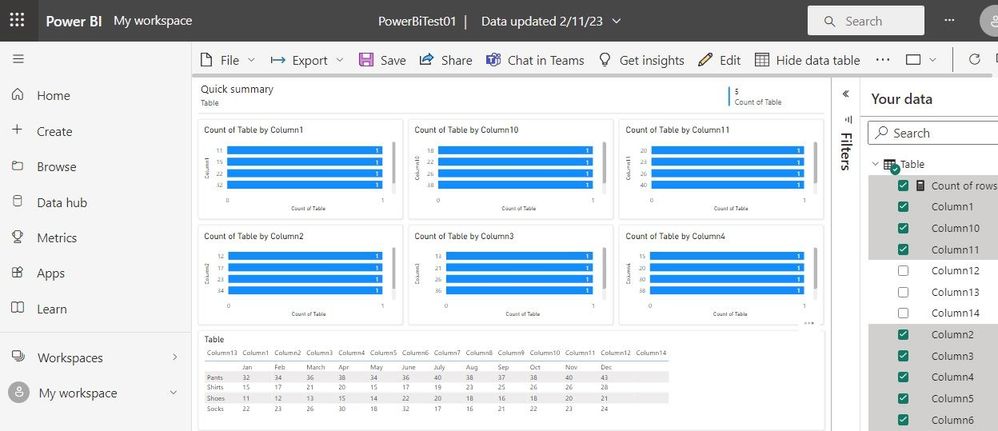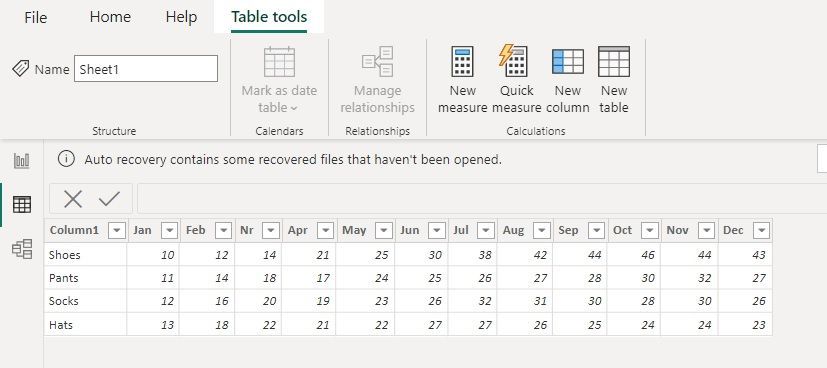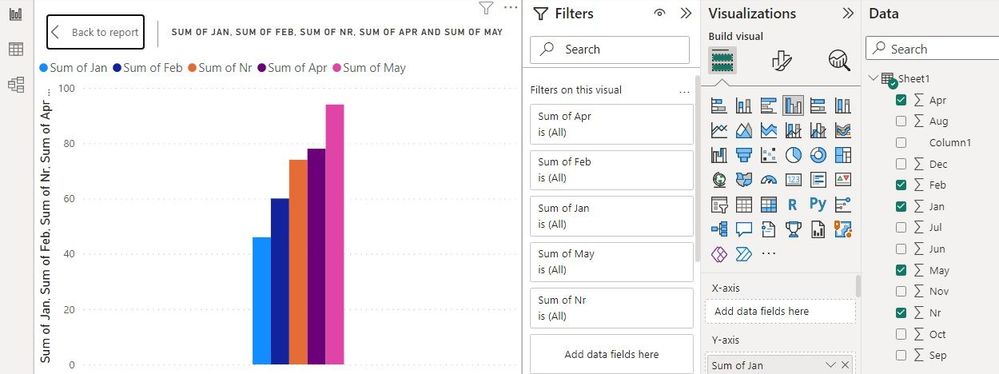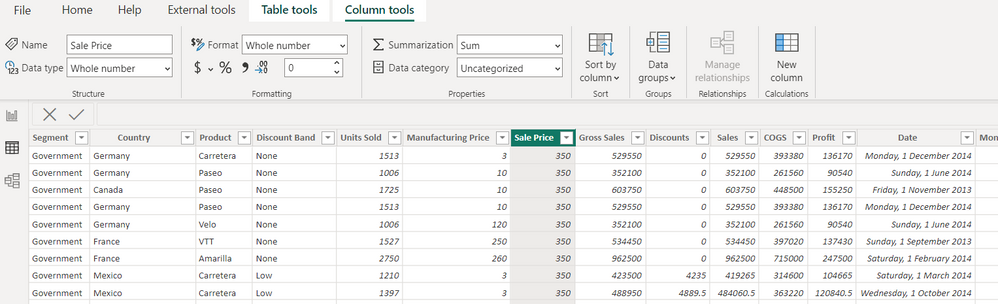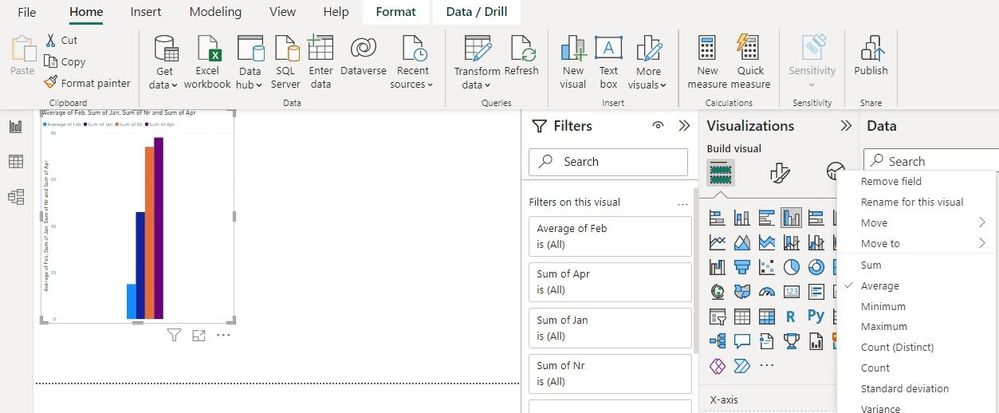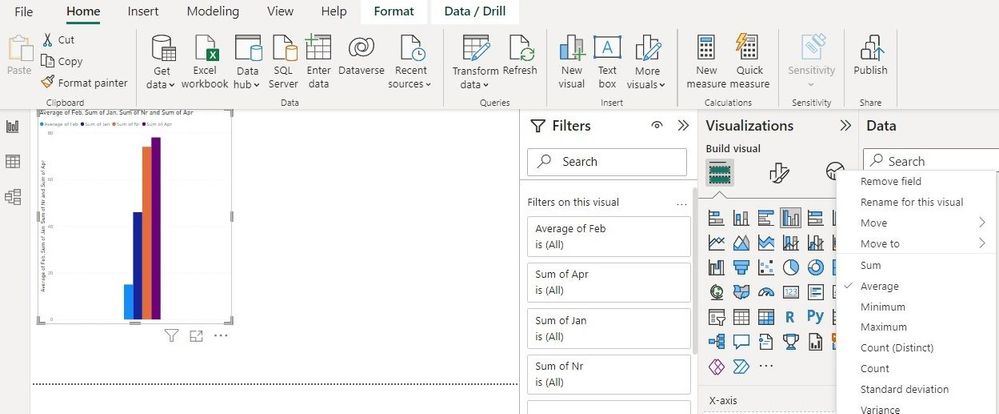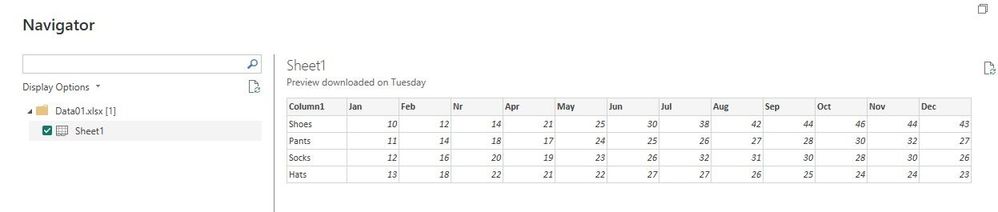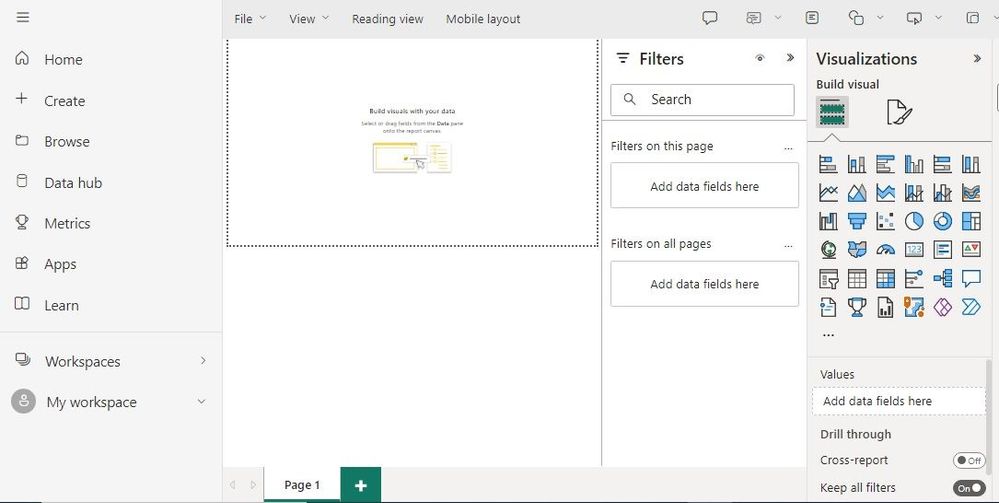Join us at the 2025 Microsoft Fabric Community Conference
Microsoft Fabric Community Conference 2025, March 31 - April 2, Las Vegas, Nevada. Use code FABINSIDER for a $400 discount.
Register now- Power BI forums
- Get Help with Power BI
- Desktop
- Service
- Report Server
- Power Query
- Mobile Apps
- Developer
- DAX Commands and Tips
- Custom Visuals Development Discussion
- Health and Life Sciences
- Power BI Spanish forums
- Translated Spanish Desktop
- Training and Consulting
- Instructor Led Training
- Dashboard in a Day for Women, by Women
- Galleries
- Webinars and Video Gallery
- Data Stories Gallery
- Themes Gallery
- Power BI DataViz World Championships Gallery
- Quick Measures Gallery
- R Script Showcase
- COVID-19 Data Stories Gallery
- Community Connections & How-To Videos
- 2021 MSBizAppsSummit Gallery
- 2020 MSBizAppsSummit Gallery
- 2019 MSBizAppsSummit Gallery
- Events
- Ideas
- Custom Visuals Ideas
- Issues
- Issues
- Events
- Upcoming Events
The Power BI DataViz World Championships are on! With four chances to enter, you could win a spot in the LIVE Grand Finale in Las Vegas. Show off your skills.
- Power BI forums
- Forums
- Get Help with Power BI
- Desktop
- Re: Can't get report screen to work
- Subscribe to RSS Feed
- Mark Topic as New
- Mark Topic as Read
- Float this Topic for Current User
- Bookmark
- Subscribe
- Printer Friendly Page
- Mark as New
- Bookmark
- Subscribe
- Mute
- Subscribe to RSS Feed
- Permalink
- Report Inappropriate Content
Can't get report screen to work
I am brand new to Power BI. I have been through the tutorials but my screens are not the same.
I have loaded some data which you can see in the graphic but it is graphing a "Count" of my data rather than the actual data. I have tried every button to change this to no avail.
Any help would be appreciated.
Mike
Solved! Go to Solution.
- Mark as New
- Bookmark
- Subscribe
- Mute
- Subscribe to RSS Feed
- Permalink
- Report Inappropriate Content
I am attaching screen shots showing the excel source file and what is plotting.
I don't want Sums, I want the details. I am unable to get a plot of the details.
Mike
- Mark as New
- Bookmark
- Subscribe
- Mute
- Subscribe to RSS Feed
- Permalink
- Report Inappropriate Content
Hi,
If you want to visualize the actual data instead of a count of your data in Power BI, you'll need to make sure that you have chosen the correct field as the "Values" field in your visual.
To do this:
Select the visual you want to modify.
Go to the "Visualizations" pane.
In the "Values" section, choose the field you want to use as the actual data. If you have multiple columns, you may need to select the option to aggregate the data (e.g., sum, average, etc.).
You may also need to adjust the formatting options in the "Format" section of the "Visualizations" pane to get the look you want.
- Mark as New
- Bookmark
- Subscribe
- Mute
- Subscribe to RSS Feed
- Permalink
- Report Inappropriate Content
I have changed over to the standard Power BI (not desktop) and find this produces reports that are much more useful. I really believe that tabular reports are much more useful than graphical reports for 99% of business requirements.
Thankyou for all your help. I will mark this as the Solution.
- Mark as New
- Bookmark
- Subscribe
- Mute
- Subscribe to RSS Feed
- Permalink
- Report Inappropriate Content
- Mark as New
- Bookmark
- Subscribe
- Mute
- Subscribe to RSS Feed
- Permalink
- Report Inappropriate Content
I am attaching screen shots showing the excel source file and what is plotting.
I don't want Sums, I want the details. I am unable to get a plot of the details.
Mike
- Mark as New
- Bookmark
- Subscribe
- Mute
- Subscribe to RSS Feed
- Permalink
- Report Inappropriate Content
Hi,
In the Report view you can disable the sum or count by clicking the Down arrow next to "y-axis" in your case and selecting the appropriate calculation. In the Data view, you can remove the automatic sum by selecting the column and selecting Do no summarize in the Properties tab / Summarization of the Column Tools.
- Mark as New
- Bookmark
- Subscribe
- Mute
- Subscribe to RSS Feed
- Permalink
- Report Inappropriate Content
If I click the down arrow under the y-Axis I get the screen below. There is no option for "actual values" its for options like "average" or "median"
The second screen shows what happens if I click on a column in Data View. There is no property tab and no option for "remove sum".
The 3rd screen shows the Excel data table I am trying to depict.
- Mark as New
- Bookmark
- Subscribe
- Mute
- Subscribe to RSS Feed
- Permalink
- Report Inappropriate Content
Hi,
So what exactly are you trying to do?
You cannot visualise all data using the selected graph without selecting average, sum, minimum, etc or using a measure.
You can remove the automatic Sum in the Data view as explained earlier.
- Mark as New
- Bookmark
- Subscribe
- Mute
- Subscribe to RSS Feed
- Permalink
- Report Inappropriate Content
I have tried the following,
- I selected my table.
- I clicked "Make a Report" with the option "Build from scratch."
- it took mw the the screen shown in the attached capture.
There is a place for "Add Values" in the lower right but it does not work.
What am I doing wrong?
Mike
- Mark as New
- Bookmark
- Subscribe
- Mute
- Subscribe to RSS Feed
- Permalink
- Report Inappropriate Content
Hi,
Do you have an option to develop the model in Power BI Desktop? I think that will give you all options with familiar screens.
- Mark as New
- Bookmark
- Subscribe
- Mute
- Subscribe to RSS Feed
- Permalink
- Report Inappropriate Content
I have downloaded the Desktop Version and loaded it with one product with sales over 12 months.
It insists on doing Sums. Yiou mentioned about clicking on "Properties" in the Data section. I have opened up my Data Section and I cannot find the word "Properties". See attached screen shot.
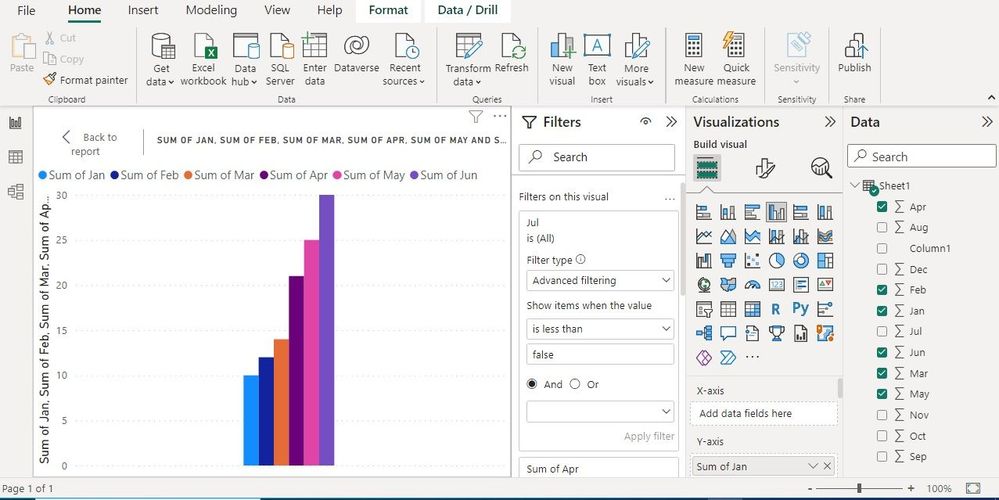
Helpful resources

Join us at the Microsoft Fabric Community Conference
March 31 - April 2, 2025, in Las Vegas, Nevada. Use code MSCUST for a $150 discount!

Power BI Monthly Update - February 2025
Check out the February 2025 Power BI update to learn about new features.

Join our Community Sticker Challenge 2025
If you love stickers, then you will definitely want to check out our Community Sticker Challenge!

| User | Count |
|---|---|
| 84 | |
| 69 | |
| 68 | |
| 39 | |
| 37 |