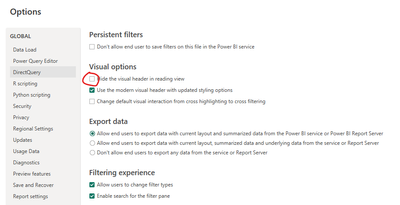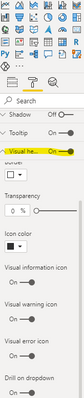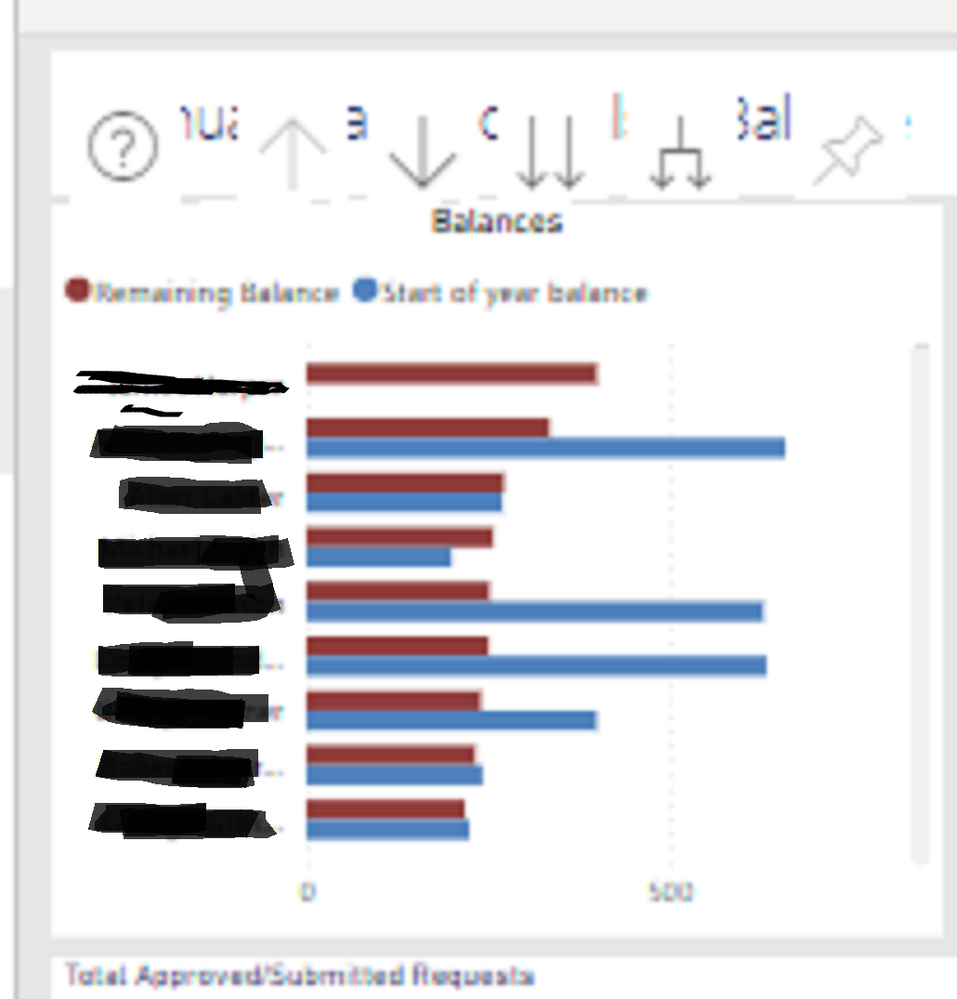- Power BI forums
- Updates
- News & Announcements
- Get Help with Power BI
- Desktop
- Service
- Report Server
- Power Query
- Mobile Apps
- Developer
- DAX Commands and Tips
- Custom Visuals Development Discussion
- Health and Life Sciences
- Power BI Spanish forums
- Translated Spanish Desktop
- Power Platform Integration - Better Together!
- Power Platform Integrations (Read-only)
- Power Platform and Dynamics 365 Integrations (Read-only)
- Training and Consulting
- Instructor Led Training
- Dashboard in a Day for Women, by Women
- Galleries
- Community Connections & How-To Videos
- COVID-19 Data Stories Gallery
- Themes Gallery
- Data Stories Gallery
- R Script Showcase
- Webinars and Video Gallery
- Quick Measures Gallery
- 2021 MSBizAppsSummit Gallery
- 2020 MSBizAppsSummit Gallery
- 2019 MSBizAppsSummit Gallery
- Events
- Ideas
- Custom Visuals Ideas
- Issues
- Issues
- Events
- Upcoming Events
- Community Blog
- Power BI Community Blog
- Custom Visuals Community Blog
- Community Support
- Community Accounts & Registration
- Using the Community
- Community Feedback
Register now to learn Fabric in free live sessions led by the best Microsoft experts. From Apr 16 to May 9, in English and Spanish.
- Power BI forums
- Forums
- Get Help with Power BI
- Desktop
- Re: Can't export just one visuals data
- Subscribe to RSS Feed
- Mark Topic as New
- Mark Topic as Read
- Float this Topic for Current User
- Bookmark
- Subscribe
- Printer Friendly Page
- Mark as New
- Bookmark
- Subscribe
- Mute
- Subscribe to RSS Feed
- Permalink
- Report Inappropriate Content
Can't export just one visuals data
Hello,
I have set to export underlying and summarised data on my published report. It all works fine except on this one clustered bar chart where it doesn't give me any option to export the data. I then changed it to table just to see if the bar chart was the issue and still doesn't work, any ideas?
Thanks
Ross
- Mark as New
- Bookmark
- Subscribe
- Mute
- Subscribe to RSS Feed
- Permalink
- Report Inappropriate Content
Go to File, Options and Settings, Options, Report settings (the bottom one in CURRENT FILE), and then uncheck the option "Hide the visual header in reading view".
- Mark as New
- Bookmark
- Subscribe
- Mute
- Subscribe to RSS Feed
- Permalink
- Report Inappropriate Content
Hi @rosscortb ,
Please check the limitations and considerations of exporting data:
These limitations and considerations apply to Power BI Desktop and the Power BI service, including Power BI Pro and Premium.
To export the data from a visual, you need to have Build permission for the underlying dataset.
The maximum number of rows that Power BI Desktop and Power BI service can export from an import mode report to a .csv file is 30,000.
The maximum number of rows that the applications can export from an import mode report to an .xlsx file is 150,000.
Export using Underlying data won't work if:
the version is older than 2016.
the tables in the model don't have a unique key.
an administrator or report designer has disabled this feature.
Export using Underlying data won't work if you enable the Show items with no data option for the visualization Power BI is exporting.
When using DirectQuery, the maximum amount of data that Power BI can export is 16-MB uncompressed data. An unintended result may be that you export less than the maximum number of rows of 150,000. This is likely if:
There are too many columns. Try reducing the number of columns and exporting again.
There's data that is difficult to compress.
Other factors are at play that increase file size and decrease the number of rows Power BI can export.
If the visualization uses data from more than one data table, and no relationship exists for those tables in the data model, Power BI only exports data for the first table.
Power BI visuals and R visuals aren't currently supported.
In Power BI, you can rename a field (column) by double-clicking the field and typing a new name. Power BI refers to the new name as an alias. It's possible that a Power BI report can end up with duplicate field names, but Excel doesn't allow duplicates. So when Power BI exports the data to Excel, the field aliases revert to their original field (column) names.
If there are Unicode characters in the .csv file, the text in Excel may not display properly. Examples of Unicode characters are currency symbols and foreign words. You can open the file in Notepad and the Unicode will display correctly. If you want to open the file in Excel, the workaround is to import the .csv. To import the file into Excel:
Open Excel.
Go to the Data tab.
Select Get external data > From text.
Go to the local folder where the file is stored and select the .csv.
When exporting to .csv, certain characters will be escaped with a leading ' to prevent script execution when opened in Excel. This happens when:
- The column is defined as type "text" in the data model, and
- The first character of the text is one of the following: =, @, +, -
Power BI admins can disable the export of data.
Reference: Export the data that was used to create a visualization
Best regards
Icey
If this post helps, then consider Accepting it as the solution to help other members find it faster.
- Mark as New
- Bookmark
- Subscribe
- Mute
- Subscribe to RSS Feed
- Permalink
- Report Inappropriate Content
Hi @rosscortb ,
Check if you your specif visualization has the all the correct options turn on for the visual headers:
Regards
Miguel Félix
Did I answer your question? Mark my post as a solution!
Proud to be a Super User!
Check out my blog: Power BI em Português- Mark as New
- Bookmark
- Subscribe
- Mute
- Subscribe to RSS Feed
- Permalink
- Report Inappropriate Content
@MFelix ah..I looked and more options wasn't turned on but after saving again and republishing, still not showing..........
- Mark as New
- Bookmark
- Subscribe
- Mute
- Subscribe to RSS Feed
- Permalink
- Report Inappropriate Content
Hi @rosscortb ,
I have made some tests on November version and publish it and everything is working properly the export data option is available.
I have made use of measures and columns in the chart and both worked. Can you give more insigth on the type of information your are placing in the chart? Have you tried making a blank page on your report and putting a new clustered bar chart to see if it works properly?
Regards
Miguel Félix
Did I answer your question? Mark my post as a solution!
Proud to be a Super User!
Check out my blog: Power BI em PortuguêsHelpful resources

Microsoft Fabric Learn Together
Covering the world! 9:00-10:30 AM Sydney, 4:00-5:30 PM CET (Paris/Berlin), 7:00-8:30 PM Mexico City

Power BI Monthly Update - April 2024
Check out the April 2024 Power BI update to learn about new features.

| User | Count |
|---|---|
| 107 | |
| 97 | |
| 75 | |
| 63 | |
| 62 |
| User | Count |
|---|---|
| 142 | |
| 104 | |
| 104 | |
| 80 | |
| 66 |