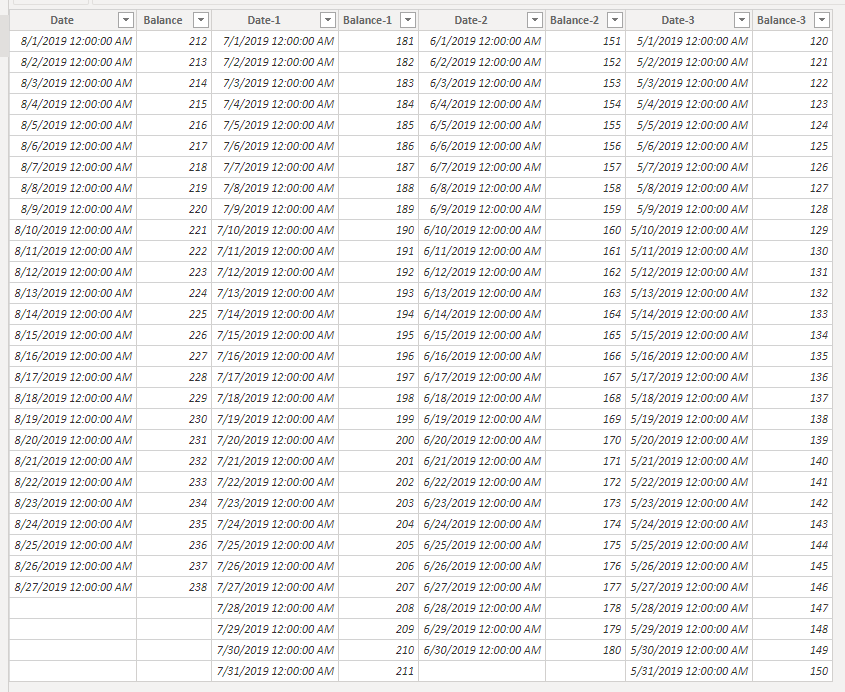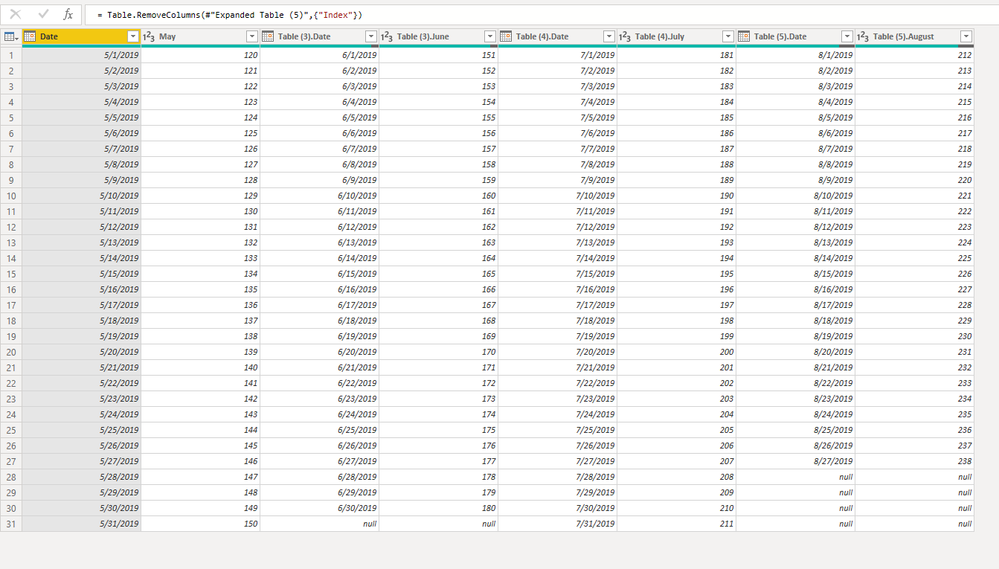Join us at FabCon Vienna from September 15-18, 2025
The ultimate Fabric, Power BI, SQL, and AI community-led learning event. Save €200 with code FABCOMM.
Get registered- Power BI forums
- Get Help with Power BI
- Desktop
- Service
- Report Server
- Power Query
- Mobile Apps
- Developer
- DAX Commands and Tips
- Custom Visuals Development Discussion
- Health and Life Sciences
- Power BI Spanish forums
- Translated Spanish Desktop
- Training and Consulting
- Instructor Led Training
- Dashboard in a Day for Women, by Women
- Galleries
- Data Stories Gallery
- Themes Gallery
- Contests Gallery
- Quick Measures Gallery
- Notebook Gallery
- Translytical Task Flow Gallery
- TMDL Gallery
- R Script Showcase
- Webinars and Video Gallery
- Ideas
- Custom Visuals Ideas (read-only)
- Issues
- Issues
- Events
- Upcoming Events
Enhance your career with this limited time 50% discount on Fabric and Power BI exams. Ends August 31st. Request your voucher.
- Power BI forums
- Forums
- Get Help with Power BI
- Desktop
- Re: Can I transform this table from long data to c...
- Subscribe to RSS Feed
- Mark Topic as New
- Mark Topic as Read
- Float this Topic for Current User
- Bookmark
- Subscribe
- Printer Friendly Page
- Mark as New
- Bookmark
- Subscribe
- Mute
- Subscribe to RSS Feed
- Permalink
- Report Inappropriate Content
Can I transform this table from long data to comparative mode. Both Tables below.
I have data in the following form:
| Date | Balance |
| 1-May-19 | 120 |
| 2-May-19 | 121 |
| 3-May-19 | 122 |
| 4-May-19 | 123 |
| 5-May-19 | 124 |
| 6-May-19 | 125 |
| 7-May-19 | 126 |
| 8-May-19 | 127 |
| 9-May-19 | 128 |
| 10-May-19 | 129 |
| 11-May-19 | 130 |
| 12-May-19 | 131 |
| 13-May-19 | 132 |
| 14-May-19 | 133 |
| 15-May-19 | 134 |
| 16-May-19 | 135 |
| 17-May-19 | 136 |
| 18-May-19 | 137 |
| 19-May-19 | 138 |
| 20-May-19 | 139 |
| 21-May-19 | 140 |
| 22-May-19 | 141 |
| 23-May-19 | 142 |
| 24-May-19 | 143 |
| 25-May-19 | 144 |
| 26-May-19 | 145 |
| 27-May-19 | 146 |
| 28-May-19 | 147 |
| 29-May-19 | 148 |
| 30-May-19 | 149 |
| 31-May-19 | 150 |
| 1-Jun-19 | 151 |
| 2-Jun-19 | 152 |
| 3-Jun-19 | 153 |
| 4-Jun-19 | 154 |
| 5-Jun-19 | 155 |
| 6-Jun-19 | 156 |
| 7-Jun-19 | 157 |
| 8-Jun-19 | 158 |
| 9-Jun-19 | 159 |
| 10-Jun-19 | 160 |
| 11-Jun-19 | 161 |
| 12-Jun-19 | 162 |
| 13-Jun-19 | 163 |
| 14-Jun-19 | 164 |
| 15-Jun-19 | 165 |
| 16-Jun-19 | 166 |
| 17-Jun-19 | 167 |
| 18-Jun-19 | 168 |
| 19-Jun-19 | 169 |
| 20-Jun-19 | 170 |
| 21-Jun-19 | 171 |
| 22-Jun-19 | 172 |
| 23-Jun-19 | 173 |
| 24-Jun-19 | 174 |
| 25-Jun-19 | 175 |
| 26-Jun-19 | 176 |
| 27-Jun-19 | 177 |
| 28-Jun-19 | 178 |
| 29-Jun-19 | 179 |
| 30-Jun-19 | 180 |
| 1-Jul-19 | 181 |
| 2-Jul-19 | 182 |
| 3-Jul-19 | 183 |
| 4-Jul-19 | 184 |
| 5-Jul-19 | 185 |
| 6-Jul-19 | 186 |
| 7-Jul-19 | 187 |
| 8-Jul-19 | 188 |
| 9-Jul-19 | 189 |
| 10-Jul-19 | 190 |
| 11-Jul-19 | 191 |
| 12-Jul-19 | 192 |
| 13-Jul-19 | 193 |
| 14-Jul-19 | 194 |
| 15-Jul-19 | 195 |
| 16-Jul-19 | 196 |
| 17-Jul-19 | 197 |
| 18-Jul-19 | 198 |
| 19-Jul-19 | 199 |
| 20-Jul-19 | 200 |
| 21-Jul-19 | 201 |
| 22-Jul-19 | 202 |
| 23-Jul-19 | 203 |
| 24-Jul-19 | 204 |
| 25-Jul-19 | 205 |
| 26-Jul-19 | 206 |
| 27-Jul-19 | 207 |
| 28-Jul-19 | 208 |
| 29-Jul-19 | 209 |
| 30-Jul-19 | 210 |
| 31-Jul-19 | 211 |
| 1-Aug-19 | 212 |
| 2-Aug-19 | 213 |
| 3-Aug-19 | 214 |
| 4-Aug-19 | 215 |
| 5-Aug-19 | 216 |
| 6-Aug-19 | 217 |
| 7-Aug-19 | 218 |
| 8-Aug-19 | 219 |
| 9-Aug-19 | 220 |
| 10-Aug-19 | 221 |
| 11-Aug-19 | 222 |
| 12-Aug-19 | 223 |
| 13-Aug-19 | 224 |
| 14-Aug-19 | 225 |
| 15-Aug-19 | 226 |
| 16-Aug-19 | 227 |
| 17-Aug-19 | 228 |
| 18-Aug-19 | 229 |
| 19-Aug-19 | 230 |
| 20-Aug-19 | 231 |
| 21-Aug-19 | 232 |
| 22-Aug-19 | 233 |
| 23-Aug-19 | 234 |
| 24-Aug-19 | 235 |
| 25-Aug-19 | 236 |
| 26-Aug-19 | 237 |
| 27-Aug-19 | 238 |
I need this data in the following form:
| Date | Balance | Date -1 | Balance | Date -2 | Balance | Date -3 | Balance |
| 1-Aug-19 | 212 | 1-Jul-19 | 181 | 1-Jun-19 | 151 | 1-May-19 | 120 |
| 2-Aug-19 | 213 | 2-Jul-19 | 182 | 2-Jun-19 | 152 | 2-May-19 | 121 |
| 3-Aug-19 | 214 | 3-Jul-19 | 183 | 3-Jun-19 | 153 | 3-May-19 | 122 |
| 4-Aug-19 | 215 | 4-Jul-19 | 184 | 4-Jun-19 | 154 | 4-May-19 | 123 |
| 5-Aug-19 | 216 | 5-Jul-19 | 185 | 5-Jun-19 | 155 | 5-May-19 | 124 |
| 6-Aug-19 | 217 | 6-Jul-19 | 186 | 6-Jun-19 | 156 | 6-May-19 | 125 |
| 7-Aug-19 | 218 | 7-Jul-19 | 187 | 7-Jun-19 | 157 | 7-May-19 | 126 |
| 8-Aug-19 | 219 | 8-Jul-19 | 188 | 8-Jun-19 | 158 | 8-May-19 | 127 |
| 9-Aug-19 | 220 | 9-Jul-19 | 189 | 9-Jun-19 | 159 | 9-May-19 | 128 |
| 10-Aug-19 | 221 | 10-Jul-19 | 190 | 10-Jun-19 | 160 | 10-May-19 | 129 |
| 11-Aug-19 | 222 | 11-Jul-19 | 191 | 11-Jun-19 | 161 | 11-May-19 | 130 |
| 12-Aug-19 | 223 | 12-Jul-19 | 192 | 12-Jun-19 | 162 | 12-May-19 | 131 |
| 13-Aug-19 | 224 | 13-Jul-19 | 193 | 13-Jun-19 | 163 | 13-May-19 | 132 |
| 14-Aug-19 | 225 | 14-Jul-19 | 194 | 14-Jun-19 | 164 | 14-May-19 | 133 |
| 15-Aug-19 | 226 | 15-Jul-19 | 195 | 15-Jun-19 | 165 | 15-May-19 | 134 |
| 16-Aug-19 | 227 | 16-Jul-19 | 196 | 16-Jun-19 | 166 | 16-May-19 | 135 |
| 17-Aug-19 | 228 | 17-Jul-19 | 197 | 17-Jun-19 | 167 | 17-May-19 | 136 |
| 18-Aug-19 | 229 | 18-Jul-19 | 198 | 18-Jun-19 | 168 | 18-May-19 | 137 |
| 19-Aug-19 | 230 | 19-Jul-19 | 199 | 19-Jun-19 | 169 | 19-May-19 | 138 |
| 20-Aug-19 | 231 | 20-Jul-19 | 200 | 20-Jun-19 | 170 | 20-May-19 | 139 |
| 21-Aug-19 | 232 | 21-Jul-19 | 201 | 21-Jun-19 | 171 | 21-May-19 | 140 |
| 22-Aug-19 | 233 | 22-Jul-19 | 202 | 22-Jun-19 | 172 | 22-May-19 | 141 |
| 23-Aug-19 | 234 | 23-Jul-19 | 203 | 23-Jun-19 | 173 | 23-May-19 | 142 |
| 24-Aug-19 | 235 | 24-Jul-19 | 204 | 24-Jun-19 | 174 | 24-May-19 | 143 |
| 25-Aug-19 | 236 | 25-Jul-19 | 205 | 25-Jun-19 | 175 | 25-May-19 | 144 |
| 26-Aug-19 | 237 | 26-Jul-19 | 206 | 26-Jun-19 | 176 | 26-May-19 | 145 |
| 27-Aug-19 | 238 | 27-Jul-19 | 207 | 27-Jun-19 | 177 | 27-May-19 | 146 |
| 28-Jul-19 | 208 | 28-Jun-19 | 178 | 28-May-19 | 147 | ||
| 29-Jul-19 | 209 | 29-Jun-19 | 179 | 29-May-19 | 148 | ||
| 30-Jul-19 | 210 | 30-Jun-19 | 180 | 30-May-19 | 149 | ||
| 31-Jul-19 | 211 | 31-May-19 | 150 |
I need to do this using DAX. Is there any way to do this?
Solved! Go to Solution.
- Mark as New
- Bookmark
- Subscribe
- Mute
- Subscribe to RSS Feed
- Permalink
- Report Inappropriate Content
Hi @shubh25,
We can create such a table using such DAX, but it still need to modify if you have more than 4 months.
Comparative =
VAR maxDate =
MAX ( Data[Date] )
VAR minDate =
MIN ( Data[Date] )
VAR maxMonth =
MONTH ( MAX ( Data[Date] ) )
VAR minMonth =
MONTH ( MIN ( Data[Date] ) )
VAR t1 =
ADDCOLUMNS (
CALENDAR ( DATE ( 2019, maxMonth, 1 ), maxDate ),
"Balance", LOOKUPVALUE ( Data[Balance], Data[Date], [Date] ),
"DayKey", DAY ( [Date] )
)
VAR d2 =
DATE ( 2019, maxMonth - 1, 1 )
VAR t2 =
ADDCOLUMNS (
CALENDAR (
d2,
DATE ( 2019, MONTH ( d2 ), SWITCH (
MONTH ( d2 ),
1, 31,
2, 28,
3, 31,
4, 30,
5, 31,
6, 30,
7, 31,
8, 31,
9, 30,
10, 31,
11, 30,
12, 31
) )
),
"Balance2", LOOKUPVALUE ( Data[Balance], Data[Date], [Date] ),
"DayKey", DAY ( [Date] )
)
VAR t2r =
SELECTCOLUMNS (
t2,
"Date-1", [Date],
"Balance2", [Balance2],
"DayKey", [DayKey]
)
VAR d3 =
DATE ( 2019, maxMonth - 2, 1 )
VAR t3 =
ADDCOLUMNS (
CALENDAR (
d3,
DATE ( 2019, MONTH ( d3 ), SWITCH (
MONTH ( d3 ),
1, 31,
2, 28,
3, 31,
4, 30,
5, 31,
6, 30,
7, 31,
8, 31,
9, 30,
10, 31,
11, 30,
12, 31
) )
),
"Balance3", LOOKUPVALUE ( Data[Balance], Data[Date], [Date] ),
"DayKey", DAY ( [Date] )
)
VAR t3r =
SELECTCOLUMNS (
t3,
"Date-2", [Date],
"Balance3", [Balance3],
"DayKey", [DayKey]
)
VAR d4 =
DATE ( 2019, maxMonth - 3, 1 )
VAR t4 =
ADDCOLUMNS (
CALENDAR (
d4,
DATE ( 2019, MONTH ( d4 ), SWITCH (
MONTH ( d4 ),
1, 31,
2, 28,
3, 31,
4, 30,
5, 31,
6, 30,
7, 31,
8, 31,
9, 30,
10, 31,
11, 30,
12, 31
) )
),
"Balance4", LOOKUPVALUE ( Data[Balance], Data[Date], [Date] ),
"DayKey", DAY ( [Date] )
)
VAR t4r =
SELECTCOLUMNS (
t4,
"Date-3", [Date],
"Balance4", [Balance4],
"DayKey", [DayKey]
)
VAR result1 =
NATURALLEFTOUTERJOIN ( t2r, t1 )
VAR result2 =
NATURALLEFTOUTERJOIN ( result1, t3r )
VAR result3 =
NATURALLEFTOUTERJOIN ( result2, t4r )
RETURN
SELECTCOLUMNS (
result3,
"Date", [Date],
"Balance", [Balance],
"Date-1", [Date-1],
"Balance-1", [Balance2],
"Date-2", [Date-2],
"Balance-2", [Balance3],
"Date-3", [Date-3],
"Balance-3", [Balance4]
)
BTW, pbix as attached.
Or we can use power query editor to do it , first copy the table into server same table depends on the number of month.
For each table, do the following steps
1. Add a column depends on the month
= Table.AddColumn(#"Changed Type", "Custom", each Date.MonthName([#"Date "]))
2. Pivot the table
= Table.Pivot(#"Added Custom", List.Distinct(#"Added Custom"[Custom]), "Custom", "Balance", List.Sum)
3. Using filter to select row for each month
= Table.SelectRows(#"Pivoted Column", each ([May] <> null))
4. Remove unnessary column
= Table.RemoveColumns(#"Filtered Rows",{"June", "July", "August"})
5. Add index
= Table.AddIndexColumn(#"Removed Columns", "Index", 1, 1)
6.Then use the nestjoin to each two tables
= Table.NestedJoin(#"Table (2)", {"Index"}, #"Table (3)", {"Index"}, "Table (3)", JoinKind.LeftOuter)
= Table.ExpandTableColumn(Source, "Table (3)", {"Date ", "June"}, {"Table (3).Date ", "Table (3).June"})
7. At last, remove the index column
= Table.RemoveColumns(#"Expanded Table (5)",{"Index"})
8. Finally, we can get the result as your requirement
BTW, pbix as attached.
Community Support Team _ DongLi
If this post helps, then please consider Accept it as the solution to help the other members find it more
If this post helps, then please consider Accept it as the solution to help the other members find it more quickly.
- Mark as New
- Bookmark
- Subscribe
- Mute
- Subscribe to RSS Feed
- Permalink
- Report Inappropriate Content
Hi @shubh25,
We can create such a table using such DAX, but it still need to modify if you have more than 4 months.
Comparative =
VAR maxDate =
MAX ( Data[Date] )
VAR minDate =
MIN ( Data[Date] )
VAR maxMonth =
MONTH ( MAX ( Data[Date] ) )
VAR minMonth =
MONTH ( MIN ( Data[Date] ) )
VAR t1 =
ADDCOLUMNS (
CALENDAR ( DATE ( 2019, maxMonth, 1 ), maxDate ),
"Balance", LOOKUPVALUE ( Data[Balance], Data[Date], [Date] ),
"DayKey", DAY ( [Date] )
)
VAR d2 =
DATE ( 2019, maxMonth - 1, 1 )
VAR t2 =
ADDCOLUMNS (
CALENDAR (
d2,
DATE ( 2019, MONTH ( d2 ), SWITCH (
MONTH ( d2 ),
1, 31,
2, 28,
3, 31,
4, 30,
5, 31,
6, 30,
7, 31,
8, 31,
9, 30,
10, 31,
11, 30,
12, 31
) )
),
"Balance2", LOOKUPVALUE ( Data[Balance], Data[Date], [Date] ),
"DayKey", DAY ( [Date] )
)
VAR t2r =
SELECTCOLUMNS (
t2,
"Date-1", [Date],
"Balance2", [Balance2],
"DayKey", [DayKey]
)
VAR d3 =
DATE ( 2019, maxMonth - 2, 1 )
VAR t3 =
ADDCOLUMNS (
CALENDAR (
d3,
DATE ( 2019, MONTH ( d3 ), SWITCH (
MONTH ( d3 ),
1, 31,
2, 28,
3, 31,
4, 30,
5, 31,
6, 30,
7, 31,
8, 31,
9, 30,
10, 31,
11, 30,
12, 31
) )
),
"Balance3", LOOKUPVALUE ( Data[Balance], Data[Date], [Date] ),
"DayKey", DAY ( [Date] )
)
VAR t3r =
SELECTCOLUMNS (
t3,
"Date-2", [Date],
"Balance3", [Balance3],
"DayKey", [DayKey]
)
VAR d4 =
DATE ( 2019, maxMonth - 3, 1 )
VAR t4 =
ADDCOLUMNS (
CALENDAR (
d4,
DATE ( 2019, MONTH ( d4 ), SWITCH (
MONTH ( d4 ),
1, 31,
2, 28,
3, 31,
4, 30,
5, 31,
6, 30,
7, 31,
8, 31,
9, 30,
10, 31,
11, 30,
12, 31
) )
),
"Balance4", LOOKUPVALUE ( Data[Balance], Data[Date], [Date] ),
"DayKey", DAY ( [Date] )
)
VAR t4r =
SELECTCOLUMNS (
t4,
"Date-3", [Date],
"Balance4", [Balance4],
"DayKey", [DayKey]
)
VAR result1 =
NATURALLEFTOUTERJOIN ( t2r, t1 )
VAR result2 =
NATURALLEFTOUTERJOIN ( result1, t3r )
VAR result3 =
NATURALLEFTOUTERJOIN ( result2, t4r )
RETURN
SELECTCOLUMNS (
result3,
"Date", [Date],
"Balance", [Balance],
"Date-1", [Date-1],
"Balance-1", [Balance2],
"Date-2", [Date-2],
"Balance-2", [Balance3],
"Date-3", [Date-3],
"Balance-3", [Balance4]
)
BTW, pbix as attached.
Or we can use power query editor to do it , first copy the table into server same table depends on the number of month.
For each table, do the following steps
1. Add a column depends on the month
= Table.AddColumn(#"Changed Type", "Custom", each Date.MonthName([#"Date "]))
2. Pivot the table
= Table.Pivot(#"Added Custom", List.Distinct(#"Added Custom"[Custom]), "Custom", "Balance", List.Sum)
3. Using filter to select row for each month
= Table.SelectRows(#"Pivoted Column", each ([May] <> null))
4. Remove unnessary column
= Table.RemoveColumns(#"Filtered Rows",{"June", "July", "August"})
5. Add index
= Table.AddIndexColumn(#"Removed Columns", "Index", 1, 1)
6.Then use the nestjoin to each two tables
= Table.NestedJoin(#"Table (2)", {"Index"}, #"Table (3)", {"Index"}, "Table (3)", JoinKind.LeftOuter)
= Table.ExpandTableColumn(Source, "Table (3)", {"Date ", "June"}, {"Table (3).Date ", "Table (3).June"})
7. At last, remove the index column
= Table.RemoveColumns(#"Expanded Table (5)",{"Index"})
8. Finally, we can get the result as your requirement
BTW, pbix as attached.
Community Support Team _ DongLi
If this post helps, then please consider Accept it as the solution to help the other members find it more
If this post helps, then please consider Accept it as the solution to help the other members find it more quickly.
- Mark as New
- Bookmark
- Subscribe
- Mute
- Subscribe to RSS Feed
- Permalink
- Report Inappropriate Content
Hi @v-lid-msft ,
This worked a charm and also gave me many ideas for future exercises. I added a date column to make it a little dynamic. Also, that is a really creative way to use switch in calender function.
Thank you for your effort.