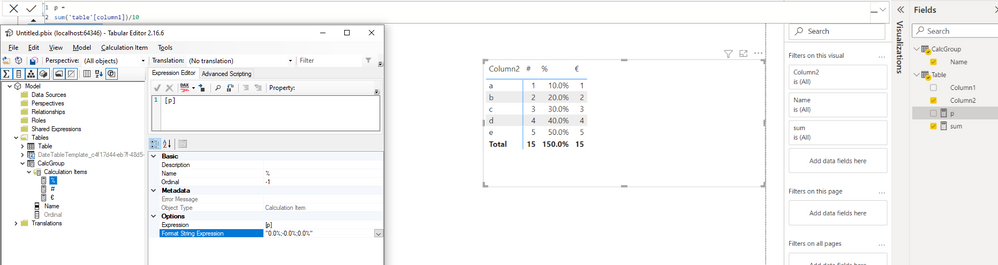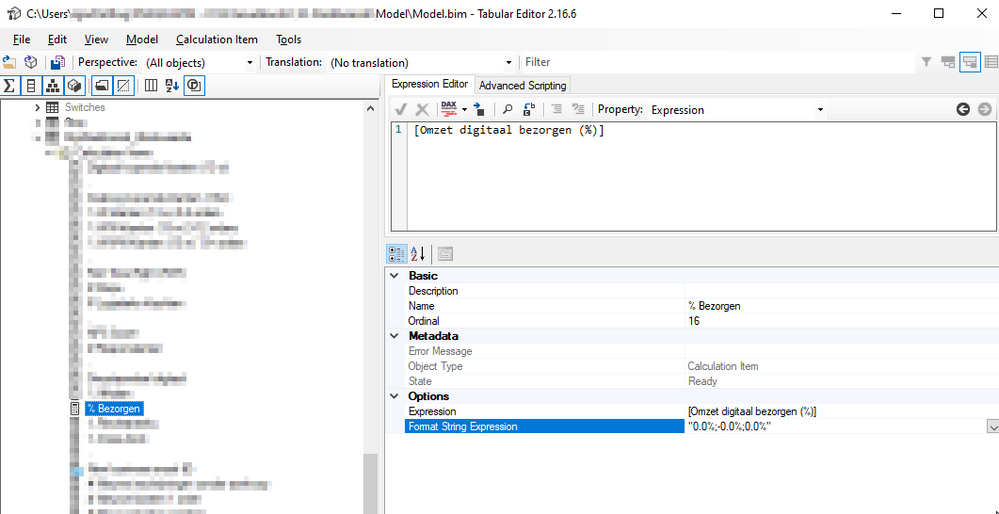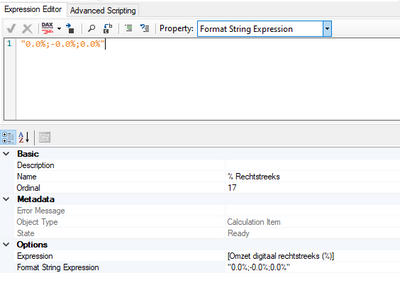FabCon is coming to Atlanta
Join us at FabCon Atlanta from March 16 - 20, 2026, for the ultimate Fabric, Power BI, AI and SQL community-led event. Save $200 with code FABCOMM.
Register now!- Power BI forums
- Get Help with Power BI
- Desktop
- Service
- Report Server
- Power Query
- Mobile Apps
- Developer
- DAX Commands and Tips
- Custom Visuals Development Discussion
- Health and Life Sciences
- Power BI Spanish forums
- Translated Spanish Desktop
- Training and Consulting
- Instructor Led Training
- Dashboard in a Day for Women, by Women
- Galleries
- Data Stories Gallery
- Themes Gallery
- Contests Gallery
- QuickViz Gallery
- Quick Measures Gallery
- Visual Calculations Gallery
- Notebook Gallery
- Translytical Task Flow Gallery
- TMDL Gallery
- R Script Showcase
- Webinars and Video Gallery
- Ideas
- Custom Visuals Ideas (read-only)
- Issues
- Issues
- Events
- Upcoming Events
The Power BI Data Visualization World Championships is back! It's time to submit your entry. Live now!
- Power BI forums
- Forums
- Get Help with Power BI
- Desktop
- CalculationGroup Format string expression does not...
- Subscribe to RSS Feed
- Mark Topic as New
- Mark Topic as Read
- Float this Topic for Current User
- Bookmark
- Subscribe
- Printer Friendly Page
- Mark as New
- Bookmark
- Subscribe
- Mute
- Subscribe to RSS Feed
- Permalink
- Report Inappropriate Content
CalculationGroup Format string expression does not react
Hi everyone,
I've tried to adjust the format string expressions within a calculation group of certain fields to percentages in Tabular Editor within a Dataset model, but they don't seem to react at all to anything.
They DO work however on a new local model .pbix file, with the following settings:
On the Dataset model, saved, deployed afterwards, and fully recalculated and/or processed afterwards, the following settings do not work somehow:
I have tried the following format string expressions, which both work on the local model .pbix, but neither of them work on the Dataset model.
- "0.0%"
- "0.0%;-0.0%;0.0%"
What can I adjust to make this work on a Dataset model?
Kind regards,
Igor
Solved! Go to Solution.
- Mark as New
- Bookmark
- Subscribe
- Mute
- Subscribe to RSS Feed
- Permalink
- Report Inappropriate Content
Hi @Titatovenaar2 ,
There is the following limitation when using calculation group, please find the details in this official documentation.
When creating Power BI reports using LiveConnection, Dynamic format strings are not applied to report-level measures.
Power BI Connections: Live Connection
Live Connection; When Power BI comes Hybrid
The only four types of data sources supported by this type of connection are:
The type of measure that you create a Live Connection is called Report Level Measures. Report Level Measures as the name of it explains, is only for this Power BI report.
- Azure Analysis Services
- SQL Server Analysis Services Tabular
- SQL Server Analysis Services Multi-Dimensional
- Power BI Service Dataset
Best Regards
- Mark as New
- Bookmark
- Subscribe
- Mute
- Subscribe to RSS Feed
- Permalink
- Report Inappropriate Content
Hi @Titatovenaar2 ,
There is the following limitation when using calculation group, please find the details in this official documentation.
When creating Power BI reports using LiveConnection, Dynamic format strings are not applied to report-level measures.
Power BI Connections: Live Connection
Live Connection; When Power BI comes Hybrid
The only four types of data sources supported by this type of connection are:
The type of measure that you create a Live Connection is called Report Level Measures. Report Level Measures as the name of it explains, is only for this Power BI report.
- Azure Analysis Services
- SQL Server Analysis Services Tabular
- SQL Server Analysis Services Multi-Dimensional
- Power BI Service Dataset
Best Regards
- Mark as New
- Bookmark
- Subscribe
- Mute
- Subscribe to RSS Feed
- Permalink
- Report Inappropriate Content
Anyone else maybe? please carefully read the post, because an obvious answer that doesn't solve my post leads to less reaction of others who might actually do know the solution.
Kind regards,
Igor
- Mark as New
- Bookmark
- Subscribe
- Mute
- Subscribe to RSS Feed
- Permalink
- Report Inappropriate Content
I know where to write the format string expression, but you can see that already in the screenshots I have posted above.
In my following screen you can see it has already been filled in, which also correspondents with the string all the way down to the right:
What could be the solution?
- Mark as New
- Bookmark
- Subscribe
- Mute
- Subscribe to RSS Feed
- Permalink
- Report Inappropriate Content
@Titatovenaar2 , On the top where you write the expression, the is slicer - Property - you can select string format there and then write the format of string
Helpful resources
| User | Count |
|---|---|
| 50 | |
| 43 | |
| 36 | |
| 32 | |
| 29 |
| User | Count |
|---|---|
| 139 | |
| 129 | |
| 61 | |
| 59 | |
| 57 |