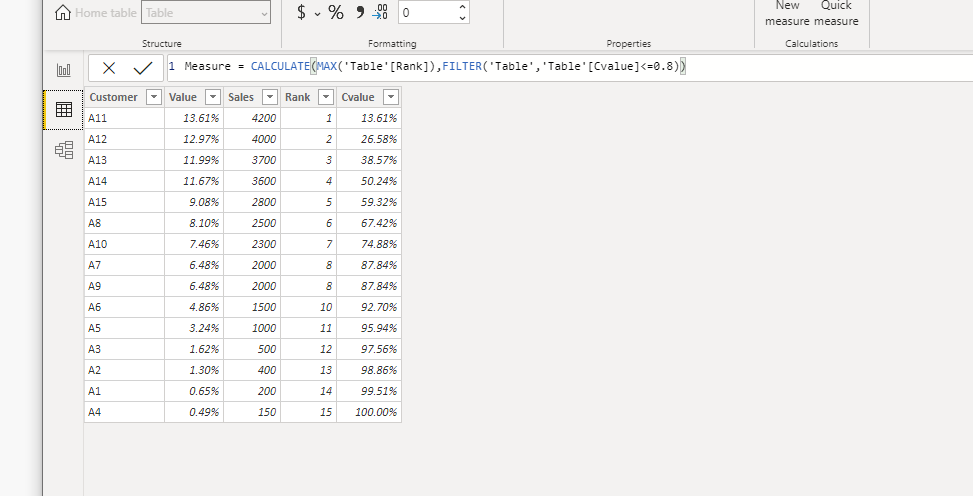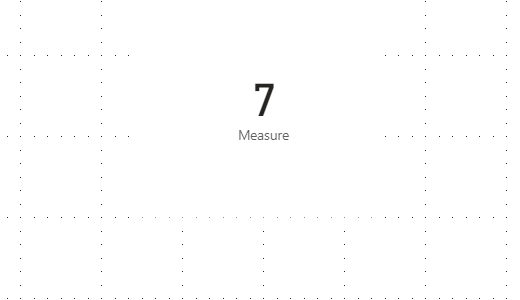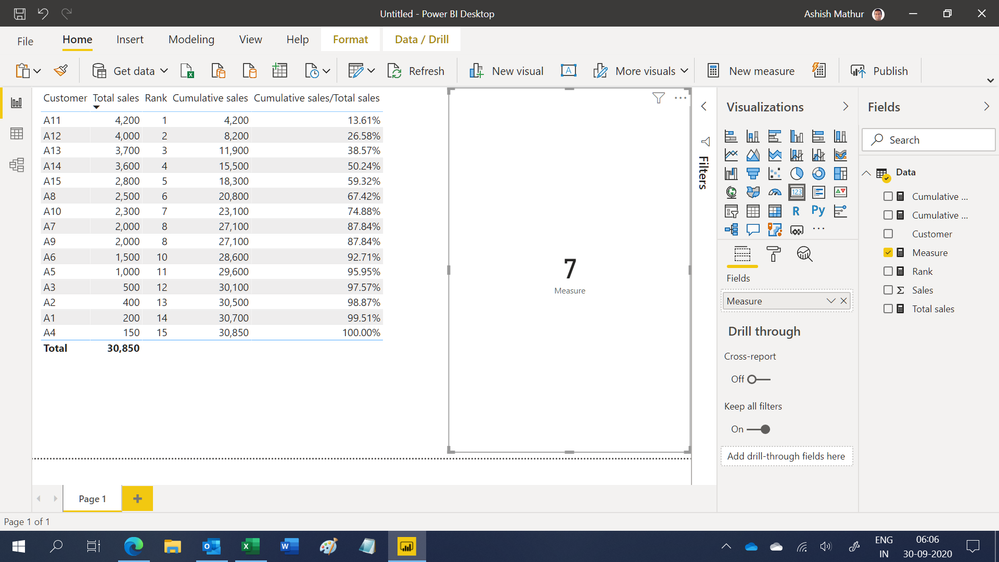Become a Certified Power BI Data Analyst!
Join us for an expert-led overview of the tools and concepts you'll need to pass exam PL-300. The first session starts on June 11th. See you there!
Get registered- Power BI forums
- Get Help with Power BI
- Desktop
- Service
- Report Server
- Power Query
- Mobile Apps
- Developer
- DAX Commands and Tips
- Custom Visuals Development Discussion
- Health and Life Sciences
- Power BI Spanish forums
- Translated Spanish Desktop
- Training and Consulting
- Instructor Led Training
- Dashboard in a Day for Women, by Women
- Galleries
- Webinars and Video Gallery
- Data Stories Gallery
- Themes Gallery
- Contests Gallery
- Quick Measures Gallery
- Notebook Gallery
- Translytical Task Flow Gallery
- R Script Showcase
- Ideas
- Custom Visuals Ideas (read-only)
- Issues
- Issues
- Events
- Upcoming Events
Power BI is turning 10! Let’s celebrate together with dataviz contests, interactive sessions, and giveaways. Register now.
- Power BI forums
- Forums
- Get Help with Power BI
- Desktop
- Re: Calculating the number of rows until it reache...
- Subscribe to RSS Feed
- Mark Topic as New
- Mark Topic as Read
- Float this Topic for Current User
- Bookmark
- Subscribe
- Printer Friendly Page
- Mark as New
- Bookmark
- Subscribe
- Mute
- Subscribe to RSS Feed
- Permalink
- Report Inappropriate Content
Calculating the number of rows until it reaches 80, Sorted descending
Hi Team,
I've following dataset:
| Customer | Value | Sales |
| A11 | 13.61% | 4200 |
| A12 | 12.97% | 4000 |
| A13 | 11.99% | 3700 |
| A14 | 11.67% | 3600 |
| A15 | 9.08% | 2800 |
| A8 | 8.10% | 2500 |
| A10 | 7.46% | 2300 |
| A7 | 6.48% | 2000 |
| A9 | 6.48% | 2000 |
| A6 | 4.86% | 1500 |
| A5 | 3.24% | 1000 |
| A3 | 1.62% | 500 |
| A2 | 1.30% | 400 |
| A1 | 0.65% | 200 |
| A4 | 0.49% | 150 |
I want to create a measure that gives me count of rows till it reaches 80.
I tried following dax:
But it gives me answer 15, since it calculates all those rows which sums <=80.
Solved! Go to Solution.
- Mark as New
- Bookmark
- Subscribe
- Mute
- Subscribe to RSS Feed
- Permalink
- Report Inappropriate Content
Hello @valentina14 ,
You need %cummulatvie sales, not the only one. You can follow the large @AlbertoFerrari to calculate the ABC Classification in DAX Patterns for products and adapt it to your needs.
You must add 4 columns:
1) Customer Sales = Valentina[Sales]
2) Cummulative Sales =
VAR CurrentCustomerSales = Valentina[Customer Sales]
VAR BetterCustomers =
FILTER (
Valentina,
Valentina[Customer Sales] >= CurrentCustomerSales
)
VAR Result =
SUMX (
BetterCustomers,
Valentina[Customer Sales]
)
RETURN
Result
3) Cummulative Pct =
DIVIDE (
Valentina[Cumulated Sales],
SUM ( Valentina[Customer Sales] )
)
4) Pareto Class =
SWITCH (
TRUE,
Valentina[Cummulative Pct] <= 0.8, "80% Pareto",
Valentina[Cummulative Pct] <= 1, "20% Rest"
)And you understand this:
I hope it helps.
Bless you
Fernando
P.S. If it helped, please consider liking the post and mark it as an answer!
- Mark as New
- Bookmark
- Subscribe
- Mute
- Subscribe to RSS Feed
- Permalink
- Report Inappropriate Content
Hi @Anonymous ,
I suggest create two calculated column one for rank and the other one for the cumulative value:
Rank = RANKX('Table','Table'[Value],,DESC)
Cvalue = CALCULATE(SUM('Table'[Value]),FILTER('Table','Table'[Rank]<=EARLIER('Table'[Rank])))
Then you can create a measure for card visual to gives me count of rows till cumulative value reaches 80%.
Measure = CALCULATE(MAX('Table'[Rank]),FILTER('Table','Table'[Cvalue]<=0.8))
For more details, please refer to the pbix file: https://qiuyunus-my.sharepoint.com/:u:/g/personal/pbipro_qiuyunus_onmicrosoft_com/EambX0CGNMlFq-kc-72FNzIBEBkUDhTNJJgiT__a5m8IAw?e=hln0yM
If this post helps, then please consider Accept it as the solution to help the other members find it more quickly.
Best Regards,
Dedmon Dai
- Mark as New
- Bookmark
- Subscribe
- Mute
- Subscribe to RSS Feed
- Permalink
- Report Inappropriate Content
I've spent most of my day trawling forums, YouTube and blogs for this answer. THANK YOU. I know calculated columns aren't advisable but this gets the job done way quicker than attempting a similar output in a measure. My visuals wouldn't even load due to the volume of data I'm working with but at least my visuals render once this is calculated per row and stamped on the table. Thanks again!
- Mark as New
- Bookmark
- Subscribe
- Mute
- Subscribe to RSS Feed
- Permalink
- Report Inappropriate Content
Hi,
The answer should be 7. You may download my PBI file from here.
Hope this helps.
Regards,
Ashish Mathur
http://www.ashishmathur.com
https://www.linkedin.com/in/excelenthusiasts/
- Mark as New
- Bookmark
- Subscribe
- Mute
- Subscribe to RSS Feed
- Permalink
- Report Inappropriate Content
Hello @valentina14 ,
You need %cummulatvie sales, not the only one. You can follow the large @AlbertoFerrari to calculate the ABC Classification in DAX Patterns for products and adapt it to your needs.
You must add 4 columns:
1) Customer Sales = Valentina[Sales]
2) Cummulative Sales =
VAR CurrentCustomerSales = Valentina[Customer Sales]
VAR BetterCustomers =
FILTER (
Valentina,
Valentina[Customer Sales] >= CurrentCustomerSales
)
VAR Result =
SUMX (
BetterCustomers,
Valentina[Customer Sales]
)
RETURN
Result
3) Cummulative Pct =
DIVIDE (
Valentina[Cumulated Sales],
SUM ( Valentina[Customer Sales] )
)
4) Pareto Class =
SWITCH (
TRUE,
Valentina[Cummulative Pct] <= 0.8, "80% Pareto",
Valentina[Cummulative Pct] <= 1, "20% Rest"
)And you understand this:
I hope it helps.
Bless you
Fernando
P.S. If it helped, please consider liking the post and mark it as an answer!
Helpful resources

Join our Fabric User Panel
This is your chance to engage directly with the engineering team behind Fabric and Power BI. Share your experiences and shape the future.

Power BI Monthly Update - June 2025
Check out the June 2025 Power BI update to learn about new features.

| User | Count |
|---|---|
| 84 | |
| 76 | |
| 75 | |
| 43 | |
| 36 |
| User | Count |
|---|---|
| 109 | |
| 56 | |
| 52 | |
| 48 | |
| 43 |