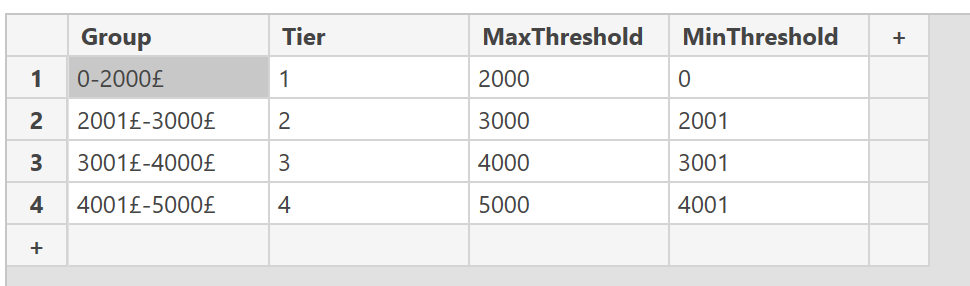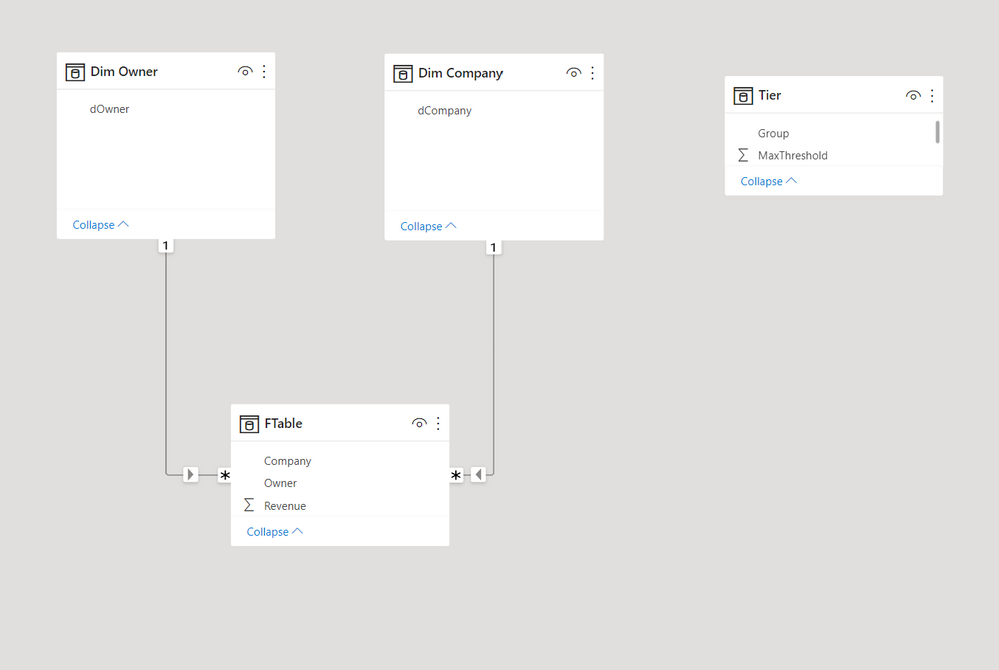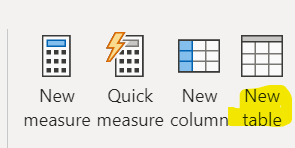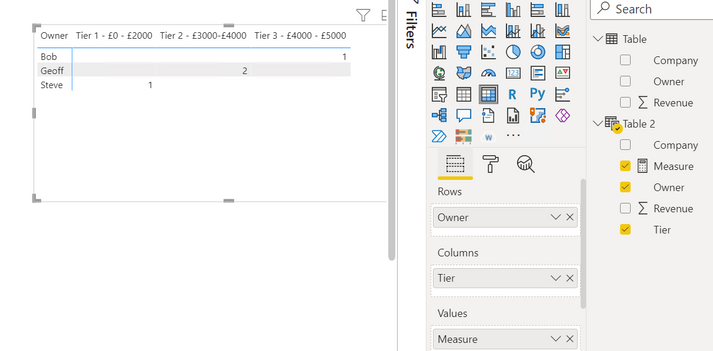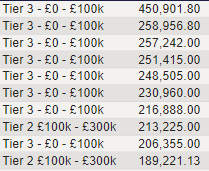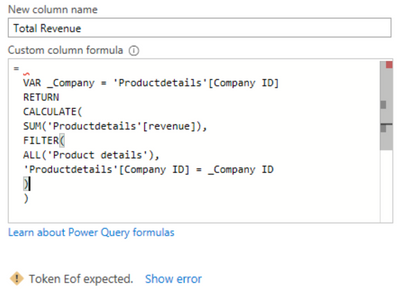FabCon is coming to Atlanta
Join us at FabCon Atlanta from March 16 - 20, 2026, for the ultimate Fabric, Power BI, AI and SQL community-led event. Save $200 with code FABCOMM.
Register now!- Power BI forums
- Get Help with Power BI
- Desktop
- Service
- Report Server
- Power Query
- Mobile Apps
- Developer
- DAX Commands and Tips
- Custom Visuals Development Discussion
- Health and Life Sciences
- Power BI Spanish forums
- Translated Spanish Desktop
- Training and Consulting
- Instructor Led Training
- Dashboard in a Day for Women, by Women
- Galleries
- Data Stories Gallery
- Themes Gallery
- Contests Gallery
- QuickViz Gallery
- Quick Measures Gallery
- Visual Calculations Gallery
- Notebook Gallery
- Translytical Task Flow Gallery
- TMDL Gallery
- R Script Showcase
- Webinars and Video Gallery
- Ideas
- Custom Visuals Ideas (read-only)
- Issues
- Issues
- Events
- Upcoming Events
The Power BI Data Visualization World Championships is back! Get ahead of the game and start preparing now! Learn more
- Power BI forums
- Forums
- Get Help with Power BI
- Desktop
- Re: Calculated subtable
- Subscribe to RSS Feed
- Mark Topic as New
- Mark Topic as Read
- Float this Topic for Current User
- Bookmark
- Subscribe
- Printer Friendly Page
- Mark as New
- Bookmark
- Subscribe
- Mute
- Subscribe to RSS Feed
- Permalink
- Report Inappropriate Content
Calculated subtable
Hi
I need to analyse some data and get a specific output I am struggeling with:
| Raw Data | ||
| Company | Revenue | Owner |
| Client A | 1000 | Geoff |
| Client B | 1500 | Bob |
| Client C | 2000 | Steve |
| Client A | 1000 | Geoff |
| Client B | 2000 | Bob |
| Client A | 1500 | Geoff |
| Client B | 1000 | Bob |
| Client D | 3200 | Geoff |
this is a sample of the data above
I think I need to sum the revenue by company, and allocate the appropriate 'tier' based on the amount of revenue that company has as a whole
For example the sum total of Client A's revenue in the raw data is £3500 which makes them a Tier 2 client
| Company | Revenue | Owner | Tier |
| Client A | 3500 | Geoff | Tier 2 - £3000-£4000 |
| Client B | 4500 | Bob | Tier 3 - £4000 - £5000 |
| Client C | 2000 | Steve | Tier 1 - £0 - £2000 |
| Client D | 3200 | Geoff | Tier 2 - £3000-£4000 |
I then need an output that tells me how many of each tier, each individual owns. Pretty sure I can just do this with a matrix table once the above calculations have been done
| Tier 1 - £0 - £2000 | Tier 2 - £3000-£4000 | Tier 3 - £4000 - £5000 | |
| Geoff | 2 | ||
| Bob | 1 | ||
| Steve | 1 |
Thanks
- Mark as New
- Bookmark
- Subscribe
- Mute
- Subscribe to RSS Feed
- Permalink
- Report Inappropriate Content
Here is one way.
First, create a new table using "Enter data" in the ribbon under home and type in:
I have also created dimension tables for Owner and Company. The model looks like this:
Next create two measures :
Customers by group =
COUNTROWS (
SUMMARIZE (
FILTER (
FTable,
[Revenue by company] >= SELECTEDVALUE ( Tier[MinThreshold] )
&& [Revenue by company] <= SELECTEDVALUE ( Tier[MaxThreshold] )
),
'Dim Company'[dCompany],
'Dim Owner'[dOwner]
)
)
And for the final matrix:
Count by Group =
SUMX(Tier, [Customers by group])Create the matrix with the "Dim Owner" field as rows and the Tier table Groups as columns and add the [Count by group] measure to get:
Did I answer your question? Mark my post as a solution!
In doing so, you are also helping me. Thank you!
Proud to be a Super User!
Paul on Linkedin.
- Mark as New
- Bookmark
- Subscribe
- Mute
- Subscribe to RSS Feed
- Permalink
- Report Inappropriate Content
Hi @lea_313 ,
Here are the steps you can follow:
1. Create calculated table.
Table 2 =
var _table1=
SUMMARIZE(
'Table',
'Table'[Company],'Table'[Owner],
"Revenue",
CALCULATE(SUM('Table'[Revenue]),FILTER(ALL('Table'),
'Table'[Company]=EARLIER('Table'[Company])&&'Table'[Owner]=EARLIER('Table'[Owner]))))
return
ADDCOLUMNS(
_table1,
"Tier",
SWITCH(
TRUE(),
[Revenue] >=0&&[Revenue]<=2000,"Tier 1 - £0 - £2000",
[Revenue] >2000&&[Revenue]<=4000,"Tier 2 - £3000-£4000",
[Revenue] >4000&&[Revenue]<=5000,"Tier 3 - £4000 - £5000"
))2. Create measure.
Measure =
COUNTX(
FILTER(ALL('Table 2'),'Table 2'[Owner]=MAX('Table 2'[Owner])&&
'Table 2'[Tier]=MAX('Table 2'[Tier])),[Owner])3. Result:
If you need pbix, please click here.
Best Regards,
Liu Yang
If this post helps, then please consider Accept it as the solution to help the other members find it more quickly
- Mark as New
- Bookmark
- Subscribe
- Mute
- Subscribe to RSS Feed
- Permalink
- Report Inappropriate Content
Hiya
Thank you for such a deatiled responce and a file to help too
I seem to be getting the wrong tier allocated to the wrong amount of revenue, see pic below
- Mark as New
- Bookmark
- Subscribe
- Mute
- Subscribe to RSS Feed
- Permalink
- Report Inappropriate Content
/* Calculated Columns */
TotalRevenue =
VAR _Company = 'DataTable'[Company]
RETURN
CALCULATE(
SUM('DataTable'[Revenue]),
FILTER(
ALL('DataTable'),
'DataTable'[Company] = _Company
)
)
Tier =
IF(
[TotalRevenue] < 2000,
"Tier 1 - 0-2000",
IF(
[TotalRevenue] < 3000,
"Tier 2 - 2000-3000",
IF(
[TotalRevenue] < 4000,
"Tier 3 - 3000-4000",
"Tier 4 - over 4000"
)
)
)
You can use a Matrix with Owner on rows, Tier on columns, and a count of Company in values OR create a calculated table from the results.
- Mark as New
- Bookmark
- Subscribe
- Mute
- Subscribe to RSS Feed
- Permalink
- Report Inappropriate Content
When i replace 'data table' with my table name and then the column in [ ], it just shows various errors
I only have a company ID in this data set. This then links to a company master list that would show their company name.
Thanks for the quick help really greateful
- Mark as New
- Bookmark
- Subscribe
- Mute
- Subscribe to RSS Feed
- Permalink
- Report Inappropriate Content
Those calculated columns are in DAX not PowerQuery.
Sorry if I wasn't clear.
- Mark as New
- Bookmark
- Subscribe
- Mute
- Subscribe to RSS Feed
- Permalink
- Report Inappropriate Content
ok great thanks
Will have a look and see how it works, thanks again
Helpful resources

Power BI Dataviz World Championships
The Power BI Data Visualization World Championships is back! Get ahead of the game and start preparing now!

| User | Count |
|---|---|
| 40 | |
| 35 | |
| 34 | |
| 31 | |
| 28 |
| User | Count |
|---|---|
| 137 | |
| 102 | |
| 71 | |
| 67 | |
| 64 |