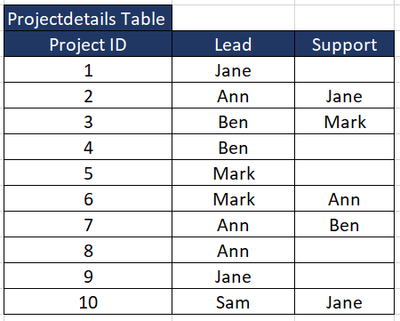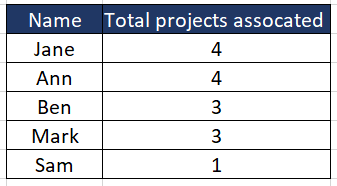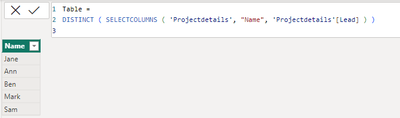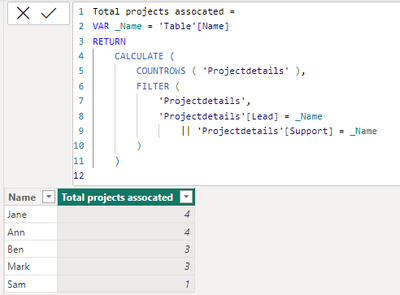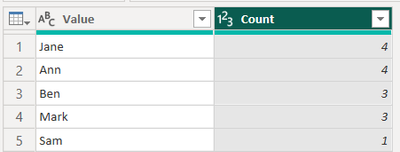Party with Power BI’s own Guy in a Cube
Power BI is turning 10! Tune in for a special live episode on July 24 with behind-the-scenes stories, product evolution highlights, and a sneak peek at what’s in store for the future.
Save the date- Power BI forums
- Get Help with Power BI
- Desktop
- Service
- Report Server
- Power Query
- Mobile Apps
- Developer
- DAX Commands and Tips
- Custom Visuals Development Discussion
- Health and Life Sciences
- Power BI Spanish forums
- Translated Spanish Desktop
- Training and Consulting
- Instructor Led Training
- Dashboard in a Day for Women, by Women
- Galleries
- Webinars and Video Gallery
- Data Stories Gallery
- Themes Gallery
- Contests Gallery
- Quick Measures Gallery
- Notebook Gallery
- Translytical Task Flow Gallery
- R Script Showcase
- Ideas
- Custom Visuals Ideas (read-only)
- Issues
- Issues
- Events
- Upcoming Events
Enhance your career with this limited time 50% discount on Fabric and Power BI exams. Ends August 31st. Request your voucher.
- Power BI forums
- Forums
- Get Help with Power BI
- Desktop
- Re: Calculate totals of matching values in differe...
- Subscribe to RSS Feed
- Mark Topic as New
- Mark Topic as Read
- Float this Topic for Current User
- Bookmark
- Subscribe
- Printer Friendly Page
- Mark as New
- Bookmark
- Subscribe
- Mute
- Subscribe to RSS Feed
- Permalink
- Report Inappropriate Content
Calculate totals of matching values in different columns
I'm newer to PowerBi and this is probably an easy solve for lots of people but I can't figure it out. I want to get the total times a value is present in a table when that value is in present in multiple colunms.
Top table is example of table structure and bottom table is desired outcome.
Thank you in advance!
Desired outcome
Solved! Go to Solution.
- Mark as New
- Bookmark
- Subscribe
- Mute
- Subscribe to RSS Feed
- Permalink
- Report Inappropriate Content
Hi @Aidanok ,
@wini_R nice method! Thank you, for your quick response and the solution provided.
And based on the sample and description you provided, you can also consider the following method.
1.Please try code as below to create Calculated table.
Table =
DISTINCT ( SELECTCOLUMNS ( 'Projectdetails', "Name", 'Projectdetails'[Lead] ) )
2.Then use the following code to create a Calculated column.
Total projects assocated =
VAR _Name = 'Table'[Name]
RETURN
CALCULATE (
COUNTROWS ( 'Projectdetails' ),
FILTER (
'Projectdetails',
'Projectdetails'[Lead] = _Name
|| 'Projectdetails'[Support] = _Name
)
)
Result is as below.
Best Regards,
Yulia Yan
If this post helps, then please consider Accept it as the solution to help the other members find it more quickly.
- Mark as New
- Bookmark
- Subscribe
- Mute
- Subscribe to RSS Feed
- Permalink
- Report Inappropriate Content
Hi @Aidanok ,
@wini_R nice method! Thank you, for your quick response and the solution provided.
And based on the sample and description you provided, you can also consider the following method.
1.Please try code as below to create Calculated table.
Table =
DISTINCT ( SELECTCOLUMNS ( 'Projectdetails', "Name", 'Projectdetails'[Lead] ) )
2.Then use the following code to create a Calculated column.
Total projects assocated =
VAR _Name = 'Table'[Name]
RETURN
CALCULATE (
COUNTROWS ( 'Projectdetails' ),
FILTER (
'Projectdetails',
'Projectdetails'[Lead] = _Name
|| 'Projectdetails'[Support] = _Name
)
)
Result is as below.
Best Regards,
Yulia Yan
If this post helps, then please consider Accept it as the solution to help the other members find it more quickly.
- Mark as New
- Bookmark
- Subscribe
- Mute
- Subscribe to RSS Feed
- Permalink
- Report Inappropriate Content
Thank you for your response. This worked perfectly!!!
- Mark as New
- Bookmark
- Subscribe
- Mute
- Subscribe to RSS Feed
- Permalink
- Report Inappropriate Content
Hi @Aidanok,
I would transform the source table in power query to get the expected result. Here is example query (you can paste it in advance editor):
let
Source = Table.FromRows(Json.Document(Binary.Decompress(Binary.FromText("i45WMlTSUfJKzEsFUkqxOtFKRkCGY14eTBQkZAzkOKWChHwTi7LBQiZwITDXFCYH5Zsh+CCzQELmcHNB+kAiFnARMNcSzSGGBkBWcGIu3CWxAA==", BinaryEncoding.Base64), Compression.Deflate)), let _t = ((type nullable text) meta [Serialized.Text = true]) in type table [ID = _t, Lead = _t, Support = _t]),
#"Unpivoted Other Columns" = Table.UnpivotOtherColumns(Source, {"ID"}, "Attribute", "Value"),
#"Filtered Rows" = Table.SelectRows(#"Unpivoted Other Columns", each ([Value] <> "")),
#"Grouped Rows" = Table.Group(#"Filtered Rows", {"Value"}, {{"Count", each Table.RowCount(_), Int64.Type}})
in
#"Grouped Rows"
And that's the outome:
Helpful resources

Power BI Monthly Update - July 2025
Check out the July 2025 Power BI update to learn about new features.

Join our Fabric User Panel
This is your chance to engage directly with the engineering team behind Fabric and Power BI. Share your experiences and shape the future.

| User | Count |
|---|---|
| 63 | |
| 63 | |
| 53 | |
| 39 | |
| 25 |
| User | Count |
|---|---|
| 85 | |
| 57 | |
| 45 | |
| 43 | |
| 38 |