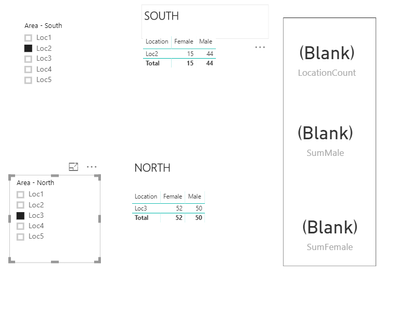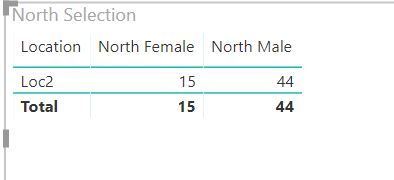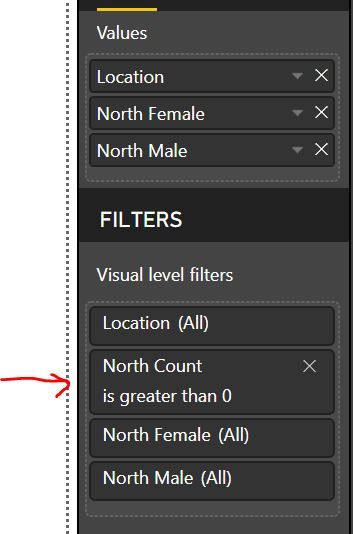FabCon is coming to Atlanta
Join us at FabCon Atlanta from March 16 - 20, 2026, for the ultimate Fabric, Power BI, AI and SQL community-led event. Save $200 with code FABCOMM.
Register now!- Power BI forums
- Get Help with Power BI
- Desktop
- Service
- Report Server
- Power Query
- Mobile Apps
- Developer
- DAX Commands and Tips
- Custom Visuals Development Discussion
- Health and Life Sciences
- Power BI Spanish forums
- Translated Spanish Desktop
- Training and Consulting
- Instructor Led Training
- Dashboard in a Day for Women, by Women
- Galleries
- Data Stories Gallery
- Themes Gallery
- Contests Gallery
- QuickViz Gallery
- Quick Measures Gallery
- Visual Calculations Gallery
- Notebook Gallery
- Translytical Task Flow Gallery
- TMDL Gallery
- R Script Showcase
- Webinars and Video Gallery
- Ideas
- Custom Visuals Ideas (read-only)
- Issues
- Issues
- Events
- Upcoming Events
The Power BI Data Visualization World Championships is back! Get ahead of the game and start preparing now! Learn more
- Power BI forums
- Forums
- Get Help with Power BI
- Desktop
- Calculate measure based on Filter selection
- Subscribe to RSS Feed
- Mark Topic as New
- Mark Topic as Read
- Float this Topic for Current User
- Bookmark
- Subscribe
- Printer Friendly Page
- Mark as New
- Bookmark
- Subscribe
- Mute
- Subscribe to RSS Feed
- Permalink
- Report Inappropriate Content
Calculate measure based on Filter selection
Hi,
I would like to create a measure that is based on filter selection.
Here's an example:
I am using two filters – ‘Area – South’ filter is for ‘SOUTH’ visual(edited filter interaction)
‘Area – North’ filter is for ‘NORTH’ visual.
Problem: I am using measures for location count & sum of male & female.
The measure doesn’t work when I select the filters (see image) .
I want the measure to calculate according to the filter selection. In the below scenario I want the measure to show LocationCount =2 , SumMale = 94 , SumFemale = 67.
I have attached the sample pbix as well . Any help would be really appreciated. Thanks!
https://drive.google.com/open?id=1iEgsHFQkFx9x_xtMHpYp6E_KWISGejaM
Solved! Go to Solution.
- Mark as New
- Bookmark
- Subscribe
- Mute
- Subscribe to RSS Feed
- Permalink
- Report Inappropriate Content
@SR1,
You may turn Single Select to Off to allow selecting multiple items.
If this post helps, then please consider Accept it as the solution to help the other members find it more quickly.
- Mark as New
- Bookmark
- Subscribe
- Mute
- Subscribe to RSS Feed
- Permalink
- Report Inappropriate Content
Can not access this file. is there a solution to this problem?
- Mark as New
- Bookmark
- Subscribe
- Mute
- Subscribe to RSS Feed
- Permalink
- Report Inappropriate Content
My suggestion would be to create two calculated tables from your DataTable representing North and South locations.
I named them 'North Filter' and 'South Filter'.
You can achieve this with:
North Filter = all('DataTable'[LocationId];'DataTable'[Location])
South Filter = all('DataTable'[LocationId];'DataTable'[Location])
I would than create for each calculated table, one inactive relationships with DataTable.
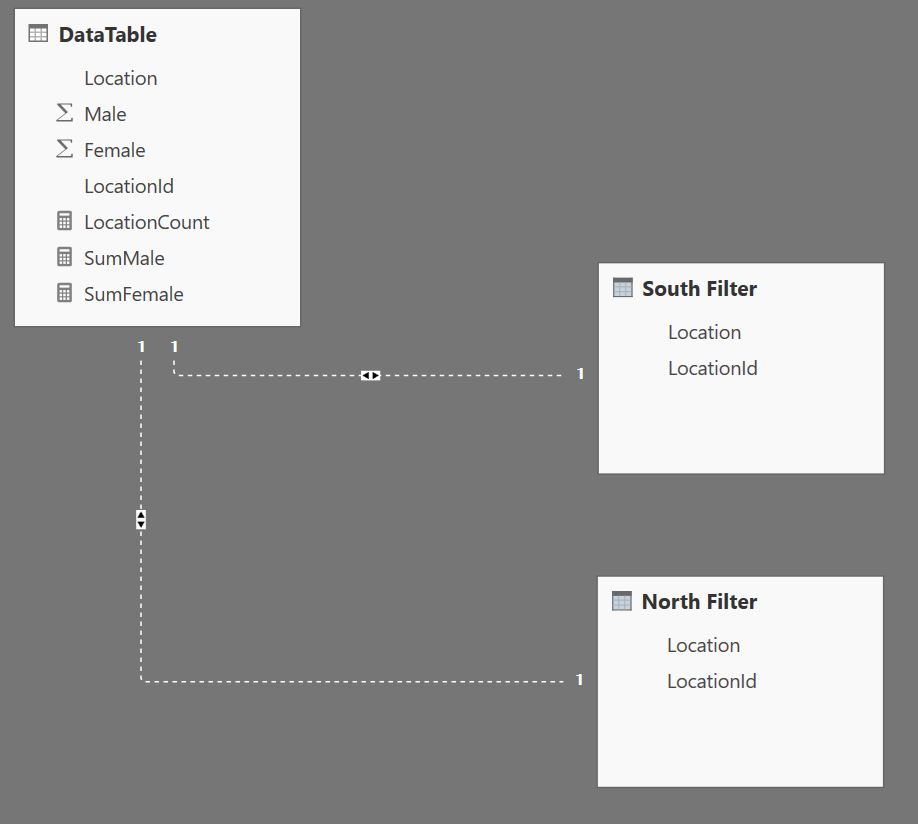
After that create the following measures:
Location Count=
COUNTROWS (
SUMMARIZE ( UNION ( 'North Filter', 'South Filter' ), [LocationId] )
)
This will give you all the distinct locations selected.
You can create also:
North Count=
CALCULATE ( COUNTROWS ( 'DataTable' ), USERELATIONSHIP ( 'DataTable'[LocationId], 'North Filter'[LocationId] ) )
This measure will count only the locations selected on the North Filter. I'm assuming that when nothing is selected the user wants ALL.
If you setup a table visual whith a filter on this last measure for only values greater than zero, you'll get the North information.
The same thing should be done for South.
Other measures created are:
North Female=
CALCULATE (
SUM ( 'DataTable'[Female] ),
USERELATIONSHIP ( 'DataTable'[LocationId], 'North Filter'[LocationId] )
)
North Male=
CALCULATE (
SUM ( 'DataTable'[Male] ),
USERELATIONSHIP ( 'DataTable'[LocationId], 'North Filter'[LocationId] )
)
South Female
CALCULATE (
SUM ( 'DataTable'[Female] ),
USERELATIONSHIP ( 'DataTable'[LocationId], 'South Filter'[LocationId] )
)
South Male=
CALCULATE (
SUM ( 'DataTable'[Male] ),
USERELATIONSHIP ( 'DataTable'[LocationId], 'South Filter'[LocationId] )
)Finaly, measures for the Totals are created:
Total Female = [North Female] + [South Female] Total Male = [North Male] + [South Male]
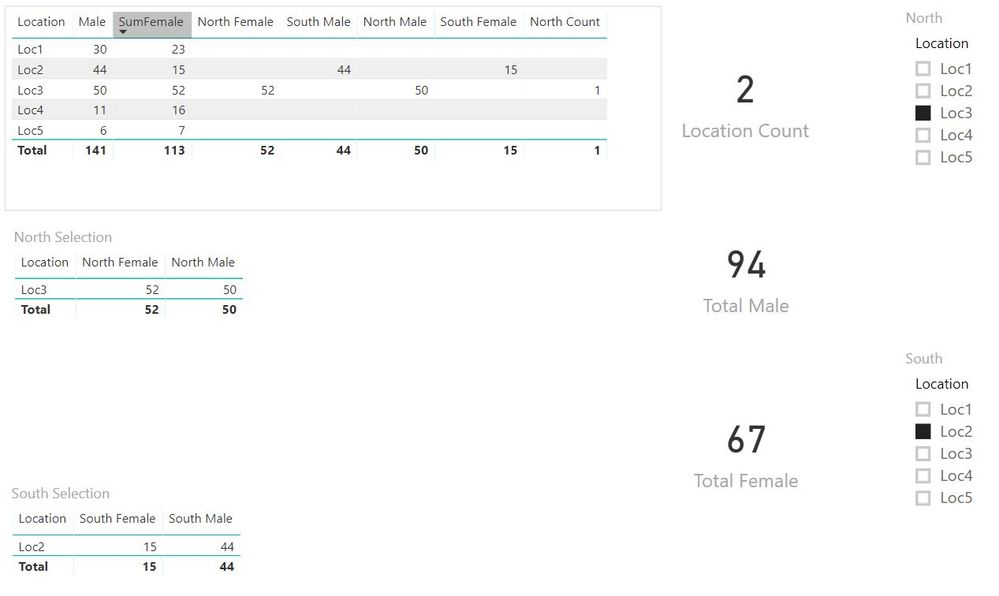
Here is a link to the changes necessary for my suggestion: Sample Pbix
- Mark as New
- Bookmark
- Subscribe
- Mute
- Subscribe to RSS Feed
- Permalink
- Report Inappropriate Content
@SR1,
You may turn Single Select to Off to allow selecting multiple items.
If this post helps, then please consider Accept it as the solution to help the other members find it more quickly.
- Mark as New
- Bookmark
- Subscribe
- Mute
- Subscribe to RSS Feed
- Permalink
- Report Inappropriate Content
It's due to South visuals interacting and filtering North visuals and vice versa. See below link to fix
https://docs.microsoft.com/en-us/power-bi/service-reports-visual-interactions
- Mark as New
- Bookmark
- Subscribe
- Mute
- Subscribe to RSS Feed
- Permalink
- Report Inappropriate Content
Hi @Anonymous I am having the same problem even after changing the North & South visual interaction.
- Mark as New
- Bookmark
- Subscribe
- Mute
- Subscribe to RSS Feed
- Permalink
- Report Inappropriate Content
Ah ok I understand what you're tryig to do now. Simply put its not possible the way you're trying to do it.
There are 2 slicers but both refer to the same column. Thats why a count can't be created when you have 2 different selections from 2 different slicers on the same column. You'd be better off doing something like this
Helpful resources

Power BI Monthly Update - November 2025
Check out the November 2025 Power BI update to learn about new features.

Fabric Data Days
Advance your Data & AI career with 50 days of live learning, contests, hands-on challenges, study groups & certifications and more!

| User | Count |
|---|---|
| 58 | |
| 45 | |
| 40 | |
| 21 | |
| 18 |