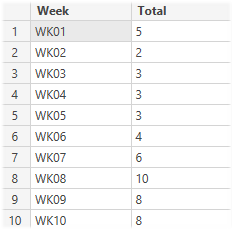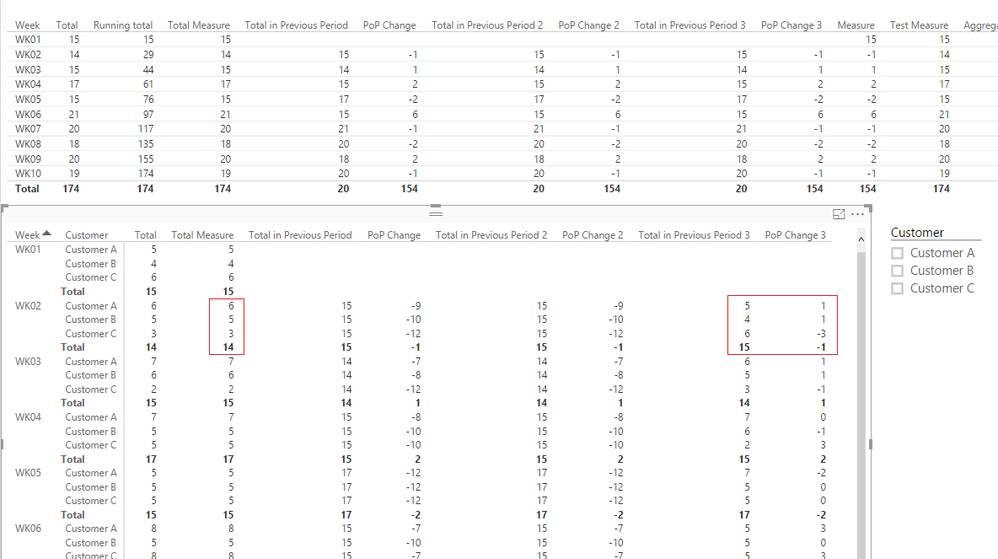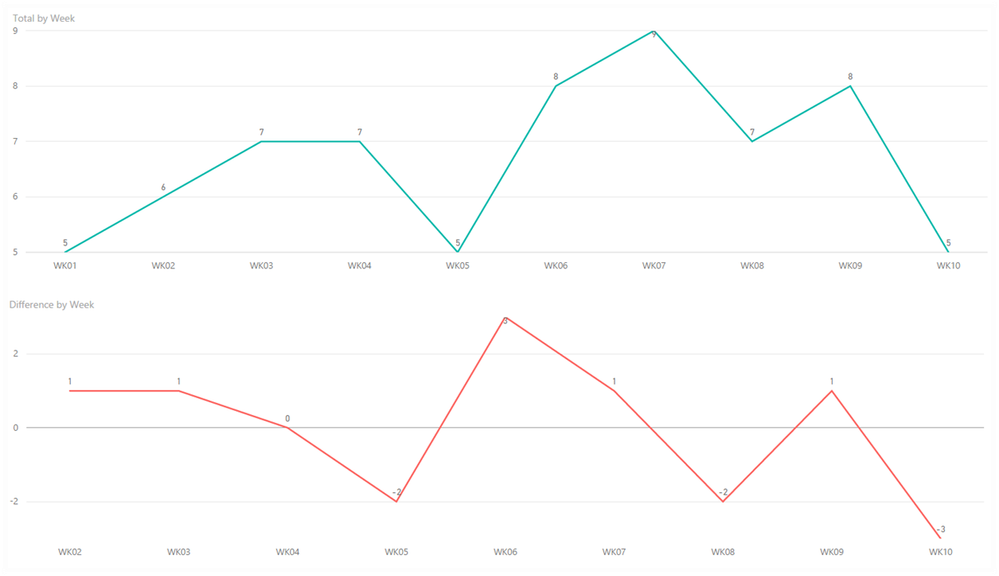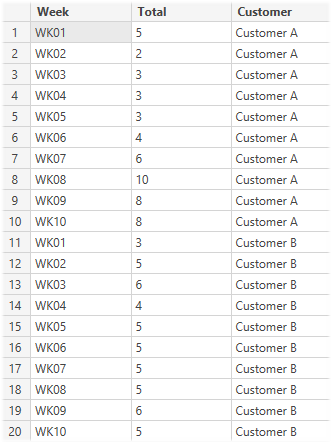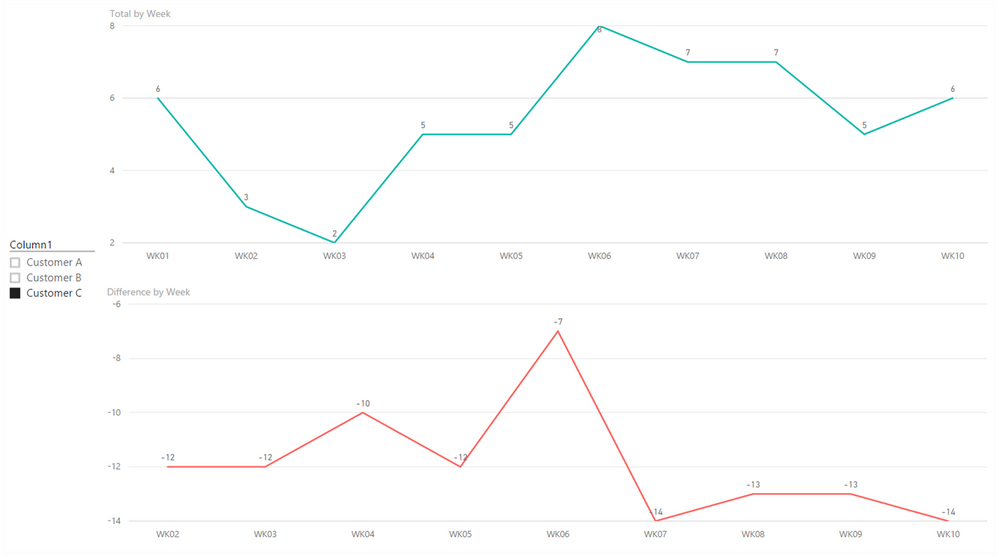FabCon is coming to Atlanta
Join us at FabCon Atlanta from March 16 - 20, 2026, for the ultimate Fabric, Power BI, AI and SQL community-led event. Save $200 with code FABCOMM.
Register now!- Power BI forums
- Get Help with Power BI
- Desktop
- Service
- Report Server
- Power Query
- Mobile Apps
- Developer
- DAX Commands and Tips
- Custom Visuals Development Discussion
- Health and Life Sciences
- Power BI Spanish forums
- Translated Spanish Desktop
- Training and Consulting
- Instructor Led Training
- Dashboard in a Day for Women, by Women
- Galleries
- Data Stories Gallery
- Themes Gallery
- Contests Gallery
- QuickViz Gallery
- Quick Measures Gallery
- Visual Calculations Gallery
- Notebook Gallery
- Translytical Task Flow Gallery
- TMDL Gallery
- R Script Showcase
- Webinars and Video Gallery
- Ideas
- Custom Visuals Ideas (read-only)
- Issues
- Issues
- Events
- Upcoming Events
The Power BI Data Visualization World Championships is back! Get ahead of the game and start preparing now! Learn more
- Power BI forums
- Forums
- Get Help with Power BI
- Desktop
- Calculate Difference from Previous 'Date' Dynamica...
- Subscribe to RSS Feed
- Mark Topic as New
- Mark Topic as Read
- Float this Topic for Current User
- Bookmark
- Subscribe
- Printer Friendly Page
- Mark as New
- Bookmark
- Subscribe
- Mute
- Subscribe to RSS Feed
- Permalink
- Report Inappropriate Content
Calculate Difference from Previous 'Date' Dynamically
Hi All,
I am being faced with a new challenge on how to display a graph that purely shows the changes from one 'Date' to the next, in my case this is week by week, as can be seen by a very simplified data source here (Has been simplified just to show structure of data):
What I would like to do is create a graph like as can be seen below:
I would like it to simply show the value difference from the previous week. So for instance, I would like week WK03 to show as 1 and WK04 / WK05 to show as 0 etc.
I also have multiple slicers on my page to drill down based on specifc measures, so the total value will always change, hence my solution needs to be dynamic.
I believe it's going to need something along the lines of.... WK'X' VALUE - WK'Y' VALUE = WK'Y' Difference
Then the slicers will all fall into place as the same calculation will be running on only selected rows..?
Need some help putting that into DAX though! ![]()
Thanks
Elliott
Solved! Go to Solution.
- Mark as New
- Bookmark
- Subscribe
- Mute
- Subscribe to RSS Feed
- Permalink
- Report Inappropriate Content
Cool question - using the query editory you can sort the table and add an index so that each row has a distinct number (0,1,2,3, etc). Here's the formula you want to write ... I broke it out into pieces.
Total = SUM(Total) Total - Previous Period = VAR thisperiod = MAX(Index) RETURN CALCULATE ([Total], FILTER (ALL(Table), Index = (thisperiod - 1)) Total - PoP Change = IF( [Total] && [Total - Previous Period], [Total] - [Total - Previous Period] ) Total - PoP Change - Aggregates Correctly = SUMX(Table, [Total - PoP Change] )
With current and previous date calculations we usually use a date table and the date/time functions but those calculations don't work with weeks, so you'd have to do it this way.
- Mark as New
- Bookmark
- Subscribe
- Mute
- Subscribe to RSS Feed
- Permalink
- Report Inappropriate Content
No that makes sense - should work fine, here's what you do.
Option 1
- Undo the sorting and indexing.
- Right click your query and hit duplicate.
- In this new query you're going to remove all the columns except the week, then remove the duplicates, sort the column, and add the index.
- Right click the new query and uncheck the "Enable Load" option
- In the old query, select the weeks column and click on the merge queries option up in the ribbon. Merge the old query with the new query based using the week column. Left Join is chosen by default - that's what you want.
- Expand the new column to show the index column.
- Mark as New
- Bookmark
- Subscribe
- Mute
- Subscribe to RSS Feed
- Permalink
- Report Inappropriate Content
All measures - the last one gives us the right number for the grand total (i hope that's what it does!)
- Mark as New
- Bookmark
- Subscribe
- Mute
- Subscribe to RSS Feed
- Permalink
- Report Inappropriate Content
@Elliott Try this...
Total in Previous Period 3 =
VAR
thisperiod = MAX('Table'[Index])
RETURN
CALCULATE (
[Total Measure],
ALLEXCEPT('Table', 'Table'[Customer]),
'Table'[Index] = thisperiod - 1) I think these are the results you are looking for...
- Mark as New
- Bookmark
- Subscribe
- Mute
- Subscribe to RSS Feed
- Permalink
- Report Inappropriate Content
Hello All,
I have the same issue, i'm trying to calculate dynamicly the different of the revenue between the fiscal month selected by the user and the previous month of selected month.
Please find below an example of what i want to do:
New_Measure=SUMX(FILTER(MyTable;Month=Selected Month);MyMeasure)-SUMX(FILTER(MyTable;Month=Previous Month);MyMeasure)
I have a table time sorted by Month with an id for each month as below:
ID Fiscal Month Month Name
| 1 | July, 2016 | July |
| 2 | August, 2016 | August |
| 3 | September, 2016 | September |
Thank you for your help.
Simo
- Mark as New
- Bookmark
- Subscribe
- Mute
- Subscribe to RSS Feed
- Permalink
- Report Inappropriate Content
thanks @austinsense, I am following your instrucions but I can't find the way to agregate the index.
I am trying to do a running total using this code:
ACC AVGPoints = CALCULATE( SUM(TResponses[AVG Points]), FILTER( ALL(TResponses[Date of Activity - Valida]), TResponses[Date of Activity - Valida] <= MAX(TResponses[Date of Activity - Valida])) )
I can plot the accumulation of AVGPoints using Date as X Axis (top chart with lines), but I also need to plot the accumulation of AVGPoints by weeks (below char with bars).
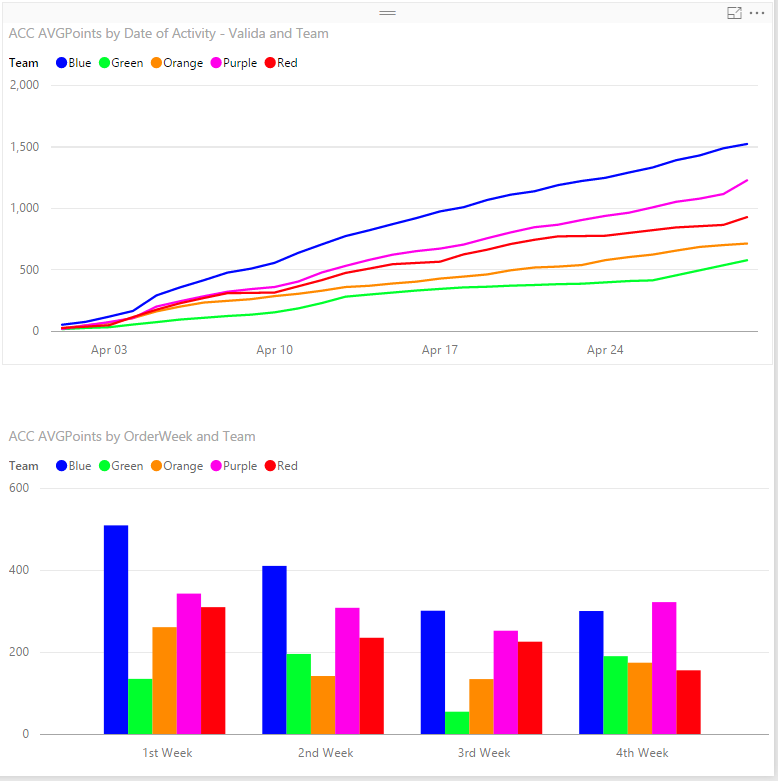
- Mark as New
- Bookmark
- Subscribe
- Mute
- Subscribe to RSS Feed
- Permalink
- Report Inappropriate Content
You create the Index in the Query Editor then use it to do your running total.
- Mark as New
- Bookmark
- Subscribe
- Mute
- Subscribe to RSS Feed
- Permalink
- Report Inappropriate Content
Cool question - using the query editory you can sort the table and add an index so that each row has a distinct number (0,1,2,3, etc). Here's the formula you want to write ... I broke it out into pieces.
Total = SUM(Total) Total - Previous Period = VAR thisperiod = MAX(Index) RETURN CALCULATE ([Total], FILTER (ALL(Table), Index = (thisperiod - 1)) Total - PoP Change = IF( [Total] && [Total - Previous Period], [Total] - [Total - Previous Period] ) Total - PoP Change - Aggregates Correctly = SUMX(Table, [Total - PoP Change] )
With current and previous date calculations we usually use a date table and the date/time functions but those calculations don't work with weeks, so you'd have to do it this way.
- Mark as New
- Bookmark
- Subscribe
- Mute
- Subscribe to RSS Feed
- Permalink
- Report Inappropriate Content
@austinsense these are all measures right?
What does the last one do?
Total - PoP Change - Aggregates Correctly = SUMX(Table, [Total - PoP Change] )
- Mark as New
- Bookmark
- Subscribe
- Mute
- Subscribe to RSS Feed
- Permalink
- Report Inappropriate Content
All measures - the last one gives us the right number for the grand total (i hope that's what it does!)
- Mark as New
- Bookmark
- Subscribe
- Mute
- Subscribe to RSS Feed
- Permalink
- Report Inappropriate Content
Eventually got my head round out it!
Solution works perfectly, thanks for your detailed descriptions
Thanks!
- Mark as New
- Bookmark
- Subscribe
- Mute
- Subscribe to RSS Feed
- Permalink
- Report Inappropriate Content
Thanks for your solution,
However I did think I included this in original description but looks like I missed it out,
As it was a simplified table, I missed out the fact that there are several different customers also included in the table in a separate column. Therefore there for multiple occurrences of the same week for instance, therefore my data would actually displayed more like the below screenshot after applying the sort and indexing: (Before and after sorting by Week and adding index)
Also, ontop of that, there is another column for sub categories of customer, so there could be for instance 2 rows for WK01 Customer A (each sub category).
Would your solution also work with this format of data as it would be looking at index 0 and 1 for instance, which is 2 individual customers but same week.
Sorry if I'm not making much sense!
Thank again
- Mark as New
- Bookmark
- Subscribe
- Mute
- Subscribe to RSS Feed
- Permalink
- Report Inappropriate Content
No that makes sense - should work fine, here's what you do.
Option 1
- Undo the sorting and indexing.
- Right click your query and hit duplicate.
- In this new query you're going to remove all the columns except the week, then remove the duplicates, sort the column, and add the index.
- Right click the new query and uncheck the "Enable Load" option
- In the old query, select the weeks column and click on the merge queries option up in the ribbon. Merge the old query with the new query based using the week column. Left Join is chosen by default - that's what you want.
- Expand the new column to show the index column.
- Mark as New
- Bookmark
- Subscribe
- Mute
- Subscribe to RSS Feed
- Permalink
- Report Inappropriate Content
I have now tested the same solution following your steps for multiple customers (extra column that will be filtered on)
Finding that there is an issue with the formula reading previous date relevant to that filter
What appears to be happening... When there is no filter selected the values show correct, i.e. overall total shows overall difference by Week. No problems.
However, when applying a filter, it appears as though it is picking up the relevant quantity for the customer/week, but when it is trying to take away from the previous week, it is calculating Customer A week 2 / Customer B week 2 / Customer C week 2, then taking Customer C week 1 away for instance.
Example: As you can see from the screenshots above,
Customer A week 1 = 5
Customer B week 1 = 4
Customer C week 1 = 6
Total 15
Therefore, the graph is showing Customer C week 2 (3) - 15 to result in -12
Thanks for your assistance on this ![]()
- Mark as New
- Bookmark
- Subscribe
- Mute
- Subscribe to RSS Feed
- Permalink
- Report Inappropriate Content
Instead of doing ALL(Table), try ALL( Table[Index] ) - you want it to ignore the week filter but keep the customer filter
- Mark as New
- Bookmark
- Subscribe
- Mute
- Subscribe to RSS Feed
- Permalink
- Report Inappropriate Content
@Elliott Try this...
Total in Previous Period 3 =
VAR
thisperiod = MAX('Table'[Index])
RETURN
CALCULATE (
[Total Measure],
ALLEXCEPT('Table', 'Table'[Customer]),
'Table'[Index] = thisperiod - 1) I think these are the results you are looking for...
- Mark as New
- Bookmark
- Subscribe
- Mute
- Subscribe to RSS Feed
- Permalink
- Report Inappropriate Content
You're the man!
Exactly the results I was after,
Had a few more columns I wanted to further drill down by after Customer, so simply excluding them as well in your formula works a treat.
Example below:
Total in Previous Period 3 =
VAR
thisperiod = MAX('Table'[Index])
RETURN
CALCULATE (
[Total Measure],
ALLEXCEPT('Table', 'Table'[Location], 'Table'[ActiveY/N], 'Table'[Customer]),
'Table'[Index] = thisperiod - 1)
Thanks alot
Helpful resources

Power BI Dataviz World Championships
The Power BI Data Visualization World Championships is back! Get ahead of the game and start preparing now!

| User | Count |
|---|---|
| 38 | |
| 36 | |
| 33 | |
| 32 | |
| 29 |
| User | Count |
|---|---|
| 129 | |
| 88 | |
| 79 | |
| 68 | |
| 63 |