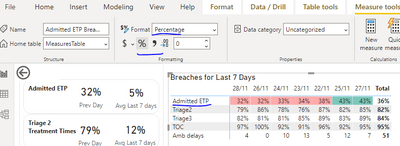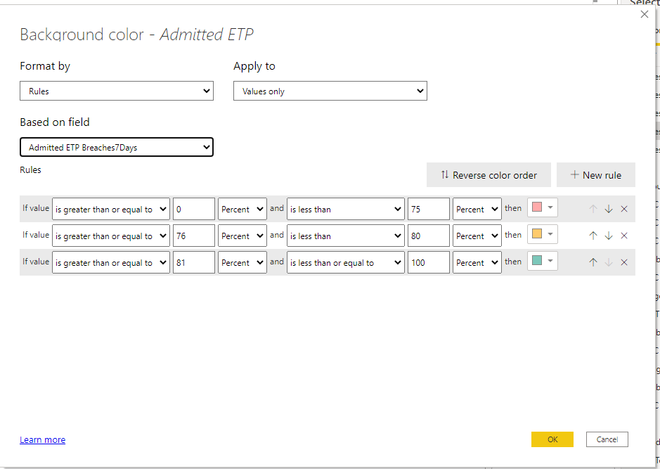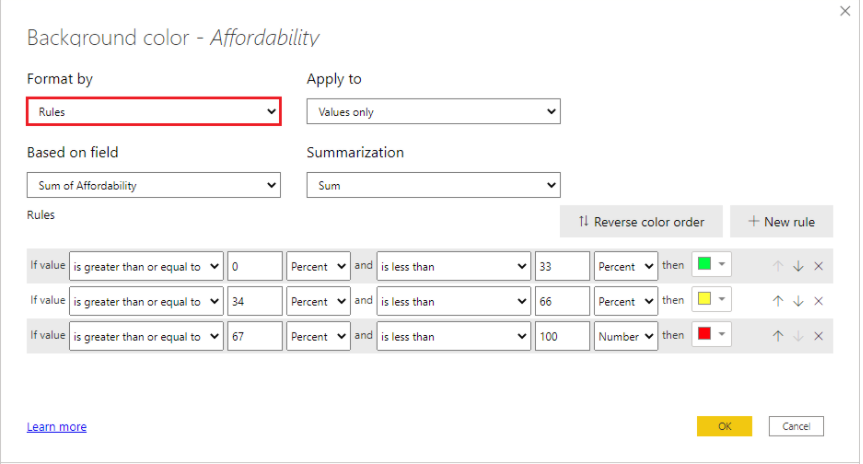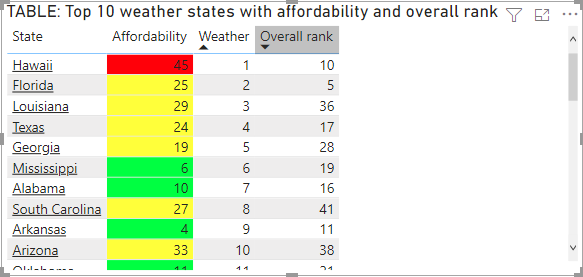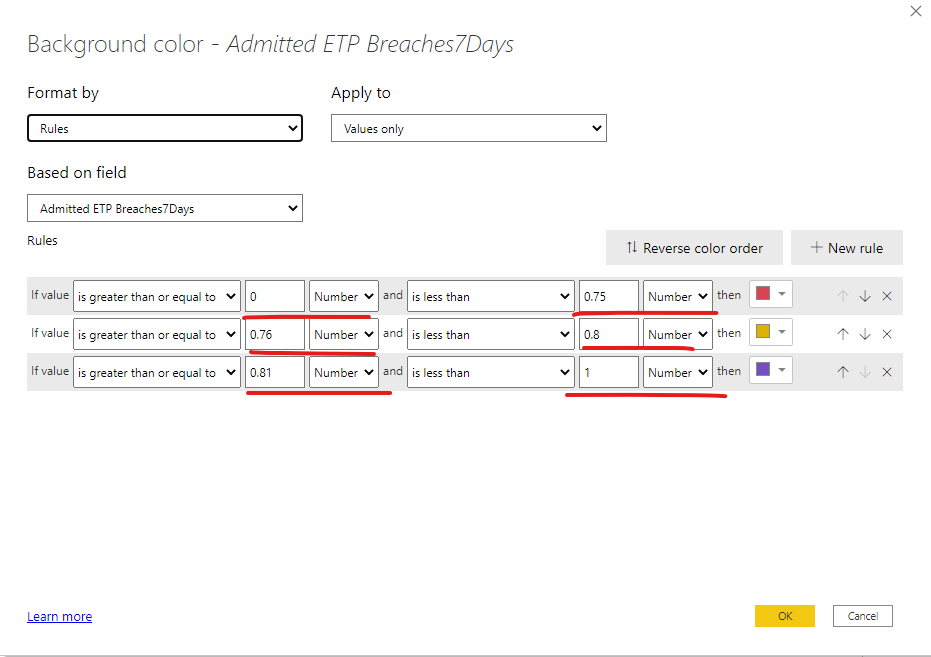Join the #PBI10 DataViz contest
Power BI is turning 10, and we’re marking the occasion with a special community challenge. Use your creativity to tell a story, uncover trends, or highlight something unexpected.
Get started- Power BI forums
- Get Help with Power BI
- Desktop
- Service
- Report Server
- Power Query
- Mobile Apps
- Developer
- DAX Commands and Tips
- Custom Visuals Development Discussion
- Health and Life Sciences
- Power BI Spanish forums
- Translated Spanish Desktop
- Training and Consulting
- Instructor Led Training
- Dashboard in a Day for Women, by Women
- Galleries
- Webinars and Video Gallery
- Data Stories Gallery
- Themes Gallery
- Contests Gallery
- Quick Measures Gallery
- Notebook Gallery
- Translytical Task Flow Gallery
- R Script Showcase
- Ideas
- Custom Visuals Ideas (read-only)
- Issues
- Issues
- Events
- Upcoming Events
Join us for an expert-led overview of the tools and concepts you'll need to become a Certified Power BI Data Analyst and pass exam PL-300. Register now.
- Power BI forums
- Forums
- Get Help with Power BI
- Desktop
- Re: Back ground format color not working ?
- Subscribe to RSS Feed
- Mark Topic as New
- Mark Topic as Read
- Float this Topic for Current User
- Bookmark
- Subscribe
- Printer Friendly Page
- Mark as New
- Bookmark
- Subscribe
- Mute
- Subscribe to RSS Feed
- Permalink
- Report Inappropriate Content
Back ground format color not working ?
Hi there ,
Back ground format color not working ?
My measure
the measure is -
I am trying to format the back ground color like , but its not working ?
if the percent is from 0-75 then red
76 - 80 the amber
81- 100 the green.
Solved! Go to Solution.
- Mark as New
- Bookmark
- Subscribe
- Mute
- Subscribe to RSS Feed
- Permalink
- Report Inappropriate Content
Hi @suvechha ,
I think you have misunderstood the meaning of percentage here.
When you select Percent in this dropdown, you’re setting the rule boundaries as a percent of the overall range of values from minimum to maximum. So, for example, if the lowest data point was 100 and the highest was 400, the above rules would color any point less than 200 as green, anything from 200 to 300 as yellow, and anything above 300 as red.
An example table with rules-based background color formatting based on Percent in the Affordability column looks like this:
In your case, you should set as
For details, please kindly refer to
Conditional table formatting in Power BI Desktop - Power BI | Microsoft Docs
Best Regards,
Stephen Tao
If this post helps, then please consider Accept it as the solution to help the other members find it more quickly.
- Mark as New
- Bookmark
- Subscribe
- Mute
- Subscribe to RSS Feed
- Permalink
- Report Inappropriate Content
Hi @suvechha ,
I think you have misunderstood the meaning of percentage here.
When you select Percent in this dropdown, you’re setting the rule boundaries as a percent of the overall range of values from minimum to maximum. So, for example, if the lowest data point was 100 and the highest was 400, the above rules would color any point less than 200 as green, anything from 200 to 300 as yellow, and anything above 300 as red.
An example table with rules-based background color formatting based on Percent in the Affordability column looks like this:
In your case, you should set as
For details, please kindly refer to
Conditional table formatting in Power BI Desktop - Power BI | Microsoft Docs
Best Regards,
Stephen Tao
If this post helps, then please consider Accept it as the solution to help the other members find it more quickly.
Helpful resources

Join our Fabric User Panel
This is your chance to engage directly with the engineering team behind Fabric and Power BI. Share your experiences and shape the future.

Power BI Monthly Update - June 2025
Check out the June 2025 Power BI update to learn about new features.

| User | Count |
|---|---|
| 80 | |
| 76 | |
| 61 | |
| 36 | |
| 32 |
| User | Count |
|---|---|
| 91 | |
| 60 | |
| 59 | |
| 49 | |
| 45 |