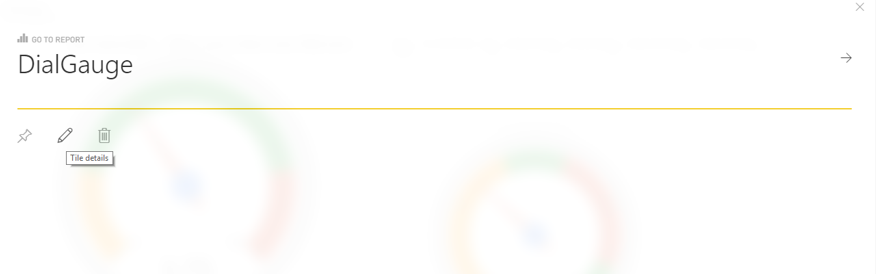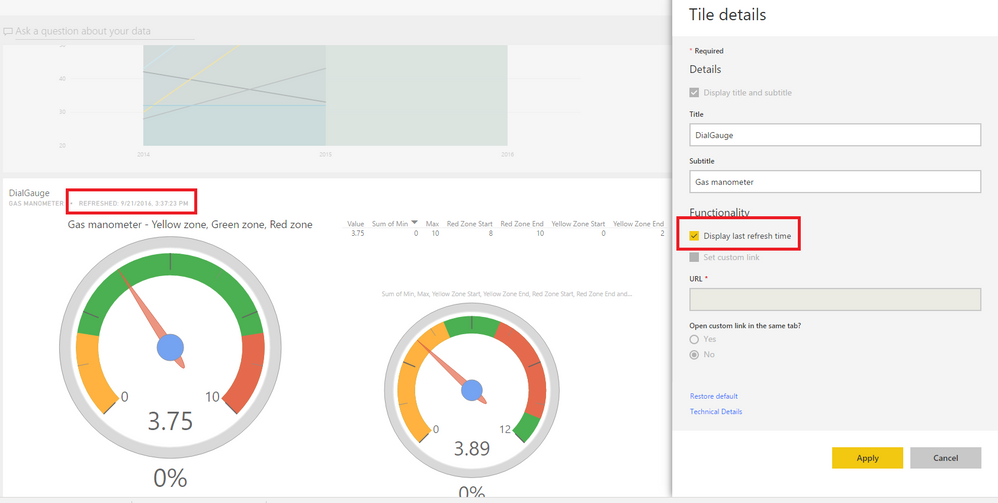FabCon is coming to Atlanta
Join us at FabCon Atlanta from March 16 - 20, 2026, for the ultimate Fabric, Power BI, AI and SQL community-led event. Save $200 with code FABCOMM.
Register now!- Power BI forums
- Get Help with Power BI
- Desktop
- Service
- Report Server
- Power Query
- Mobile Apps
- Developer
- DAX Commands and Tips
- Custom Visuals Development Discussion
- Health and Life Sciences
- Power BI Spanish forums
- Translated Spanish Desktop
- Training and Consulting
- Instructor Led Training
- Dashboard in a Day for Women, by Women
- Galleries
- Data Stories Gallery
- Themes Gallery
- Contests Gallery
- QuickViz Gallery
- Quick Measures Gallery
- Visual Calculations Gallery
- Notebook Gallery
- Translytical Task Flow Gallery
- TMDL Gallery
- R Script Showcase
- Webinars and Video Gallery
- Ideas
- Custom Visuals Ideas (read-only)
- Issues
- Issues
- Events
- Upcoming Events
The Power BI Data Visualization World Championships is back! Get ahead of the game and start preparing now! Learn more
- Power BI forums
- Forums
- Get Help with Power BI
- Desktop
- Re: Automatically adding date for last refresh of ...
- Subscribe to RSS Feed
- Mark Topic as New
- Mark Topic as Read
- Float this Topic for Current User
- Bookmark
- Subscribe
- Printer Friendly Page
- Mark as New
- Bookmark
- Subscribe
- Mute
- Subscribe to RSS Feed
- Permalink
- Report Inappropriate Content
Automatically adding date for last refresh of data
Hi
Is it somehow possible to automatically adding a date to your dashboard that tells the last date for refreshing your data?
Thanks
Solved! Go to Solution.
- Mark as New
- Bookmark
- Subscribe
- Mute
- Subscribe to RSS Feed
- Permalink
- Report Inappropriate Content
Hi @Anonymous,
You can directly use the last refresh time in tile of dashboard. Clicking the ... on the top right hand corner of the tile, then select Tile details and select “Display last refresh time” as shown in the following screenshots. The refresh time will now show at the top of the tile.
Another method is to generate Last Refreshed Date with Power Query, then create the Last Refreshed Measure and add it to dashboard. For more details, please review the following blog:
http://www.excelguru.ca/blog/2016/06/08/display-last-refreshed-date-in-power-bi/
Thanks,
Lydia Zhang
- Mark as New
- Bookmark
- Subscribe
- Mute
- Subscribe to RSS Feed
- Permalink
- Report Inappropriate Content
Good question, it's possible to add a robust timestap of the refresh in Power BI. But there's a cavait.
Let's focus on the Power Query way. The DateTime.LocalNow() function in Power Query retrieves the current time on the machine that refreshes the Power BI dataset.
That can be your laptop, but when you upload a dataset to the power BI service it can also happen from another country. That’s all depending on the country your tenant is in.
For example, my tenant is in Ireland, even though I work in the Netherlands.
In those cases the last refresh date can be wrong. One suggestion if you’re experiencing that issue is to include a daylight saving time.
You can do that by offsetting the UTC value from DateTimeZone.UTCNow() by the relevant offset values for your country. Also known as summer and wintertime. Or GMT + 1 GMT+ 2, those kind of notations.
Some more details are written here:
https://gorilla.bi/power-query/last-refresh-datetime/
By finding the last sunday in march and last sunday in october, you know when daylight saving switches time.
Hope that helps,
Rick
--------------------------------------------------
@ me in replies or I'll lose your thread
Master Power Query M? -> https://powerquery.how
Read in-depth articles? -> BI Gorilla
Youtube Channel: BI Gorilla
If this post helps, then please consider accepting it as the solution to help other members find it more quickly.
- Mark as New
- Bookmark
- Subscribe
- Mute
- Subscribe to RSS Feed
- Permalink
- Report Inappropriate Content
- Mark as New
- Bookmark
- Subscribe
- Mute
- Subscribe to RSS Feed
- Permalink
- Report Inappropriate Content
if this method does NOT work for you, then please click below. I have found the way to create custom last data-time refresh by using two simple DAX functions and it works flowlessly!
- Mark as New
- Bookmark
- Subscribe
- Mute
- Subscribe to RSS Feed
- Permalink
- Report Inappropriate Content
While these methods aren't exactly onerous... why is this not just off the shelf functionality for PowerBI desktop?
Basic dynamic metadata for a report... It should be simpler than this.
In PowerBI desktop, I should just be on the Insert Menu and configurable the same as any other visual/shape etc - Last Refresh Date/TIme
- Mark as New
- Bookmark
- Subscribe
- Mute
- Subscribe to RSS Feed
- Permalink
- Report Inappropriate Content
I know this is late in the conversation, but I've been working with this today and have found that a better solution for me is to put the refresh date in the data source. If you're pulling from a data warehouse, use the load date. If you are using a query there's usually a getdate()/Now()... function you can use.
Even if you use the system time in Power BI Service you are only identifying when the Service ran, not the age of your original source.
- Mark as New
- Bookmark
- Subscribe
- Mute
- Subscribe to RSS Feed
- Permalink
- Report Inappropriate Content
Hi @Anonymous
it depends on you data source. When I use excel, csv etc. I use Date modified field from file header. When I use DW data I use the log tables with information about last refresh of data. Then I create simple table(s) with these dates and pin it as tile to dashboard.
If you want last date of refresh that was done by Power BI Service, then you can use the option to show refresh date when editing tile.
Regards.
Pavel
- Mark as New
- Bookmark
- Subscribe
- Mute
- Subscribe to RSS Feed
- Permalink
- Report Inappropriate Content
- Mark as New
- Bookmark
- Subscribe
- Mute
- Subscribe to RSS Feed
- Permalink
- Report Inappropriate Content
@PavelR Thanks for your reply.
Sounds pretty easy going when importing data from excel, csv. The thing is, that I use "live" (when refreshing) data from Salesforce repports.
I'm not sure what you mean by showing refresh date when editing tile? Can you explain?
/Anders
- Mark as New
- Bookmark
- Subscribe
- Mute
- Subscribe to RSS Feed
- Permalink
- Report Inappropriate Content
Tiles are not the reports / visuals. The 'Edit Details' and subsequent 'Tile Details' window are not available for reports/visuals themselves. Why... no idea, let an MVP holler in on that 😉
- Mark as New
- Bookmark
- Subscribe
- Mute
- Subscribe to RSS Feed
- Permalink
- Report Inappropriate Content
@Anonymous I meant exactly that, what Lydia described.
Pavel
- Mark as New
- Bookmark
- Subscribe
- Mute
- Subscribe to RSS Feed
- Permalink
- Report Inappropriate Content
Hi @Anonymous,
You can directly use the last refresh time in tile of dashboard. Clicking the ... on the top right hand corner of the tile, then select Tile details and select “Display last refresh time” as shown in the following screenshots. The refresh time will now show at the top of the tile.
Another method is to generate Last Refreshed Date with Power Query, then create the Last Refreshed Measure and add it to dashboard. For more details, please review the following blog:
http://www.excelguru.ca/blog/2016/06/08/display-last-refreshed-date-in-power-bi/
Thanks,
Lydia Zhang
- Mark as New
- Bookmark
- Subscribe
- Mute
- Subscribe to RSS Feed
- Permalink
- Report Inappropriate Content
How can you do it in a report?
Edit:
This tutorial solved my problem
https://www.excelguru.ca/blog/2016/06/08/display-last-refreshed-date-in-power-bi/
- Mark as New
- Bookmark
- Subscribe
- Mute
- Subscribe to RSS Feed
- Permalink
- Report Inappropriate Content
@Anonymous i tried the workaround using the blog in the second method ...its working but,..i have question..
basically its just current datetime that is used in that method. ,In desktop when we refresh, it refreshes the data,,,soo that field will just show the curent datetime..But when publish it to service,,..and if we hit refresh on th report ribbon(not dataset refresh) it is showing last dataset refresh time and not the currentdatatime,,,basically this is what we want to show...but it is surprising me that how its tied to dataset refresh time and not the currentdateime..Any idea?
- Mark as New
- Bookmark
- Subscribe
- Mute
- Subscribe to RSS Feed
- Permalink
- Report Inappropriate Content
@Anonymous and if we want to show current datetime in pbi service, what do we use?...since using now() is only showing the dataset last refresh date.....
- Mark as New
- Bookmark
- Subscribe
- Mute
- Subscribe to RSS Feed
- Permalink
- Report Inappropriate Content
@Anonymous
For some reason I don't get the "Tile Detail" virw by selecting "..." in upper right corner. I can only select "Export data" - which PBI desktop vesion are you working in?
I've already found the workaround for adding refresh date by using the Query Editor and creating a measure:
But the date for refreshing is not right, by that I mean, I did not press refresh yet - it's a couple of days ago now, but the date shown is today. Properly it will only work from further on?
- Mark as New
- Bookmark
- Subscribe
- Mute
- Subscribe to RSS Feed
- Permalink
- Report Inappropriate Content
Hi @Anonymous,
The "Tile Detail" option is avaliable in Power BI Service but not in Power BI Desktop. You would need to publish your report to Power BI Service, then pin visual to a dashboard. This way, you will able to view "Tile Detail" option and “Display last refresh time” option.
Thanks,
Lydia Zhang
Helpful resources

Power BI Monthly Update - November 2025
Check out the November 2025 Power BI update to learn about new features.

Fabric Data Days
Advance your Data & AI career with 50 days of live learning, contests, hands-on challenges, study groups & certifications and more!