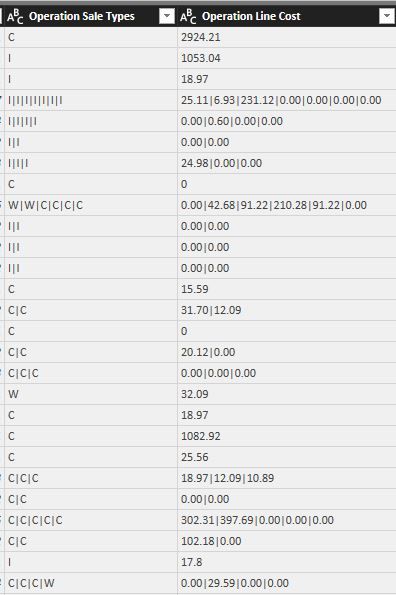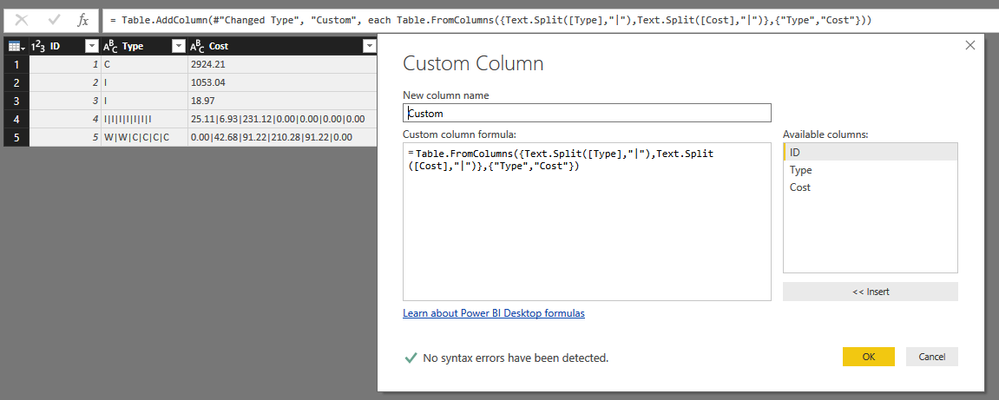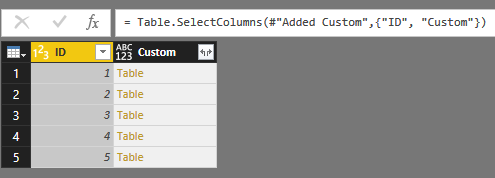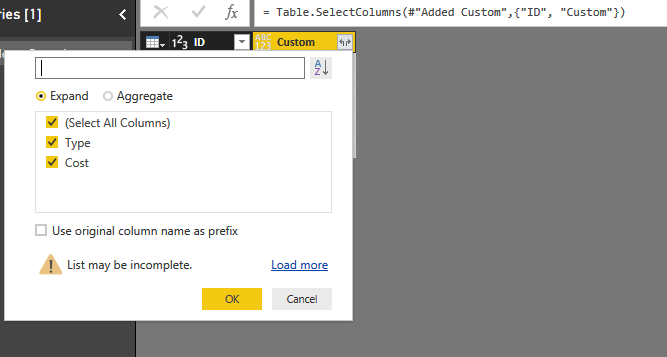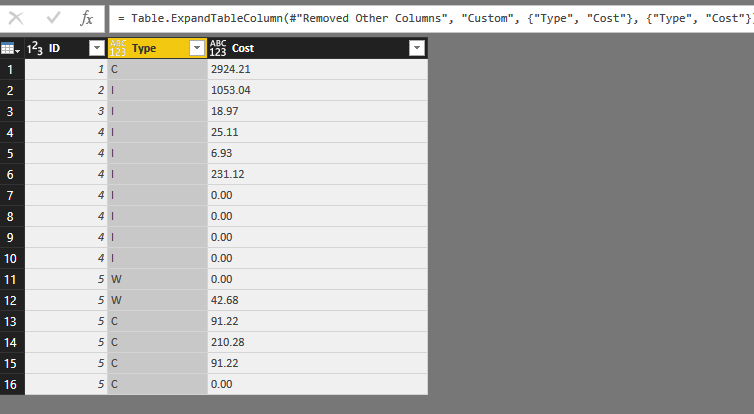FabCon is coming to Atlanta
Join us at FabCon Atlanta from March 16 - 20, 2026, for the ultimate Fabric, Power BI, AI and SQL community-led event. Save $200 with code FABCOMM.
Register now!- Power BI forums
- Get Help with Power BI
- Desktop
- Service
- Report Server
- Power Query
- Mobile Apps
- Developer
- DAX Commands and Tips
- Custom Visuals Development Discussion
- Health and Life Sciences
- Power BI Spanish forums
- Translated Spanish Desktop
- Training and Consulting
- Instructor Led Training
- Dashboard in a Day for Women, by Women
- Galleries
- Data Stories Gallery
- Themes Gallery
- Contests Gallery
- QuickViz Gallery
- Quick Measures Gallery
- Visual Calculations Gallery
- Notebook Gallery
- Translytical Task Flow Gallery
- TMDL Gallery
- R Script Showcase
- Webinars and Video Gallery
- Ideas
- Custom Visuals Ideas (read-only)
- Issues
- Issues
- Events
- Upcoming Events
The Power BI Data Visualization World Championships is back! Get ahead of the game and start preparing now! Learn more
- Power BI forums
- Forums
- Get Help with Power BI
- Desktop
- Associating Piped Values in Different Columns
- Subscribe to RSS Feed
- Mark Topic as New
- Mark Topic as Read
- Float this Topic for Current User
- Bookmark
- Subscribe
- Printer Friendly Page
- Mark as New
- Bookmark
- Subscribe
- Mute
- Subscribe to RSS Feed
- Permalink
- Report Inappropriate Content
Associating Piped Values in Different Columns
Below I have a dataset where in the left column, "Operation Sale Types" I have various sales types that are contained within pipes. If you look at line 9, you can see that there are 2 different operation sale types. In the right column, "Operation Line Cost", is the associated value for each type also contained within pipes. I want to be able to associate value 1 within column A to value 1 within column B, and so on. Any recommendations?
Solved! Go to Solution.
- Mark as New
- Bookmark
- Subscribe
- Mute
- Subscribe to RSS Feed
- Permalink
- Report Inappropriate Content
Hi @leibowjb,
You can refer to below steps to expand those mixed columns.
Steps:
1. Enter to query editor.
2. Add custom column to transfer these column to table.
#"Added Custom" = Table.AddColumn(#"Changed Type", "Custom", each Table.FromColumns({Text.Split([Type],"|"),Text.Split([Cost],"|")},{"Type","Cost"}))
3. Remove origianl type, cost columns.
#"Removed Other Columns" = Table.SelectColumns(#"Added Custom",{"ID", "Custom"})
4. Expand table to new row.
Full query:
let
Source = Excel.Workbook(File.Contents("C:\Users\xxxx\Desktop\sample.xlsx"), null, true),
#"Merge Records_Sheet" = Source{[Item="Merge Records",Kind="Sheet"]}[Data],
#"Promoted Headers" = Table.PromoteHeaders(#"Merge Records_Sheet", [PromoteAllScalars=true]),
#"Changed Type" = Table.TransformColumnTypes(#"Promoted Headers",{{"ID", Int64.Type}, {"Type", type text}, {"Cost", type text}}),
#"Added Custom" = Table.AddColumn(#"Changed Type", "Custom", each Table.FromColumns({Text.Split([Type],"|"),Text.Split([Cost],"|")},{"Type","Cost"})),
#"Removed Other Columns" = Table.SelectColumns(#"Added Custom",{"ID", "Custom"}),
#"Expanded Custom" = Table.ExpandTableColumn(#"Removed Other Columns", "Custom", {"Type", "Cost"}, {"Type", "Cost"})
in
#"Expanded Custom"
Regards,
Xiaoxin Sheng
- Mark as New
- Bookmark
- Subscribe
- Mute
- Subscribe to RSS Feed
- Permalink
- Report Inappropriate Content
Hi @leibowjb,
You can refer to below steps to expand those mixed columns.
Steps:
1. Enter to query editor.
2. Add custom column to transfer these column to table.
#"Added Custom" = Table.AddColumn(#"Changed Type", "Custom", each Table.FromColumns({Text.Split([Type],"|"),Text.Split([Cost],"|")},{"Type","Cost"}))
3. Remove origianl type, cost columns.
#"Removed Other Columns" = Table.SelectColumns(#"Added Custom",{"ID", "Custom"})
4. Expand table to new row.
Full query:
let
Source = Excel.Workbook(File.Contents("C:\Users\xxxx\Desktop\sample.xlsx"), null, true),
#"Merge Records_Sheet" = Source{[Item="Merge Records",Kind="Sheet"]}[Data],
#"Promoted Headers" = Table.PromoteHeaders(#"Merge Records_Sheet", [PromoteAllScalars=true]),
#"Changed Type" = Table.TransformColumnTypes(#"Promoted Headers",{{"ID", Int64.Type}, {"Type", type text}, {"Cost", type text}}),
#"Added Custom" = Table.AddColumn(#"Changed Type", "Custom", each Table.FromColumns({Text.Split([Type],"|"),Text.Split([Cost],"|")},{"Type","Cost"})),
#"Removed Other Columns" = Table.SelectColumns(#"Added Custom",{"ID", "Custom"}),
#"Expanded Custom" = Table.ExpandTableColumn(#"Removed Other Columns", "Custom", {"Type", "Cost"}, {"Type", "Cost"})
in
#"Expanded Custom"
Regards,
Xiaoxin Sheng
- Mark as New
- Bookmark
- Subscribe
- Mute
- Subscribe to RSS Feed
- Permalink
- Report Inappropriate Content
Seems like you are going to have to do a split on those columns based on your pipe character and then do some sort of pivot or something. Can you post your sample data as something that can be copied easily?
Follow on LinkedIn
@ me in replies or I'll lose your thread!!!
Instead of a Kudo, please vote for this idea
Become an expert!: Enterprise DNA
External Tools: MSHGQM
YouTube Channel!: Microsoft Hates Greg
Latest book!: DAX For Humans
DAX is easy, CALCULATE makes DAX hard...
Helpful resources

Power BI Dataviz World Championships
The Power BI Data Visualization World Championships is back! Get ahead of the game and start preparing now!

| User | Count |
|---|---|
| 38 | |
| 37 | |
| 33 | |
| 32 | |
| 29 |
| User | Count |
|---|---|
| 132 | |
| 88 | |
| 82 | |
| 68 | |
| 64 |