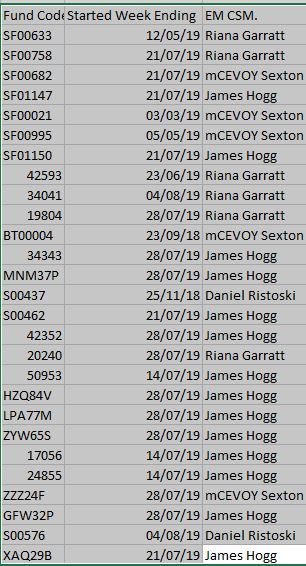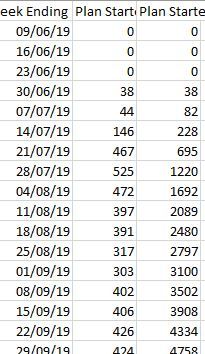FabCon is coming to Atlanta
Join us at FabCon Atlanta from March 16 - 20, 2026, for the ultimate Fabric, Power BI, AI and SQL community-led event. Save $200 with code FABCOMM.
Register now!- Power BI forums
- Get Help with Power BI
- Desktop
- Service
- Report Server
- Power Query
- Mobile Apps
- Developer
- DAX Commands and Tips
- Custom Visuals Development Discussion
- Health and Life Sciences
- Power BI Spanish forums
- Translated Spanish Desktop
- Training and Consulting
- Instructor Led Training
- Dashboard in a Day for Women, by Women
- Galleries
- Data Stories Gallery
- Themes Gallery
- Contests Gallery
- QuickViz Gallery
- Quick Measures Gallery
- Visual Calculations Gallery
- Notebook Gallery
- Translytical Task Flow Gallery
- TMDL Gallery
- R Script Showcase
- Webinars and Video Gallery
- Ideas
- Custom Visuals Ideas (read-only)
- Issues
- Issues
- Events
- Upcoming Events
The Power BI Data Visualization World Championships is back! Get ahead of the game and start preparing now! Learn more
- Power BI forums
- Forums
- Get Help with Power BI
- Desktop
- Re: Applying filters to running total?
- Subscribe to RSS Feed
- Mark Topic as New
- Mark Topic as Read
- Float this Topic for Current User
- Bookmark
- Subscribe
- Printer Friendly Page
- Mark as New
- Bookmark
- Subscribe
- Mute
- Subscribe to RSS Feed
- Permalink
- Report Inappropriate Content
Applying filters to running total?
Hi,
I'm trying to create a chart that shows the progressive work completed on a project; So at week 1 0% (0hours) have been completed; by week 50 (end of project), it should show 100% (1000hours) complete. I've added a column to my table to calculate the running total on hours completed per week.
CumulativeHours = CALCULATE ( SUM (WORK[TotalHours]), ALL(WORK), WORK[Week] <= Earlier(WORK[week]))
My tables look like this
ACTIVITIES (list of all activities)
Week
ActivityName
TypeOfWork
WorkArea
ActivityHours
WORK (distinct list of weeks and total hours per week, from the ACTIVITIES table)
Week
TotalHours
CumulativeHours
Tables are joined on the 'Week' Column (relationship is 1 (WORK) : M (ACTIVITIES)).
I want to add slicers to the report for TypeOfWork and WorkArea. I have 2 issues: 1. The slicers do not seem to affect the chart when I apply them. 2. Even if the slicers worked, I'm not conviced the cumulativeHours would re-calculate based on the applied filters...?
Has anyone come across the same problem and have a solution?
Solved! Go to Solution.
- Mark as New
- Bookmark
- Subscribe
- Mute
- Subscribe to RSS Feed
- Permalink
- Report Inappropriate Content
Hi, @Anonymous
You want to make the cumulativeHours re-calculate based on the selected filters, right? If so, please create a measure to calculate running total rather than calculated column.
The DAX formula should be like:
MeasureRunningTotal =
CALCULATE(
SUM(Running[TotalDay]),
FILTER(ALLSELECTED(Running),
Running[WeekName]<=MAX(Running[WeekName])
))
Thanks,
Yuliana Gu
If this post helps, then please consider Accept it as the solution to help the other members find it more quickly.
- Mark as New
- Bookmark
- Subscribe
- Mute
- Subscribe to RSS Feed
- Permalink
- Report Inappropriate Content
- Mark as New
- Bookmark
- Subscribe
- Mute
- Subscribe to RSS Feed
- Permalink
- Report Inappropriate Content
Hi Greg,
I noticed u have provided some examples for calculating cumalative measures . So my scenario is i need to calculate a cumm total of all funds where work has commenced using a weekending column and team leaders should be able to filter using a slicer..the formula works before adding the slicer but falls over the moment i try to slice. The slicer im applying is in the eoy_AllFunds table.
- Mark as New
- Bookmark
- Subscribe
- Mute
- Subscribe to RSS Feed
- Permalink
- Report Inappropriate Content
Sample data would be great. Please see this post regarding How to Get Your Question Answered Quickly: https://community.powerbi.com/t5/Community-Blog/How-to-Get-Your-Question-Answered-Quickly/ba-p/38490
The issue is probably your ALL clause. You should try ALLSELECTED or perhaps ALLEXCEPT instead of ALL in order to maintain the filter context provided by your slicer.
Follow on LinkedIn
@ me in replies or I'll lose your thread!!!
Instead of a Kudo, please vote for this idea
Become an expert!: Enterprise DNA
External Tools: MSHGQM
YouTube Channel!: Microsoft Hates Greg
Latest book!: DAX For Humans
DAX is easy, CALCULATE makes DAX hard...
- Mark as New
- Bookmark
- Subscribe
- Mute
- Subscribe to RSS Feed
- Permalink
- Report Inappropriate Content
- Mark as New
- Bookmark
- Subscribe
- Mute
- Subscribe to RSS Feed
- Permalink
- Report Inappropriate Content
Below are my two tables for dax
- Mark as New
- Bookmark
- Subscribe
- Mute
- Subscribe to RSS Feed
- Permalink
- Report Inappropriate Content
Hi, @Anonymous
You want to make the cumulativeHours re-calculate based on the selected filters, right? If so, please create a measure to calculate running total rather than calculated column.
The DAX formula should be like:
MeasureRunningTotal =
CALCULATE(
SUM(Running[TotalDay]),
FILTER(ALLSELECTED(Running),
Running[WeekName]<=MAX(Running[WeekName])
))
Thanks,
Yuliana Gu
If this post helps, then please consider Accept it as the solution to help the other members find it more quickly.
- Mark as New
- Bookmark
- Subscribe
- Mute
- Subscribe to RSS Feed
- Permalink
- Report Inappropriate Content
Hey why doesn't this work for a calculated column? Is it that a calculated column doesn't re-evaluate inside a visual, so ignores any filter context?
- Mark as New
- Bookmark
- Subscribe
- Mute
- Subscribe to RSS Feed
- Permalink
- Report Inappropriate Content
I tried the formula but it keep repeating the first number after that. It has 2 slicers, shop and date. Users select a shop and a date range. The running total is on the number of days machines are running during the selected date range for the selected shop.
Shop A has only 5 machines. But the running total ran past the maximum of 5 for Shop A. I think that's because other shops have more machines. One of the shop have 12 machines.
| # of Machine | # of Day | Running Total | Desired Result |
| 0 | 2 | 2 | 2 |
| 1 | 6 | 8 | 8 |
| 2 | 4 | 12 | 12 |
| 3 | 6 | 18 | 18 |
| 4 | 6 | 24 | 24 |
| 5 | 5 | 29 | 29 |
| 6 | 2 | ||
| 7 | 2 | ||
| 8 | 2 | ||
| 9 | 2 | ||
| 10 | 2 | ||
| 11 | 2 | ||
| 12 | 2 | ||
RunningTotal = Calculate (SUM(Machine[MachineCount]), FILTER(ALL(Machine[NumberOfMachine], Machine[Shop]),
(Machine[NumberOfMachine] <= max(Machine[NumberOfMachine]) )))
- Mark as New
- Bookmark
- Subscribe
- Mute
- Subscribe to RSS Feed
- Permalink
- Report Inappropriate Content
Hmm, well, the slicers aren't working because of your ALL clause, you might try ALLEXCEPT and list the columns of your slicers.
Follow on LinkedIn
@ me in replies or I'll lose your thread!!!
Instead of a Kudo, please vote for this idea
Become an expert!: Enterprise DNA
External Tools: MSHGQM
YouTube Channel!: Microsoft Hates Greg
Latest book!: DAX For Humans
DAX is easy, CALCULATE makes DAX hard...
- Mark as New
- Bookmark
- Subscribe
- Mute
- Subscribe to RSS Feed
- Permalink
- Report Inappropriate Content
Helpful resources

Power BI Monthly Update - November 2025
Check out the November 2025 Power BI update to learn about new features.

Fabric Data Days
Advance your Data & AI career with 50 days of live learning, contests, hands-on challenges, study groups & certifications and more!