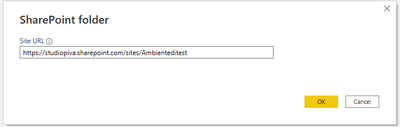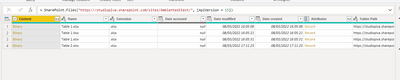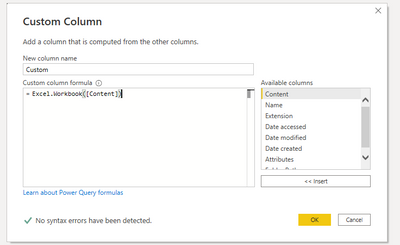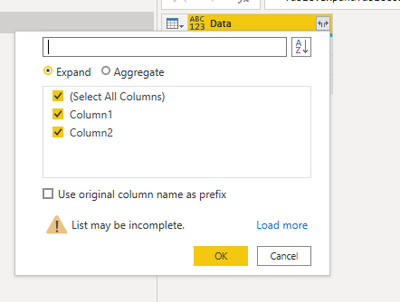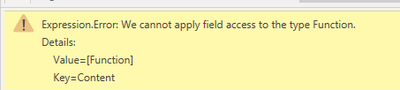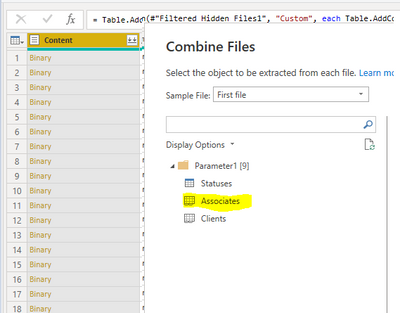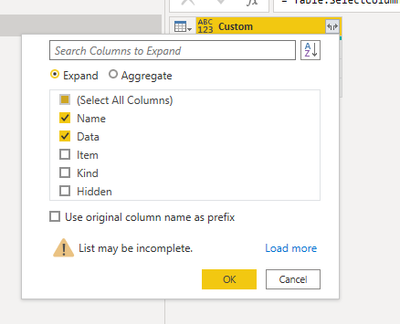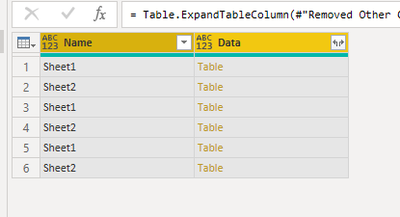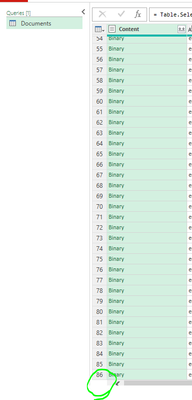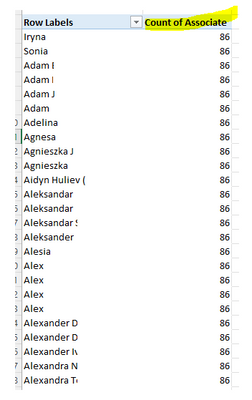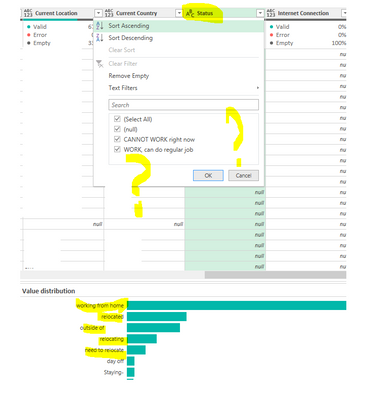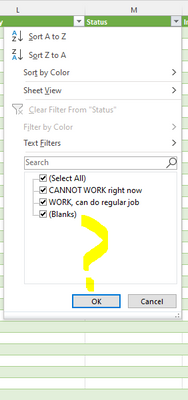FabCon is coming to Atlanta
Join us at FabCon Atlanta from March 16 - 20, 2026, for the ultimate Fabric, Power BI, AI and SQL community-led event. Save $200 with code FABCOMM.
Register now!- Power BI forums
- Get Help with Power BI
- Desktop
- Service
- Report Server
- Power Query
- Mobile Apps
- Developer
- DAX Commands and Tips
- Custom Visuals Development Discussion
- Health and Life Sciences
- Power BI Spanish forums
- Translated Spanish Desktop
- Training and Consulting
- Instructor Led Training
- Dashboard in a Day for Women, by Women
- Galleries
- Data Stories Gallery
- Themes Gallery
- Contests Gallery
- Quick Measures Gallery
- Visual Calculations Gallery
- Notebook Gallery
- Translytical Task Flow Gallery
- TMDL Gallery
- R Script Showcase
- Webinars and Video Gallery
- Ideas
- Custom Visuals Ideas (read-only)
- Issues
- Issues
- Events
- Upcoming Events
Calling all Data Engineers! Fabric Data Engineer (Exam DP-700) live sessions are back! Starting October 16th. Sign up.
- Power BI forums
- Forums
- Get Help with Power BI
- Desktop
- Re: Append Tables from multiple excel files with t...
- Subscribe to RSS Feed
- Mark Topic as New
- Mark Topic as Read
- Float this Topic for Current User
- Bookmark
- Subscribe
- Printer Friendly Page
- Mark as New
- Bookmark
- Subscribe
- Mute
- Subscribe to RSS Feed
- Permalink
- Report Inappropriate Content
Append Tables from multiple excel files with the same name from Share Point Folder
Hello Team,
Could you help me please to understand how can I import multiple excel files from SharePoint folder, that has multiple subfolders with the exact same file name in each, into one Power BI report? The idea is to append all the tables into one master table.
Folders will be kept creating in the future. All the excel files have the same amount of columns with the same header names.
Thank you very much
Solved! Go to Solution.
- Mark as New
- Bookmark
- Subscribe
- Mute
- Subscribe to RSS Feed
- Permalink
- Report Inappropriate Content
Ok,
i've seen the problem.
this is the wrong line
#"Added Custom" = Table.AddColumn(#"Filtered Hidden Files1", "Custom", each Table.AddColumn(#"Filtered Rows", "Custom", each Excel.Workbook([Content]))),
This is the rght one
#"Added Custom" = Table.AddColumn(#"Filtered Hidden Files1", "Custom", each Excel.Workbook([Content])),
you obtain it this way
- Mark as New
- Bookmark
- Subscribe
- Mute
- Subscribe to RSS Feed
- Permalink
- Report Inappropriate Content
@serpiva64
DataSource.Error: Web.Contents failed to get contents from "my address"/_api/web/lists/getbyid('c2d87b8f-2b61-42b5-a218-9c2cdb4245a0')/RenderListDataAsStream?cid=2d887630-98c4-459d-8580-97d60f08d3ce' (405): Method Not Allowed
Details:
DataSourceKind=SharePoint
DataSourcePath="my address"/_api/web/lists/getbyid('c2d87b8f-2b61-42b5-a218-9c2cdb4245a0')/RenderListDataAsStream?cid=2d887630-98c4-459d-8580-97d60f08d3ce
Could you please also tell me where should I put the file names, please?
- Mark as New
- Bookmark
- Subscribe
- Mute
- Subscribe to RSS Feed
- Permalink
- Report Inappropriate Content
Hi,
Your adress should be like this:
https://_______________/sites/Ambienteditest/Documenti%20condivisi/Forms/AllItems.aspx
You need only the first part:
You obtain something like this:
And here, if you have in the same folder other files, you choose the one you need
then
and so on.
- Mark as New
- Bookmark
- Subscribe
- Mute
- Subscribe to RSS Feed
- Permalink
- Report Inappropriate Content
- Mark as New
- Bookmark
- Subscribe
- Mute
- Subscribe to RSS Feed
- Permalink
- Report Inappropriate Content
is it your M like this?
= Table.AddColumn(#"Filtered Rows", "Custom", each Excel.Workbook([Content]))
- Mark as New
- Bookmark
- Subscribe
- Mute
- Subscribe to RSS Feed
- Permalink
- Report Inappropriate Content
@serpiva64
Okay, It did work!
The only problem that the file has a lot of tables and it added all of them into 1 table. But it shouldn't be so because I need only 1. Is it possible to select only 1 table from the list? Thank you.
- Mark as New
- Bookmark
- Subscribe
- Mute
- Subscribe to RSS Feed
- Permalink
- Report Inappropriate Content
when you expand custom mantain also name
now you can filter the sheet you want
- Mark as New
- Bookmark
- Subscribe
- Mute
- Subscribe to RSS Feed
- Permalink
- Report Inappropriate Content
Works good. The only thing that It found 81 file at SharePoint folder and it gave me 81 rows per each ID as a duplicate. I can use "Delete Duplicates" in Power Query but it seems like not a good approach
- Mark as New
- Bookmark
- Subscribe
- Mute
- Subscribe to RSS Feed
- Permalink
- Report Inappropriate Content
i can't figure what you are saying. Can't send a screenshot?
- Mark as New
- Bookmark
- Subscribe
- Mute
- Subscribe to RSS Feed
- Permalink
- Report Inappropriate Content
@serpiva64
So, I connected to the source and found 86 .xls files in the Share Point Folder.
I did exactly everything according to the flow you proposed.
In the end, I got each row duplicated 86 times
The flow is the next
let
Source = SharePoint.Files("https://my folder/", [ApiVersion = 15]),
#"Filtered Rows" = Table.SelectRows(Source, each ([Name] = "my file.xlsx")),
#"Filtered Hidden Files1" = Table.SelectRows(#"Filtered Rows", each [Attributes]?[Hidden]? <> true),
#"Added Custom" = Table.AddColumn(#"Filtered Hidden Files1", "Custom", each Table.AddColumn(#"Filtered Rows", "Custom", each Excel.Workbook([Content]))),
#"Removed Other Columns" = Table.SelectColumns(#"Added Custom",{"Custom"}),
#"Expanded Custom" = Table.ExpandTableColumn(#"Removed Other Columns", "Custom", {"Custom"}, {"Custom.Custom"}),
#"Expanded Custom.Custom" = Table.ExpandTableColumn(#"Expanded Custom", "Custom.Custom", {"Name", "Data", "Item", "Kind"}, {"Name", "Data", "Item", "Kind"}),
#"Filtered Rows1" = Table.SelectRows(#"Expanded Custom.Custom", each ([Kind] = "Table")),
#"Filtered Rows3" = Table.SelectRows(#"Filtered Rows1", each [Name] = "Associates"),
#"Removed Other Columns1" = Table.SelectColumns(#"Filtered Rows3",{"Data"}),
#"Expanded Custom.Custom.Data" = Table.ExpandTableColumn(#"Removed Other Columns1", "Data", {"Column1", "Column2", "Column3", "Column4", "Column5" }),
#"Replaced Errors" = Table.ReplaceErrorValues(#"Expanded Custom.Custom.Data", {{"Column1", "Column2", "Column3", "Column4", "Column5" }})
in
#"Replaced Errors"
So as a solution I must use the "Remove duplicates" function but it looks like it is better to avoid it.
Thank you very much for the help
- Mark as New
- Bookmark
- Subscribe
- Mute
- Subscribe to RSS Feed
- Permalink
- Report Inappropriate Content
Ok,
i've seen the problem.
this is the wrong line
#"Added Custom" = Table.AddColumn(#"Filtered Hidden Files1", "Custom", each Table.AddColumn(#"Filtered Rows", "Custom", each Excel.Workbook([Content]))),
This is the rght one
#"Added Custom" = Table.AddColumn(#"Filtered Hidden Files1", "Custom", each Excel.Workbook([Content])),
you obtain it this way
- Mark as New
- Bookmark
- Subscribe
- Mute
- Subscribe to RSS Feed
- Permalink
- Report Inappropriate Content
@serpiva64
Sorry, one more problem. Data keeps disappearing when I upload it in some fields.
When I work in Power Query I see that value distribution is 80% in the column "Status". It gives me all values that files have. But when I update the preview, filter preview, or load the data it just dissapears and gives me just some of the data or doesn't
As a result, when I press "save and load" in the power query it returns only some random values but not the whole data that it should be.
- Mark as New
- Bookmark
- Subscribe
- Mute
- Subscribe to RSS Feed
- Permalink
- Report Inappropriate Content
Amazing! Thank you very much! Works great!
- Mark as New
- Bookmark
- Subscribe
- Mute
- Subscribe to RSS Feed
- Permalink
- Report Inappropriate Content
Hi,
try something like this
let
Source = SharePoint.Files("https://____________/sites/Ambienteditest/", [ApiVersion = 15]),
#"Added Custom" = Table.AddColumn(Source, "Custom", each Excel.Workbook([Content])),
#"Removed Other Columns" = Table.SelectColumns(#"Added Custom",{"Custom"}),
#"Expanded Custom" = Table.ExpandTableColumn(#"Removed Other Columns", "Custom", {"Data"}, {"Custom.Data"}),
#"Expanded Custom.Data" = Table.ExpandTableColumn(#"Expanded Custom", "Custom.Data", {"Column1", "Column2"}, {"Column1", "Column2"}),
#"Promoted Headers" = Table.PromoteHeaders(#"Expanded Custom.Data", [PromoteAllScalars=true])
in
#"Promoted Headers"
If this post is useful to help you to solve your issue consider giving the post a thumbs up
and accepting it as a solution !
Helpful resources

FabCon Global Hackathon
Join the Fabric FabCon Global Hackathon—running virtually through Nov 3. Open to all skill levels. $10,000 in prizes!

Power BI Monthly Update - October 2025
Check out the October 2025 Power BI update to learn about new features.