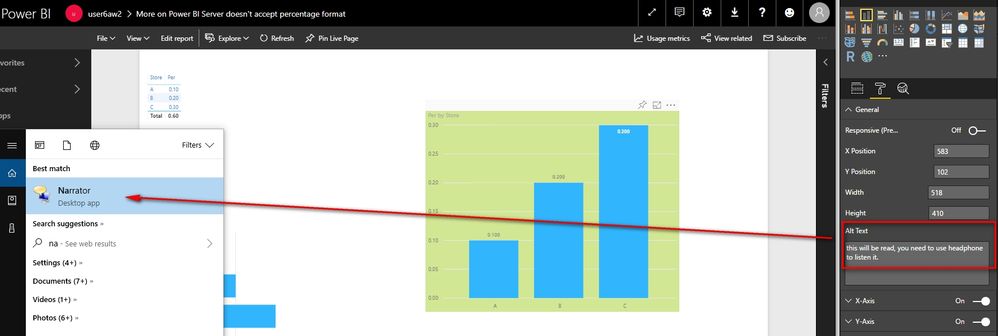FabCon is coming to Atlanta
Join us at FabCon Atlanta from March 16 - 20, 2026, for the ultimate Fabric, Power BI, AI and SQL community-led event. Save $200 with code FABCOMM.
Register now!- Power BI forums
- Get Help with Power BI
- Desktop
- Service
- Report Server
- Power Query
- Mobile Apps
- Developer
- DAX Commands and Tips
- Custom Visuals Development Discussion
- Health and Life Sciences
- Power BI Spanish forums
- Translated Spanish Desktop
- Training and Consulting
- Instructor Led Training
- Dashboard in a Day for Women, by Women
- Galleries
- Data Stories Gallery
- Themes Gallery
- Contests Gallery
- QuickViz Gallery
- Quick Measures Gallery
- Visual Calculations Gallery
- Notebook Gallery
- Translytical Task Flow Gallery
- TMDL Gallery
- R Script Showcase
- Webinars and Video Gallery
- Ideas
- Custom Visuals Ideas (read-only)
- Issues
- Issues
- Events
- Upcoming Events
The Power BI Data Visualization World Championships is back! Get ahead of the game and start preparing now! Learn more
- Power BI forums
- Forums
- Get Help with Power BI
- Desktop
- Re: Alt Text Doesn't show when hover on the visual...
- Subscribe to RSS Feed
- Mark Topic as New
- Mark Topic as Read
- Float this Topic for Current User
- Bookmark
- Subscribe
- Printer Friendly Page
- Mark as New
- Bookmark
- Subscribe
- Mute
- Subscribe to RSS Feed
- Permalink
- Report Inappropriate Content
Alt Text Doesn't show when hover on the visuals
AfterI added text in the Alt Text under General propertities, it doesn't show when I hover on the visual. Is there any other way I can use this function?
I want to put some extra text to explane some figures on my report when user hover on the visual.
Can someone please help?
Cheers
Myra
Solved! Go to Solution.
- Mark as New
- Bookmark
- Subscribe
- Mute
- Subscribe to RSS Feed
- Permalink
- Report Inappropriate Content
It seems that you misunderstood this function. It is for the ones who cannot see the visual, image, shape, or textbox. The text you defined in it will be read by Screen reader like Microsoft Narrator when the user select this visual. Please refer to my screenshot below. Once the user launch Narrator and select the visual in Power BI Service, you can hear the text content with the headphone.
You can use a workaround which mentioned in this thread to meet your requirement.
Best Regards,
Herbert
- Mark as New
- Bookmark
- Subscribe
- Mute
- Subscribe to RSS Feed
- Permalink
- Report Inappropriate Content
It seems that you misunderstood this function. It is for the ones who cannot see the visual, image, shape, or textbox. The text you defined in it will be read by Screen reader like Microsoft Narrator when the user select this visual. Please refer to my screenshot below. Once the user launch Narrator and select the visual in Power BI Service, you can hear the text content with the headphone.
You can use a workaround which mentioned in this thread to meet your requirement.
Best Regards,
Herbert
- Mark as New
- Bookmark
- Subscribe
- Mute
- Subscribe to RSS Feed
- Permalink
- Report Inappropriate Content
Hello Herbert,
Thank you too!
Just a quick question: how do I access the Narrator? I do not have that as an option in my workspace/app. Nor found that in the app store. Or that is part of some certain packaging?
Thanks
Ged
- Mark as New
- Bookmark
- Subscribe
- Mute
- Subscribe to RSS Feed
- Permalink
- Report Inappropriate Content
HI Ged
If you are using Windows (Later version), it should be a default app in your computer. Just type search "Narrator"
Cheers
Myra
- Mark as New
- Bookmark
- Subscribe
- Mute
- Subscribe to RSS Feed
- Permalink
- Report Inappropriate Content
Thank you very much Herbert! You are absolutely right!
Helpful resources

Power BI Dataviz World Championships
The Power BI Data Visualization World Championships is back! Get ahead of the game and start preparing now!

| User | Count |
|---|---|
| 38 | |
| 38 | |
| 36 | |
| 28 | |
| 28 |
| User | Count |
|---|---|
| 124 | |
| 88 | |
| 74 | |
| 66 | |
| 65 |