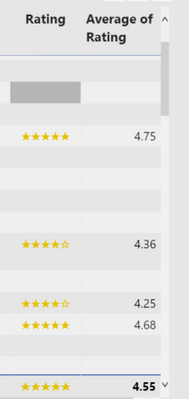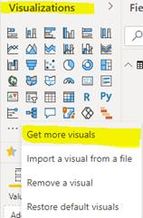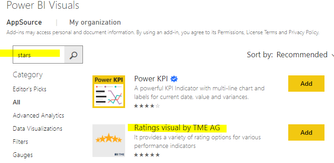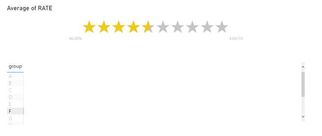- Power BI forums
- Updates
- News & Announcements
- Get Help with Power BI
- Desktop
- Service
- Report Server
- Power Query
- Mobile Apps
- Developer
- DAX Commands and Tips
- Custom Visuals Development Discussion
- Health and Life Sciences
- Power BI Spanish forums
- Translated Spanish Desktop
- Power Platform Integration - Better Together!
- Power Platform Integrations (Read-only)
- Power Platform and Dynamics 365 Integrations (Read-only)
- Training and Consulting
- Instructor Led Training
- Dashboard in a Day for Women, by Women
- Galleries
- Community Connections & How-To Videos
- COVID-19 Data Stories Gallery
- Themes Gallery
- Data Stories Gallery
- R Script Showcase
- Webinars and Video Gallery
- Quick Measures Gallery
- 2021 MSBizAppsSummit Gallery
- 2020 MSBizAppsSummit Gallery
- 2019 MSBizAppsSummit Gallery
- Events
- Ideas
- Custom Visuals Ideas
- Issues
- Issues
- Events
- Upcoming Events
- Community Blog
- Power BI Community Blog
- Custom Visuals Community Blog
- Community Support
- Community Accounts & Registration
- Using the Community
- Community Feedback
Earn a 50% discount on the DP-600 certification exam by completing the Fabric 30 Days to Learn It challenge.
- Power BI forums
- Forums
- Get Help with Power BI
- Desktop
- Re: Adjust the star rating with halves
- Subscribe to RSS Feed
- Mark Topic as New
- Mark Topic as Read
- Float this Topic for Current User
- Bookmark
- Subscribe
- Printer Friendly Page
- Mark as New
- Bookmark
- Subscribe
- Mute
- Subscribe to RSS Feed
- Permalink
- Report Inappropriate Content
Adjust the star rating with halves
Hi there,
I created this measure for stars:
Star Rating =
IF(HASONEVALUE(Forms[Rating]), BLANK(),
LEFT(REPT(UNICHAR(9733), AVERAGE(Forms[Rating]))
&
REPT(UNICHAR(9734), 5-AVERAGE(Forms[Rating])),5))Yet I need to make the visual more granulated, so it shows half stars as well or anything along the lines. Do you have any idea how to achieve this? I am also open to other solutions, maybe some icons?
Solved! Go to Solution.
- Mark as New
- Bookmark
- Subscribe
- Mute
- Subscribe to RSS Feed
- Permalink
- Report Inappropriate Content
I have been playing around with this for a day or so. I have found that the unichar support for 11 is not available in power bi yet, for half stars. I created single star images and tried the REPT function, but that also failed. I guess that once it is set as an Image URL, the REPT function converts it back to a string. Then I created about 15 images for all 5 stars ratings that range from 1, 1.25, 1.5 through to 5. I converted the images to base64. I added this data to a table in my report. In addition, I named the images according to their rating value. With this, I was able to create a measure with a LOOKUP and get the correct star rating based on the average rating value:
Star =
var decRAR = MROUND(AVERAGE('Ratings'[Rating]),0.25)
return
LOOKUPVALUE('FiveStar'[img],'FiveStar'[imgName],decRAR)
this works great, except for my image size. The actual size is 371 X 65, which seems large, but they are too small to read when added to a table. The only size setting I could find in the table was under GRID, Image Height. when I increase the height, the row height also increases, and the formatting does not look good. What is the best way to size these images?
- Mark as New
- Bookmark
- Subscribe
- Mute
- Subscribe to RSS Feed
- Permalink
- Report Inappropriate Content
I have been playing around with this for a day or so. I have found that the unichar support for 11 is not available in power bi yet, for half stars. I created single star images and tried the REPT function, but that also failed. I guess that once it is set as an Image URL, the REPT function converts it back to a string. Then I created about 15 images for all 5 stars ratings that range from 1, 1.25, 1.5 through to 5. I converted the images to base64. I added this data to a table in my report. In addition, I named the images according to their rating value. With this, I was able to create a measure with a LOOKUP and get the correct star rating based on the average rating value:
Star =
var decRAR = MROUND(AVERAGE('Ratings'[Rating]),0.25)
return
LOOKUPVALUE('FiveStar'[img],'FiveStar'[imgName],decRAR)
this works great, except for my image size. The actual size is 371 X 65, which seems large, but they are too small to read when added to a table. The only size setting I could find in the table was under GRID, Image Height. when I increase the height, the row height also increases, and the formatting does not look good. What is the best way to size these images?
- Mark as New
- Bookmark
- Subscribe
- Mute
- Subscribe to RSS Feed
- Permalink
- Report Inappropriate Content
Hi @Anonymous ,
You can try to select Get more visuals in Visualizations to enter the custom visual object store
2. Search for Stars and find Ratings View by TME AG.
3. This graphic can display more accurate Stars and interact with other views.
You can downloaded PBIX file from here.
For related information about Star Rating, you can check the following link:
https://www.youtube.com/watch?v=T5IKZSlFSNc
Best Regards,
Liu Yang
If this post helps, then please consider Accept it as the solution to help the other members find it more quickly.
- Mark as New
- Bookmark
- Subscribe
- Mute
- Subscribe to RSS Feed
- Permalink
- Report Inappropriate Content
@Anonymous , Did you get a chance to check this -https://community.powerbi.com/t5/Quick-Measures-Gallery/Star-Ratings/m-p/166903
https://www.c-sharpcorner.com/article/add-star-rating-in-power-bi-desktop-using-dax-expression/
Microsoft Power BI Learning Resources, 2023 !!
Learn Power BI - Full Course with Dec-2022, with Window, Index, Offset, 100+ Topics !!
Did I answer your question? Mark my post as a solution! Appreciate your Kudos !! Proud to be a Super User! !!
- Mark as New
- Bookmark
- Subscribe
- Mute
- Subscribe to RSS Feed
- Permalink
- Report Inappropriate Content
Hi @amitchandak, yes I was inspired by these articles to create my measure. My question is about half to make it more granular, as it's a huge difference to have a 5-star rating for 4.9 and 4.51. I know there is a unicode for half a star but I can't get nor find the logic to make it work.
Also, both of the articles are from 2018, so I was hoping for some updated version for this solution 🙂
Helpful resources
| User | Count |
|---|---|
| 98 | |
| 90 | |
| 82 | |
| 73 | |
| 67 |
| User | Count |
|---|---|
| 115 | |
| 102 | |
| 98 | |
| 71 | |
| 67 |