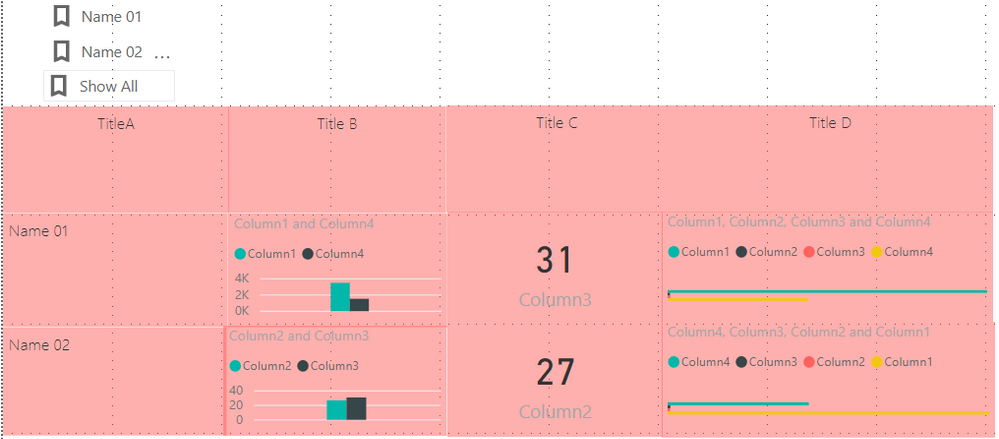Fabric Data Days starts November 4th!
Advance your Data & AI career with 50 days of live learning, dataviz contests, hands-on challenges, study groups & certifications and more!
Get registered- Power BI forums
- Get Help with Power BI
- Desktop
- Service
- Report Server
- Power Query
- Mobile Apps
- Developer
- DAX Commands and Tips
- Custom Visuals Development Discussion
- Health and Life Sciences
- Power BI Spanish forums
- Translated Spanish Desktop
- Training and Consulting
- Instructor Led Training
- Dashboard in a Day for Women, by Women
- Galleries
- Data Stories Gallery
- Themes Gallery
- Contests Gallery
- Quick Measures Gallery
- Visual Calculations Gallery
- Notebook Gallery
- Translytical Task Flow Gallery
- TMDL Gallery
- R Script Showcase
- Webinars and Video Gallery
- Ideas
- Custom Visuals Ideas (read-only)
- Issues
- Issues
- Events
- Upcoming Events
Get Fabric Certified for FREE during Fabric Data Days. Don't miss your chance! Learn more
- Power BI forums
- Forums
- Get Help with Power BI
- Desktop
- Re: Adjust position of each graphic to header dina...
- Subscribe to RSS Feed
- Mark Topic as New
- Mark Topic as Read
- Float this Topic for Current User
- Bookmark
- Subscribe
- Printer Friendly Page
- Mark as New
- Bookmark
- Subscribe
- Mute
- Subscribe to RSS Feed
- Permalink
- Report Inappropriate Content
Adjust position of each graphic to header dinamically?
Greetings, i have a doubt if this is possible to achieve in powerBi and if it is possible how can i do it.
The structure of the report page is like this:
Headers (like first row)
Graphich A,
Graphic B ,
Graphic C ,
.....
So my doubt is how can i adjust position of each graphic to the headers ,which means for example, how can i put graphics B on position of graphic 1 when graphic 1 is hidden? (Note: To hide Graphics when X graphic is selected i used bookmarks)
Right now when i select graphich B it shows like this :
Headers
Blank (Hidden graphic)
graphic B
Blank(....)
How could i put graphic B on position of Graphich A, since A is hidden?
Solved! Go to Solution.
- Mark as New
- Bookmark
- Subscribe
- Mute
- Subscribe to RSS Feed
- Permalink
- Report Inappropriate Content
Hi @Anonymous
The good news is that you can acheive what you have mentioned in your response in power bi.
You will need to make use of the visible and hidden feature of Power BI a little more smartly ![]()
You can see the below video which illustrates how acheive your requirement's solution.
If this helped you, please mark this post as an accepted solution and like to give KUDOS .
Regards,
Affan
- Mark as New
- Bookmark
- Subscribe
- Mute
- Subscribe to RSS Feed
- Permalink
- Report Inappropriate Content
Hi @Anonymous
If you can share the pbix file with some sample data, it will be easy to help you.
Regards
Affan
- Mark as New
- Bookmark
- Subscribe
- Mute
- Subscribe to RSS Feed
- Permalink
- Report Inappropriate Content
Hi @affan
Screenshot1 = allgraphichs in report page
Screenshot2 = Name02(random name) selected
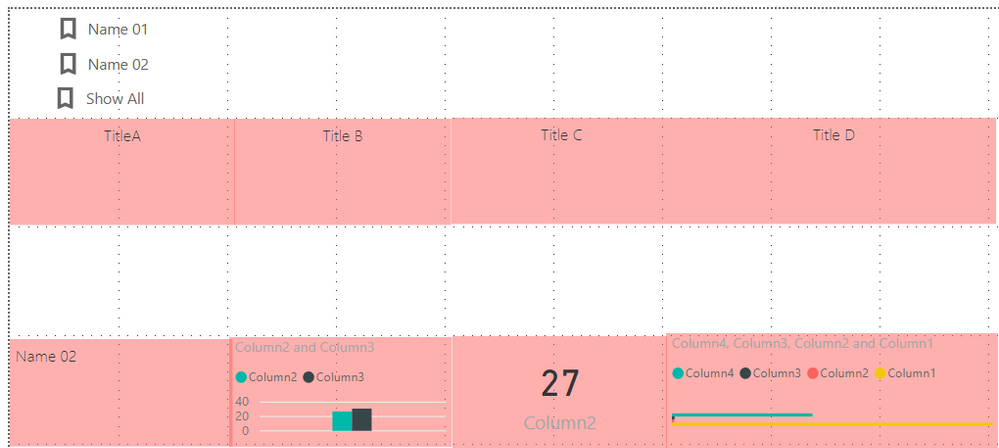
On last image is what i am strugle with, since Name02 is selected making the Name01 hidden but the position of the Name02 should be on Name01 (since its hideen) hope i clarify you with this example from what i am trying to do.
Regards,
scmpm
- Mark as New
- Bookmark
- Subscribe
- Mute
- Subscribe to RSS Feed
- Permalink
- Report Inappropriate Content
Hi @Anonymous
The good news is that you can acheive what you have mentioned in your response in power bi.
You will need to make use of the visible and hidden feature of Power BI a little more smartly ![]()
You can see the below video which illustrates how acheive your requirement's solution.
If this helped you, please mark this post as an accepted solution and like to give KUDOS .
Regards,
Affan
Helpful resources

Fabric Data Days
Advance your Data & AI career with 50 days of live learning, contests, hands-on challenges, study groups & certifications and more!

Power BI Monthly Update - October 2025
Check out the October 2025 Power BI update to learn about new features.