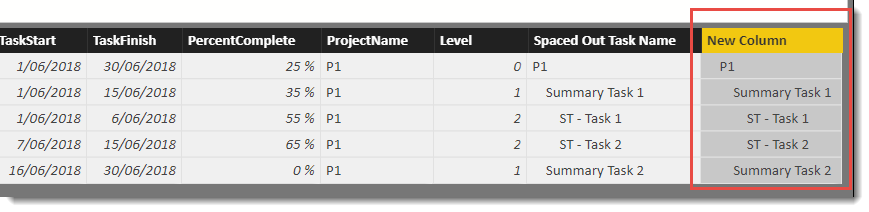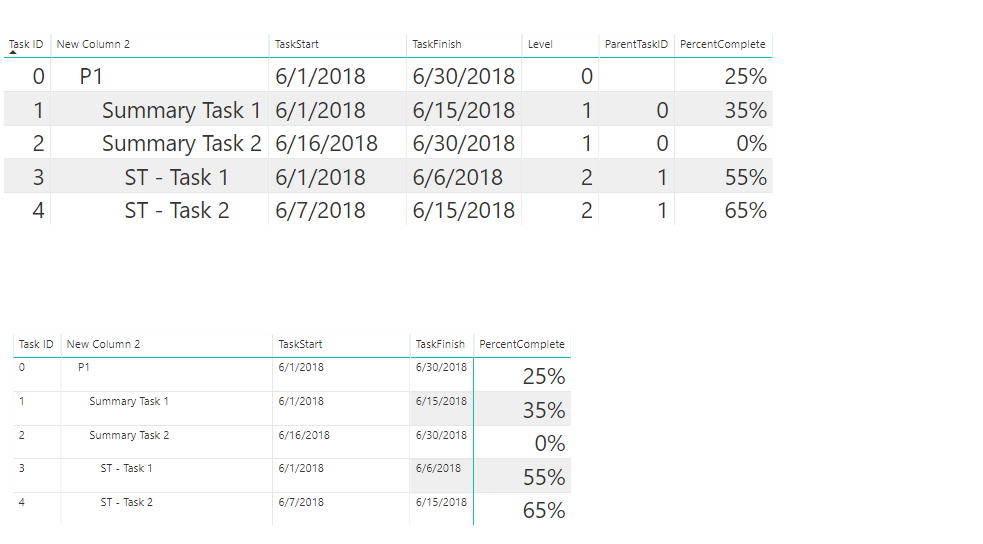Fabric Data Days starts November 4th!
Advance your Data & AI career with 50 days of live learning, dataviz contests, hands-on challenges, study groups & certifications and more!
Get registered- Power BI forums
- Get Help with Power BI
- Desktop
- Service
- Report Server
- Power Query
- Mobile Apps
- Developer
- DAX Commands and Tips
- Custom Visuals Development Discussion
- Health and Life Sciences
- Power BI Spanish forums
- Translated Spanish Desktop
- Training and Consulting
- Instructor Led Training
- Dashboard in a Day for Women, by Women
- Galleries
- Data Stories Gallery
- Themes Gallery
- Contests Gallery
- QuickViz Gallery
- Quick Measures Gallery
- Visual Calculations Gallery
- Notebook Gallery
- Translytical Task Flow Gallery
- TMDL Gallery
- R Script Showcase
- Webinars and Video Gallery
- Ideas
- Custom Visuals Ideas (read-only)
- Issues
- Issues
- Events
- Upcoming Events
Get Fabric Certified for FREE during Fabric Data Days. Don't miss your chance! Request now
- Power BI forums
- Forums
- Get Help with Power BI
- Desktop
- Re: Adding indentation and hierarchy to a list of ...
- Subscribe to RSS Feed
- Mark Topic as New
- Mark Topic as Read
- Float this Topic for Current User
- Bookmark
- Subscribe
- Printer Friendly Page
- Mark as New
- Bookmark
- Subscribe
- Mute
- Subscribe to RSS Feed
- Permalink
- Report Inappropriate Content
Adding indentation and hierarchy to a list of project tasks
I have project tasks in this format.
P1 is the main task with two sub tasks Summary Task 1 and Summary Task 2. Summary Task 1 in turn has two sub tasks ST-Task 1 and ST-Task 2. I only have two levels of hierarchy, as indicated by "Indentation Level" column - 0, 1 and 2. I am trying to achieve the following result(s) - group the tasks under each parent task and achieve the following result - and show this with some level of visual indentation (indicated in "Spaced Out Task Name" column) as follows:
I got the spacing worked out as a separate column with CONCATENATE but this is not showing up on the visual. Also not able to group the tasks as shown above. Thank you. Here is the pbix that I am using.
PS: I am using table visual. I tried the matrix visual and adjusted 'row headers' and stepped layout, but did not get the desired result.
Solved! Go to Solution.
- Mark as New
- Bookmark
- Subscribe
- Mute
- Subscribe to RSS Feed
- Permalink
- Report Inappropriate Content
Hi @ek2112
Looks like the HTML is removing the spaces.
Please try this alternative
New Column =
REPT(
REPT(UNICHAR(127),2),
PATHLENGTH(
PATH('Tasks'[Task ID],'Tasks'[ParentTaskID])
)
) & 'Tasks'[Task Name]
- Mark as New
- Bookmark
- Subscribe
- Mute
- Subscribe to RSS Feed
- Permalink
- Report Inappropriate Content
Adding this calculated column allows you to control the sort
Task ID Sort = SUBSTITUTE(PATH('Tasks'[Task ID],'Tasks'[ParentTaskID]),"|",".")- Mark as New
- Bookmark
- Subscribe
- Mute
- Subscribe to RSS Feed
- Permalink
- Report Inappropriate Content
I think I found an easier way using IF, so you just need to add an extra column that indicates if the Account is total,subtotal or detail. and create this column


- Mark as New
- Bookmark
- Subscribe
- Mute
- Subscribe to RSS Feed
- Permalink
- Report Inappropriate Content
I think I found an easier way to do it using IF , so you dont have to add two extra columns, just an extra column that indicates if is a total - subtotal - detail
- Mark as New
- Bookmark
- Subscribe
- Mute
- Subscribe to RSS Feed
- Permalink
- Report Inappropriate Content
Hi @ek2112
Please try adding the following calculated column to your model
New Column =
REPT(
REPT(" ",4),
PATHLENGTH(
PATH('Tasks'[Task ID],'Tasks'[ParentTaskID])
)
) & 'Tasks'[Task Name]- Mark as New
- Bookmark
- Subscribe
- Mute
- Subscribe to RSS Feed
- Permalink
- Report Inappropriate Content
Thanks for looking into this. I have added the column, groups fine, but I am not able to get the indentation on the visual - table or matrix - not sure what I am doing wrong. Here is the updated pbix
- Mark as New
- Bookmark
- Subscribe
- Mute
- Subscribe to RSS Feed
- Permalink
- Report Inappropriate Content
Hi @ek2112
Looks like the HTML is removing the spaces.
Please try this alternative
New Column =
REPT(
REPT(UNICHAR(127),2),
PATHLENGTH(
PATH('Tasks'[Task ID],'Tasks'[ParentTaskID])
)
) & 'Tasks'[Task Name]
- Mark as New
- Bookmark
- Subscribe
- Mute
- Subscribe to RSS Feed
- Permalink
- Report Inappropriate Content
@Phil_Seamark - got it! It works fine, but now the hierarchy got messed up. Is there any way that the grouping of child tasks are based on the parent task id regardless of their 'task id'? ST-Task 1 and ST-Task 2 should be under Summary Task 1 as their "ParentTaskID" is 1. Thank you. Link to pbix.
- Mark as New
- Bookmark
- Subscribe
- Mute
- Subscribe to RSS Feed
- Permalink
- Report Inappropriate Content
@Phil_Seamark just wanted to clarify that I need to group the child tasks under parent tasks based on parent task ID and display them in the order of parent task ids.
- Mark as New
- Bookmark
- Subscribe
- Mute
- Subscribe to RSS Feed
- Permalink
- Report Inappropriate Content
You probably need another column that contains something that can be sorted by.
eg. a list like
1
1.1
1.1.1
1.1.2
1.2
1.2.1
2
2.1
2.1.1
2.1.2
... etc
etc....
Would that be ok to include on your table visual to use to control sorting?
- Mark as New
- Bookmark
- Subscribe
- Mute
- Subscribe to RSS Feed
- Permalink
- Report Inappropriate Content
Adding this calculated column allows you to control the sort
Task ID Sort = SUBSTITUTE(PATH('Tasks'[Task ID],'Tasks'[ParentTaskID]),"|",".")- Mark as New
- Bookmark
- Subscribe
- Mute
- Subscribe to RSS Feed
- Permalink
- Report Inappropriate Content
Hello,
How would you go about sorting this column if the values go beyond 10? This is what I get as a result.
1
10
10.1
11
11.1
...
2
2.1
However, what I would like is:
1
2
2.1
...
10
10.1
11
11.1
Thank you!!
- Mark as New
- Bookmark
- Subscribe
- Mute
- Subscribe to RSS Feed
- Permalink
- Report Inappropriate Content
@Phil_Seamark - brilliant. This worked like a charm. Thank you. I have to create a new WBS column to get this, but this helps a lot.
Helpful resources

Fabric Data Days
Advance your Data & AI career with 50 days of live learning, contests, hands-on challenges, study groups & certifications and more!

Power BI Monthly Update - October 2025
Check out the October 2025 Power BI update to learn about new features.