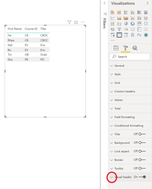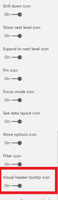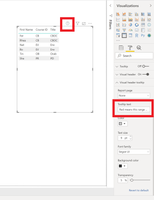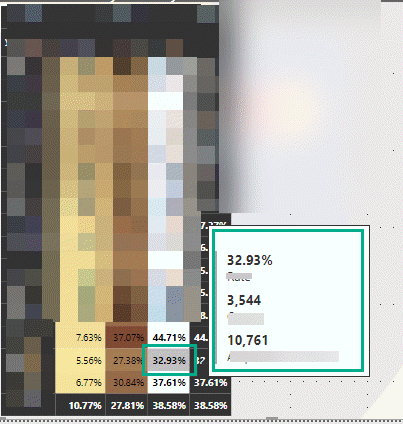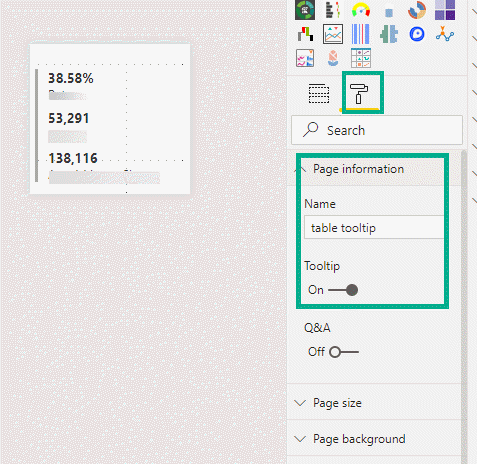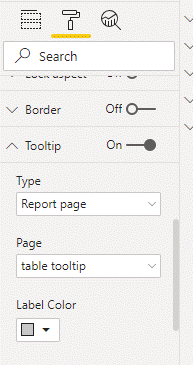Fabric Data Days starts November 4th!
Advance your Data & AI career with 50 days of live learning, dataviz contests, hands-on challenges, study groups & certifications and more!
Get registered- Power BI forums
- Get Help with Power BI
- Desktop
- Service
- Report Server
- Power Query
- Mobile Apps
- Developer
- DAX Commands and Tips
- Custom Visuals Development Discussion
- Health and Life Sciences
- Power BI Spanish forums
- Translated Spanish Desktop
- Training and Consulting
- Instructor Led Training
- Dashboard in a Day for Women, by Women
- Galleries
- Data Stories Gallery
- Themes Gallery
- Contests Gallery
- Quick Measures Gallery
- Visual Calculations Gallery
- Notebook Gallery
- Translytical Task Flow Gallery
- TMDL Gallery
- R Script Showcase
- Webinars and Video Gallery
- Ideas
- Custom Visuals Ideas (read-only)
- Issues
- Issues
- Events
- Upcoming Events
Join us at FabCon Atlanta from March 16 - 20, 2026, for the ultimate Fabric, Power BI, AI and SQL community-led event. Save $200 with code FABCOMM. Register now.
- Power BI forums
- Forums
- Get Help with Power BI
- Desktop
- Adding comments in the cell of Table Visualization
- Subscribe to RSS Feed
- Mark Topic as New
- Mark Topic as Read
- Float this Topic for Current User
- Bookmark
- Subscribe
- Printer Friendly Page
- Mark as New
- Bookmark
- Subscribe
- Mute
- Subscribe to RSS Feed
- Permalink
- Report Inappropriate Content
Adding comments in the cell of Table Visualization
Hi,
Can we add Comments in the cells of Table visualization similar to what we have in Excel?
The reason I am asking is because in my Table visualization I have conditonal formatting set where i have highlighted few cells based on my If statements. I want user to hover over it and read the comments to know why the cell is highlighted.
Please let me know if we have something like this.
Your reply is appreaciated!
Thanks,
Tejaswi
Solved! Go to Solution.
- Mark as New
- Bookmark
- Subscribe
- Mute
- Subscribe to RSS Feed
- Permalink
- Report Inappropriate Content
@Anonymous
@Anonymous so they had a june 2019 update.
Click on the visual -> Formatting pane -> Visual Header - > Select the drop down to Switch on the visual header Tooltip option.
This brings up another card in the formatting pane called visual header tooltip under visual header:
Select the Drop down and you will be able to see the title: Type in the conditions you want the users to know.
Then you would see a question mark on the visual that will show this comment .. Then you would see a question mark on the visual that will show this comment ..
Hopefully this helps!
- Mark as New
- Bookmark
- Subscribe
- Mute
- Subscribe to RSS Feed
- Permalink
- Report Inappropriate Content
@Anonymous
You can add a custom tooltip to your visual like this one:
To create a custom tooltip - you create a report page. Go to the page format, turn on tooltip in the page information.
To enable a custom tooltip for your visual, go to format -> expand "tooltip" section -> select "Report Page" type AND select the tooltip page name.
- Mark as New
- Bookmark
- Subscribe
- Mute
- Subscribe to RSS Feed
- Permalink
- Report Inappropriate Content
Hi @mochabits
I don't see the Label color option in my Custom Tooltip.
Also the page dropdown shows only 1 Option of AUTO.
However , when I turned it ON , and if I hover over it, it shows me all the data in that row .
So do I need to add another column in a table to just write a comments across each highlights so if we hover it pop up in a comment? or is there any other work around.
- Mark as New
- Bookmark
- Subscribe
- Mute
- Subscribe to RSS Feed
- Permalink
- Report Inappropriate Content
@Anonymous To see the page setting, you have deselect all visuals by click a blank spot on the page. Then go to the page format. This is something you will for the tooltip page. After it's done, go to the visual page, select the visual, go to visual's format to set the tooltip.
- Mark as New
- Bookmark
- Subscribe
- Mute
- Subscribe to RSS Feed
- Permalink
- Report Inappropriate Content
@Anonymous Not sure if there is a way to do that .. But when you publish a report to the server, you can find a comments section where you can give your reasoning. Maybe that would help?
I usually form a text box and type the details in that and place it near the visual (But would be great to know if there is an actual workaround!)
Otherwise check out the comments option in server:

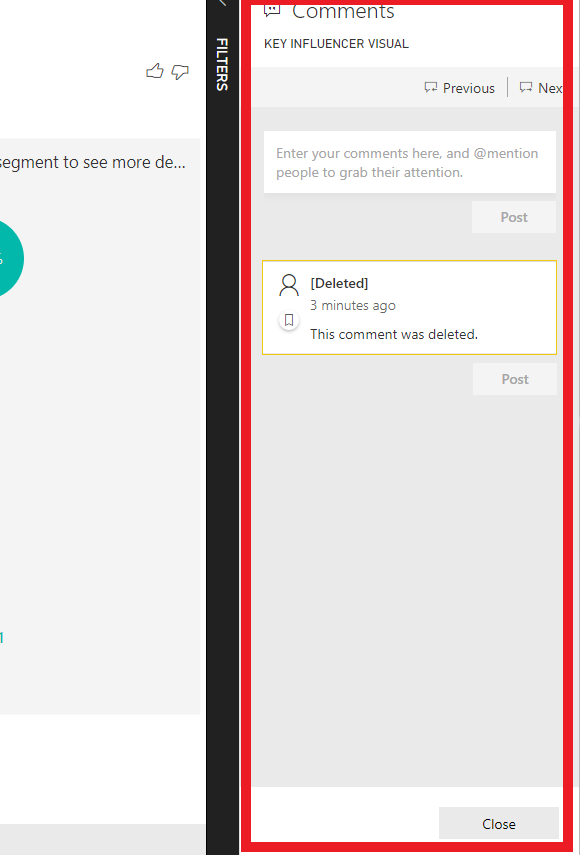
- Mark as New
- Bookmark
- Subscribe
- Mute
- Subscribe to RSS Feed
- Permalink
- Report Inappropriate Content
Hi Akshaya,
Thanks for your reply!
Will this comment appear near the highlights of the cell?
Because in my Table every cell which is highlighted in the table has different conditions. ( so with the text box and coments it would be too busy dashboards.
So I am looking for an option where I can have this comment on the table itself.
- Mark as New
- Bookmark
- Subscribe
- Mute
- Subscribe to RSS Feed
- Permalink
- Report Inappropriate Content
@Anonymous
@Anonymous so they had a june 2019 update.
Click on the visual -> Formatting pane -> Visual Header - > Select the drop down to Switch on the visual header Tooltip option.
This brings up another card in the formatting pane called visual header tooltip under visual header:
Select the Drop down and you will be able to see the title: Type in the conditions you want the users to know.
Then you would see a question mark on the visual that will show this comment .. Then you would see a question mark on the visual that will show this comment ..
Hopefully this helps!
Helpful resources

FabCon Global Hackathon
Join the Fabric FabCon Global Hackathon—running virtually through Nov 3. Open to all skill levels. $10,000 in prizes!

Power BI Monthly Update - October 2025
Check out the October 2025 Power BI update to learn about new features.