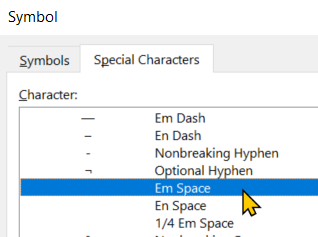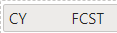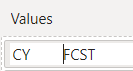FabCon is coming to Atlanta
Join us at FabCon Atlanta from March 16 - 20, 2026, for the ultimate Fabric, Power BI, AI and SQL community-led event. Save $200 with code FABCOMM.
Register now!- Power BI forums
- Get Help with Power BI
- Desktop
- Service
- Report Server
- Power Query
- Mobile Apps
- Developer
- DAX Commands and Tips
- Custom Visuals Development Discussion
- Health and Life Sciences
- Power BI Spanish forums
- Translated Spanish Desktop
- Training and Consulting
- Instructor Led Training
- Dashboard in a Day for Women, by Women
- Galleries
- Data Stories Gallery
- Themes Gallery
- Contests Gallery
- QuickViz Gallery
- Quick Measures Gallery
- Visual Calculations Gallery
- Notebook Gallery
- Translytical Task Flow Gallery
- TMDL Gallery
- R Script Showcase
- Webinars and Video Gallery
- Ideas
- Custom Visuals Ideas (read-only)
- Issues
- Issues
- Events
- Upcoming Events
Get Fabric Certified for FREE during Fabric Data Days. Don't miss your chance! Request now
- Power BI forums
- Forums
- Get Help with Power BI
- Desktop
- Re: Add line break to column header in matrix visu...
- Subscribe to RSS Feed
- Mark Topic as New
- Mark Topic as Read
- Float this Topic for Current User
- Bookmark
- Subscribe
- Printer Friendly Page
- Mark as New
- Bookmark
- Subscribe
- Mute
- Subscribe to RSS Feed
- Permalink
- Report Inappropriate Content
Add line break to column header in matrix visualisation
Hello All,
Please does anyone know whether it's possible yet to add a line break in a column header in the matrix visualisation?
Thanks,
MR
Solved! Go to Solution.
- Mark as New
- Bookmark
- Subscribe
- Mute
- Subscribe to RSS Feed
- Permalink
- Report Inappropriate Content
You may use the following calculated column.
Column = SUBSTITUTE ( Table1[Column2], UNICHAR ( 32 ), UNICHAR ( 10 ) )
If this post helps, then please consider Accept it as the solution to help the other members find it more quickly.
- Mark as New
- Bookmark
- Subscribe
- Mute
- Subscribe to RSS Feed
- Permalink
- Report Inappropriate Content
try this:
| CombinedInfoColumn = Table.AddColumn( |
| Source, |
| "Combined Info", |
| each Text.Combine({[Start Priority],Date.ToText([#"GMP/Construction Start Date"], "yyyy-MM-dd"), [Project Name]}, Character.FromNumber(10)), // Combines date and project name with a line break |
| type text |
| ) |
| in |
| CombinedInfoColumn |
- Mark as New
- Bookmark
- Subscribe
- Mute
- Subscribe to RSS Feed
- Permalink
- Report Inappropriate Content
I suggest using emptycharacter.com which allows you to copy a character that resembles a space but Power BI lets you use as many as you want and will not cut it down to one like a typical space. In your values/column header in Power BI, input these before/after text then adjust column header width. By putting some of these characters before and after L52, then centering the column and adjusting the width, I was able to accomplish the below.
- Mark as New
- Bookmark
- Subscribe
- Mute
- Subscribe to RSS Feed
- Permalink
- Report Inappropriate Content
What a great suggestion, thank you! I was not aware of https://emptycharacter.com/ but now will plan to use that - very helpful site!
Also, I hope I never visit that site only to find my picture staring back at me! 😛
- Mark as New
- Bookmark
- Subscribe
- Mute
- Subscribe to RSS Feed
- Permalink
- Report Inappropriate Content
Hi,
No You cannot add a line break to the column Headers
Alternatively add a new record in the column used in Row Headers with value as Blank. Sorting it properly would make the Blank to appear below the Column Headers. This would give the look of a space after column header as any way you blank item in the Row Header will not have any data with it
- Mark as New
- Bookmark
- Subscribe
- Mute
- Subscribe to RSS Feed
- Permalink
- Report Inappropriate Content
Thanks @Thejeswar, I was trying to do like this:
change:
December YTD
to this:
December
YTD
But I guess it is not possible. Sure wastes a lot of space!
Thanks for your help.
CM
- Mark as New
- Bookmark
- Subscribe
- Mute
- Subscribe to RSS Feed
- Permalink
- Report Inappropriate Content
We wanted to show
CY FCST as
CY
FCST
Here's how we did it
- Open Microsoft Word
- Insert a symbol
- Find the "em space" unicode symbol (which is 32 decimal)
- Insert that into your Word doc
- Highlight that character and copy it to your clipboard
- Return to Power BI
- Typed in "CY", then CTRL+V to paste that unicode character, then "FCST"
- Power BI now respects the internal space enough to cause the words to wrap.
- Mark as New
- Bookmark
- Subscribe
- Mute
- Subscribe to RSS Feed
- Permalink
- Report Inappropriate Content
Worked for me. Make sure you have Text wrap set to On for Column headers.
Another option for typing these if you have keyboard with a number pad, you can hold down the Alt key and type 0160, which is a unicode "No-Break Space".
It's smaller than an Em Space, so I type one, copy it, and paste in as many as I need to shift the text to the next line. If you don't have a number pad on your keyboard, copy it from Word. You can find it quickly on the "Special Characters" tab.
If you are doing this right, the special spaces should appear in the column name after you rename it in the Visualizations pane like this:
If you just used normal spaces, they are visible while editing:
But after you hit enter, the whitespace is trimmed:
The "special" space characters don't get trimmed, so that's what makes this trick work.
I also put a "normal" space after the "special" space characters with the Alt+0160 and it works better. I don't think you need it with the Em Space, but you can try it if the line wrapping isn't working for you.
- Mark as New
- Bookmark
- Subscribe
- Mute
- Subscribe to RSS Feed
- Permalink
- Report Inappropriate Content
This doesn't work... At all!
- Mark as New
- Bookmark
- Subscribe
- Mute
- Subscribe to RSS Feed
- Permalink
- Report Inappropriate Content
You may use the following calculated column.
Column = SUBSTITUTE ( Table1[Column2], UNICHAR ( 32 ), UNICHAR ( 10 ) )
If this post helps, then please consider Accept it as the solution to help the other members find it more quickly.
- Mark as New
- Bookmark
- Subscribe
- Mute
- Subscribe to RSS Feed
- Permalink
- Report Inappropriate Content
@v-chuncz-msft wrote:
You may use the following calculated column.
Column = SUBSTITUTE ( Table1[Column2], UNICHAR ( 32 ), UNICHAR ( 10 ) )
Why is this accepted as a solution?
Helpful resources

Power BI Monthly Update - November 2025
Check out the November 2025 Power BI update to learn about new features.

Fabric Data Days
Advance your Data & AI career with 50 days of live learning, contests, hands-on challenges, study groups & certifications and more!

| User | Count |
|---|---|
| 104 | |
| 81 | |
| 66 | |
| 50 | |
| 45 |