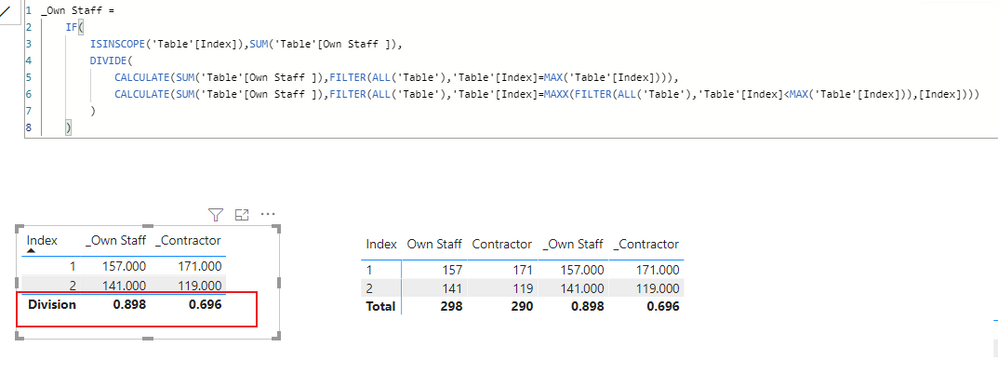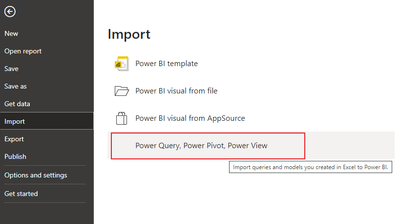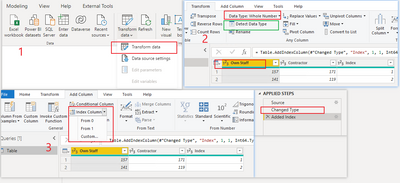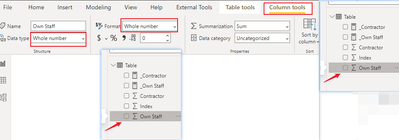FabCon is coming to Atlanta
Join us at FabCon Atlanta from March 16 - 20, 2026, for the ultimate Fabric, Power BI, AI and SQL community-led event. Save $200 with code FABCOMM.
Register now!- Power BI forums
- Get Help with Power BI
- Desktop
- Service
- Report Server
- Power Query
- Mobile Apps
- Developer
- DAX Commands and Tips
- Custom Visuals Development Discussion
- Health and Life Sciences
- Power BI Spanish forums
- Translated Spanish Desktop
- Training and Consulting
- Instructor Led Training
- Dashboard in a Day for Women, by Women
- Galleries
- Data Stories Gallery
- Themes Gallery
- Contests Gallery
- QuickViz Gallery
- Quick Measures Gallery
- Visual Calculations Gallery
- Notebook Gallery
- Translytical Task Flow Gallery
- TMDL Gallery
- R Script Showcase
- Webinars and Video Gallery
- Ideas
- Custom Visuals Ideas (read-only)
- Issues
- Issues
- Events
- Upcoming Events
The Power BI Data Visualization World Championships is back! Get ahead of the game and start preparing now! Learn more
- Power BI forums
- Forums
- Get Help with Power BI
- Desktop
- Add calculated Row in table
- Subscribe to RSS Feed
- Mark Topic as New
- Mark Topic as Read
- Float this Topic for Current User
- Bookmark
- Subscribe
- Printer Friendly Page
- Mark as New
- Bookmark
- Subscribe
- Mute
- Subscribe to RSS Feed
- Permalink
- Report Inappropriate Content
Add calculated Row in table
Hallo,
i import 3 tables from SP to help me create a KPI graph
Can i add a row at the table in BI to calculate (division) of 2 rows above? (Last Row)
Example
| Own Staff | Contractor |
| 157 | 171 |
| 141 | 119 |
| 0.898 | 0.696 |
Solved! Go to Solution.
- Mark as New
- Bookmark
- Subscribe
- Mute
- Subscribe to RSS Feed
- Permalink
- Report Inappropriate Content
Hi, @marial16
You could create measures and change the Total field to the division you want.
Like this:
_Own Staff =
IF(
ISINSCOPE('Table'[Index]),SUM('Table'[Own Staff ]),
DIVIDE(
CALCULATE(SUM('Table'[Own Staff ]),FILTER(ALL('Table'),'Table'[Index]=MAX('Table'[Index]))),
CALCULATE(SUM('Table'[Own Staff ]),FILTER(ALL('Table'),'Table'[Index]=MAXX(FILTER(ALL('Table'),'Table'[Index]<MAX('Table'[Index])),[Index])))
)
)
Result:
Please refer to the attachment below for details. Hope this helps.
Best Regards,
Community Support Team _ Zeon Zheng
If this post helps, then please consider Accept it as the solution to help the other members find it more quickly.
- Mark as New
- Bookmark
- Subscribe
- Mute
- Subscribe to RSS Feed
- Permalink
- Report Inappropriate Content
Hi, @marial16
This does not work when there are more rows in the table, and new rows cannot be added row by row. This is not the way power bi works. You can create a measure to display it next to it. If you can accept the display by row, you can turn on show value on the row.
Yes, you can use an Excel file that already contains calculations, and you can choose to import the calculations of the model in the import feature.
Best Regards,
Community Support Team _ Zeon Zheng
If this post helps, then please consider Accept it as the solution to help the other members find it more quickly.
- Mark as New
- Bookmark
- Subscribe
- Mute
- Subscribe to RSS Feed
- Permalink
- Report Inappropriate Content
Hi, @marial16
You could create measures and change the Total field to the division you want.
Like this:
_Own Staff =
IF(
ISINSCOPE('Table'[Index]),SUM('Table'[Own Staff ]),
DIVIDE(
CALCULATE(SUM('Table'[Own Staff ]),FILTER(ALL('Table'),'Table'[Index]=MAX('Table'[Index]))),
CALCULATE(SUM('Table'[Own Staff ]),FILTER(ALL('Table'),'Table'[Index]=MAXX(FILTER(ALL('Table'),'Table'[Index]<MAX('Table'[Index])),[Index])))
)
)
Result:
Please refer to the attachment below for details. Hope this helps.
Best Regards,
Community Support Team _ Zeon Zheng
If this post helps, then please consider Accept it as the solution to help the other members find it more quickly.
- Mark as New
- Bookmark
- Subscribe
- Mute
- Subscribe to RSS Feed
- Permalink
- Report Inappropriate Content
I finally managed to create the calculated row, however i was wondering if this solution would work if i had more rows in the same table or is it a best practice to create another table?
example :
| Own Staff | Contractors |
| 157 | 171 |
| 141 | 119 |
| 0.898 | 0.696 |
| 284 | 163 |
| 1.809 | 0.953 |
where 1.809 is the result of 284 / 157
And a last question of mine would be if i can use an excel file (calculations included) in Power BI without having to create all those measures.
I had decided to organise the data in SharePoint Lists. However i am not sure if it is the best practice.
Thank you
- Mark as New
- Bookmark
- Subscribe
- Mute
- Subscribe to RSS Feed
- Permalink
- Report Inappropriate Content
Ok i manged to add an index column, but i am getting an error when i check the measures and try to create the table visualization:
"The function SUM cannot work with values of type string"
In the Sharepoint list the column type is number.
What am i missing?
- Mark as New
- Bookmark
- Subscribe
- Mute
- Subscribe to RSS Feed
- Permalink
- Report Inappropriate Content
Hi, @marial16
I am adding an index column in Power Query. If the column type is not numeric, then you can change the type to numeric in PowerQuery or on the desktop. Then the SUM function will work properly.
Hope this helps.
Best Regards,
Community Support Team _ Zeon Zheng
If this post helps, then please consider Accept it as the solution to help the other members find it more quickly.
- Mark as New
- Bookmark
- Subscribe
- Mute
- Subscribe to RSS Feed
- Permalink
- Report Inappropriate Content
Hallo, and thank you for your response and example given,
i was trying to implement this and i am not sure how you created the index.
it is not a measure i see.
- Mark as New
- Bookmark
- Subscribe
- Mute
- Subscribe to RSS Feed
- Permalink
- Report Inappropriate Content
Ideally you should do this with a matrix visual and using measures (using show measures on rows under "Values" in the formatting pane), which will of course make the data dynamic.
Did I answer your question? Mark my post as a solution!
In doing so, you are also helping me. Thank you!
Proud to be a Super User!
Paul on Linkedin.
- Mark as New
- Bookmark
- Subscribe
- Mute
- Subscribe to RSS Feed
- Permalink
- Report Inappropriate Content
@marial16 , if you want to add in visual table I doubt you can do that
The workaround is to create data tables and append them. But they will not take slicer values
- Mark as New
- Bookmark
- Subscribe
- Mute
- Subscribe to RSS Feed
- Permalink
- Report Inappropriate Content
I have no idea how to do that,
any links or documentation that you could suggest?
Helpful resources

Power BI Dataviz World Championships
The Power BI Data Visualization World Championships is back! Get ahead of the game and start preparing now!

| User | Count |
|---|---|
| 38 | |
| 37 | |
| 34 | |
| 31 | |
| 27 |
| User | Count |
|---|---|
| 136 | |
| 99 | |
| 73 | |
| 66 | |
| 65 |