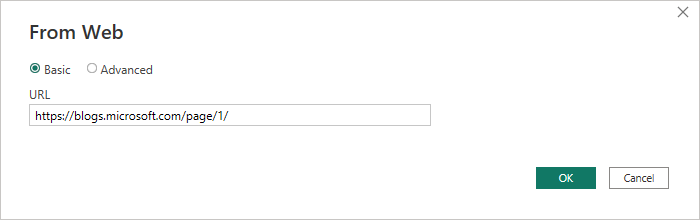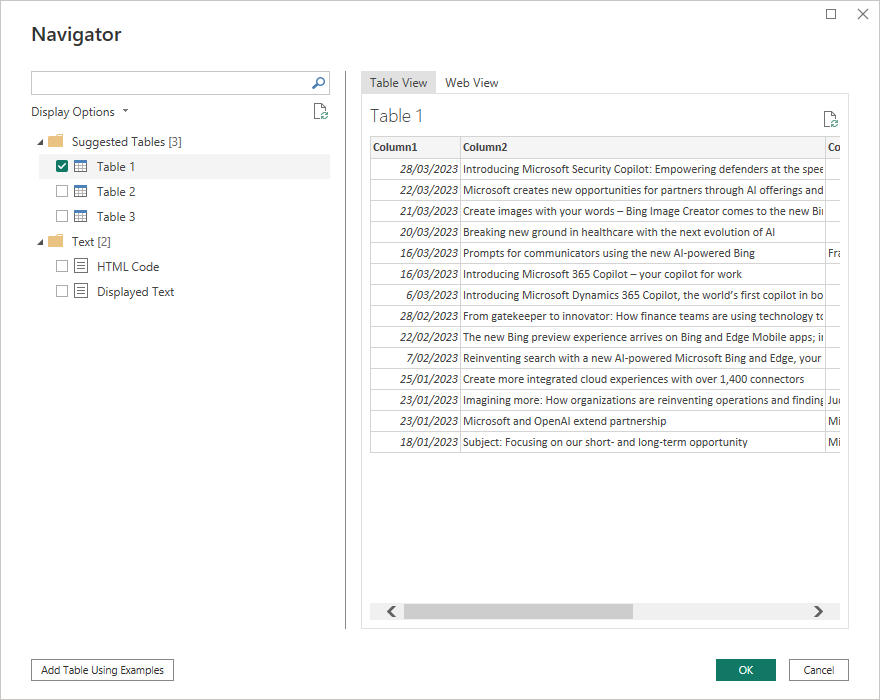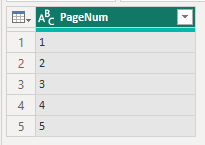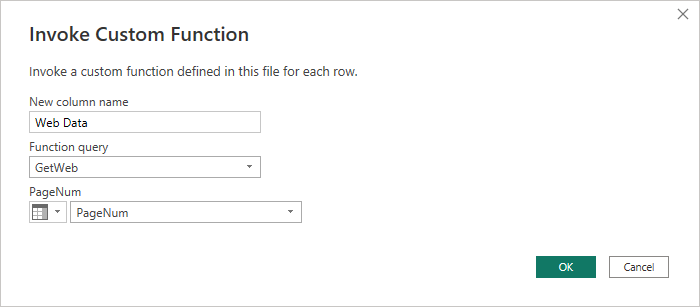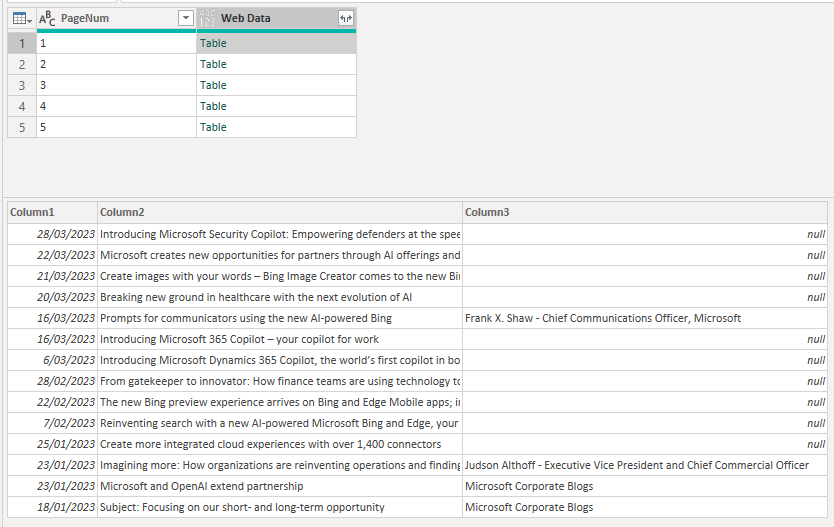FabCon is coming to Atlanta
Join us at FabCon Atlanta from March 16 - 20, 2026, for the ultimate Fabric, Power BI, AI and SQL community-led event. Save $200 with code FABCOMM.
Register now!- Power BI forums
- Get Help with Power BI
- Desktop
- Service
- Report Server
- Power Query
- Mobile Apps
- Developer
- DAX Commands and Tips
- Custom Visuals Development Discussion
- Health and Life Sciences
- Power BI Spanish forums
- Translated Spanish Desktop
- Training and Consulting
- Instructor Led Training
- Dashboard in a Day for Women, by Women
- Galleries
- Data Stories Gallery
- Themes Gallery
- Contests Gallery
- QuickViz Gallery
- Quick Measures Gallery
- Visual Calculations Gallery
- Notebook Gallery
- Translytical Task Flow Gallery
- TMDL Gallery
- R Script Showcase
- Webinars and Video Gallery
- Ideas
- Custom Visuals Ideas (read-only)
- Issues
- Issues
- Events
- Upcoming Events
The Power BI Data Visualization World Championships is back! Get ahead of the game and start preparing now! Learn more
- Power BI forums
- Forums
- Get Help with Power BI
- Desktop
- Add URL part from a column in Get Data > Web
- Subscribe to RSS Feed
- Mark Topic as New
- Mark Topic as Read
- Float this Topic for Current User
- Bookmark
- Subscribe
- Printer Friendly Page
- Mark as New
- Bookmark
- Subscribe
- Mute
- Subscribe to RSS Feed
- Permalink
- Report Inappropriate Content
Add URL part from a column in Get Data > Web
How can I put my column as a part of the URL in the Get Data > Web > Advanced?
Example:
Part 1: www.example1.com/getid/
part2: [mycolumnid]/
part3: stats
and it goes like: www.example1.com/getid/mycolumnid/stats
I have ids from 1 to 100 for example, and I want to request all this ids stats.
Solved! Go to Solution.
- Mark as New
- Bookmark
- Subscribe
- Mute
- Subscribe to RSS Feed
- Permalink
- Report Inappropriate Content
Hi @Anonymous
You'll need to do some manual coding to get this to work, but it's not hard. The process is explained here
Scrape multiple pages from web with Power Query function
In the following example I'll get multiple pages from Microsoft's blog, you can adapt the technique to your own URL
Start by creating a new Web query and just enter the URL in the Basic part of the connector dialog
I'll come back to this later and change the page number for a variable.
After clicking OK it'll ask you how to connect (Anonymous) and then present you with the Navigator so you can choose what part of the web page you want to get.
Once that is selected and you click OK it'll load the query.
Now, open the query in the Advanced Editor and you'll see something like this
let
Source = Web.BrowserContents("https://blogs.microsoft.com/page/1/"),
#"Extracted Table From Html" = Html.Table(Source, {{"Column1", "ABBR"}, {"Column2", ".m-chevron"}, {"Column3", ".c-hyperlink"}}, [RowSelector=".m-preview"]),
#"Changed Type" = Table.TransformColumnTypes(#"Extracted Table From Html",{{"Column1", type date}, {"Column2", type text}, {"Column3", type text}})
in
#"Changed Type"
You want to change this to a function. It's easily done just by adding 1 line at the top of the code
(PageNum as text) =>
let
Source = Web.BrowserContents("https://blogs.microsoft.com/page/"&PageNum&"/"),
#"Extracted Table From Html" = Html.Table(Source, {{"Column1", "ABBR"}, {"Column2", ".m-chevron"}, {"Column3", ".c-hyperlink"}}, [RowSelector=".m-preview"]),
#"Changed Type" = Table.TransformColumnTypes(#"Extracted Table From Html",{{"Column1", type date}, {"Column2", type text}, {"Column3", type text}})
in
#"Changed Type"
For your situation it'll look something like
(id as text) =>
let
Source = Web.BrowserContents("https://example.com/getid/"&id&"/stats"),
.......
.......
Notice that I've also replaced the number 1 in the URL with the new variable PageNum.
This variable is text so if your columns of ID's are numbers, they need to be converted to text to be used in the URL. There are a few ways to do this, depending on the situation.
Clicking Done on the Advanced editor will now create a function from that code that can be called. You can double click the query to rename, I've called mine GetWeb.
You should have another table that has a column of ID's something like this
With that table selected, click on Add Column in the Ribbon and Invoke Custom Function. In the dialog box, complete it like this
Clicking OK calls the function for each row of the table i.e. for every PageNum.
The result is a table with a new column called Web Data that contains the data I want from the first 5 pages of the Microsoft blog.
regards
Phil
Did I answer your question? Then please mark my post as the solution.
If I helped you, click on the Thumbs Up to give Kudos.
Blog :: YouTube Channel :: Connect on Linkedin
Proud to be a Super User!
- Mark as New
- Bookmark
- Subscribe
- Mute
- Subscribe to RSS Feed
- Permalink
- Report Inappropriate Content
Hi @Anonymous
You'll need to do some manual coding to get this to work, but it's not hard. The process is explained here
Scrape multiple pages from web with Power Query function
In the following example I'll get multiple pages from Microsoft's blog, you can adapt the technique to your own URL
Start by creating a new Web query and just enter the URL in the Basic part of the connector dialog
I'll come back to this later and change the page number for a variable.
After clicking OK it'll ask you how to connect (Anonymous) and then present you with the Navigator so you can choose what part of the web page you want to get.
Once that is selected and you click OK it'll load the query.
Now, open the query in the Advanced Editor and you'll see something like this
let
Source = Web.BrowserContents("https://blogs.microsoft.com/page/1/"),
#"Extracted Table From Html" = Html.Table(Source, {{"Column1", "ABBR"}, {"Column2", ".m-chevron"}, {"Column3", ".c-hyperlink"}}, [RowSelector=".m-preview"]),
#"Changed Type" = Table.TransformColumnTypes(#"Extracted Table From Html",{{"Column1", type date}, {"Column2", type text}, {"Column3", type text}})
in
#"Changed Type"
You want to change this to a function. It's easily done just by adding 1 line at the top of the code
(PageNum as text) =>
let
Source = Web.BrowserContents("https://blogs.microsoft.com/page/"&PageNum&"/"),
#"Extracted Table From Html" = Html.Table(Source, {{"Column1", "ABBR"}, {"Column2", ".m-chevron"}, {"Column3", ".c-hyperlink"}}, [RowSelector=".m-preview"]),
#"Changed Type" = Table.TransformColumnTypes(#"Extracted Table From Html",{{"Column1", type date}, {"Column2", type text}, {"Column3", type text}})
in
#"Changed Type"
For your situation it'll look something like
(id as text) =>
let
Source = Web.BrowserContents("https://example.com/getid/"&id&"/stats"),
.......
.......
Notice that I've also replaced the number 1 in the URL with the new variable PageNum.
This variable is text so if your columns of ID's are numbers, they need to be converted to text to be used in the URL. There are a few ways to do this, depending on the situation.
Clicking Done on the Advanced editor will now create a function from that code that can be called. You can double click the query to rename, I've called mine GetWeb.
You should have another table that has a column of ID's something like this
With that table selected, click on Add Column in the Ribbon and Invoke Custom Function. In the dialog box, complete it like this
Clicking OK calls the function for each row of the table i.e. for every PageNum.
The result is a table with a new column called Web Data that contains the data I want from the first 5 pages of the Microsoft blog.
regards
Phil
Did I answer your question? Then please mark my post as the solution.
If I helped you, click on the Thumbs Up to give Kudos.
Blog :: YouTube Channel :: Connect on Linkedin
Proud to be a Super User!
Helpful resources

Power BI Dataviz World Championships
The Power BI Data Visualization World Championships is back! Get ahead of the game and start preparing now!

| User | Count |
|---|---|
| 61 | |
| 43 | |
| 40 | |
| 38 | |
| 22 |
| User | Count |
|---|---|
| 178 | |
| 125 | |
| 116 | |
| 77 | |
| 54 |