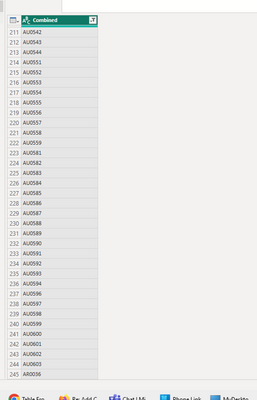Join us at FabCon Vienna from September 15-18, 2025
The ultimate Fabric, Power BI, SQL, and AI community-led learning event. Save €200 with code FABCOMM.
Get registered- Power BI forums
- Get Help with Power BI
- Desktop
- Service
- Report Server
- Power Query
- Mobile Apps
- Developer
- DAX Commands and Tips
- Custom Visuals Development Discussion
- Health and Life Sciences
- Power BI Spanish forums
- Translated Spanish Desktop
- Training and Consulting
- Instructor Led Training
- Dashboard in a Day for Women, by Women
- Galleries
- Data Stories Gallery
- Themes Gallery
- Contests Gallery
- Quick Measures Gallery
- Notebook Gallery
- Translytical Task Flow Gallery
- TMDL Gallery
- R Script Showcase
- Webinars and Video Gallery
- Ideas
- Custom Visuals Ideas (read-only)
- Issues
- Issues
- Events
- Upcoming Events
Enhance your career with this limited time 50% discount on Fabric and Power BI exams. Ends August 31st. Request your voucher.
- Power BI forums
- Forums
- Get Help with Power BI
- Desktop
- Re: Add Column data to the bottom of another colum...
- Subscribe to RSS Feed
- Mark Topic as New
- Mark Topic as Read
- Float this Topic for Current User
- Bookmark
- Subscribe
- Printer Friendly Page
- Mark as New
- Bookmark
- Subscribe
- Mute
- Subscribe to RSS Feed
- Permalink
- Report Inappropriate Content
Add Column data to the bottom of another column
In my requirement,I want to make a single column from the other columns, I need to move the data in other columns to the bottom of the first column,
Ex: My table have 8 columns with 50 rows,I want to covert it to the 1 column with 400 rows
How can I do this task
Solved! Go to Solution.
- Mark as New
- Bookmark
- Subscribe
- Mute
- Subscribe to RSS Feed
- Permalink
- Report Inappropriate Content
Another approach would be, a much simpler on, to create create a custom column and input any value or null, elect this custom column, right click and select unpivot other columns.
Here is a sample code
let
Source = Excel.Workbook(File.Contents("C:\Users\221725.Dbelarmino\Downloads\Sample.xlsx"), null, true),
#"Data_Available Type_Sheet" = Source{[Item="Data_Available Type",Kind="Sheet"]}[Data],
#"Added Custom" = Table.AddColumn(#"Data_Available Type_Sheet", "Herlper Column", each null),
#"Unpivoted Other Columns" = Table.UnpivotOtherColumns(#"Added Custom", {"Herlper Column"}, "Attribute", "Value"),
#"Removed Other Columns" = Table.SelectColumns(#"Unpivoted Other Columns",{"Value"}),
#"Filtered Rows" = Table.SelectRows(#"Removed Other Columns", each [Value] <> null and [Value] <> ""),
#"Renamed Columns" = Table.RenameColumns(#"Filtered Rows",{{"Value", "Combined Columns"}}),
#"Changed Type" = Table.TransformColumnTypes(#"Renamed Columns",{{"Combined Columns", type text}})
in
#"Changed Type"
Dane Belarmino | Microsoft MVP | Proud to be a Super User!
Did I answer your question? Mark my post as a solution!
"Tell me and I’ll forget; show me and I may remember; involve me and I’ll understand."
Need Power BI consultation, get in touch with me on LinkedIn or hire me on UpWork.
Learn with me on YouTube @DAXJutsu or follow my page on Facebook @DAXJutsuPBI.
- Mark as New
- Bookmark
- Subscribe
- Mute
- Subscribe to RSS Feed
- Permalink
- Report Inappropriate Content
Hi @LAHIRU92 ,
I have a vague idea of what you want to achieve. This can probably be done in Power Query. Can you please post a sample data and your expected result (please do not post an image but a link to an Excel file or text that we anyone can easily copy-paste).
Dane Belarmino | Microsoft MVP | Proud to be a Super User!
Did I answer your question? Mark my post as a solution!
"Tell me and I’ll forget; show me and I may remember; involve me and I’ll understand."
Need Power BI consultation, get in touch with me on LinkedIn or hire me on UpWork.
Learn with me on YouTube @DAXJutsu or follow my page on Facebook @DAXJutsuPBI.
- Mark as New
- Bookmark
- Subscribe
- Mute
- Subscribe to RSS Feed
- Permalink
- Report Inappropriate Content
Please find the currently available format and the expected format
- Mark as New
- Bookmark
- Subscribe
- Mute
- Subscribe to RSS Feed
- Permalink
- Report Inappropriate Content
Hi @LAHIRU92
This is a sample M code based on the attached sample data. The code dynamically appends each column to the other regardlesss of the number of columsn. Replace the following with whatever is applicable:
- C:\Users\uer\Downloads\Sample.xlsx
- Data_Available Type - this is the sheet name of your data
let
Source = Excel.Workbook(File.Contents("C:\Users\221725.Dbelarmino\Downloads\Sample.xlsx"), null, true),
#"Data_Available Type_Sheet" = Source{[Item="Data_Available Type",Kind="Sheet"]}[Data],
Custom1 = List.Combine( List.Transform(Table.ColumnNames(#"Data_Available Type_Sheet"), (x) => Table.ToList(Table.SelectColumns(#"Data_Available Type_Sheet", x)))),
#"Converted to Table" = Table.FromList(Custom1, Splitter.SplitByNothing(), {"Combined"}, null, ExtraValues.Error),
#"Changed Type" = Table.TransformColumnTypes(#"Converted to Table",{{"Combined", type text}}),
#"Filtered Rows" = Table.SelectRows(#"Changed Type", each [Combined] <> null and [Combined] <> "")
in
#"Filtered Rows"
Dane Belarmino | Microsoft MVP | Proud to be a Super User!
Did I answer your question? Mark my post as a solution!
"Tell me and I’ll forget; show me and I may remember; involve me and I’ll understand."
Need Power BI consultation, get in touch with me on LinkedIn or hire me on UpWork.
Learn with me on YouTube @DAXJutsu or follow my page on Facebook @DAXJutsuPBI.
- Mark as New
- Bookmark
- Subscribe
- Mute
- Subscribe to RSS Feed
- Permalink
- Report Inappropriate Content
Another approach would be, a much simpler on, to create create a custom column and input any value or null, elect this custom column, right click and select unpivot other columns.
Here is a sample code
let
Source = Excel.Workbook(File.Contents("C:\Users\221725.Dbelarmino\Downloads\Sample.xlsx"), null, true),
#"Data_Available Type_Sheet" = Source{[Item="Data_Available Type",Kind="Sheet"]}[Data],
#"Added Custom" = Table.AddColumn(#"Data_Available Type_Sheet", "Herlper Column", each null),
#"Unpivoted Other Columns" = Table.UnpivotOtherColumns(#"Added Custom", {"Herlper Column"}, "Attribute", "Value"),
#"Removed Other Columns" = Table.SelectColumns(#"Unpivoted Other Columns",{"Value"}),
#"Filtered Rows" = Table.SelectRows(#"Removed Other Columns", each [Value] <> null and [Value] <> ""),
#"Renamed Columns" = Table.RenameColumns(#"Filtered Rows",{{"Value", "Combined Columns"}}),
#"Changed Type" = Table.TransformColumnTypes(#"Renamed Columns",{{"Combined Columns", type text}})
in
#"Changed Type"
Dane Belarmino | Microsoft MVP | Proud to be a Super User!
Did I answer your question? Mark my post as a solution!
"Tell me and I’ll forget; show me and I may remember; involve me and I’ll understand."
Need Power BI consultation, get in touch with me on LinkedIn or hire me on UpWork.
Learn with me on YouTube @DAXJutsu or follow my page on Facebook @DAXJutsuPBI.
Helpful resources
| User | Count |
|---|---|
| 77 | |
| 77 | |
| 36 | |
| 30 | |
| 28 |
| User | Count |
|---|---|
| 107 | |
| 100 | |
| 55 | |
| 49 | |
| 45 |