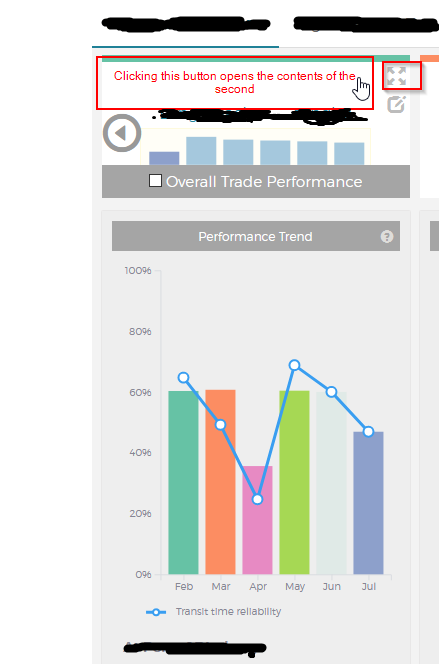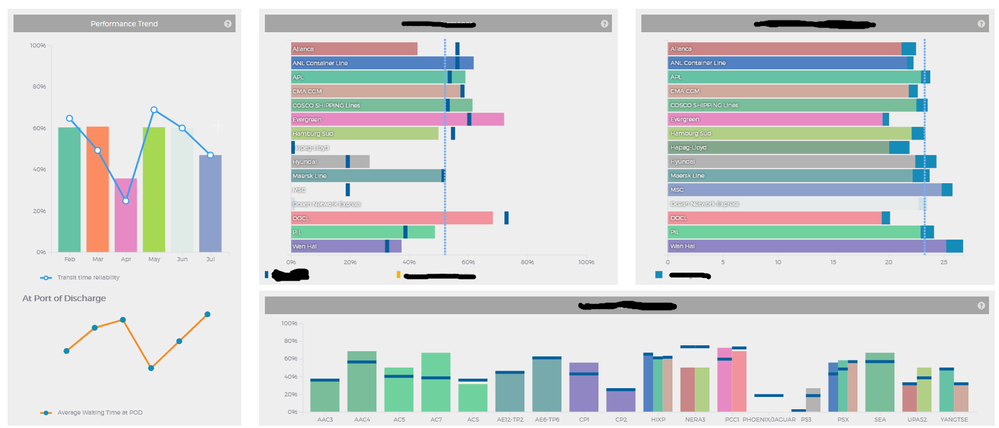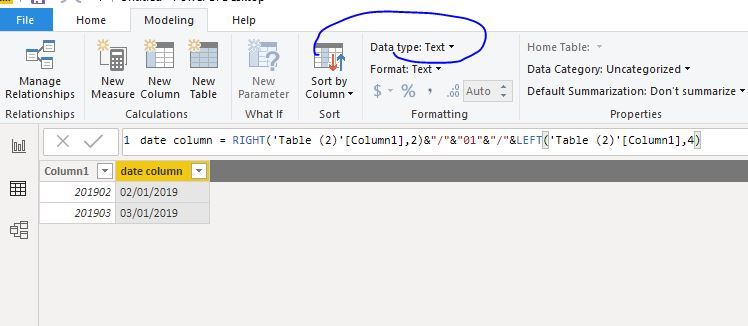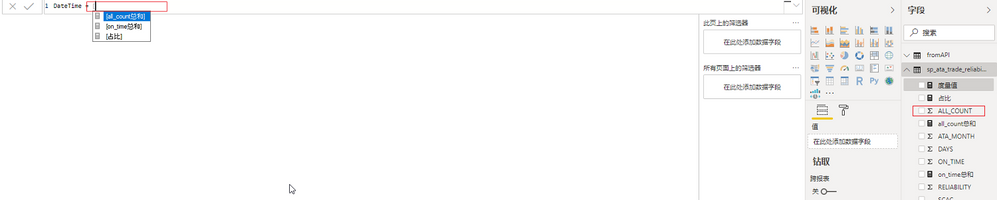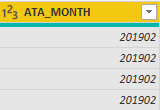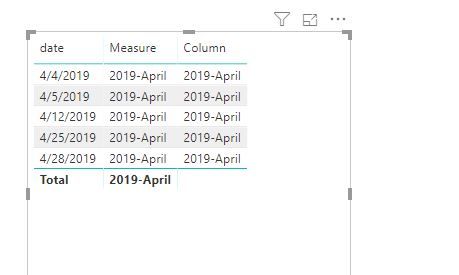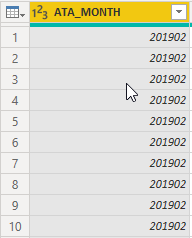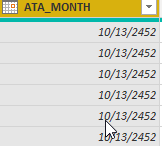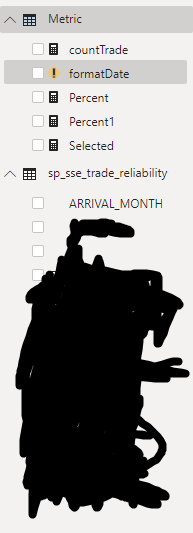Join us at FabCon Vienna from September 15-18, 2025
The ultimate Fabric, Power BI, SQL, and AI community-led learning event. Save €200 with code FABCOMM.
Get registered- Power BI forums
- Get Help with Power BI
- Desktop
- Service
- Report Server
- Power Query
- Mobile Apps
- Developer
- DAX Commands and Tips
- Custom Visuals Development Discussion
- Health and Life Sciences
- Power BI Spanish forums
- Translated Spanish Desktop
- Training and Consulting
- Instructor Led Training
- Dashboard in a Day for Women, by Women
- Galleries
- Data Stories Gallery
- Themes Gallery
- Contests Gallery
- Quick Measures Gallery
- Notebook Gallery
- Translytical Task Flow Gallery
- TMDL Gallery
- R Script Showcase
- Webinars and Video Gallery
- Ideas
- Custom Visuals Ideas (read-only)
- Issues
- Issues
- Events
- Upcoming Events
Enhance your career with this limited time 50% discount on Fabric and Power BI exams. Ends August 31st. Request your voucher.
- Power BI forums
- Forums
- Get Help with Power BI
- Desktop
- Re: About creating a complex report
- Subscribe to RSS Feed
- Mark Topic as New
- Mark Topic as Read
- Float this Topic for Current User
- Bookmark
- Subscribe
- Printer Friendly Page
- Mark as New
- Bookmark
- Subscribe
- Mute
- Subscribe to RSS Feed
- Permalink
- Report Inappropriate Content
About creating a complex report
hi all
As shown in the attachment, I want to focus multiple charts in one report. Now all I can think of is to use the toolbar to display, but now I need to filter in this chart.So the toolbar part doesn't do the job
By the way, The four statements in the second picture are from the first picture
Best regards
alan-li
Solved! Go to Solution.
- Mark as New
- Bookmark
- Subscribe
- Mute
- Subscribe to RSS Feed
- Permalink
- Report Inappropriate Content
Hi @Anonymous
You could create a column first
date column = RIGHT('Table (2)'[Column1],2)&"/"&"01"&"/"&LEFT('Table (2)'[Column1],4)
Then use this date column in my formula.
Best Regards
Maggie
Community Support Team _ Maggie Li
If this post helps, then please consider Accept it as the solution to help the other members find it more quickly.
- Mark as New
- Bookmark
- Subscribe
- Mute
- Subscribe to RSS Feed
- Permalink
- Report Inappropriate Content
Hi @Anonymous
As far as i known, there is no such feature in Power BI.
A workaround is to:
use a button to link to a page including your visuals, then click on the button to switch among different visuals.
https://radacad.com/bookmarks-and-buttons-making-power-bi-charts-even-more-interactive
Best Regards
Maggie
Community Support Team _ Maggie Li
If this post helps, then please consider Accept it as the solution to help the other members find it more quickly.
- Mark as New
- Bookmark
- Subscribe
- Mute
- Subscribe to RSS Feed
- Permalink
- Report Inappropriate Content
hi, @v-juanli-msft
think very much
Now I have a problem again. I want to create a new measurement value of ATA_MONTH. This field is in my excel data, but BI tells me that I do not have it when I create the measurement value
Then I want the data of ata_month to be turned into English instead of Numbers in the report. Do you know how to solve these two problems
Best Regards
alan-li
- Mark as New
- Bookmark
- Subscribe
- Mute
- Subscribe to RSS Feed
- Permalink
- Report Inappropriate Content
Hi @Anonymous
You could create a measure
Measure = FORMAT(MAX('Table'[date]),"yyyy-mmmm")
Or a column
Column = FORMAT('Table'[date],"yyyy-mmmm")
See reference for "FORMAT"
https://docs.microsoft.com/en-us/dax/format-function-dax
Best Regards
Maggie
Community Support Team _ Maggie Li
If this post helps, then please consider Accept it as the solution to help the other members find it more quickly.
- Mark as New
- Bookmark
- Subscribe
- Mute
- Subscribe to RSS Feed
- Permalink
- Report Inappropriate Content
hi, @v-juanli-msft
The month worked, but my year changed to look like the one in the picture
My field is of type number,
if I change the field type to date in edit view
My BI Desktop is in the us,This problem is driving me crazy,Can you imagine why my year is like this
Best Regards
alan-li
- Mark as New
- Bookmark
- Subscribe
- Mute
- Subscribe to RSS Feed
- Permalink
- Report Inappropriate Content
Hi @Anonymous
You could create a column first
date column = RIGHT('Table (2)'[Column1],2)&"/"&"01"&"/"&LEFT('Table (2)'[Column1],4)
Then use this date column in my formula.
Best Regards
Maggie
Community Support Team _ Maggie Li
If this post helps, then please consider Accept it as the solution to help the other members find it more quickly.
- Mark as New
- Bookmark
- Subscribe
- Mute
- Subscribe to RSS Feed
- Permalink
- Report Inappropriate Content
Again, it's just a matter of the date
Just like in the picture, I have fields in my table but I still get an error
Is there a size limit on the RIGHT function, which is about 12,000 lines in this table
BI hint me not using a function that gets a single result
Do you know why
Best Regards
alan-li
- Mark as New
- Bookmark
- Subscribe
- Mute
- Subscribe to RSS Feed
- Permalink
- Report Inappropriate Content
Hi @Anonymous
If [month] is a column, to use it in a measure, please use "MAX", or "SUM" ,,ect, for example
Measure1=Right(MAX([mONTH COLUMN]),2)
Best Regards
Maggie
- Mark as New
- Bookmark
- Subscribe
- Mute
- Subscribe to RSS Feed
- Permalink
- Report Inappropriate Content
As you can see, this is a table field, But there's a lot of duplicates, and I can't delete it, so if I use the MAX function it's going to find my largest value which is 201908
I also tried using the ALL function, but it still didn't work
There is a troublesome way to add a column in the table to remove duplicate data, but I am not familiar with the M function, do you have an easier way? Let me know if you have. thinks
Best Regards
alan-li
- Mark as New
- Bookmark
- Subscribe
- Mute
- Subscribe to RSS Feed
- Permalink
- Report Inappropriate Content