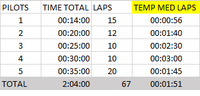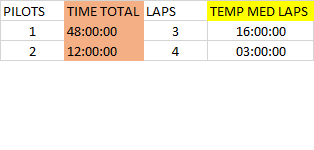Join us at the 2025 Microsoft Fabric Community Conference
March 31 - April 2, 2025, in Las Vegas, Nevada. Use code MSCUST for a $150 discount! Early bird discount ends December 31.
Register Now- Power BI forums
- Get Help with Power BI
- Desktop
- Service
- Report Server
- Power Query
- Mobile Apps
- Developer
- DAX Commands and Tips
- Custom Visuals Development Discussion
- Health and Life Sciences
- Power BI Spanish forums
- Translated Spanish Desktop
- Training and Consulting
- Instructor Led Training
- Dashboard in a Day for Women, by Women
- Galleries
- Community Connections & How-To Videos
- COVID-19 Data Stories Gallery
- Themes Gallery
- Data Stories Gallery
- R Script Showcase
- Webinars and Video Gallery
- Quick Measures Gallery
- 2021 MSBizAppsSummit Gallery
- 2020 MSBizAppsSummit Gallery
- 2019 MSBizAppsSummit Gallery
- Events
- Ideas
- Custom Visuals Ideas
- Issues
- Issues
- Events
- Upcoming Events
Be one of the first to start using Fabric Databases. View on-demand sessions with database experts and the Microsoft product team to learn just how easy it is to get started. Watch now
- Power BI forums
- Forums
- Get Help with Power BI
- Desktop
- Re: AVERAGE TIME
- Subscribe to RSS Feed
- Mark Topic as New
- Mark Topic as Read
- Float this Topic for Current User
- Bookmark
- Subscribe
- Printer Friendly Page
- Mark as New
- Bookmark
- Subscribe
- Mute
- Subscribe to RSS Feed
- Permalink
- Report Inappropriate Content
AVERAGE TIME
Hello could you help me with the following measure. I want to calculate the average time of each lap of the pilots according to print. I have a Total Time measurement and another Measure with the Number of laps of each pilot. I can not calculate the average time for each lap. Time Total / Laps, the values come as integer and not as time.
Solved! Go to Solution.
- Mark as New
- Bookmark
- Subscribe
- Mute
- Subscribe to RSS Feed
- Permalink
- Report Inappropriate Content
Hi @walnei,
I found it quite hard to replicate your data as my Power BI didnt like times that went beyond 24 hours, however i've come up with a solution that works for me. There may be a simpler way of doing this, so someone else may be able to help with this
This post was helpful to me.
Create the following custom columns:
1: Seconds = right(Table1[TIME TOTAL],2)
2: Minutes = mid(Table1[TIME TOTAL],4,2)
3. Hour = left(Table1[TIME TOTAL],2)
4. Transfertoseconds = Table1[Hour]*60*60+Table1[Minutes]*60+Table1[Seconds]
5. NewTime = FORMAT(Table1[Transfertoseconds]/86400,"Short Time")
And then your "TEMP MED LAPS" just uses the NewTime calculation, so:
TEMP MED LAPS = FORMAT(DIVIDE(sum(Table1[NewTime]),sum(Table1[LAPS])), "HH:MM:SS")
Replacing the emoji as per my other comment.
Hope that helps,
Alex
- Mark as New
- Bookmark
- Subscribe
- Mute
- Subscribe to RSS Feed
- Permalink
- Report Inappropriate Content
Hi @walnei,
I think you need to use the "FORMAT" function. My formula worked for me:
TEMP MED LAPS =
FORMAT (
DIVIDE ( SUM ( Table1[TIME TOTAL] ), SUM ( Table1[LAPS] ) ),
"HH:MM:SS"
)You'll want to change this depending on your own table and column/measure names.
edit: the emoji should be replaced with a colon and then "S" (i.e. ": S" without the space) - the whole thing should be (again without the space)
"HH:MM: SS"
Hope that helps,
Alex
- Mark as New
- Bookmark
- Subscribe
- Mute
- Subscribe to RSS Feed
- Permalink
- Report Inappropriate Content
Very good. Could you just help me with the following detail. The total time fields and laps are a metric. How do I adjust this in the formula you passed since it takes into account that these measures were a column. thank you
- Mark as New
- Bookmark
- Subscribe
- Mute
- Subscribe to RSS Feed
- Permalink
- Report Inappropriate Content
You should just be able to replace the
SUM ( Table1[TIME TOTAL]
and
SUM ( Table1[LAPS] )
bit of the formula with whatever your metrics are called.
- Mark as New
- Bookmark
- Subscribe
- Mute
- Subscribe to RSS Feed
- Permalink
- Report Inappropriate Content
Now there is another problem that I can not solve. There are hours after 24 hours so the value goes wrong. How can I add hours over 24 hours. As the example of print. Thank you for your help.
- Mark as New
- Bookmark
- Subscribe
- Mute
- Subscribe to RSS Feed
- Permalink
- Report Inappropriate Content
What is the problem - which value is wrong?
- Mark as New
- Bookmark
- Subscribe
- Mute
- Subscribe to RSS Feed
- Permalink
- Report Inappropriate Content
When the total time passes 24 hours it will reset the value and start again. Example, if you have 25 hours it seems like 1 hour, if you have 28 hours it will appear 4 hours.
- Mark as New
- Bookmark
- Subscribe
- Mute
- Subscribe to RSS Feed
- Permalink
- Report Inappropriate Content
Hi @walnei,
I found it quite hard to replicate your data as my Power BI didnt like times that went beyond 24 hours, however i've come up with a solution that works for me. There may be a simpler way of doing this, so someone else may be able to help with this
This post was helpful to me.
Create the following custom columns:
1: Seconds = right(Table1[TIME TOTAL],2)
2: Minutes = mid(Table1[TIME TOTAL],4,2)
3. Hour = left(Table1[TIME TOTAL],2)
4. Transfertoseconds = Table1[Hour]*60*60+Table1[Minutes]*60+Table1[Seconds]
5. NewTime = FORMAT(Table1[Transfertoseconds]/86400,"Short Time")
And then your "TEMP MED LAPS" just uses the NewTime calculation, so:
TEMP MED LAPS = FORMAT(DIVIDE(sum(Table1[NewTime]),sum(Table1[LAPS])), "HH:MM:SS")
Replacing the emoji as per my other comment.
Hope that helps,
Alex
- Mark as New
- Bookmark
- Subscribe
- Mute
- Subscribe to RSS Feed
- Permalink
- Report Inappropriate Content
Thanks a lot for the help. Was really good
Helpful resources

Join us at the Microsoft Fabric Community Conference
March 31 - April 2, 2025, in Las Vegas, Nevada. Use code MSCUST for a $150 discount!

We want your feedback!
Your insights matter. That’s why we created a quick survey to learn about your experience finding answers to technical questions.

Microsoft Fabric Community Conference 2025
Arun Ulag shares exciting details about the Microsoft Fabric Conference 2025, which will be held in Las Vegas, NV.

| User | Count |
|---|---|
| 129 | |
| 90 | |
| 75 | |
| 58 | |
| 53 |
| User | Count |
|---|---|
| 200 | |
| 104 | |
| 101 | |
| 67 | |
| 55 |