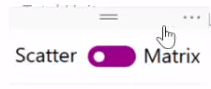FabCon is coming to Atlanta
Join us at FabCon Atlanta from March 16 - 20, 2026, for the ultimate Fabric, Power BI, AI and SQL community-led event. Save $200 with code FABCOMM.
Register now!- Power BI forums
- Get Help with Power BI
- Desktop
- Service
- Report Server
- Power Query
- Mobile Apps
- Developer
- DAX Commands and Tips
- Custom Visuals Development Discussion
- Health and Life Sciences
- Power BI Spanish forums
- Translated Spanish Desktop
- Training and Consulting
- Instructor Led Training
- Dashboard in a Day for Women, by Women
- Galleries
- Data Stories Gallery
- Themes Gallery
- Contests Gallery
- QuickViz Gallery
- Quick Measures Gallery
- Visual Calculations Gallery
- Notebook Gallery
- Translytical Task Flow Gallery
- TMDL Gallery
- R Script Showcase
- Webinars and Video Gallery
- Ideas
- Custom Visuals Ideas (read-only)
- Issues
- Issues
- Events
- Upcoming Events
The Power BI Data Visualization World Championships is back! Get ahead of the game and start preparing now! Learn more
- Power BI forums
- Forums
- Get Help with Power BI
- Desktop
- 2017 October Update:- How to create toggle buttons...
- Subscribe to RSS Feed
- Mark Topic as New
- Mark Topic as Read
- Float this Topic for Current User
- Bookmark
- Subscribe
- Printer Friendly Page
- Mark as New
- Bookmark
- Subscribe
- Mute
- Subscribe to RSS Feed
- Permalink
- Report Inappropriate Content
2017 October Update:- How to create toggle buttons?
Hello All,
I have seen the video of the october update.
And i found something very interesting that
at 15.29 min of this video
https://www.youtube.com/watch?v=jksjtR8GnBE
By author Amanda Cofsky mentioned about toggle buttons to change the visuals.
But she didnt shown how did she created those toggle buttons.
Is it a slicer? or Is it a custom created?
Can anyone suggest me please.
it will help me a lot.
Thanks,
Mohan V
Solved! Go to Solution.
- Mark as New
- Bookmark
- Subscribe
- Mute
- Subscribe to RSS Feed
- Permalink
- Report Inappropriate Content
Hi
It is explained earlier in the video: https://youtu.be/jksjtR8GnBE?t=9m48s
She used two images, one with scatter selected and one with matrix selected. Let's call them image scatter and image matrix.
Image scatter is linked to a bookmark with following settings in the selection pane:
- shows matrix visuals
- hide image scatter
- show image matrix
Image matrix is linked to a bookmark with following settings in the selection pane:
- shows scatter visuals
- hide image matrix
- show image scatter
- Mark as New
- Bookmark
- Subscribe
- Mute
- Subscribe to RSS Feed
- Permalink
- Report Inappropriate Content
Hi there - I am able to link Toggle 1 to Bookmark 1 but when I go to link Toggle 2 to Bookmark 2, Toggle 1 automatically changes it's link to Bookmark 2 also. How do I get separate links for each bookmark? Thanks!
- Mark as New
- Bookmark
- Subscribe
- Mute
- Subscribe to RSS Feed
- Permalink
- Report Inappropriate Content
@mdaamirkhan @PaulDBrown @Ola @Anonymous @ShashankKalluri
Hello All...thank you all for your comments..
Here is the best solution to create toggle buttons..
https://www.youtube.com/watch?v=_Afcj8mT5_Q
Thanks,
Mohan V
- Mark as New
- Bookmark
- Subscribe
- Mute
- Subscribe to RSS Feed
- Permalink
- Report Inappropriate Content
Thanks alot
- Mark as New
- Bookmark
- Subscribe
- Mute
- Subscribe to RSS Feed
- Permalink
- Report Inappropriate Content
I am eager to see how Amanda has created the dynamic toggle image. Unfortunately, it is not yet been solved in this thread conversation.
- Mark as New
- Bookmark
- Subscribe
- Mute
- Subscribe to RSS Feed
- Permalink
- Report Inappropriate Content
Hi
It is explained earlier in the video: https://youtu.be/jksjtR8GnBE?t=9m48s
She used two images, one with scatter selected and one with matrix selected. Let's call them image scatter and image matrix.
Image scatter is linked to a bookmark with following settings in the selection pane:
- shows matrix visuals
- hide image scatter
- show image matrix
Image matrix is linked to a bookmark with following settings in the selection pane:
- shows scatter visuals
- hide image matrix
- show image scatter
- Mark as New
- Bookmark
- Subscribe
- Mute
- Subscribe to RSS Feed
- Permalink
- Report Inappropriate Content
this doesn't solve how Amanda created or downloaded the toggle button.
- Mark as New
- Bookmark
- Subscribe
- Mute
- Subscribe to RSS Feed
- Permalink
- Report Inappropriate Content
In the video I saw there image which work as toggle button. Where I will get this? and how to hide and unhide using image ?
- Mark as New
- Bookmark
- Subscribe
- Mute
- Subscribe to RSS Feed
- Permalink
- Report Inappropriate Content
Here is an example on how to set it up. Take a look at the selection pane and bookmarks.
Kristoffer
- Mark as New
- Bookmark
- Subscribe
- Mute
- Subscribe to RSS Feed
- Permalink
- Report Inappropriate Content
ok, I have share sample pbix file https://drive.google.com/open?id=0BxreilNC4AvsZHNjQlY1TmJYYXM
There are two chart one Matrix and other is Table. How will replace Martix with Table hide and unhide ? if you can help on this on my sample pbix file and share with me.
- Mark as New
- Bookmark
- Subscribe
- Mute
- Subscribe to RSS Feed
- Permalink
- Report Inappropriate Content
@mdaamirkhanHere is your file with the toggle activated. I have had to use a different toggle button because I couldn't save the one within the file.
https://1drv.ms/u/s!AhGKDZz6e4HegitJG1JCXFMAqpxr
Hope this is what you need.
Best regards,
Paul.
PS. please let me know when you have downloaded the file so I can delete it from the cloud.
Did I answer your question? Mark my post as a solution!
In doing so, you are also helping me. Thank you!
Proud to be a Super User!
Paul on Linkedin.
- Mark as New
- Bookmark
- Subscribe
- Mute
- Subscribe to RSS Feed
- Permalink
- Report Inappropriate Content
Thanks I have downloaded the file.
- Mark as New
- Bookmark
- Subscribe
- Mute
- Subscribe to RSS Feed
- Permalink
- Report Inappropriate Content
Hi everyone,
Having played around and implemented the "toggle" feature, I've come up with an issue (I have reported it in the issues forum but have little hopes it will get noticed).
Imagine you have a page in a report with visuals which you can "toggle" between as we have been discussing. Now include a drill through field. Go to another page where the drill through field is present an apply the drill through. Up comes the page with toggle options and drillthrough filter correctly applied. BUT, when you trigger the "toggle", alas the drill through filter disappears. And indeed disappears completely if you toggle back and forth. Can anyone else reproduce this?
There is of course a logic behind all this, because when you set up both bookmarks you are saving the visual and filter settings. The drill through filter is respected on the "toggle landing page", but when you activate the toggle, I guess it reverts to the saved settings defined in the bookmark.
It would be great if the drill through filter were respected when toggling back and forth.
I would really appreciate if anyone could prove me wrong!
Regards,
Paul.
Did I answer your question? Mark my post as a solution!
In doing so, you are also helping me. Thank you!
Proud to be a Super User!
Paul on Linkedin.
- Mark as New
- Bookmark
- Subscribe
- Mute
- Subscribe to RSS Feed
- Permalink
- Report Inappropriate Content
Hi everyone, it works great on PBI Desktop, but I when I publish my report, I'm unable to switch between one dash and the other with the bookmark feature. I click the toggle button and nothing happens.
- Mark as New
- Bookmark
- Subscribe
- Mute
- Subscribe to RSS Feed
- Permalink
- Report Inappropriate Content
What is the issue ? if you share the pbix file it will be good So i will have a look
- Mark as New
- Bookmark
- Subscribe
- Mute
- Subscribe to RSS Feed
- Permalink
- Report Inappropriate Content
@mdaamirkhanThank you for offering to help!
Here is your file, but modified to include two pages: "Drill Through" (DT) and "Toggle between table and Matrix" (TBTM).
Example of Drill through to "toggle page"
If you go to the DT page, select a channel by right clicking and choosing drill through to TBTM, the TBTM page opens up with the drill through filter coming from the DT page (based on the field selected). However, when you toggle to the other visuals, the Drill Through filter disappears, and indeed it is also missing if you toggle back.
What I am saying is that if you have a "toggle page" as a drill through from other pages to dive deeper into data, the ideal behaviour would be that the drill through filter be kept when "toggling back and forth". But it doesn't.
Hope my explanation isn't too confusing!.
Thanks again!
Regards,
Paul.
Did I answer your question? Mark my post as a solution!
In doing so, you are also helping me. Thank you!
Proud to be a Super User!
Paul on Linkedin.
- Mark as New
- Bookmark
- Subscribe
- Mute
- Subscribe to RSS Feed
- Permalink
- Report Inappropriate Content
Hi
Can you please share file it been corroputed
- Mark as New
- Bookmark
- Subscribe
- Mute
- Subscribe to RSS Feed
- Permalink
- Report Inappropriate Content
@mdaamirkhanI have just tried downloading the file and it works fine on my PC. Did you download it?
Thank you again for helping. BTW, I am getting attention in the issues forum on this, so I will continue with the discussions there. If you are interested, this is the thread:
Drill trough issue thread in "Issues forum"
Did I answer your question? Mark my post as a solution!
In doing so, you are also helping me. Thank you!
Proud to be a Super User!
Paul on Linkedin.
- Mark as New
- Bookmark
- Subscribe
- Mute
- Subscribe to RSS Feed
- Permalink
- Report Inappropriate Content
Thanks a lot I am re-downloading the file and I will see that. I am also interested
Drill trough issue thread in "Issues forum"
- Mark as New
- Bookmark
- Subscribe
- Mute
- Subscribe to RSS Feed
- Permalink
- Report Inappropriate Content
Disclaimer: I am not a graphic designer, as you can tell, but...
If anyone needs a couple of toggle buttons (left/right) please feel free to use these which I created in Photoshop.
Any suggestions on improvements are welcome.
All the best,
Paul.
PS. they have transparent backrounds.
Did I answer your question? Mark my post as a solution!
In doing so, you are also helping me. Thank you!
Proud to be a Super User!
Paul on Linkedin.
- Mark as New
- Bookmark
- Subscribe
- Mute
- Subscribe to RSS Feed
- Permalink
- Report Inappropriate Content
How I create a Toggle
The trick here is to
1. Upload two images - Toggle left/right (see the reply above)
2. Turn on/off the visibility of the two images - thereby creating a Toggle effect.
3. Use two Bookmarks - as two saved scenarios - and click and jump between the two Bookmarks.
Toggle button sample.pbix (download) - link to reply above
1: The Image
Menu: Home, Click the 'Image' button
1. Upload a normal image (see the reply above)
2. Change Link to On.
3. Change Back to Bookmark
4. Select the bookmark to use (we create them below)
2: Selection pane - toogle image visibility
Menu: View, Click the 'Selection Pane'
Toggle what to show in the 'Selection plane'.
Next, we will save that scenario under the Bookmark pane.
3. Bookmark pane - save two bookmarks
Menu: View, Click the 'Bookmark Pane'
Set scenario 1 and save it as Bookmark1
Set scenario 2 and save it as Bookmark2
Helpful resources

Power BI Dataviz World Championships
The Power BI Data Visualization World Championships is back! Get ahead of the game and start preparing now!

| User | Count |
|---|---|
| 38 | |
| 36 | |
| 33 | |
| 31 | |
| 28 |
| User | Count |
|---|---|
| 129 | |
| 88 | |
| 79 | |
| 68 | |
| 63 |