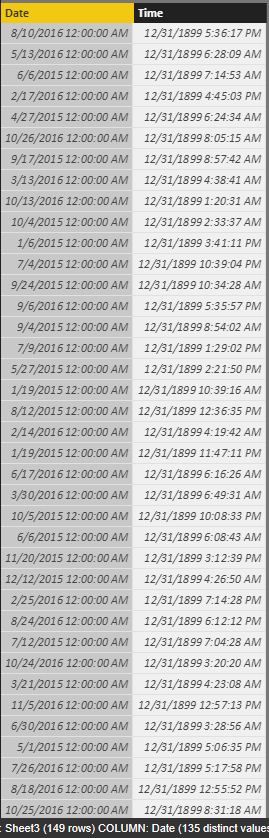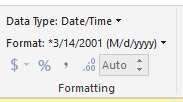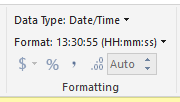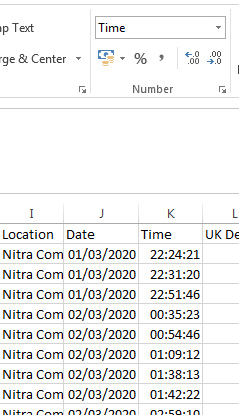Join the #PBI10 DataViz contest
Power BI is turning 10, and we’re marking the occasion with a special community challenge. Use your creativity to tell a story, uncover trends, or highlight something unexpected.
Get started- Power BI forums
- Get Help with Power BI
- Desktop
- Service
- Report Server
- Power Query
- Mobile Apps
- Developer
- DAX Commands and Tips
- Custom Visuals Development Discussion
- Health and Life Sciences
- Power BI Spanish forums
- Translated Spanish Desktop
- Training and Consulting
- Instructor Led Training
- Dashboard in a Day for Women, by Women
- Galleries
- Webinars and Video Gallery
- Data Stories Gallery
- Themes Gallery
- Contests Gallery
- Quick Measures Gallery
- Notebook Gallery
- Translytical Task Flow Gallery
- R Script Showcase
- Ideas
- Custom Visuals Ideas (read-only)
- Issues
- Issues
- Events
- Upcoming Events
Join us for an expert-led overview of the tools and concepts you'll need to become a Certified Power BI Data Analyst and pass exam PL-300. Register now.
- Power BI forums
- Forums
- Get Help with Power BI
- Desktop
- Re: 1899-12-31 in time column
- Subscribe to RSS Feed
- Mark Topic as New
- Mark Topic as Read
- Float this Topic for Current User
- Bookmark
- Subscribe
- Printer Friendly Page
- Mark as New
- Bookmark
- Subscribe
- Mute
- Subscribe to RSS Feed
- Permalink
- Report Inappropriate Content
1899-12-31 in time column
Hi.
I am new to Power BI. I imported data from an Excel spreadsheet which includes a time column properly formated in Excel as hh:mm. However in Power BI every time slot is shown as 1899-12-31 hh:mm for example 1899-12-31 10:00:00 AM. I merged the time column with the date column but the 1899-12-31 date remains in the new column. Please help?
Solved! Go to Solution.
- Mark as New
- Bookmark
- Subscribe
- Mute
- Subscribe to RSS Feed
- Permalink
- Report Inappropriate Content
@Anonymous
That is correct.
However, it looks like you are changing the format in the modelling tab of the main pbi desktop window. If you change the column type in the Query Editor from Date/Time to Time, it also solves the problem.

- Mark as New
- Bookmark
- Subscribe
- Mute
- Subscribe to RSS Feed
- Permalink
- Report Inappropriate Content
A little bit late to the game(as the original post is from 2016:)) but i also had the same issue. I used the following expression to create a date table:
- Mark as New
- Bookmark
- Subscribe
- Mute
- Subscribe to RSS Feed
- Permalink
- Report Inappropriate Content
Hi @Gerhard1957
Does the date: 1899-12-31 appear where there is no date value in the original data? i.e. there is just a time value?
Have you tried changing the field type to "Time"?
- Mark as New
- Bookmark
- Subscribe
- Mute
- Subscribe to RSS Feed
- Permalink
- Report Inappropriate Content
Hi @bullius,
>>Does the date: 1899-12-31 appear where there is no date value in the original data? i.e. there is just a time value?
Yes, it as you said. This case also appeared when you change date format to date/time.
Default table:
Changed format:
Date format convert to [date] field + 12:00 AM, time format convert to 1899-12-31 + [Time] field.
You can modify the format to show the correct result:
Date:
time:
Result:
In summary, I think 12:00 AM and 1899-12-31 is the default value of the column which does not contain date and time value.
Regards,
Xiaoxin Sheng
- Mark as New
- Bookmark
- Subscribe
- Mute
- Subscribe to RSS Feed
- Permalink
- Report Inappropriate Content
@Anonymous
That is correct.
However, it looks like you are changing the format in the modelling tab of the main pbi desktop window. If you change the column type in the Query Editor from Date/Time to Time, it also solves the problem.

- Mark as New
- Bookmark
- Subscribe
- Mute
- Subscribe to RSS Feed
- Permalink
- Report Inappropriate Content
Hi,
I'm also new and trying to figure out why I have 13/12/1899 00:00:00 in my report. I work in an automotive industry and try to do a report on how many items we build per hour.
So, in the excel file I upload to PowerQuery there is a date and time in separate columns (it's an automated file) and I modified the setting to date and time (see below).
When I upload the dataset to PowerQuery, I change the setting as well to date and time. I close the Power Query Editor and in the Power PBI app I have a formula:
For this column, I changed the setting in modelling tab to Time format.
It seems to be working for some items ok but there are some that are shown as 31/12/1899 00:00:00.
What I am doing wrong?
- Mark as New
- Bookmark
- Subscribe
- Mute
- Subscribe to RSS Feed
- Permalink
- Report Inappropriate Content
Thanks guys ![]()
- Mark as New
- Bookmark
- Subscribe
- Mute
- Subscribe to RSS Feed
- Permalink
- Report Inappropriate Content
OK. I found a work-around by splitting the time column and then deleting the 1899-12-31 column. However, I would still like to prevent the problem if possible.
Helpful resources

Join our Fabric User Panel
This is your chance to engage directly with the engineering team behind Fabric and Power BI. Share your experiences and shape the future.

Power BI Monthly Update - June 2025
Check out the June 2025 Power BI update to learn about new features.

| User | Count |
|---|---|
| 79 | |
| 78 | |
| 58 | |
| 36 | |
| 33 |
| User | Count |
|---|---|
| 93 | |
| 59 | |
| 56 | |
| 49 | |
| 41 |