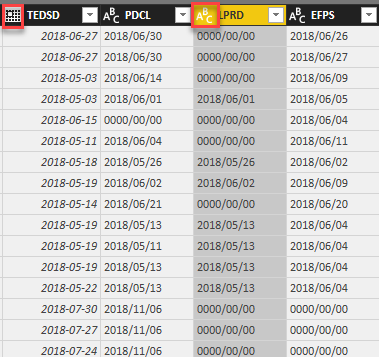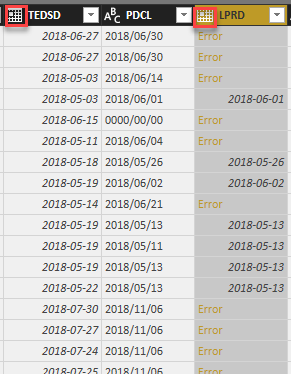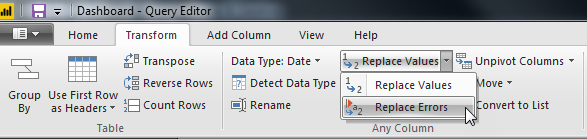FabCon is coming to Atlanta
Join us at FabCon Atlanta from March 16 - 20, 2026, for the ultimate Fabric, Power BI, AI and SQL community-led event. Save $200 with code FABCOMM.
Register now!- Power BI forums
- Get Help with Power BI
- Desktop
- Service
- Report Server
- Power Query
- Mobile Apps
- Developer
- DAX Commands and Tips
- Custom Visuals Development Discussion
- Health and Life Sciences
- Power BI Spanish forums
- Translated Spanish Desktop
- Training and Consulting
- Instructor Led Training
- Dashboard in a Day for Women, by Women
- Galleries
- Data Stories Gallery
- Themes Gallery
- Contests Gallery
- Quick Measures Gallery
- Notebook Gallery
- Translytical Task Flow Gallery
- TMDL Gallery
- R Script Showcase
- Webinars and Video Gallery
- Ideas
- Custom Visuals Ideas (read-only)
- Issues
- Issues
- Events
- Upcoming Events
Join the Fabric FabCon Global Hackathon—running virtually through Nov 3. Open to all skill levels. $10,000 in prizes! Register now.
- Power BI forums
- Forums
- Get Help with Power BI
- Desktop
- Re: 0000/00/00 Date format error
- Subscribe to RSS Feed
- Mark Topic as New
- Mark Topic as Read
- Float this Topic for Current User
- Bookmark
- Subscribe
- Printer Friendly Page
- Mark as New
- Bookmark
- Subscribe
- Mute
- Subscribe to RSS Feed
- Permalink
- Report Inappropriate Content
0000/00/00 Date format error
Hello all
I have a problem while in Query Editor. On the left screeshot , you'll see that TEDSD is in the good date format without any error. I try to change the text form of LPRD into a date format, errors are popping out. It does not recongnize 0000/00/00 as a date format.
Can someone help me find a solution? It is important that it is in Date format.
Thanks in advance!
Solved! Go to Solution.
- Mark as New
- Bookmark
- Subscribe
- Mute
- Subscribe to RSS Feed
- Permalink
- Report Inappropriate Content
I found how to fix the error.
First convert the Text form column into a Date Format. You'll see the error pop up. Now in Query Editor, go in the "Transform" ribbon and look for "Replace Value", click on the small down arrow besides it and choose "Replace Error". A small windown will pop out and you can input the value to replace the error. The value that will replace the error has to be the same Type as the values in that column.
- Mark as New
- Bookmark
- Subscribe
- Mute
- Subscribe to RSS Feed
- Permalink
- Report Inappropriate Content
Hi @NaCl-y,
You also can replace it in the first place. Please refer to the following snapshot.
Best Regards,
Dale
If this post helps, then please consider Accept it as the solution to help the other members find it more quickly.
- Mark as New
- Bookmark
- Subscribe
- Mute
- Subscribe to RSS Feed
- Permalink
- Report Inappropriate Content
You could try doing a replace of 0000/00/00 to null or perhaps convert it to something like December 30th, 1899, which is the base date for DAX before you do the date format conversion.
Follow on LinkedIn
@ me in replies or I'll lose your thread!!!
Instead of a Kudo, please vote for this idea
Become an expert!: Enterprise DNA
External Tools: MSHGQM
YouTube Channel!: Microsoft Hates Greg
Latest book!: DAX For Humans
DAX is easy, CALCULATE makes DAX hard...
- Mark as New
- Bookmark
- Subscribe
- Mute
- Subscribe to RSS Feed
- Permalink
- Report Inappropriate Content
I'm still pretty new to Power BI, how do i change it to NULL?
- Mark as New
- Bookmark
- Subscribe
- Mute
- Subscribe to RSS Feed
- Permalink
- Report Inappropriate Content
Hi @NaCl-y,
You can use in DAX the IF function combined with FORMAT to have your expected date.
Hope it helps.
- Mark as New
- Bookmark
- Subscribe
- Mute
- Subscribe to RSS Feed
- Permalink
- Report Inappropriate Content
I tried creating new columns using this code
LRPD_REAL = IF(SAP_Transaction_ZP26[LPRD] = "0000/00/00", BLANK(), SAP_Transaction_ZP26[LPRD])
and then try to convert the text of the new column into a Date, however the calculated column does not appear in the Query Editor.
- Mark as New
- Bookmark
- Subscribe
- Mute
- Subscribe to RSS Feed
- Permalink
- Report Inappropriate Content
I found how to fix the error.
First convert the Text form column into a Date Format. You'll see the error pop up. Now in Query Editor, go in the "Transform" ribbon and look for "Replace Value", click on the small down arrow besides it and choose "Replace Error". A small windown will pop out and you can input the value to replace the error. The value that will replace the error has to be the same Type as the values in that column.
- Mark as New
- Bookmark
- Subscribe
- Mute
- Subscribe to RSS Feed
- Permalink
- Report Inappropriate Content
Hi @NaCl-y,
You also can replace it in the first place. Please refer to the following snapshot.
Best Regards,
Dale
If this post helps, then please consider Accept it as the solution to help the other members find it more quickly.