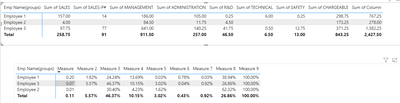Join us at FabCon Vienna from September 15-18, 2025
The ultimate Fabric, Power BI, SQL, and AI community-led learning event. Save €200 with code FABCOMM.
Get registered- Power BI forums
- Get Help with Power BI
- Desktop
- Service
- Report Server
- Power Query
- Mobile Apps
- Developer
- DAX Commands and Tips
- Custom Visuals Development Discussion
- Health and Life Sciences
- Power BI Spanish forums
- Translated Spanish Desktop
- Training and Consulting
- Instructor Led Training
- Dashboard in a Day for Women, by Women
- Galleries
- Data Stories Gallery
- Themes Gallery
- Contests Gallery
- Quick Measures Gallery
- Notebook Gallery
- Translytical Task Flow Gallery
- TMDL Gallery
- R Script Showcase
- Webinars and Video Gallery
- Ideas
- Custom Visuals Ideas (read-only)
- Issues
- Issues
- Events
- Upcoming Events
Enhance your career with this limited time 50% discount on Fabric and Power BI exams. Ends August 31st. Request your voucher.
- Power BI forums
- Forums
- Get Help with Power BI
- DAX Commands and Tips
- % of Row Total DAX Measure Only Working Sometimes
- Subscribe to RSS Feed
- Mark Topic as New
- Mark Topic as Read
- Float this Topic for Current User
- Bookmark
- Subscribe
- Printer Friendly Page
- Mark as New
- Bookmark
- Subscribe
- Mute
- Subscribe to RSS Feed
- Permalink
- Report Inappropriate Content
% of Row Total DAX Measure Only Working Sometimes
Hi There and thanks in advance for your help.
I'm trying to replicate the "Show value as % of Row Total" as a DAX measure. This is so I can perform column specific target number comparisons and thus add conditional formatting logic.
As seen below, the TOP table is the end result I wish to have. The BOTTOM table are the source numbers.
"Emp Name (Group)" is the field for the rows, and "Mapping" is for the columns.
Here's the formula I'm using:
Measure = CALCULATE([Total Hrs],ALL('Labour Detail'[Mapping])) < I've also tried this one and it doesn't work.
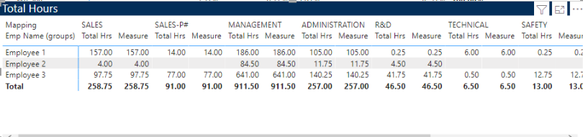
I feel like I'm really close. The weird part is that when I switch the measure over to use a different field called "Period", and swap out my columns in the matrix to period, it ends up working:
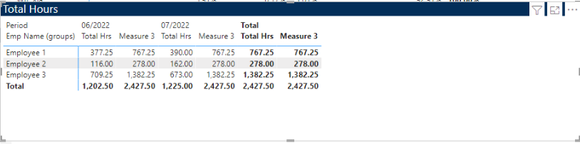
As you can see, the Measure 3 is giving me the total of the row.
Anyone have an idea as to why this DAX measure seems to only work with my "Period" field but not my "Mapping" field?
Solved! Go to Solution.
- Mark as New
- Bookmark
- Subscribe
- Mute
- Subscribe to RSS Feed
- Permalink
- Report Inappropriate Content
Thank you for the suggestion, but I don't think that would work for the conditional formatting logic that I was trying to create after figuring out this part of the formula.
SOLUTION:
I did however find that the reason it wasn't working was because I had created a "Sort" column to sort the Mapping column. I removed the sort from the mapping column and it ends up working.
- Mark as New
- Bookmark
- Subscribe
- Mute
- Subscribe to RSS Feed
- Permalink
- Report Inappropriate Content
Thank you for the suggestion, but I don't think that would work for the conditional formatting logic that I was trying to create after figuring out this part of the formula.
SOLUTION:
I did however find that the reason it wasn't working was because I had created a "Sort" column to sort the Mapping column. I removed the sort from the mapping column and it ends up working.
- Mark as New
- Bookmark
- Subscribe
- Mute
- Subscribe to RSS Feed
- Permalink
- Report Inappropriate Content
Any ideas or suggestions on this would be greatly appreciated!
- Mark as New
- Bookmark
- Subscribe
- Mute
- Subscribe to RSS Feed
- Permalink
- Report Inappropriate Content
Hi @GarlonYau ,
Could you tell me what’s your 'Labour Detail' table? According to your description, here is my solution.
Create a column.
Column =
'Table'[SALES] + 'Table'[SALES-P#] + 'Table'[MANAGEMENT] + 'Table'[ADMINISTRATION] + 'Table'[R&D] + 'Table'[TECHNICAL] + 'Table'[SAFETY] + 'Table'[CHARGEABLE]Create measures.
Measure =
DIVIDE ( MAX ( 'Table'[SALES] ), MAX ( 'Table'[Column] ) )
Measure2 =
DIVIDE ( MAX ( 'Table'[SALES-P#] ), MAX ( 'Table'[Column] ) )
Measure3 =
DIVIDE ( MAX ( 'Table'[MANAGEMENT] ), MAX ( 'Table'[Column] ) )
Measure4 =
DIVIDE ( MAX ( 'Table'[ADMINISTRATION] ), MAX ( 'Table'[Column] ) )
Measure5 =
DIVIDE ( MAX ( 'Table'[R&D] ), MAX ( 'Table'[Column] ) )
Measure6 =
DIVIDE ( MAX ( 'Table'[TECHNICAL] ), MAX ( 'Table'[Column] ) )
Measure7 =
DIVIDE ( MAX ( 'Table'[SAFETY] ), MAX ( 'Table'[Column] ) )
Measure8 =
DIVIDE ( MAX ( 'Table'[CHARGEABLE] ), MAX ( 'Table'[Column] ) )
Measure9 =
DIVIDE ( MAX ( 'Table'[Column] ), MAX ( 'Table'[Column] ) )Final output:
I attach my sample below for your reference.
Best Regards,
Community Support Team _ xiaosun
If this post helps, then please consider Accept it as the solution to help the other members find it more quickly.
Helpful resources
| User | Count |
|---|---|
| 15 | |
| 8 | |
| 6 | |
| 6 | |
| 6 |
| User | Count |
|---|---|
| 23 | |
| 14 | |
| 13 | |
| 8 | |
| 8 |