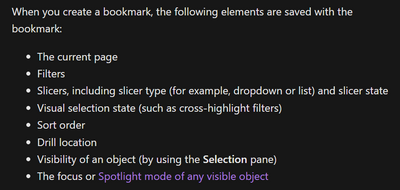FabCon is coming to Atlanta
Join us at FabCon Atlanta from March 16 - 20, 2026, for the ultimate Fabric, Power BI, AI and SQL community-led event. Save $200 with code FABCOMM.
Register now!- Power BI forums
- Get Help with Power BI
- Desktop
- Service
- Report Server
- Power Query
- Mobile Apps
- Developer
- DAX Commands and Tips
- Custom Visuals Development Discussion
- Health and Life Sciences
- Power BI Spanish forums
- Translated Spanish Desktop
- Training and Consulting
- Instructor Led Training
- Dashboard in a Day for Women, by Women
- Galleries
- Data Stories Gallery
- Themes Gallery
- Contests Gallery
- QuickViz Gallery
- Quick Measures Gallery
- Visual Calculations Gallery
- Notebook Gallery
- Translytical Task Flow Gallery
- TMDL Gallery
- R Script Showcase
- Webinars and Video Gallery
- Ideas
- Custom Visuals Ideas (read-only)
- Issues
- Issues
- Events
- Upcoming Events
View all the Fabric Data Days sessions on demand. View schedule
- Power BI forums
- Forums
- Get Help with Power BI
- DAX Commands and Tips
- Re: heading based on bookmark selected - is it pos...
- Subscribe to RSS Feed
- Mark Topic as New
- Mark Topic as Read
- Float this Topic for Current User
- Bookmark
- Subscribe
- Printer Friendly Page
- Mark as New
- Bookmark
- Subscribe
- Mute
- Subscribe to RSS Feed
- Permalink
- Report Inappropriate Content
heading based on bookmark selected - is it possible
Hi,
I am trying to read the value in bookmark (something like selectedvalue or isFiltered) and based on that - change the Heading etc.
is it possible? is there a workaround ?
Thanks
Solved! Go to Solution.
- Mark as New
- Bookmark
- Subscribe
- Mute
- Subscribe to RSS Feed
- Permalink
- Report Inappropriate Content
Hi Krishna
You can use bookmark to save the followings things:
You might want to chance the "Heading"? I'm not sure what you mean with heading, does you mean the "Title" of a visual or "Header"?
Think in bookmarks as "Screenshot of what I see right now in my report page" because is just that.
If my guess is correct you should need a title based on filter selection, an old trick where you hide the original title of the (let´s say) a matrix or basic bar chart, and add a "Card" (Visualizations > Card) pointing to the actual filter.
You could save the state of the filter with bookmark, and then link that filter to the Card.
Hope this could help, if I'm wrong in my understanding please let me know, if not I will appreciate that you mark my answer as complete and of course, if you have any other questions don't hesitate to tag me.
Morris Bi
A useful video that you could see for aditional references:
- Mark as New
- Bookmark
- Subscribe
- Mute
- Subscribe to RSS Feed
- Permalink
- Report Inappropriate Content
Hi Krishna
Got it... Here is the formula that you're looking for:
SELECTEDVALUE('TableName'[Column Name], "Alternative Text")
The alternative text is used when you don't have any selected value. Once you selected the value you want you need to save that bookmark.
Here are the steps:
1.- Create new measure with the formula above.
2.- Link this new measure with the graph: Visuals, Format, open Title section, click on "fx" button and drill down the "Base on field" and select your new measure, click ok.
3.- Save bookmark
4.- Enjoy your new report and take a good coffee.
Here is the complete tutorial, it's take 11 minutes but could be more useful for you because probably you would like to filter more than one field.
I hope this could solve your problem 🙂
- Mark as New
- Bookmark
- Subscribe
- Mute
- Subscribe to RSS Feed
- Permalink
- Report Inappropriate Content
Thanks for your help. It is resolved by using SelectedValue function.
- Mark as New
- Bookmark
- Subscribe
- Mute
- Subscribe to RSS Feed
- Permalink
- Report Inappropriate Content
Hi Morris, thanks for quick reply. Yes, I meant change a visual title based on book mark and what you select in a table below that - in my case for 2 Book marks - I have the same graph (in both the book marks)- but need different Titles based on a Hierarchy table below the graph) -
In short is there a technical way to read what is selected in a Book mark and use it in DAX as a condition etc. That solves my issue .. Thanks Krishna
- Mark as New
- Bookmark
- Subscribe
- Mute
- Subscribe to RSS Feed
- Permalink
- Report Inappropriate Content
Hi Krishna
Got it... Here is the formula that you're looking for:
SELECTEDVALUE('TableName'[Column Name], "Alternative Text")
The alternative text is used when you don't have any selected value. Once you selected the value you want you need to save that bookmark.
Here are the steps:
1.- Create new measure with the formula above.
2.- Link this new measure with the graph: Visuals, Format, open Title section, click on "fx" button and drill down the "Base on field" and select your new measure, click ok.
3.- Save bookmark
4.- Enjoy your new report and take a good coffee.
Here is the complete tutorial, it's take 11 minutes but could be more useful for you because probably you would like to filter more than one field.
I hope this could solve your problem 🙂
- Mark as New
- Bookmark
- Subscribe
- Mute
- Subscribe to RSS Feed
- Permalink
- Report Inappropriate Content
Hi Krishna
You can use bookmark to save the followings things:
You might want to chance the "Heading"? I'm not sure what you mean with heading, does you mean the "Title" of a visual or "Header"?
Think in bookmarks as "Screenshot of what I see right now in my report page" because is just that.
If my guess is correct you should need a title based on filter selection, an old trick where you hide the original title of the (let´s say) a matrix or basic bar chart, and add a "Card" (Visualizations > Card) pointing to the actual filter.
You could save the state of the filter with bookmark, and then link that filter to the Card.
Hope this could help, if I'm wrong in my understanding please let me know, if not I will appreciate that you mark my answer as complete and of course, if you have any other questions don't hesitate to tag me.
Morris Bi
A useful video that you could see for aditional references:
Helpful resources

Power BI Monthly Update - November 2025
Check out the November 2025 Power BI update to learn about new features.

Fabric Data Days
Advance your Data & AI career with 50 days of live learning, contests, hands-on challenges, study groups & certifications and more!

| User | Count |
|---|---|
| 16 | |
| 11 | |
| 9 | |
| 4 | |
| 4 |
| User | Count |
|---|---|
| 31 | |
| 22 | |
| 20 | |
| 17 | |
| 12 |