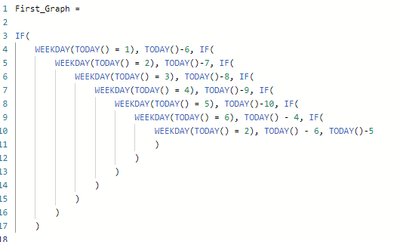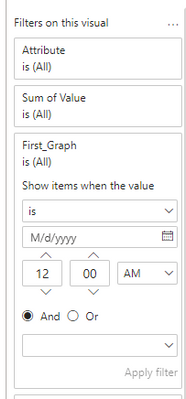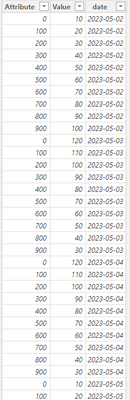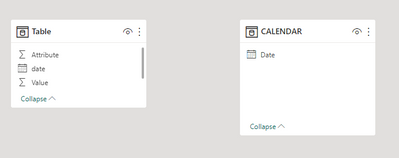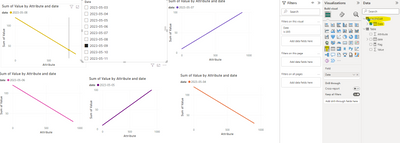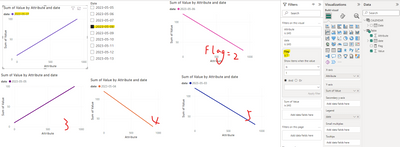FabCon is coming to Atlanta
Join us at FabCon Atlanta from March 16 - 20, 2026, for the ultimate Fabric, Power BI, AI and SQL community-led event. Save $200 with code FABCOMM.
Register now!- Power BI forums
- Get Help with Power BI
- Desktop
- Service
- Report Server
- Power Query
- Mobile Apps
- Developer
- DAX Commands and Tips
- Custom Visuals Development Discussion
- Health and Life Sciences
- Power BI Spanish forums
- Translated Spanish Desktop
- Training and Consulting
- Instructor Led Training
- Dashboard in a Day for Women, by Women
- Galleries
- Data Stories Gallery
- Themes Gallery
- Contests Gallery
- QuickViz Gallery
- Quick Measures Gallery
- Visual Calculations Gallery
- Notebook Gallery
- Translytical Task Flow Gallery
- TMDL Gallery
- R Script Showcase
- Webinars and Video Gallery
- Ideas
- Custom Visuals Ideas (read-only)
- Issues
- Issues
- Events
- Upcoming Events
The Power BI Data Visualization World Championships is back! Get ahead of the game and start preparing now! Learn more
- Power BI forums
- Forums
- Get Help with Power BI
- DAX Commands and Tips
- Using Custom Dates for Visuals based on FIltered R...
- Subscribe to RSS Feed
- Mark Topic as New
- Mark Topic as Read
- Float this Topic for Current User
- Bookmark
- Subscribe
- Printer Friendly Page
- Mark as New
- Bookmark
- Subscribe
- Mute
- Subscribe to RSS Feed
- Permalink
- Report Inappropriate Content
Using Custom Dates for Visuals based on FIltered Report Date
Hello,
I am new to PowerBI and have been reading through documentation and DAX trainings to learn as quickly as possible, but I have yet to find a good way to go about what I am looking to do. Any assistance is appreciated!
The intention for this report is to display 5 visualisations, namely line graphs that display information from the last 5 business days in relation to the filtered date on the report. For example, if the end user selects Tuesday as the date for the report, I want the visualisations to display data from the prior Tuesday, Wednesday, Thursday, Friday, and the Monday (day before).
I've tried several items, but the closest I've come is by building a nested IF statement (yes I'm aware a SWITCH would be cleaner) that does return the date I'm looking for, but when I attempt to use that as the filter for the graph, it doesn't automatically pull the information from that date, it just presents a date filter. Screenshot 1 is what the overall report looks like (you can disregard dates), screenshot 2 is the formula for the first graph, and then screenshot 3 is what the formula looks like as a filter.
The intention is for the report to require as minimal end user interaction as possible, so I don't want them to have to manually select the filter dates for each graph if possible. Thanks again for the assistance!
Screenshot 1:
Screenshot 2:
Screenshot 3:
Solved! Go to Solution.
- Mark as New
- Bookmark
- Subscribe
- Mute
- Subscribe to RSS Feed
- Permalink
- Report Inappropriate Content
Hi @Kurt_C ,
According to your description, here are my steps you can follow as a solution.
(1) This is my test data.
CALENDAR = CALENDAR(DATE(2023,1,1),DATE(2023,12,31))(2) We can create a measure.
Flag = SWITCH(TRUE(),
MAX('Table'[date])=SELECTEDVALUE('CALENDAR'[Date])-1,1,
MAX('Table'[date])=SELECTEDVALUE('CALENDAR'[Date])-2,2,
MAX('Table'[date])=SELECTEDVALUE('CALENDAR'[Date])-3,3,
MAX('Table'[date])=SELECTEDVALUE('CALENDAR'[Date])-4,4,
MAX('Table'[date])=SELECTEDVALUE('CALENDAR'[Date])-5,5)(3) Create five line graphs, then filter the visual objects with [Flag]=1/2/3/4/5, and select different dates on the slicer without changing the visual objects again.
Best Regards,
Neeko Tang
If this post helps, then please consider Accept it as the solution to help the other members find it more quickly.
- Mark as New
- Bookmark
- Subscribe
- Mute
- Subscribe to RSS Feed
- Permalink
- Report Inappropriate Content
Hi @Kurt_C ,
According to your description, here are my steps you can follow as a solution.
(1) This is my test data.
CALENDAR = CALENDAR(DATE(2023,1,1),DATE(2023,12,31))(2) We can create a measure.
Flag = SWITCH(TRUE(),
MAX('Table'[date])=SELECTEDVALUE('CALENDAR'[Date])-1,1,
MAX('Table'[date])=SELECTEDVALUE('CALENDAR'[Date])-2,2,
MAX('Table'[date])=SELECTEDVALUE('CALENDAR'[Date])-3,3,
MAX('Table'[date])=SELECTEDVALUE('CALENDAR'[Date])-4,4,
MAX('Table'[date])=SELECTEDVALUE('CALENDAR'[Date])-5,5)(3) Create five line graphs, then filter the visual objects with [Flag]=1/2/3/4/5, and select different dates on the slicer without changing the visual objects again.
Best Regards,
Neeko Tang
If this post helps, then please consider Accept it as the solution to help the other members find it more quickly.
- Mark as New
- Bookmark
- Subscribe
- Mute
- Subscribe to RSS Feed
- Permalink
- Report Inappropriate Content
This worked great thank you. It was odd because the data didn't show until I added the date to the legend, I'll have to explore why that is. Outside of tweaking the formula to ignore weekends this was perfect. Very much appreciated!
Helpful resources

Power BI Monthly Update - November 2025
Check out the November 2025 Power BI update to learn about new features.

Fabric Data Days
Advance your Data & AI career with 50 days of live learning, contests, hands-on challenges, study groups & certifications and more!

| User | Count |
|---|---|
| 20 | |
| 10 | |
| 9 | |
| 4 | |
| 4 |
| User | Count |
|---|---|
| 33 | |
| 31 | |
| 19 | |
| 12 | |
| 11 |