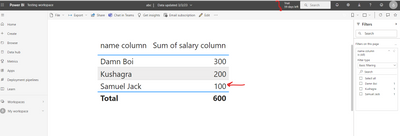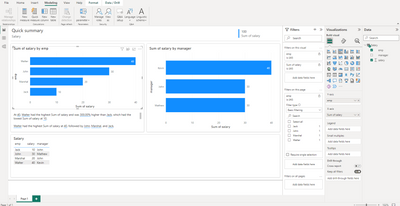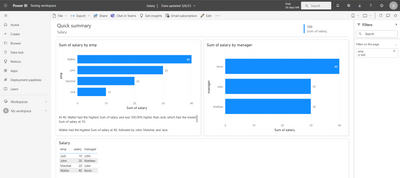FabCon is coming to Atlanta
Join us at FabCon Atlanta from March 16 - 20, 2026, for the ultimate Fabric, Power BI, AI and SQL community-led event. Save $200 with code FABCOMM.
Register now!- Power BI forums
- Get Help with Power BI
- Desktop
- Service
- Report Server
- Power Query
- Mobile Apps
- Developer
- DAX Commands and Tips
- Custom Visuals Development Discussion
- Health and Life Sciences
- Power BI Spanish forums
- Translated Spanish Desktop
- Training and Consulting
- Instructor Led Training
- Dashboard in a Day for Women, by Women
- Galleries
- Data Stories Gallery
- Themes Gallery
- Contests Gallery
- QuickViz Gallery
- Quick Measures Gallery
- Visual Calculations Gallery
- Notebook Gallery
- Translytical Task Flow Gallery
- TMDL Gallery
- R Script Showcase
- Webinars and Video Gallery
- Ideas
- Custom Visuals Ideas (read-only)
- Issues
- Issues
- Events
- Upcoming Events
The Power BI Data Visualization World Championships is back! Get ahead of the game and start preparing now! Learn more
- Power BI forums
- Forums
- Get Help with Power BI
- DAX Commands and Tips
- Re: URL Filtering not working
- Subscribe to RSS Feed
- Mark Topic as New
- Mark Topic as Read
- Float this Topic for Current User
- Bookmark
- Subscribe
- Printer Friendly Page
- Mark as New
- Bookmark
- Subscribe
- Mute
- Subscribe to RSS Feed
- Permalink
- Report Inappropriate Content
URL Filtering not working
Hi I have tried filtering powerbi report using url filters, but unable to make it filter the published report
{url of report}/ReportSection?filter='Sheet1'/name eq 'Samuel Jack'
Any help is appreaciated. Thanks in advance
Solved! Go to Solution.
- Mark as New
- Bookmark
- Subscribe
- Mute
- Subscribe to RSS Feed
- Permalink
- Report Inappropriate Content
Hi @Kushagra
A couple of suggestions that may help:
- Does your table Sheet1 contain the column Sheet1[name]?
Just checking, since the column used in the visual appears to be name column.
If it doesn't exist, you could create a name column and set it equal to name column. - Column names used in URL parameter filters only work if they don't contain spaces.
- In my testing, filters will not work if table names are enclosed in single quotes, so remove the single quotes around Sheet1.
Putting this together, as long as your table Sheet1 contains the column name, this should work:
{url of report}/ReportSection?filter=Sheet1/name eq 'Samuel Jack'
- Mark as New
- Bookmark
- Subscribe
- Mute
- Subscribe to RSS Feed
- Permalink
- Report Inappropriate Content
I am trying to use a URL for Employee Name. Does the limitation for filtering on a URL still have to be a single name without spaces? Or, does anyone have other suggestions to work around this? We have a page with multiple reports/visuals, all relating to the Employee. I'm trying to see if I give the URL to this page, but then just with a specific Employee Name, how to do this.
Thank you for any suggestions.
- Mark as New
- Bookmark
- Subscribe
- Mute
- Subscribe to RSS Feed
- Permalink
- Report Inappropriate Content
Hi @Anonymous
Yes spaces are allowed in the URL filter parameter.
For example, I published the attached PBIX and this form of URL filters the report correctly:
https://app.powerbi.com/groups/me/reports/XXXXXXXX-XXXX-XXXX-XXXX-XXXXXXXXXXXX/ReportSection?filter=Employee/Name eq 'Will Graham'
The spaces and other punctuation marks within the parameter will be converted with percent-encoding (%20 etc) and can also be entered that way in the first place.
Regards
- Mark as New
- Bookmark
- Subscribe
- Mute
- Subscribe to RSS Feed
- Permalink
- Report Inappropriate Content
Hi @Kushagra
A couple of suggestions that may help:
- Does your table Sheet1 contain the column Sheet1[name]?
Just checking, since the column used in the visual appears to be name column.
If it doesn't exist, you could create a name column and set it equal to name column. - Column names used in URL parameter filters only work if they don't contain spaces.
- In my testing, filters will not work if table names are enclosed in single quotes, so remove the single quotes around Sheet1.
Putting this together, as long as your table Sheet1 contains the column name, this should work:
{url of report}/ReportSection?filter=Sheet1/name eq 'Samuel Jack'
- Mark as New
- Bookmark
- Subscribe
- Mute
- Subscribe to RSS Feed
- Permalink
- Report Inappropriate Content
What if in my case, the column names contains space, is there a way to make this work by url filter?
- Mark as New
- Bookmark
- Subscribe
- Mute
- Subscribe to RSS Feed
- Permalink
- Report Inappropriate Content
Hi @Janey2024
Yes, see here.
If table or column names contain spaces, they can be encoded as
_x0020_
I just tested this with one of my own reports and it's working as expected 🙂
For example, to apply a filter equivalent to this DAX expression
'Employee Table'[Employee Name] = "Jack"
a valid report URL would be
https://app.powerbi.com/groups/me/reports/XXXXXXXX-XXXX-XXXX-XXXX-XXXXXXXXXXXX/ReportSection?filter=Employee_x0020_Table/Employee_x0020_Name eq 'Jack'
Other special characters can be encoded similarly with 0020 being replaced by the 4-digit Unicode hex code of the character.
Regards
- Mark as New
- Bookmark
- Subscribe
- Mute
- Subscribe to RSS Feed
- Permalink
- Report Inappropriate Content
Hi Owen,
I tried using a new report, with correct names of table and columns, but it still wont work. Is this a limitation of PowerBI Pro license for a report that is published?
How my data looks has been shared below for reference -
Visualization view -
Dataset -
After publishing, my url to test this filtering is - {url of the report}/ReportSection?filter=Salary/emp eq 'Jack'
Yet there is no update on the filter (both with and without filter lock on PowerBI desktop)
- Mark as New
- Bookmark
- Subscribe
- Mute
- Subscribe to RSS Feed
- Permalink
- Report Inappropriate Content
Hi again @Kushagra
That's odd that it's not working at your end. Have you had any success since your last message?
I have created and published a report essentially identical that in your last post, and the URL filter you posted works as intended. I used an account without a Pro licence and published to My Workspace.
Regards,
Owen
Helpful resources

Power BI Dataviz World Championships
The Power BI Data Visualization World Championships is back! Get ahead of the game and start preparing now!

| User | Count |
|---|---|
| 7 | |
| 5 | |
| 4 | |
| 4 | |
| 3 |
| User | Count |
|---|---|
| 13 | |
| 12 | |
| 9 | |
| 8 | |
| 7 |