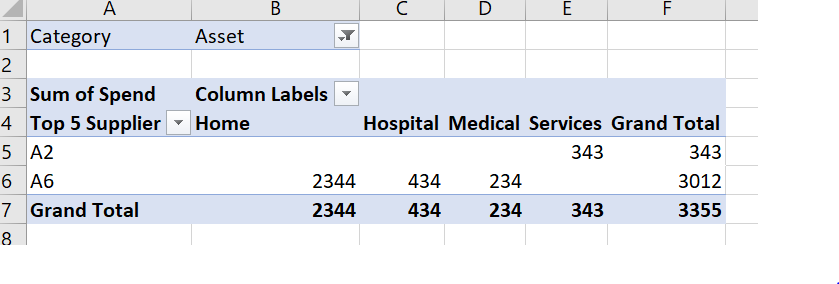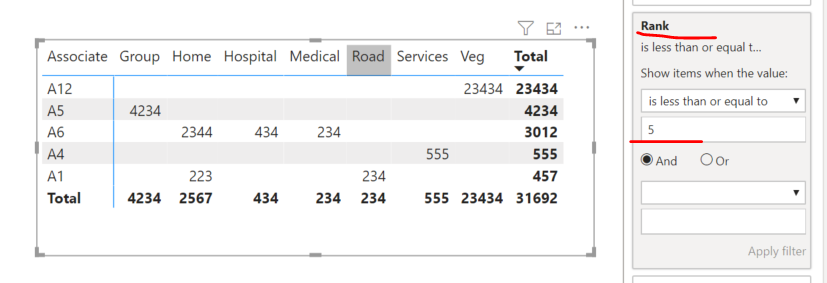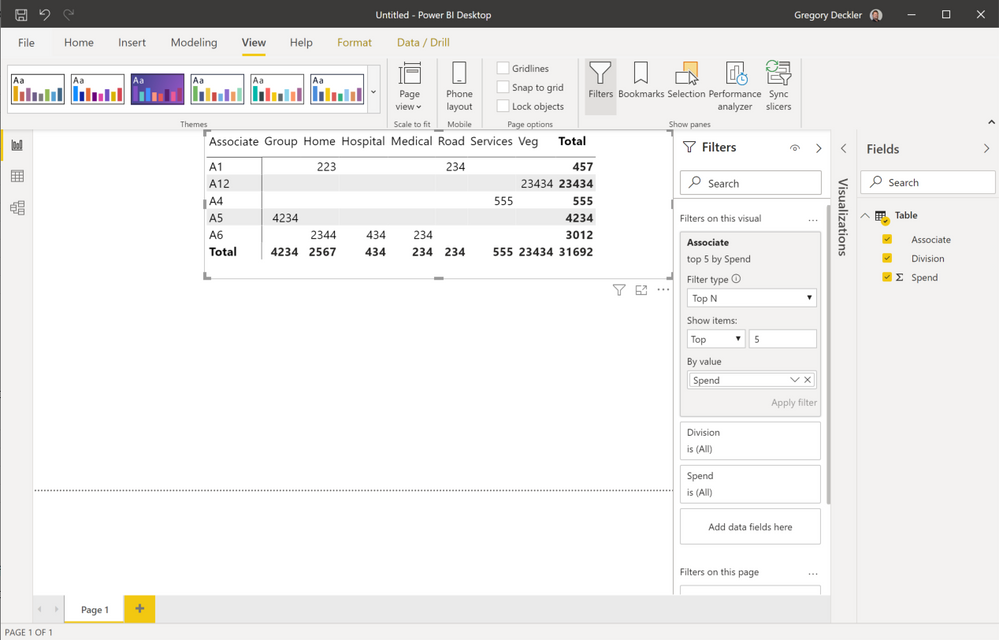FabCon is coming to Atlanta
Join us at FabCon Atlanta from March 16 - 20, 2026, for the ultimate Fabric, Power BI, AI and SQL community-led event. Save $200 with code FABCOMM.
Register now!- Power BI forums
- Get Help with Power BI
- Desktop
- Service
- Report Server
- Power Query
- Mobile Apps
- Developer
- DAX Commands and Tips
- Custom Visuals Development Discussion
- Health and Life Sciences
- Power BI Spanish forums
- Translated Spanish Desktop
- Training and Consulting
- Instructor Led Training
- Dashboard in a Day for Women, by Women
- Galleries
- Data Stories Gallery
- Themes Gallery
- Contests Gallery
- QuickViz Gallery
- Quick Measures Gallery
- Visual Calculations Gallery
- Notebook Gallery
- Translytical Task Flow Gallery
- TMDL Gallery
- R Script Showcase
- Webinars and Video Gallery
- Ideas
- Custom Visuals Ideas (read-only)
- Issues
- Issues
- Events
- Upcoming Events
Get Fabric Certified for FREE during Fabric Data Days. Don't miss your chance! Request now
- Power BI forums
- Forums
- Get Help with Power BI
- DAX Commands and Tips
- Top 5 By Two different Conditions
- Subscribe to RSS Feed
- Mark Topic as New
- Mark Topic as Read
- Float this Topic for Current User
- Bookmark
- Subscribe
- Printer Friendly Page
- Mark as New
- Bookmark
- Subscribe
- Mute
- Subscribe to RSS Feed
- Permalink
- Report Inappropriate Content
Top 5 By Two different Conditions
Hi Everyone,
I have a set of data given below. Iwant top 5 assoicate name by spend as well by division. For example the division (Top5 would be in Column) and associate name would be in Rows in Matrix Visualization.
Data:-
| Associate | Division | Spend |
| A1 | Road | 234 |
| A2 | Services | 343 |
| A1 | Home | 223 |
| A4 | Services | 555 |
| A5 | Group | 4234 |
| A6 | Medical | 234 |
| A7 | Music | 344 |
| A6 | Home | 2344 |
| A9 | Vehicle | 434 |
| A6 | Hospital | 434 |
| A11 | Class | 2 |
| A12 | Veg | 23434 |
| A13 | Cream | 234 |
Expeted Output
| Associate | Group | Home | Hospital | Services | Veg | Grand Total |
| A12 | 23434 | 23434 | ||||
| A5 | 4234 | 4234 | ||||
| A6 | 2344 | 434 | 3012 | |||
| A4 | 555 | 555 | ||||
| A1 | 223 | 457 |
I am able to fetch top 5 associate name by spend but not by division (Need top 5 division as well as in column and overall total)
Kindly help.
Solved! Go to Solution.
- Mark as New
- Bookmark
- Subscribe
- Mute
- Subscribe to RSS Feed
- Permalink
- Report Inappropriate Content
Hi @Anonymous
I've attached a file with a solution.
Mariusz
If this post helps, then please consider Accepting it as the solution.
Please feel free to connect with me.
- Mark as New
- Bookmark
- Subscribe
- Mute
- Subscribe to RSS Feed
- Permalink
- Report Inappropriate Content
Hi Everyone,
Adding one more situation in the given scenario. (I am using SQL server direct query source hence unable to add new tables in model)
I want to filter category first and then in the filter category I want fetch top 5 associate name and top 5 divison in that particulat category.
Below is the Raw data
| Category | Associate | Division | Spend |
| Business | A1 | Road | 234 |
| Asset | A2 | Services | 343 |
| Electriical | A1 | Home | 223 |
| Labour | A4 | Services | 555 |
| Business | A5 | Group | 4234 |
| Asset | A6 | Medical | 234 |
| Electriical | A7 | Music | 344 |
| Labour | A6 | Home | 2344 |
| Business | A9 | Vehicle | 434 |
| Asset | A6 | Hospital | 434 |
| Electriical | A11 | Class | 2 |
| Labour | A12 | Veg | 23434 |
| Business | A13 | Cream | 234 |
| Asset | A6 | Home | 2344 |
| Electriical | A9 | Vehicle | 434 |
| Labour | A6 | Hospital | 434 |
Asset | A11 | Class | 2 |
Result would be say I filtered Category using page level Filter as Asset. Therfore under asser Top5 supplier and Top 5 spend would be like below snapshot. Mine motive is to segereate the Associate name by category and under cateory which are the Top5 associate and their spend with Top5 division(In column in powerBi)
Kindly help I am struggling on this from last couple of weeks. I am new in PowerBi therefore need support from you.
Regards
Uphar Tandon
- Mark as New
- Bookmark
- Subscribe
- Mute
- Subscribe to RSS Feed
- Permalink
- Report Inappropriate Content
Hi @Anonymous
Try this Measure
SpendTop5=
VAR __topN = 5
VAR __associate =
RANKX (
ALL ( 'Table'[Associate] ),
CALCULATE(
[spend],
ALLEXCEPT( 'Table', 'Table'[Associate] ) ),
,
DESC,
DENSE
) <= __topN
VAR __division =
RANKX (
ALL ( 'Table'[Division] ),
CALCULATE(
[spend],
ALLEXCEPT( 'Table', 'Table'[Division] ) ),
,
DESC,
DENSE
) <= __topN
RETURN
IF( __division && __associate, [spend] )
Mariusz
If this post helps, then please consider Accepting it as the solution.
Please feel free to connect with me.
- Mark as New
- Bookmark
- Subscribe
- Mute
- Subscribe to RSS Feed
- Permalink
- Report Inappropriate Content
Hi Mariusz,
Are these two seperate measures? I tried to create only one measure and not getting the desired Output i.e
SpendTop5=
VAR __topN = 5
VAR __associate =
RANKX (
ALL ( 'Table'[Associate] ),
CALCULATE(
[spend],
ALLEXCEPT( 'Table', 'Table'[Associate] ) ),
,
DESC,
DENSE
) <= __topN
VAR __division =
RANKX (
ALL ( 'Table'[Division] ),
CALCULATE(
[spend],
ALLEXCEPT( 'Table', 'Table'[Division] ) ),
,
DESC,
DENSE
) <= __topN
RETURN
IF( __division && __associate, [spend] )
See I am getting below output from your given DAX
Apologies, As I am noob in DAX queries.
Kindly Help.
- Mark as New
- Bookmark
- Subscribe
- Mute
- Subscribe to RSS Feed
- Permalink
- Report Inappropriate Content
Hi @Anonymous
Can you share your DAX expression?
Mariusz
If this post helps, then please consider Accepting it as the solution.
Please feel free to connect with me.
- Mark as New
- Bookmark
- Subscribe
- Mute
- Subscribe to RSS Feed
- Permalink
- Report Inappropriate Content
Hi @Anonymous
I've attached a file with a solution.
Mariusz
If this post helps, then please consider Accepting it as the solution.
Please feel free to connect with me.
- Mark as New
- Bookmark
- Subscribe
- Mute
- Subscribe to RSS Feed
- Permalink
- Report Inappropriate Content
Hi @Mariusz
Thank you so much for your suggestion. Here, I replaced All with All selected and now able to get the results.
The only change I have done here is that I am only fetching divsion from DAX Top 5 associate names are filtering out through powerbi Top N Filter option and for Category I am filtering through page level filter.
But its works and giving the correct output.
Below Is the query which I performed.
VAR __division =
RANKX (
SelectedALL ( 'Table'[Division] ),
CALCULATE(
[spend],
ALLEXCEPT( 'Table', 'Table'[Division] ) ),
,
DESC,
DENSE
) <= __topN
RETURN
IF( __division && __associate, [spend] )
Really appreciate your efforts.
Regards
Uphar Tandon
- Mark as New
- Bookmark
- Subscribe
- Mute
- Subscribe to RSS Feed
- Permalink
- Report Inappropriate Content
Hi @Anonymous ,
This one is tricky and you can do it in the following way.
Your Master Table is named Top5
1. Create a Table for TOP 5 Associates.
TOP 5 Associates =
TOPN (
5,
ADDCOLUMNS (
SUMMARIZE ( Top5, Top5[Associate] ),
"SUMASS",
CALCULATE ( SUM ( Top5[Spend] ), ALLEXCEPT ( TOP5, Top5[Associate] ) )
),
[SUMASS],
DESC
)
2. Create a Table for TOP 5 Divisions
Table 5 Divisions =
TOPN (
5,
ADDCOLUMNS (
SUMMARIZE ( Top5, Top5[Division] ),
"SUMDIV",
CALCULATE ( SUM ( Top5[Spend] ), ALLEXCEPT ( TOP5, Top5[Division] ) )
),
[SUMDIV],
DESC
)
3. Create Calculated Column in TopN Table i.e Master Table
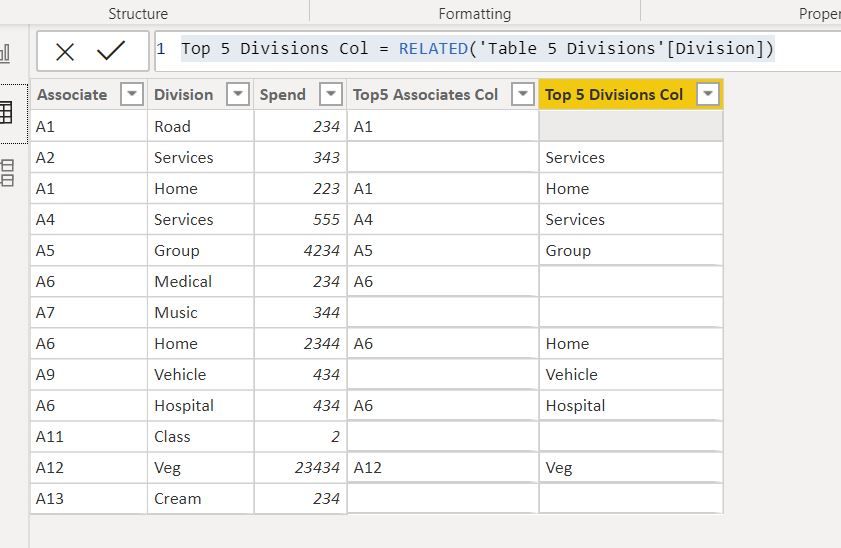
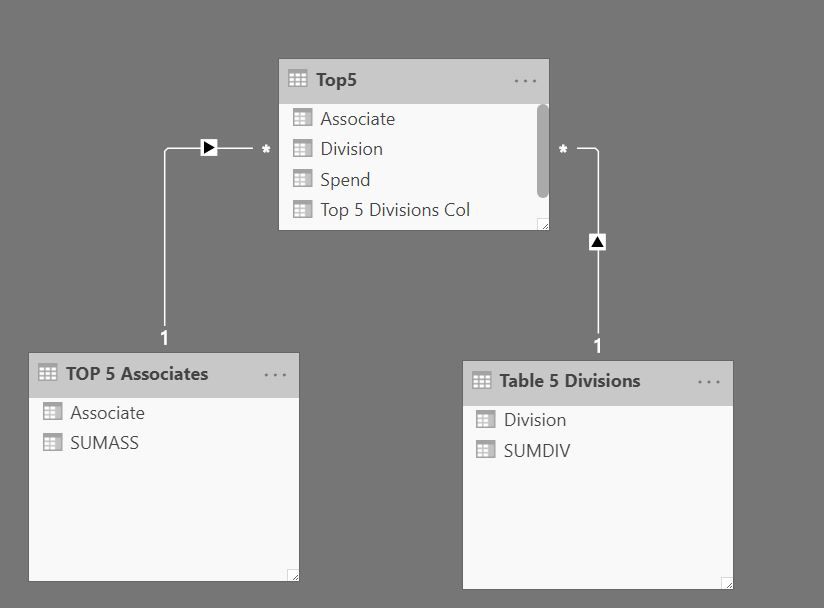
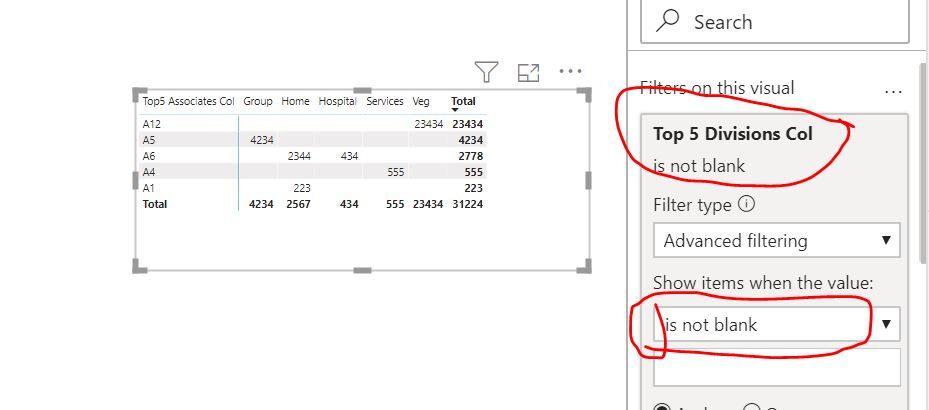
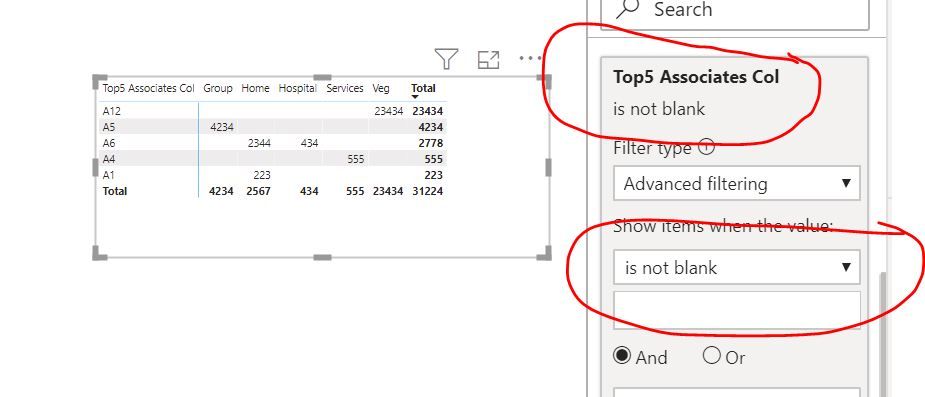
- Mark as New
- Bookmark
- Subscribe
- Mute
- Subscribe to RSS Feed
- Permalink
- Report Inappropriate Content
Hi Harsh,
I am using Direct Query and fetching data from SQl server hence I really dont want to add addtional column and table as my data size is huge.
Really appreciate for your suggesstion.
Regards
Uphar Tandon
- Mark as New
- Bookmark
- Subscribe
- Mute
- Subscribe to RSS Feed
- Permalink
- Report Inappropriate Content
Hi @Anonymous
Sure, you can use this Measure
Rank =
RANKX (
ALL ( 'Table'[Associate] ),
CALCULATE ( SUM ( 'Table'[Spend] ) ),
,
DESC,
DENSE
)Mariusz
If this post helps, then please consider Accepting it as the solution.
Please feel free to connect with me.
- Mark as New
- Bookmark
- Subscribe
- Mute
- Subscribe to RSS Feed
- Permalink
- Report Inappropriate Content
Hi Mariuz,
I can see top 5 associate name by spend but it is not fulfilling my requirments as I also need Top 5 Division it means in Rows I need associate name (Top 5 ) and in Column I need (Top 5 ) Division name and finally total.
Please help.
- Mark as New
- Bookmark
- Subscribe
- Mute
- Subscribe to RSS Feed
- Permalink
- Report Inappropriate Content
This appears to be what you are going for?
Follow on LinkedIn
@ me in replies or I'll lose your thread!!!
Instead of a Kudo, please vote for this idea
Become an expert!: Enterprise DNA
External Tools: MSHGQM
YouTube Channel!: Microsoft Hates Greg
Latest book!: DAX For Humans
DAX is easy, CALCULATE makes DAX hard...
- Mark as New
- Bookmark
- Subscribe
- Mute
- Subscribe to RSS Feed
- Permalink
- Report Inappropriate Content
Hi,
Thank you for your suggestion.
Need top 5 also Division in column and overall total in the end. In your visualisation I can see 6 division. And in my final data I have lots of other division.
Regards
UPhar
- Mark as New
- Bookmark
- Subscribe
- Mute
- Subscribe to RSS Feed
- Permalink
- Report Inappropriate Content
This one was tricky! (to do this inside a matrix visual). Here is one way to do it. The matrix matches your original visual (excep the total). I broke it up into pieces/variables to make it easier to follow/adjust. I ran out of time, but the you can it one step further to also get the total showing correct (i.e., sumx(values(SpendTable[Division]), [Top 5 Div and Assoc]), and use that as the measure instead). Not confirmed but that should work.
Regards,
Pat
Did I answer your question? Mark my post as a solution! Kudos are also appreciated!
To learn more about Power BI, follow me on Twitter or subscribe on YouTube.
@mahoneypa HoosierBI on YouTube
Helpful resources

Power BI Monthly Update - November 2025
Check out the November 2025 Power BI update to learn about new features.

Fabric Data Days
Advance your Data & AI career with 50 days of live learning, contests, hands-on challenges, study groups & certifications and more!

| User | Count |
|---|---|
| 9 | |
| 9 | |
| 8 | |
| 6 | |
| 6 |
| User | Count |
|---|---|
| 22 | |
| 20 | |
| 20 | |
| 14 | |
| 14 |