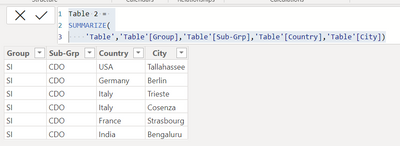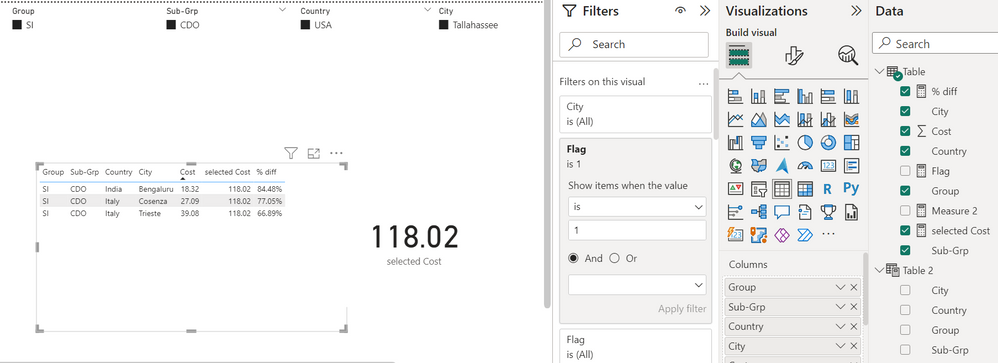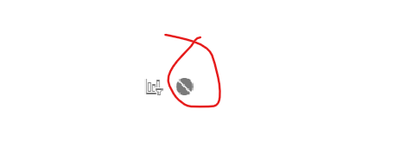FabCon is coming to Atlanta
Join us at FabCon Atlanta from March 16 - 20, 2026, for the ultimate Fabric, Power BI, AI and SQL community-led event. Save $200 with code FABCOMM.
Register now!- Power BI forums
- Get Help with Power BI
- Desktop
- Service
- Report Server
- Power Query
- Mobile Apps
- Developer
- DAX Commands and Tips
- Custom Visuals Development Discussion
- Health and Life Sciences
- Power BI Spanish forums
- Translated Spanish Desktop
- Training and Consulting
- Instructor Led Training
- Dashboard in a Day for Women, by Women
- Galleries
- Data Stories Gallery
- Themes Gallery
- Contests Gallery
- QuickViz Gallery
- Quick Measures Gallery
- Visual Calculations Gallery
- Notebook Gallery
- Translytical Task Flow Gallery
- TMDL Gallery
- R Script Showcase
- Webinars and Video Gallery
- Ideas
- Custom Visuals Ideas (read-only)
- Issues
- Issues
- Events
- Upcoming Events
View all the Fabric Data Days sessions on demand. View schedule
- Power BI forums
- Forums
- Get Help with Power BI
- DAX Commands and Tips
- Re: Store slicer selections from a user and compar...
- Subscribe to RSS Feed
- Mark Topic as New
- Mark Topic as Read
- Float this Topic for Current User
- Bookmark
- Subscribe
- Printer Friendly Page
- Mark as New
- Bookmark
- Subscribe
- Mute
- Subscribe to RSS Feed
- Permalink
- Report Inappropriate Content
Store slicer selections from a user and compare the selection against others
| Group | Sub-Grp | Country | City | Cost |
| SI | CDO | USA | Tallahassee | 118.02 |
| SI | CDO | Germany | Berlin | 73.22 |
| SI | CDO | Italy | Trieste | 39.08 |
| SI | CDO | Italy | Cosenza | 27.09 |
| SI | CDO | France | Strasbourg | 67.33 |
| SI | CDO | India | Bengaluru | 18.32 |
In power BI, there will be 4 slicers, Group, Track, Country and City. If an user selects SI, CDO, USA and Tallahassee, cost 118.02 will be shown on a card. Now, I need to show in another table visual what are the best 3 lowest cost city compared to the user selection and show the % difference. Output should look like:
| Group | Sub-Grp | Country | City | Actual Cost | User selected Cost | % diff |
| SI | CDO | India | Bengaluru | 18.32 | 118.02 | 84.48% |
| SI | CDO | Italy | Cosenza | 27.09 | 118.02 | 77.05% |
| SI | CDO | Italy | Trieste | 39.08 | 118.02 | 66.89% |
Please suggest how to achieve this.
Solved! Go to Solution.
- Mark as New
- Bookmark
- Subscribe
- Mute
- Subscribe to RSS Feed
- Permalink
- Report Inappropriate Content
Hi @Bari ,
Here are the steps you can follow:
1. Create calculated table.
Create a slicer table that has no relationship to the main table.
Table 2 =
SUMMARIZE(
'Table','Table'[Group],'Table'[Sub-Grp],'Table'[Country],'Table'[City])2. Create measure.
selected Cost =
var _selectgroup=SELECTEDVALUE('Table 2'[Group])
var _selectsubgroup=SELECTEDVALUE('Table 2'[Sub-Grp])
var _selectcountry=SELECTEDVALUE('Table 2'[Country])
var _selectcity=SELECTEDVALUE('Table 2'[City])
return
SUMX(
FILTER(ALL('Table'),
'Table'[Group]=_selectgroup&&'Table'[Sub-Grp]=_selectsubgroup&&'Table'[Country]=_selectcountry&&'Table'[City]=_selectcity),[Cost])Flag =
var _selectgroup=SELECTEDVALUE('Table 2'[Group])
var _selectsubgroup=SELECTEDVALUE('Table 2'[Sub-Grp])
var _rank=
RANKX(
FILTER(ALL('Table'),
'Table'[Group]=_selectgroup&&'Table'[Sub-Grp]=_selectsubgroup),CALCULATE(SUM('Table'[Cost])),,ASC)
return
IF(
_rank<=3,1,0)% diff =
DIVIDE(
[selected Cost]-SUM('Table'[Cost]),[selected Cost])3. Place [Flag]in Filters, set is=1, apply filter.
4. Result:
Best Regards,
Liu Yang
If this post helps, then please consider Accept it as the solution to help the other members find it more quickly
- Mark as New
- Bookmark
- Subscribe
- Mute
- Subscribe to RSS Feed
- Permalink
- Report Inappropriate Content
Hi @Bari ,
Here are the steps you can follow:
1. Create calculated table.
Create a slicer table that has no relationship to the main table.
Table 2 =
SUMMARIZE(
'Table','Table'[Group],'Table'[Sub-Grp],'Table'[Country],'Table'[City])2. Create measure.
selected Cost =
var _selectgroup=SELECTEDVALUE('Table 2'[Group])
var _selectsubgroup=SELECTEDVALUE('Table 2'[Sub-Grp])
var _selectcountry=SELECTEDVALUE('Table 2'[Country])
var _selectcity=SELECTEDVALUE('Table 2'[City])
return
SUMX(
FILTER(ALL('Table'),
'Table'[Group]=_selectgroup&&'Table'[Sub-Grp]=_selectsubgroup&&'Table'[Country]=_selectcountry&&'Table'[City]=_selectcity),[Cost])Flag =
var _selectgroup=SELECTEDVALUE('Table 2'[Group])
var _selectsubgroup=SELECTEDVALUE('Table 2'[Sub-Grp])
var _rank=
RANKX(
FILTER(ALL('Table'),
'Table'[Group]=_selectgroup&&'Table'[Sub-Grp]=_selectsubgroup),CALCULATE(SUM('Table'[Cost])),,ASC)
return
IF(
_rank<=3,1,0)% diff =
DIVIDE(
[selected Cost]-SUM('Table'[Cost]),[selected Cost])3. Place [Flag]in Filters, set is=1, apply filter.
4. Result:
Best Regards,
Liu Yang
If this post helps, then please consider Accept it as the solution to help the other members find it more quickly
- Mark as New
- Bookmark
- Subscribe
- Mute
- Subscribe to RSS Feed
- Permalink
- Report Inappropriate Content
@Anonymous one more question for you. I have different groups and sub-groups for the same countries and cities in my data. How to keep the slicer selection for group and sub-group constant and show the ranking of city based on the slicer selection of group and sub-group?
- Mark as New
- Bookmark
- Subscribe
- Mute
- Subscribe to RSS Feed
- Permalink
- Report Inappropriate Content
@Anonymous Thank you so much for your help. It worked.
- Mark as New
- Bookmark
- Subscribe
- Mute
- Subscribe to RSS Feed
- Permalink
- Report Inappropriate Content
Hi @JoeBarry , both the costs are there in the same table. If an user selects one city, we should be able to calculate the difference in cost with the other cities in that table.
VAR _SelCost = SUM(Table1[Cost])
VAR _Cost = SUM(Table1[Cost)
- Mark as New
- Bookmark
- Subscribe
- Mute
- Subscribe to RSS Feed
- Permalink
- Report Inappropriate Content
Hi @Bari
For the 2nd visual, turn off the interaction between the Country and City and the 2nd table
Highlight the Country Slicer, in the ribbion a Format tab will appear. Click on Edit interactions. While the slicer is highlighted, turn off the interaction in the 2nd table by clicking on this icon
repeat for the city slicer.
Within the table open the filter pane right. Within the cost part go to filter type and choose Top N and add the Cost measure to the By value field. Then in Show items choose bottom and enter 3 in the empty field and then apply
This should do it for you.
Thanks
Joe
If this post helps, then please Accept it as the solution
- Mark as New
- Bookmark
- Subscribe
- Mute
- Subscribe to RSS Feed
- Permalink
- Report Inappropriate Content
Hi @JoeBarry , thank you for your reply. I alredy turned off the interaction. The issue is I could not store the user selected value as a reference point in my table which is 118.02 in the example. and then I need to show the dirrence between 118.02 and 18.32 which is 84.48%. When I a trying to place the user_selected_value measure in the table, instead of 118.02 it is giving me 18.32 only for Bangalore.
- Mark as New
- Bookmark
- Subscribe
- Mute
- Subscribe to RSS Feed
- Permalink
- Report Inappropriate Content
This will work if one City is filtered.
Create a measure
Cost Difference % =
VAR _SelCost = SUM(Table1[Cost])
VAR _Cost = SUM(Table2[Cost)
VAR _Diff = _SelCost - _Cost
RETURN
DIVIDE(_Diff , _SelCost)
Convert to % and add to Visual
Helpful resources

Power BI Monthly Update - November 2025
Check out the November 2025 Power BI update to learn about new features.

Fabric Data Days
Advance your Data & AI career with 50 days of live learning, contests, hands-on challenges, study groups & certifications and more!

| User | Count |
|---|---|
| 14 | |
| 11 | |
| 9 | |
| 5 | |
| 4 |
| User | Count |
|---|---|
| 28 | |
| 20 | |
| 19 | |
| 17 | |
| 12 |