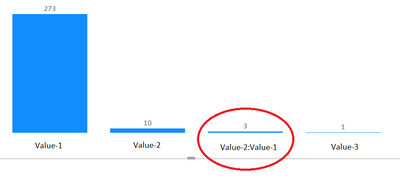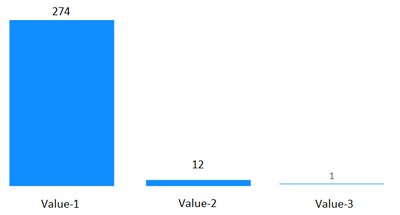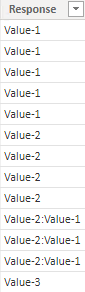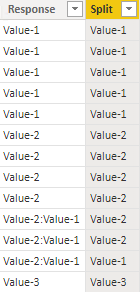FabCon is coming to Atlanta
Join us at FabCon Atlanta from March 16 - 20, 2026, for the ultimate Fabric, Power BI, AI and SQL community-led event. Save $200 with code FABCOMM.
Register now!- Power BI forums
- Get Help with Power BI
- Desktop
- Service
- Report Server
- Power Query
- Mobile Apps
- Developer
- DAX Commands and Tips
- Custom Visuals Development Discussion
- Health and Life Sciences
- Power BI Spanish forums
- Translated Spanish Desktop
- Training and Consulting
- Instructor Led Training
- Dashboard in a Day for Women, by Women
- Galleries
- Data Stories Gallery
- Themes Gallery
- Contests Gallery
- QuickViz Gallery
- Quick Measures Gallery
- Visual Calculations Gallery
- Notebook Gallery
- Translytical Task Flow Gallery
- TMDL Gallery
- R Script Showcase
- Webinars and Video Gallery
- Ideas
- Custom Visuals Ideas (read-only)
- Issues
- Issues
- Events
- Upcoming Events
Get Fabric Certified for FREE during Fabric Data Days. Don't miss your chance! Request now
- Power BI forums
- Forums
- Get Help with Power BI
- DAX Commands and Tips
- Split Dimension in Bar Chart and Show Combined Cal...
- Subscribe to RSS Feed
- Mark Topic as New
- Mark Topic as Read
- Float this Topic for Current User
- Bookmark
- Subscribe
- Printer Friendly Page
- Mark as New
- Bookmark
- Subscribe
- Mute
- Subscribe to RSS Feed
- Permalink
- Report Inappropriate Content
Split Dimension in Bar Chart and Show Combined Calculated Values
Hi All,
Is there any way in DAX to split values and show them as calculated? as I don't want to change in my Data Model.
Please guide.
Problem:
Requirement:
Regards
Solved! Go to Solution.
- Mark as New
- Bookmark
- Subscribe
- Mute
- Subscribe to RSS Feed
- Permalink
- Report Inappropriate Content
Hi @danyal1990 ,
Not sure about how you would like to split the rows “Value-2:Value-1”, so I do it by random. You may need do a little change to the following DAX formula to fulfill your needs.
Here are the sample data used.
Create a Calculated column to complete the split.
Split =
VAR rows_need_split =
CALCULATE (
COUNT ( 'Table'[Response] ),
CONTAINSSTRING ( 'Table'[Response], ":" )
)
VAR mid_ =
RAND()* rows_need_split
VAR half = rows_need_split / 2
VAR res =
IF (
mid_ > 0
&& mid_ <= half,
LEFT ( 'Table'[Response], 7 ),
MID ( 'Table'[Response], 9, 8 )
)
RETURN
IF ( CONTAINSSTRING ( 'Table'[Response], ":" ), res, 'Table'[Response] )
And use the Calculated column above to create the visual. The result will look like this.
If there is any post helps, then please consider Accept it as the solution to help the other members find it more quickly. If I misunderstand your needs or you still have problems on it, please feel free to let me know. Thanks a lot!
Best Regards,
Community Support Team _ Caiyun
- Mark as New
- Bookmark
- Subscribe
- Mute
- Subscribe to RSS Feed
- Permalink
- Report Inappropriate Content
Hi @danyal1990 ,
Not sure about how you would like to split the rows “Value-2:Value-1”, so I do it by random. You may need do a little change to the following DAX formula to fulfill your needs.
Here are the sample data used.
Create a Calculated column to complete the split.
Split =
VAR rows_need_split =
CALCULATE (
COUNT ( 'Table'[Response] ),
CONTAINSSTRING ( 'Table'[Response], ":" )
)
VAR mid_ =
RAND()* rows_need_split
VAR half = rows_need_split / 2
VAR res =
IF (
mid_ > 0
&& mid_ <= half,
LEFT ( 'Table'[Response], 7 ),
MID ( 'Table'[Response], 9, 8 )
)
RETURN
IF ( CONTAINSSTRING ( 'Table'[Response], ":" ), res, 'Table'[Response] )
And use the Calculated column above to create the visual. The result will look like this.
If there is any post helps, then please consider Accept it as the solution to help the other members find it more quickly. If I misunderstand your needs or you still have problems on it, please feel free to let me know. Thanks a lot!
Best Regards,
Community Support Team _ Caiyun
- Mark as New
- Bookmark
- Subscribe
- Mute
- Subscribe to RSS Feed
- Permalink
- Report Inappropriate Content
Manage it based on what? There must be some criteria
- Mark as New
- Bookmark
- Subscribe
- Mute
- Subscribe to RSS Feed
- Permalink
- Report Inappropriate Content
Yes, I just want to split the Response and want DAX to calculate the Responses as shown in picture.
I just edited the picture on my own not done any calculation.
Should we need to do a Group By or anything else? guide please
Thanks
- Mark as New
- Bookmark
- Subscribe
- Mute
- Subscribe to RSS Feed
- Permalink
- Report Inappropriate Content
Hi @danyal1990
Is this a simple count? How did you know that 2 goes for Value2 and 1 goes for Value1?
- Mark as New
- Bookmark
- Subscribe
- Mute
- Subscribe to RSS Feed
- Permalink
- Report Inappropriate Content
Hi tamerj1,
Yes, currently it is simple count of the response.
If we split this response through DAX then it will automatically manage it or we need to change it?
Helpful resources

Power BI Monthly Update - November 2025
Check out the November 2025 Power BI update to learn about new features.

Fabric Data Days
Advance your Data & AI career with 50 days of live learning, contests, hands-on challenges, study groups & certifications and more!

| User | Count |
|---|---|
| 13 | |
| 9 | |
| 8 | |
| 5 | |
| 3 |
| User | Count |
|---|---|
| 28 | |
| 21 | |
| 20 | |
| 19 | |
| 12 |