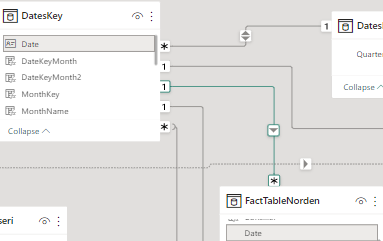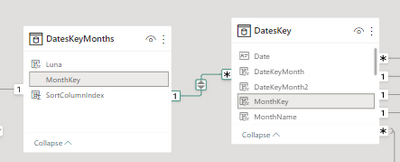Fabric Data Days starts November 4th!
Advance your Data & AI career with 50 days of live learning, dataviz contests, hands-on challenges, study groups & certifications and more!
Get registered- Power BI forums
- Get Help with Power BI
- Desktop
- Service
- Report Server
- Power Query
- Mobile Apps
- Developer
- DAX Commands and Tips
- Custom Visuals Development Discussion
- Health and Life Sciences
- Power BI Spanish forums
- Translated Spanish Desktop
- Training and Consulting
- Instructor Led Training
- Dashboard in a Day for Women, by Women
- Galleries
- Data Stories Gallery
- Themes Gallery
- Contests Gallery
- Quick Measures Gallery
- Visual Calculations Gallery
- Notebook Gallery
- Translytical Task Flow Gallery
- TMDL Gallery
- R Script Showcase
- Webinars and Video Gallery
- Ideas
- Custom Visuals Ideas (read-only)
- Issues
- Issues
- Events
- Upcoming Events
Join us at FabCon Atlanta from March 16 - 20, 2026, for the ultimate Fabric, Power BI, AI and SQL community-led event. Save $200 with code FABCOMM. Register now.
- Power BI forums
- Forums
- Get Help with Power BI
- DAX Commands and Tips
- Re: Skip context apply by matrix visuals columns b...
- Subscribe to RSS Feed
- Mark Topic as New
- Mark Topic as Read
- Float this Topic for Current User
- Bookmark
- Subscribe
- Printer Friendly Page
- Mark as New
- Bookmark
- Subscribe
- Mute
- Subscribe to RSS Feed
- Permalink
- Report Inappropriate Content
Skip context apply by matrix visuals columns but keep context from above - allselected not working
Hello,
I need to avoid the filter context apllied by the columns of a matrix in order to calculate the total for the full year instead just one month for a particular product.
I have a month table that has a many to one relation with a date table that has a many to one relation with a fact table.
Then I have a product table that is link to the fact table as well.
The formula that I use is this: CALCULATE([Sold],filter(Product,Product[Index]=7),ALLSELECTED(DatesKeyMonths[Month]))
sold is a countrows of factTable
The result should be 2, instead of one, 1 product was sold each month
Solved! Go to Solution.
- Mark as New
- Bookmark
- Subscribe
- Mute
- Subscribe to RSS Feed
- Permalink
- Report Inappropriate Content
Based on your explanation, it sounds like you want to ignore the filter context applied by the columns of a matrix visual while still keeping the context from the rows above. To achieve this, you can use the ALLEXCEPT function to remove the filter context for all columns except for the DatesKeyMonths[Month] column, which will be preserved by the ALLSELECTED function.
Here's the modified formula:
This formula uses the FILTER function to filter the Product table for the product with an index of 7. The ALLEXCEPT function is then used to remove the filter context for all columns in the visual except for the DatesKeyMonths[Month] column. Finally, the ALLSELECTED function is used to preserve the filter context for the DatesKeyMonths[Month] column.
By using ALLEXCEPT instead of ALLSELECTED to remove the filter context for all columns except for the DatesKeyMonths[Month] column, you can preserve the filter context from the rows above in the matrix visual. This should give you the result of 2, which is the total number of products sold for the entire year, instead of 1 for a single month.
- Mark as New
- Bookmark
- Subscribe
- Mute
- Subscribe to RSS Feed
- Permalink
- Report Inappropriate Content
Based on your explanation, it sounds like you want to ignore the filter context applied by the columns of a matrix visual while still keeping the context from the rows above. To achieve this, you can use the ALLEXCEPT function to remove the filter context for all columns except for the DatesKeyMonths[Month] column, which will be preserved by the ALLSELECTED function.
Here's the modified formula:
This formula uses the FILTER function to filter the Product table for the product with an index of 7. The ALLEXCEPT function is then used to remove the filter context for all columns in the visual except for the DatesKeyMonths[Month] column. Finally, the ALLSELECTED function is used to preserve the filter context for the DatesKeyMonths[Month] column.
By using ALLEXCEPT instead of ALLSELECTED to remove the filter context for all columns except for the DatesKeyMonths[Month] column, you can preserve the filter context from the rows above in the matrix visual. This should give you the result of 2, which is the total number of products sold for the entire year, instead of 1 for a single month.
- Mark as New
- Bookmark
- Subscribe
- Mute
- Subscribe to RSS Feed
- Permalink
- Report Inappropriate Content
That worked thanks a lot.
Helpful resources

Fabric Data Days
Advance your Data & AI career with 50 days of live learning, contests, hands-on challenges, study groups & certifications and more!

Power BI Monthly Update - October 2025
Check out the October 2025 Power BI update to learn about new features.

| User | Count |
|---|---|
| 8 | |
| 6 | |
| 3 | |
| 3 | |
| 3 |
| User | Count |
|---|---|
| 13 | |
| 9 | |
| 8 | |
| 8 | |
| 7 |