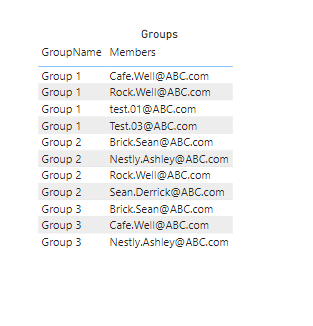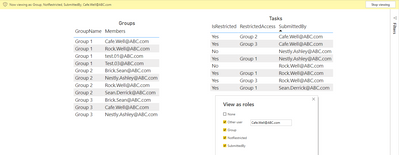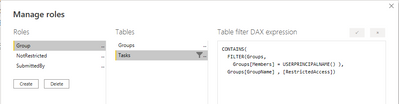FabCon is coming to Atlanta
Join us at FabCon Atlanta from March 16 - 20, 2026, for the ultimate Fabric, Power BI, AI and SQL community-led event. Save $200 with code FABCOMM.
Register now!- Power BI forums
- Get Help with Power BI
- Desktop
- Service
- Report Server
- Power Query
- Mobile Apps
- Developer
- DAX Commands and Tips
- Custom Visuals Development Discussion
- Health and Life Sciences
- Power BI Spanish forums
- Translated Spanish Desktop
- Training and Consulting
- Instructor Led Training
- Dashboard in a Day for Women, by Women
- Galleries
- Data Stories Gallery
- Themes Gallery
- Contests Gallery
- QuickViz Gallery
- Quick Measures Gallery
- Visual Calculations Gallery
- Notebook Gallery
- Translytical Task Flow Gallery
- TMDL Gallery
- R Script Showcase
- Webinars and Video Gallery
- Ideas
- Custom Visuals Ideas (read-only)
- Issues
- Issues
- Events
- Upcoming Events
The Power BI Data Visualization World Championships is back! Get ahead of the game and start preparing now! Learn more
- Power BI forums
- Forums
- Get Help with Power BI
- DAX Commands and Tips
- Row Level Security with Multiple levels (Complicat...
- Subscribe to RSS Feed
- Mark Topic as New
- Mark Topic as Read
- Float this Topic for Current User
- Bookmark
- Subscribe
- Printer Friendly Page
- Mark as New
- Bookmark
- Subscribe
- Mute
- Subscribe to RSS Feed
- Permalink
- Report Inappropriate Content
Row Level Security with Multiple levels (Complicated)
Hi,
I am looking to implement RLS for multiple levels.
I have 2 tables as below.
1) Groups
2) Tasks
Groups table will have , Group name and Member email.
And tasks will have below columns
Upon login by the user i want to filter my report in below ways.
Rule: 1) all the records should be visible wherer Isrestricted = NO for every user.
Rule 2: 2) Up on login by User, Rule 1 above should be applied and also, Isrestricted group = Yes and it should look at group table who is the user and how many groups the user is part of and only those groups in Tasks table should be filtered.
Rule 3: 3) Irrespective of above, who ever part of submitted by in the tasks table they have to see all the submitted by records along with Isrestricted access = NO.
I have tried relaly very hard to crack this and finally coming here for help from great minds.
Attaching the PBIX for your perusal. Appriciate your help guys.
https://1drv.ms/u/s!ApY7Qk9reuaNiw9L76Qr3dkIwHC6?e=LAe1al
@Pragati11 @amitchandak @ValtteriN @Greg_Deckler @GilbertQ @MikeJohnsonZA @AlexisOlson
Solved! Go to Solution.
- Mark as New
- Bookmark
- Subscribe
- Mute
- Subscribe to RSS Feed
- Permalink
- Report Inappropriate Content
Is this the filtering expression you're after?
Tasks[SubmittedBy] = USERPRINCIPALNAME ()
|| Tasks[IsRestricted] = "No"
|| Tasks[RestrictedAccess]
IN CALCULATETABLE (
VALUES ( Groups[GroupName] ),
Groups[Members] = USERPRINCIPALNAME ()
)- Mark as New
- Bookmark
- Subscribe
- Mute
- Subscribe to RSS Feed
- Permalink
- Report Inappropriate Content
Hi @Anonymous ,
you can distribute the rules into own role and then apply them additively to the users.
Please mark my post as solution, this will also help others.
Please give Kudos for support.
Marcus Wegener works as Full Stack Power BI Engineer at BI or DIE.
His mission is clear: "Get the most out of data, with Power BI."
twitter - LinkedIn - YouTube - website - podcast - Power BI Tutorials
- Mark as New
- Bookmark
- Subscribe
- Mute
- Subscribe to RSS Feed
- Permalink
- Report Inappropriate Content
hi All,
i need to implement row level securtiy for multiple rows. Is it possible Please help.
Slicers used are three levels
1. Location
2.Business Area
3.Segment / Discipline
User should see slicer 1,2 & 3 only for his Location for other locations 2&3 slicers should be hidden. Can anyone please help??
For example : Bangalore Location head should only be able to view business area and discipline only for Bangalore & also should see only other Location level data and not the other sub slicers Business area and Discplines
- Mark as New
- Bookmark
- Subscribe
- Mute
- Subscribe to RSS Feed
- Permalink
- Report Inappropriate Content
Hi @Anonymous ,
you can distribute the rules into own role and then apply them additively to the users.
Please mark my post as solution, this will also help others.
Please give Kudos for support.
Marcus Wegener works as Full Stack Power BI Engineer at BI or DIE.
His mission is clear: "Get the most out of data, with Power BI."
twitter - LinkedIn - YouTube - website - podcast - Power BI Tutorials
- Mark as New
- Bookmark
- Subscribe
- Mute
- Subscribe to RSS Feed
- Permalink
- Report Inappropriate Content
@mwegener thsi is really great. working out well. could you please explain me how you derive it?
thanks for your time.
- Mark as New
- Bookmark
- Subscribe
- Mute
- Subscribe to RSS Feed
- Permalink
- Report Inappropriate Content
Hi @Anonymous, I think the 3 roles align very well with your 3 rules and the split helps simplify the requirements. Rule 1 and 3 are quite simple as the criteria are already present in the Tasks table. Rule 2 is a typical pattern when assigning groups.
Please mark my post as solution, this will also help others.
Please give Kudos for support.
Marcus Wegener works as Full Stack Power BI Engineer at BI or DIE.
His mission is clear: "Get the most out of data, with Power BI."
twitter - LinkedIn - YouTube - website - podcast - Power BI Tutorials
- Mark as New
- Bookmark
- Subscribe
- Mute
- Subscribe to RSS Feed
- Permalink
- Report Inappropriate Content
@mwegener I agree, Rule 2 is little tricky.
can you please help me understand the DAX we used for Rule 2?
CONTAINS( FILTER(Groups, Groups[Members] = USERPRINCIPALNAME() ), Groups[GroupName] , [RestrictedAccess], the same DAX expression when i add it as a measure it is throwing an error but the same is working in Roles.How do you know that this expression will work in Roles?we usually test the DAX in a measure and then we copy the same to Roles right then how did you know thaqt this will work? please answer me
- Mark as New
- Bookmark
- Subscribe
- Mute
- Subscribe to RSS Feed
- Permalink
- Report Inappropriate Content
Hi, in this case the function must iterate over the Tasks table, so it is easier to check it over a calculated column.
Please mark my post as solution, this will also help others.
Please give Kudos for support.
Marcus Wegener works as Full Stack Power BI Engineer at BI or DIE.
His mission is clear: "Get the most out of data, with Power BI."
twitter - LinkedIn - YouTube - website - podcast - Power BI Tutorials
- Mark as New
- Bookmark
- Subscribe
- Mute
- Subscribe to RSS Feed
- Permalink
- Report Inappropriate Content
Is this the filtering expression you're after?
Tasks[SubmittedBy] = USERPRINCIPALNAME ()
|| Tasks[IsRestricted] = "No"
|| Tasks[RestrictedAccess]
IN CALCULATETABLE (
VALUES ( Groups[GroupName] ),
Groups[Members] = USERPRINCIPALNAME ()
)- Mark as New
- Bookmark
- Subscribe
- Mute
- Subscribe to RSS Feed
- Permalink
- Report Inappropriate Content
@AlexisOlson really brilliant and you got it with just one rule, i was doing 3 rules all these times.
but this is really great. thanks for your time.
Helpful resources

Power BI Dataviz World Championships
The Power BI Data Visualization World Championships is back! Get ahead of the game and start preparing now!

Power BI Monthly Update - November 2025
Check out the November 2025 Power BI update to learn about new features.

| User | Count |
|---|---|
| 20 | |
| 11 | |
| 10 | |
| 4 | |
| 4 |
| User | Count |
|---|---|
| 33 | |
| 30 | |
| 19 | |
| 11 | |
| 10 |