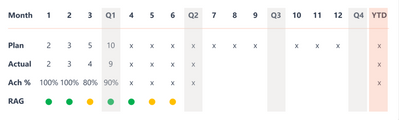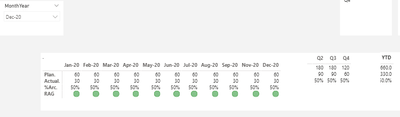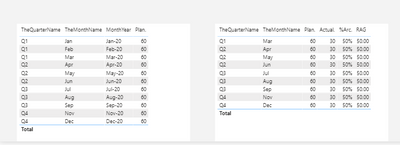Party with Power BI’s own Guy in a Cube
Power BI is turning 10! Tune in for a special live episode on July 24 with behind-the-scenes stories, product evolution highlights, and a sneak peek at what’s in store for the future.
Save the date- Power BI forums
- Get Help with Power BI
- Desktop
- Service
- Report Server
- Power Query
- Mobile Apps
- Developer
- DAX Commands and Tips
- Custom Visuals Development Discussion
- Health and Life Sciences
- Power BI Spanish forums
- Translated Spanish Desktop
- Training and Consulting
- Instructor Led Training
- Dashboard in a Day for Women, by Women
- Galleries
- Data Stories Gallery
- Themes Gallery
- Contests Gallery
- Quick Measures Gallery
- Notebook Gallery
- Translytical Task Flow Gallery
- TMDL Gallery
- R Script Showcase
- Webinars and Video Gallery
- Ideas
- Custom Visuals Ideas (read-only)
- Issues
- Issues
- Events
- Upcoming Events
Enhance your career with this limited time 50% discount on Fabric and Power BI exams. Ends August 31st. Request your voucher.
- Power BI forums
- Forums
- Get Help with Power BI
- DAX Commands and Tips
- Quarterly Data Doesn't show up properly
- Subscribe to RSS Feed
- Mark Topic as New
- Mark Topic as Read
- Float this Topic for Current User
- Bookmark
- Subscribe
- Printer Friendly Page
- Mark as New
- Bookmark
- Subscribe
- Mute
- Subscribe to RSS Feed
- Permalink
- Report Inappropriate Content
Quarterly Data Doesn't show up properly
I'm trying to create something similar to the illustration on the left. However, the illustration on the right side is what I've achieved so far. The current problem that I have is regarding the quarterly data.
As you can see that the selected MonthYear on the slicer is Dec-20 Which is the 4th quarter in a year. The expected result should contain the sum data of Q1, Q2, Q3, and Q4. However, what I have right now with my measure it could only return value from Q2, Q3, amd Q4. It's even worst that if I select JAN it doesn't show anything at all. I hope that someone could take a look at the sample file I've created with dummy data and help me understand what's going on and why my code doesn't work. If someone could come up with a better on how to create view in a database or change data model to make it looks like the illustration on the left side it would very be helpful. If not then just fixing the already existed visualization to display all Quarter data would be very appreciated as well.
Slicer = Dec-20
On the left side it display values of Jan until Dec which is the expected result. However, as soon as I remove the MonthYear column from the visualization some data became missing. For example, data for JAN is gone and so on.
Thank you in advance! 🙂
Here is the sample PowerBI file with some mock-up data and pre-created DAX measure.
https://www.dropbox.com/s/401l8b3mmowoxbf/Sample.pbix?dl=0
- Mark as New
- Bookmark
- Subscribe
- Mute
- Subscribe to RSS Feed
- Permalink
- Report Inappropriate Content
Hi @Anonymous
This requries a total model overhaul. I've spent 15min in this already and I keep finding issues that need to be fixed, so let me give some guidance on how to proceed.
- You must have a legitimate date table. A date table has a date field that:
- has the first date in your model you need (and usually should be the first day of that year, so if the first date in your model is July 3, 2020 and you are calendar year, it should be Jan 1, 2020)
- Has the last date (and corresponding last day of the year, so Dec 31, 2020)
- Has every date between. No skips. So if it is 2020, it should be 366 rows (has leap year)
- You mark it as a date table in Power BI - right-click on it and Mark as Date Table
- Turn off Automatic Date/Time Intelligene in both Global Options and Local Options. This is critical.
- Every measure that uses time intelligence should use that date table and date column.
- Clean up your measures and table. You have a C table and a CALENDARDISCONNECTEDTABLE table. You should generally only have one data table, but if you have multiple, (that is ok in some circumstances) they should all be marked as a date table, and not disconnected.
There is no quick fix here. I added a date table to your model and started replacing fields using the date table, but then I got into a quagmire of trying to fix and understand the mix of measures and calculated columns and decided to respond with this advice thus far.
Did I answer your question? Mark my post as a solution!
Did my answers help arrive at a solution? Give it a kudos by clicking the Thumbs Up!
DAX is for Analysis. Power Query is for Data Modeling
Proud to be a Super User!
MCSA: BI ReportingHelpful resources
| User | Count |
|---|---|
| 25 | |
| 12 | |
| 8 | |
| 6 | |
| 6 |
| User | Count |
|---|---|
| 26 | |
| 12 | |
| 11 | |
| 10 | |
| 6 |