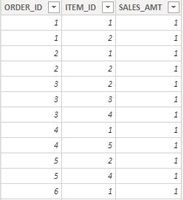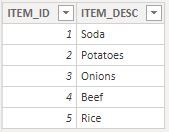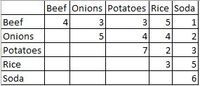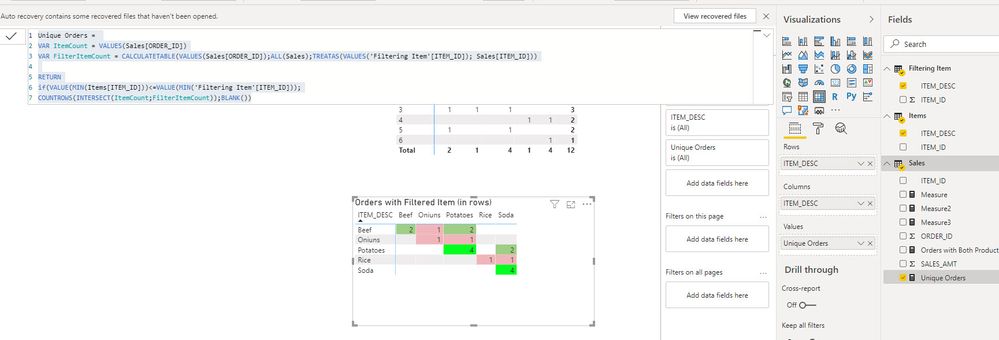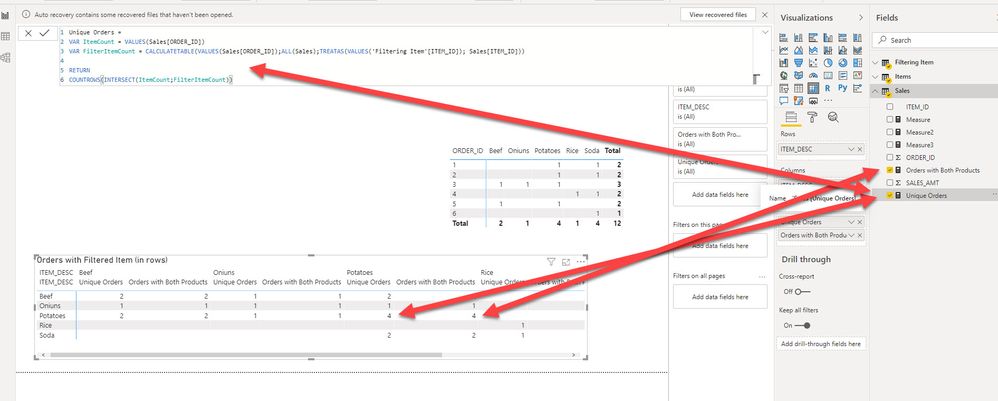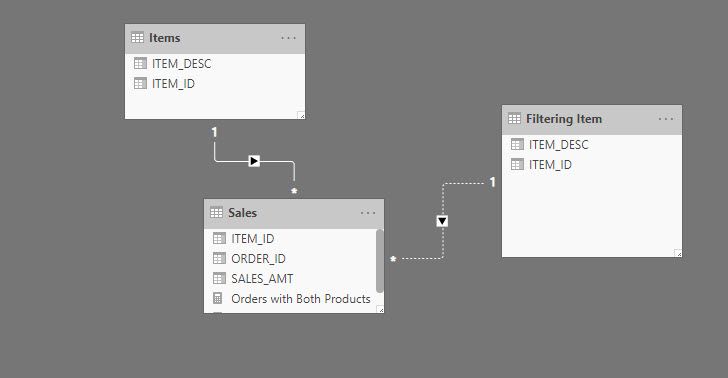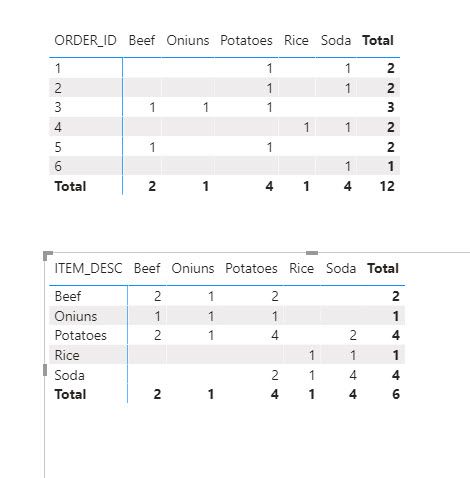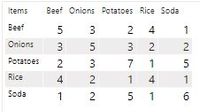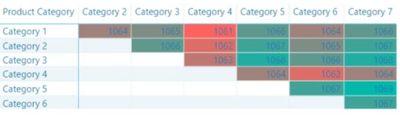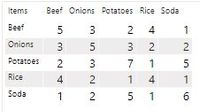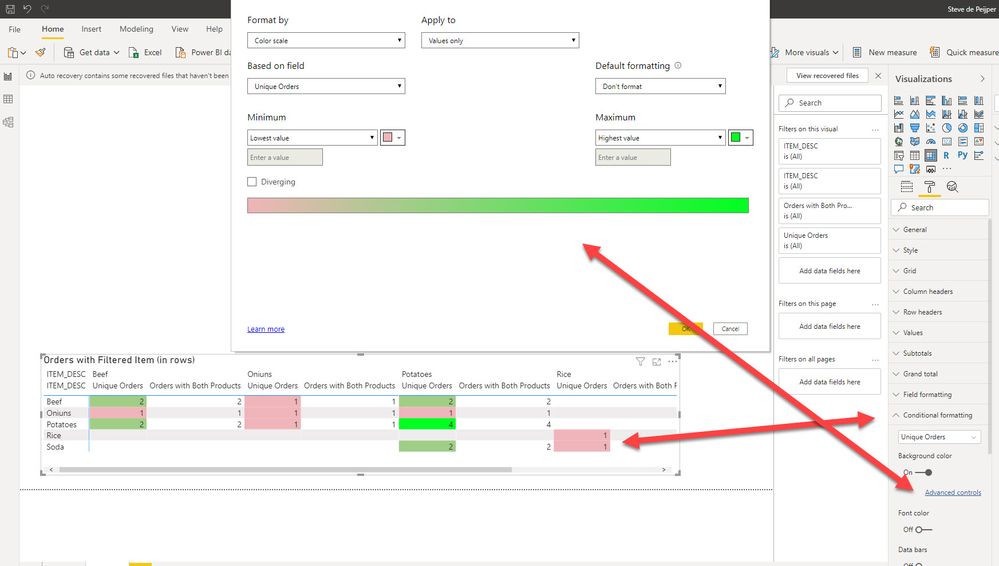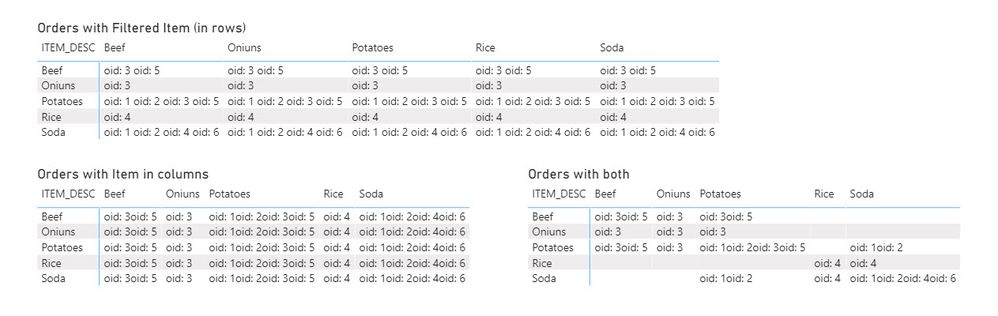FabCon is coming to Atlanta
Join us at FabCon Atlanta from March 16 - 20, 2026, for the ultimate Fabric, Power BI, AI and SQL community-led event. Save $200 with code FABCOMM.
Register now!- Power BI forums
- Get Help with Power BI
- Desktop
- Service
- Report Server
- Power Query
- Mobile Apps
- Developer
- DAX Commands and Tips
- Custom Visuals Development Discussion
- Health and Life Sciences
- Power BI Spanish forums
- Translated Spanish Desktop
- Training and Consulting
- Instructor Led Training
- Dashboard in a Day for Women, by Women
- Galleries
- Data Stories Gallery
- Themes Gallery
- Contests Gallery
- QuickViz Gallery
- Quick Measures Gallery
- Visual Calculations Gallery
- Notebook Gallery
- Translytical Task Flow Gallery
- TMDL Gallery
- R Script Showcase
- Webinars and Video Gallery
- Ideas
- Custom Visuals Ideas (read-only)
- Issues
- Issues
- Events
- Upcoming Events
Get Fabric Certified for FREE during Fabric Data Days. Don't miss your chance! Request now
- Power BI forums
- Forums
- Get Help with Power BI
- DAX Commands and Tips
- Need help with DAX
- Subscribe to RSS Feed
- Mark Topic as New
- Mark Topic as Read
- Float this Topic for Current User
- Bookmark
- Subscribe
- Printer Friendly Page
- Mark as New
- Bookmark
- Subscribe
- Mute
- Subscribe to RSS Feed
- Permalink
- Report Inappropriate Content
Need help with DAX
Hi Folks,
I have two tables, SALES and ITEMS. I have also created a duplicate of ITEMS table called 'FILTERING ITEM'
I need the result table to look like :
The DAX I'm using now is like
Can someone help me with this please?
Thanks,
Nikita
Solved! Go to Solution.
- Mark as New
- Bookmark
- Subscribe
- Mute
- Subscribe to RSS Feed
- Permalink
- Report Inappropriate Content
In that case you can apply the following code:
Unique Orders =
VAR ItemCount = VALUES(Sales[ORDER_ID])
VAR FilterItemCount = CALCULATETABLE(VALUES(Sales[ORDER_ID]);ALL(Sales);TREATAS(VALUES('Filtering Item'[ITEM_ID]); Sales[ITEM_ID]))
RETURN
if(VALUE(MIN(Items[ITEM_ID]))<=VALUE(MIN('Filtering Item'[ITEM_ID]));
COUNTROWS(INTERSECT(ItemCount;FilterItemCount));BLANK())as seen here:
Link to file here.
Hope this helps you @Anonymous .
Kind regards, Steve.
Proud to be a Super User!
Awesome Keyboard Shortcusts in Power BI, thumbs up if you like the article
My Community Blog Articles (check them out!)
My Blog - Power M code to automatically detect column types -
How to create test data using DAX!
- Mark as New
- Bookmark
- Subscribe
- Mute
- Subscribe to RSS Feed
- Permalink
- Report Inappropriate Content
As for the answer to your question, the code should be:
Unique Orders =
VAR ItemCount = VALUES(Sales[ORDER_ID])
VAR FilterItemCount = CALCULATETABLE(VALUES(Sales[ORDER_ID]);ALL(Sales);TREATAS(VALUES('Filtering Item'[ITEM_ID]); Sales[ITEM_ID]))
RETURN
COUNTROWS(INTERSECT(ItemCount;FilterItemCount))
as seen here:
With var FilterItemCount we first take all sales data and then apply the filter on item, set by the independent item table using treatas.
File is here.
Pls mark as solution if this works for you.
Kind regards, Steve.
Proud to be a Super User!
Awesome Keyboard Shortcusts in Power BI, thumbs up if you like the article
My Community Blog Articles (check them out!)
My Blog - Power M code to automatically detect column types -
How to create test data using DAX!
- Mark as New
- Bookmark
- Subscribe
- Mute
- Subscribe to RSS Feed
- Permalink
- Report Inappropriate Content
Hi,
I guess you are trying to implement:
https://www.daxpatterns.com/basket-analysis/
Which in your case would be:
Orders with Both Products =
CALCULATE (
DISTINCTCOUNT (Sales[ORDER_ID] );
CALCULATETABLE (
SUMMARIZE ( Sales;Sales[ORDER_ID] );
ALL ( Items );
USERELATIONSHIP ( Sales[ITEM_ID]; 'Filtering Item'[ITEM_ID] )
)
)
Please mind the data model:
Result is as expected, as can be seen here:
Power BI file is available here.
Hope it helps, if so, please mark as solution. Thums up for the effort is appreciated.
Kind regards, Steve.
Proud to be a Super User!
Awesome Keyboard Shortcusts in Power BI, thumbs up if you like the article
My Community Blog Articles (check them out!)
My Blog - Power M code to automatically detect column types -
How to create test data using DAX!
- Mark as New
- Bookmark
- Subscribe
- Mute
- Subscribe to RSS Feed
- Permalink
- Report Inappropriate Content
Hi @stevedep ,
Thanks for such a detailed explanation. This is what I have implemented. I am getting the below result as of now.
However, I wish to see the data in a correlation heatmap like below. (https://www.linkedin.com/pulse/basket-analysis-power-bi-jani-zajc/)
Do you have an idea how to achieve this?
Thanks,
Nikita
- Mark as New
- Bookmark
- Subscribe
- Mute
- Subscribe to RSS Feed
- Permalink
- Report Inappropriate Content
Enable conditional formatting in the matrix on the measure.
Glad to be of help.
Proud to be a Super User!
Awesome Keyboard Shortcusts in Power BI, thumbs up if you like the article
My Community Blog Articles (check them out!)
My Blog - Power M code to automatically detect column types -
How to create test data using DAX!
- Mark as New
- Bookmark
- Subscribe
- Mute
- Subscribe to RSS Feed
- Permalink
- Report Inappropriate Content
Hi @stevedep ,
I am aware about the conditional formatting, however it is not the conditional formatting that I was talking about.
In the correlation heatmap below, there is no data in the intersection of same categories, for example, (Category2, Category2). Data can be seen only for different category combinations. Also, combinations are not repeating, for example (category2,category3) has some data while (category3,category2) is blank.
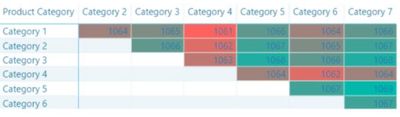
In my result, i have data in combinations like (beef,beef), (soda,soda) and also in repetitive combinations, (beef,onions), (onions,beef) and so on.
Thanks,
Nikita
- Mark as New
- Bookmark
- Subscribe
- Mute
- Subscribe to RSS Feed
- Permalink
- Report Inappropriate Content
In that case you can apply the following code:
Unique Orders =
VAR ItemCount = VALUES(Sales[ORDER_ID])
VAR FilterItemCount = CALCULATETABLE(VALUES(Sales[ORDER_ID]);ALL(Sales);TREATAS(VALUES('Filtering Item'[ITEM_ID]); Sales[ITEM_ID]))
RETURN
if(VALUE(MIN(Items[ITEM_ID]))<=VALUE(MIN('Filtering Item'[ITEM_ID]));
COUNTROWS(INTERSECT(ItemCount;FilterItemCount));BLANK())as seen here:
Link to file here.
Hope this helps you @Anonymous .
Kind regards, Steve.
Proud to be a Super User!
Awesome Keyboard Shortcusts in Power BI, thumbs up if you like the article
My Community Blog Articles (check them out!)
My Blog - Power M code to automatically detect column types -
How to create test data using DAX!
- Mark as New
- Bookmark
- Subscribe
- Mute
- Subscribe to RSS Feed
- Permalink
- Report Inappropriate Content
Hi @stevedep ,
This is working exactly as required. Thanks a lot to put in all the effort!🙂
Thanks,
Nikita
- Mark as New
- Bookmark
- Subscribe
- Mute
- Subscribe to RSS Feed
- Permalink
- Report Inappropriate Content
Hi,
see below.
Please mark as solution if this works for you. Many thanks!
Proud to be a Super User!
Awesome Keyboard Shortcusts in Power BI, thumbs up if you like the article
My Community Blog Articles (check them out!)
My Blog - Power M code to automatically detect column types -
How to create test data using DAX!
- Mark as New
- Bookmark
- Subscribe
- Mute
- Subscribe to RSS Feed
- Permalink
- Report Inappropriate Content
In order to understand what is happening I broke down the calculation, we essentially see that the;
CALCULATE (
DISTINCTCOUNT (Sales[ORDER_ID] );In itself is counting the orders which remain after applying only the filter context set by the columns, the items table.
The calculated table itself is getting the orders with the 'filtered item' only, in this case the items in the rows.
And this table later is used as a filter on the first count (of orders filtered by the column).
In the screen below I broke it down into pieces:
Formula for the top left:
Measure =
var __cttbl = CALCULATETABLE (
SUMMARIZE ( Sales;Sales[ORDER_ID] );
ALL ( Items );
USERELATIONSHIP ( Sales[ITEM_ID]; 'Filtering Item'[ITEM_ID] ))
return
CONCATENATEX(__cttbl;" oid: " & [ORDER_ID])Formula for the bottom left:
Measure2 =
var __cttbl = CALCULATETABLE (
SUMMARIZE ( Sales;Sales[ORDER_ID] );
ALL ( Items );
USERELATIONSHIP ( Sales[ITEM_ID]; 'Filtering Item'[ITEM_ID] ))
return
CALCULATE(CONCATENATEX(Sales; "oid: " & [ORDER_ID]))Formula to the bottom right:
Measure3 =
var __cttbl = CALCULATETABLE (
SUMMARIZE ( Sales;Sales[ORDER_ID] );
ALL ( Items );
USERELATIONSHIP ( Sales[ITEM_ID]; 'Filtering Item'[ITEM_ID] ))
return
CALCULATE(CONCATENATEX(Sales; "oid: " & [ORDER_ID]); __cttbl)I find it very helpful to use variables and concatenatex to understand what is going on and/or debug code.
Hope it helps people out there. Thumbs up if it does.
Proud to be a Super User!
Awesome Keyboard Shortcusts in Power BI, thumbs up if you like the article
My Community Blog Articles (check them out!)
My Blog - Power M code to automatically detect column types -
How to create test data using DAX!
- Mark as New
- Bookmark
- Subscribe
- Mute
- Subscribe to RSS Feed
- Permalink
- Report Inappropriate Content
Hi @Anonymous ,
Cannot understand the logic of your output.
Can you pls explain the output.
Regards,
Harsh Nathani
- Mark as New
- Bookmark
- Subscribe
- Mute
- Subscribe to RSS Feed
- Permalink
- Report Inappropriate Content
Hi @harshnathani ,
I am trying to implement market basket analysis. ITEMS table and FILTERING ITEM table are serving as my baskets here.
I want the count of orders who purchased respective items from both baskets in matrix.
I am getting the correct result when I use below DAX.
Helpful resources

Power BI Monthly Update - November 2025
Check out the November 2025 Power BI update to learn about new features.

Fabric Data Days
Advance your Data & AI career with 50 days of live learning, contests, hands-on challenges, study groups & certifications and more!

| User | Count |
|---|---|
| 12 | |
| 9 | |
| 8 | |
| 5 | |
| 3 |
| User | Count |
|---|---|
| 28 | |
| 21 | |
| 20 | |
| 18 | |
| 12 |