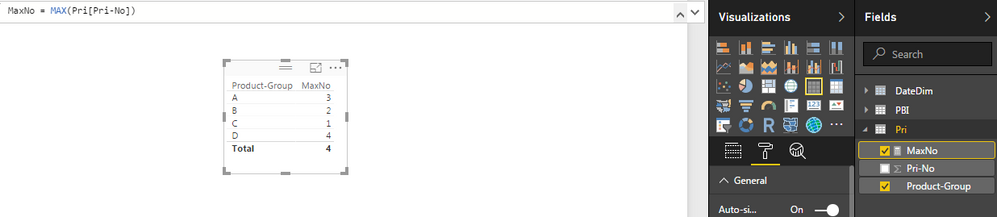FabCon is coming to Atlanta
Join us at FabCon Atlanta from March 16 - 20, 2026, for the ultimate Fabric, Power BI, AI and SQL community-led event. Save $200 with code FABCOMM.
Register now!- Power BI forums
- Get Help with Power BI
- Desktop
- Service
- Report Server
- Power Query
- Mobile Apps
- Developer
- DAX Commands and Tips
- Custom Visuals Development Discussion
- Health and Life Sciences
- Power BI Spanish forums
- Translated Spanish Desktop
- Training and Consulting
- Instructor Led Training
- Dashboard in a Day for Women, by Women
- Galleries
- Data Stories Gallery
- Themes Gallery
- Contests Gallery
- Quick Measures Gallery
- Notebook Gallery
- Translytical Task Flow Gallery
- TMDL Gallery
- R Script Showcase
- Webinars and Video Gallery
- Ideas
- Custom Visuals Ideas (read-only)
- Issues
- Issues
- Events
- Upcoming Events
To celebrate FabCon Vienna, we are offering 50% off select exams. Ends October 3rd. Request your discount now.
- Power BI forums
- Forums
- Get Help with Power BI
- DAX Commands and Tips
- Solved: Max for each subset of records
- Subscribe to RSS Feed
- Mark Topic as New
- Mark Topic as Read
- Float this Topic for Current User
- Bookmark
- Subscribe
- Printer Friendly Page
- Mark as New
- Bookmark
- Subscribe
- Mute
- Subscribe to RSS Feed
- Permalink
- Report Inappropriate Content
Max for each subset of records
Hi
How could I obtain the max value for each product group in the table? This is what I have imaged to have:
New measure: Maxno = CALCULATE(MAX(pri[pri_no]);allselected(pri[ProductGroup]))
This is a subset of the data:
Product-Group Pri-No
A 1
A 2
A 3
B 1
B 2
C 1
D 1
D 2
D 3
D 4
This is the final wanted result:
A 3
B 2
C 1
D 4
Thanks for your comments.
Best Regards,
Solved! Go to Solution.
- Mark as New
- Bookmark
- Subscribe
- Mute
- Subscribe to RSS Feed
- Permalink
- Report Inappropriate Content
To achieve the desired result where you want to get the maximum value for each product group, you can use a combination of DAX functions. However, the measure you provided:
Maxno = CALCULATE(MAX(pri[pri_no]); allselected(pri[ProductGroup]))
will always give the maximum pri_no across all the selected product groups, rather than for each individual group.
To get the maximum value for each product group, you can simply use a calculated column, because a measure will always aggregate based on the context provided in a visual. In this scenario, you want to create a column that contains the maximum for each row based on the group it's in.
Here's how you can do it:
Using Calculated Columns:
Maxno = CALCULATE(MAX(pri[pri_no]), FILTER(pri, pri[Product-Group] = EARLIER(pri[Product-Group])))
This formula will create a new column in your table that, for each row, calculates the maximum pri_no value for that product group.
When you create a visualization, you would simply use Product-Group as your axis and then use the Maxno column as the value. Since all the values in a group are the same, it will show the correct max for each group.
If you decide later that you only want a table with unique product groups and their maximum pri_no, you can remove duplicates from the table visualization in Power BI or use the SUMMARIZE function to create a new table:
SummaryTable = SUMMARIZE(pri, pri[Product-Group], "MaxNo", MAX(pri[pri_no]))
This will give you a table with one row for each Product-Group and the corresponding maximum pri_no.
____________
⭐️ Fabric Group Channel
⭐️ Microsoft Fabric Community
Please join the Power BI UX/UI User Group if you need help with dashboard design and usability
Join to Data Governance User Group
Join to DENEB and Power BI Enthusiasts User Group
Join to Data Fabric Best Practices User Group
Subscribe to my medium blog
- Mark as New
- Bookmark
- Subscribe
- Mute
- Subscribe to RSS Feed
- Permalink
- Report Inappropriate Content
To achieve the desired result where you want to get the maximum value for each product group, you can use a combination of DAX functions. However, the measure you provided:
Maxno = CALCULATE(MAX(pri[pri_no]); allselected(pri[ProductGroup]))
will always give the maximum pri_no across all the selected product groups, rather than for each individual group.
To get the maximum value for each product group, you can simply use a calculated column, because a measure will always aggregate based on the context provided in a visual. In this scenario, you want to create a column that contains the maximum for each row based on the group it's in.
Here's how you can do it:
Using Calculated Columns:
Maxno = CALCULATE(MAX(pri[pri_no]), FILTER(pri, pri[Product-Group] = EARLIER(pri[Product-Group])))
This formula will create a new column in your table that, for each row, calculates the maximum pri_no value for that product group.
When you create a visualization, you would simply use Product-Group as your axis and then use the Maxno column as the value. Since all the values in a group are the same, it will show the correct max for each group.
If you decide later that you only want a table with unique product groups and their maximum pri_no, you can remove duplicates from the table visualization in Power BI or use the SUMMARIZE function to create a new table:
SummaryTable = SUMMARIZE(pri, pri[Product-Group], "MaxNo", MAX(pri[pri_no]))
This will give you a table with one row for each Product-Group and the corresponding maximum pri_no.
____________
⭐️ Fabric Group Channel
⭐️ Microsoft Fabric Community
Please join the Power BI UX/UI User Group if you need help with dashboard design and usability
Join to Data Governance User Group
Join to DENEB and Power BI Enthusiasts User Group
Join to Data Fabric Best Practices User Group
Subscribe to my medium blog
- Mark as New
- Bookmark
- Subscribe
- Mute
- Subscribe to RSS Feed
- Permalink
- Report Inappropriate Content
MAX() Function is used to get the maximum possible value of any field,
Now just you have to do is Create a measure
MaxNo = MAX(Pri[Pri-No])
Now In the Report view drop a table and into value select the field:-
Product-Group
MaxNo
The table will show the maximum Pri-No for each Product-Group
- Mark as New
- Bookmark
- Subscribe
- Mute
- Subscribe to RSS Feed
- Permalink
- Report Inappropriate Content
Based on the example, how to take it to another level of MAX.
This is there result from the MaxNo = MAX(Pri[Pri-No])
A 3
B 2
C 1
D 4
How to get the MAX from this group?
Desire output:
Group MaxOfPri Max OfGroup
A 3 4
B 2 4
C 1 4
D 4 4
Helpful resources
| User | Count |
|---|---|
| 15 | |
| 9 | |
| 8 | |
| 6 | |
| 5 |
| User | Count |
|---|---|
| 31 | |
| 18 | |
| 13 | |
| 7 | |
| 5 |