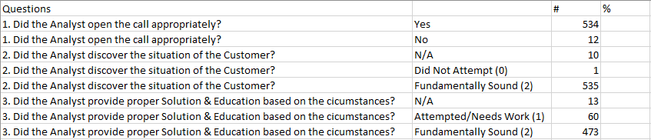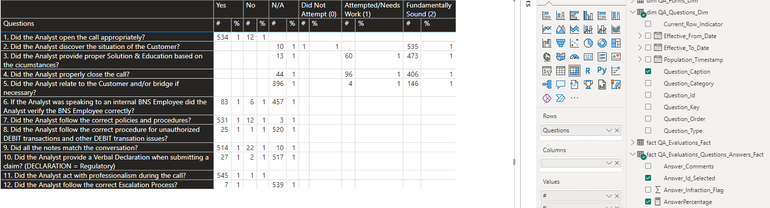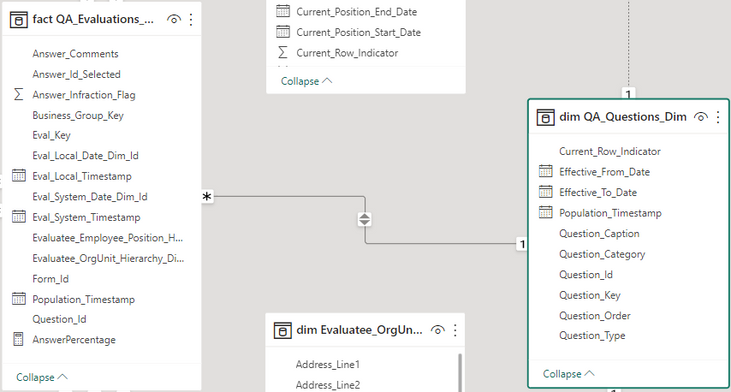Join us at FabCon Vienna from September 15-18, 2025
The ultimate Fabric, Power BI, SQL, and AI community-led learning event. Save €200 with code FABCOMM.
Get registered- Power BI forums
- Get Help with Power BI
- Desktop
- Service
- Report Server
- Power Query
- Mobile Apps
- Developer
- DAX Commands and Tips
- Custom Visuals Development Discussion
- Health and Life Sciences
- Power BI Spanish forums
- Translated Spanish Desktop
- Training and Consulting
- Instructor Led Training
- Dashboard in a Day for Women, by Women
- Galleries
- Data Stories Gallery
- Themes Gallery
- Contests Gallery
- Quick Measures Gallery
- Notebook Gallery
- Translytical Task Flow Gallery
- TMDL Gallery
- R Script Showcase
- Webinars and Video Gallery
- Ideas
- Custom Visuals Ideas (read-only)
- Issues
- Issues
- Events
- Upcoming Events
Enhance your career with this limited time 50% discount on Fabric and Power BI exams. Ends September 15. Request your voucher.
- Power BI forums
- Forums
- Get Help with Power BI
- DAX Commands and Tips
- Re: Insert a diferent calculated measure in a Matr...
- Subscribe to RSS Feed
- Mark Topic as New
- Mark Topic as Read
- Float this Topic for Current User
- Bookmark
- Subscribe
- Printer Friendly Page
- Mark as New
- Bookmark
- Subscribe
- Mute
- Subscribe to RSS Feed
- Permalink
- Report Inappropriate Content
Insert a diferent calculated measure in a Matrix
Hi,
I have the following Matrix with Questions and Answers as columns and rows headers (2 different tables).
If I export the table I have this:
I'm trying to insert the percentage per question beside each count of question*answer like shown in the table below highlighted in yellow
Is that something doable in Power BI?
Solved! Go to Solution.
- Mark as New
- Bookmark
- Subscribe
- Mute
- Subscribe to RSS Feed
- Permalink
- Report Inappropriate Content
Thank you Wilson,
After reading and reading in Google for possible solutions, I found that there is a native option called Percent of Row total (see screenshot below) that does exactly what I was looking for, I just needed to put the same field as a Value and select this option and that was it:
This is the final result:
Thank you for your help!
- Mark as New
- Bookmark
- Subscribe
- Mute
- Subscribe to RSS Feed
- Permalink
- Report Inappropriate Content
Hi Wilson,
I actually have 2 tables, 1 for Questions (it's a fact table so contains more than just questions but to be simple let's call it Questions) and 1 for Answers, and in the Questions table I have the reference Answer Key to only 1 Answer as only 1 Answer can be picked per Question. The solution you proposed works fone if I have only 1 table. I appreciate the time you spend in this question. Thanks.
- Mark as New
- Bookmark
- Subscribe
- Mute
- Subscribe to RSS Feed
- Permalink
- Report Inappropriate Content
Jonatan,
In that case, I suspect there's a chance the measure would still work if you change the REMOVEFILTER to instead be REMOVEFILTERS ( Answers[Answer] ).
If that doesn't work, can you share a screenshot of the Model view from your pbix? Also, does the matrix row come from the Questions fact table and the matrix column from the Answers (dimension?) table?
----------------------------------
If this post helps, please consider accepting it as the solution to help other members find it quickly. Also, don't forget to hit that thumbs up and subscribe! (Oh, uh, wrong platform?)
Proud to be a Super User! |  |
- Mark as New
- Bookmark
- Subscribe
- Mute
- Subscribe to RSS Feed
- Permalink
- Report Inappropriate Content
Hello Jonatan,
Yes, this is doable in Power BI.
Assuming this is the only table in your data model, the measure would look something like this:
AnswerPercentage =
VAR TotalAnswers =
CALCULATE (
SUM ( Table1[#] ),
REMOVEFILTERS ( Table1[Answers] )
)
RETURN
DIVIDE (
SUM ( Table1[#] ),
TotalAnswers
)
----------------------------------
If this post helps, please consider accepting it as the solution to help other members find it quickly. Also, don't forget to hit that thumbs up and subscribe! (Oh, uh, wrong platform?)
Proud to be a Super User! |  |
- Mark as New
- Bookmark
- Subscribe
- Mute
- Subscribe to RSS Feed
- Permalink
- Report Inappropriate Content
Hi Wilson,
It didn't work, returned 1 for all cells:
I created the measure like this:
This is the model:
- Mark as New
- Bookmark
- Subscribe
- Mute
- Subscribe to RSS Feed
- Permalink
- Report Inappropriate Content
Jonatan,
What if you turn off bi-directional filtering between the two tables? Generally speaking, one-to-many relationships should only go in one direction.
----------------------------------
If this post helps, please consider accepting it as the solution to help other members find it quickly. Also, don't forget to hit that thumbs up and subscribe! (Oh, uh, wrong platform?)
Proud to be a Super User! |  |
- Mark as New
- Bookmark
- Subscribe
- Mute
- Subscribe to RSS Feed
- Permalink
- Report Inappropriate Content
Thank you Wilson,
After reading and reading in Google for possible solutions, I found that there is a native option called Percent of Row total (see screenshot below) that does exactly what I was looking for, I just needed to put the same field as a Value and select this option and that was it:
This is the final result:
Thank you for your help!
- Mark as New
- Bookmark
- Subscribe
- Mute
- Subscribe to RSS Feed
- Permalink
- Report Inappropriate Content
Excellent, glad you figured it out jonatan. 😄
Proud to be a Super User! |  |
Helpful resources
| User | Count |
|---|---|
| 14 | |
| 12 | |
| 7 | |
| 6 | |
| 5 |
| User | Count |
|---|---|
| 28 | |
| 18 | |
| 13 | |
| 7 | |
| 5 |