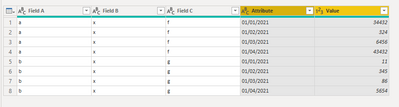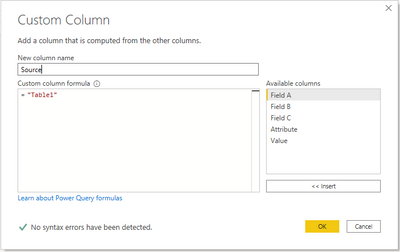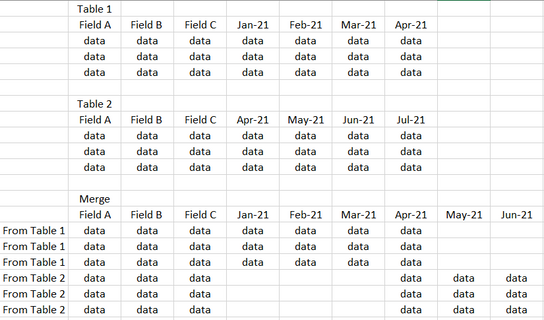Fabric Data Days starts November 4th!
Advance your Data & AI career with 50 days of live learning, dataviz contests, hands-on challenges, study groups & certifications and more!
Get registered- Power BI forums
- Get Help with Power BI
- Desktop
- Service
- Report Server
- Power Query
- Mobile Apps
- Developer
- DAX Commands and Tips
- Custom Visuals Development Discussion
- Health and Life Sciences
- Power BI Spanish forums
- Translated Spanish Desktop
- Training and Consulting
- Instructor Led Training
- Dashboard in a Day for Women, by Women
- Galleries
- Data Stories Gallery
- Themes Gallery
- Contests Gallery
- QuickViz Gallery
- Quick Measures Gallery
- Visual Calculations Gallery
- Notebook Gallery
- Translytical Task Flow Gallery
- TMDL Gallery
- R Script Showcase
- Webinars and Video Gallery
- Ideas
- Custom Visuals Ideas (read-only)
- Issues
- Issues
- Events
- Upcoming Events
Get Fabric Certified for FREE during Fabric Data Days. Don't miss your chance! Request now
- Power BI forums
- Forums
- Get Help with Power BI
- DAX Commands and Tips
- How to control table/matrix date columns with filt...
- Subscribe to RSS Feed
- Mark Topic as New
- Mark Topic as Read
- Float this Topic for Current User
- Bookmark
- Subscribe
- Printer Friendly Page
- Mark as New
- Bookmark
- Subscribe
- Mute
- Subscribe to RSS Feed
- Permalink
- Report Inappropriate Content
How to control table/matrix date columns with filter?
Hi I have two tables from different data sources that look like this, with values under month columns.
Is it possible to set up a date/month filter to control the columns that show on both tables and compare the values from the different sources?
Cheers
Solved! Go to Solution.
- Mark as New
- Bookmark
- Subscribe
- Mute
- Subscribe to RSS Feed
- Permalink
- Report Inappropriate Content
I'd advise a bit of remodelling in power query so the data's easier for Power BI to work with.
First highlight all the month columns then click Unpivot Columns
The data will now look like this:
Add a Custom Column to have the source
Repeat the same steps for your second table.
Finally, use 'Append Queries' to get a single table with all the data.
Now you can use a matrix, or any other visual that makes sense, to visualise the data and have a slicer on Attribute (you'll probably want to rename that column in Power Query) to filter just selected months
- Mark as New
- Bookmark
- Subscribe
- Mute
- Subscribe to RSS Feed
- Permalink
- Report Inappropriate Content
Sorry buddy i don't get it. I want the date columns in my table to appear and disappear according to a filter. Is that possible?
I've been trying to merge the queries but with no success. While this won't solve my problem it might help.
Here's what i'd like the merge to give me:
It'd join the two tables aligning the matching columns. I known it might make more sense tweaking the raw data.
Just wondering if PowerBI can do this.
Cheers
- Mark as New
- Bookmark
- Subscribe
- Mute
- Subscribe to RSS Feed
- Permalink
- Report Inappropriate Content
I'd advise a bit of remodelling in power query so the data's easier for Power BI to work with.
First highlight all the month columns then click Unpivot Columns
The data will now look like this:
Add a Custom Column to have the source
Repeat the same steps for your second table.
Finally, use 'Append Queries' to get a single table with all the data.
Now you can use a matrix, or any other visual that makes sense, to visualise the data and have a slicer on Attribute (you'll probably want to rename that column in Power Query) to filter just selected months
- Mark as New
- Bookmark
- Subscribe
- Mute
- Subscribe to RSS Feed
- Permalink
- Report Inappropriate Content
All sorted it works perfectly. Thank you.
- Mark as New
- Bookmark
- Subscribe
- Mute
- Subscribe to RSS Feed
- Permalink
- Report Inappropriate Content
Thank you Paul what a great solution. I'll just need some more research as the Source columns in both tables are erroring due to a cyclic reference. Not sure why....
Also the Source was just named 'Table' in both queries leaving me no way to identify them. Is there a way of renaming them manually?
- Mark as New
- Bookmark
- Subscribe
- Mute
- Subscribe to RSS Feed
- Permalink
- Report Inappropriate Content
@Anonymous , You need to create a common date table with date, month year , year columns and use date table as column in visual
To get the best of the time intelligence function. Make sure you have a date calendar and it has been marked as the date in model view. Also, join it with the date column of your fact/s. Refer :radacad sqlbi My Video Series Appreciate your Kudos.
Helpful resources

Power BI Monthly Update - November 2025
Check out the November 2025 Power BI update to learn about new features.

Fabric Data Days
Advance your Data & AI career with 50 days of live learning, contests, hands-on challenges, study groups & certifications and more!

| User | Count |
|---|---|
| 6 | |
| 5 | |
| 4 | |
| 4 | |
| 4 |
| User | Count |
|---|---|
| 24 | |
| 21 | |
| 12 | |
| 10 | |
| 8 |