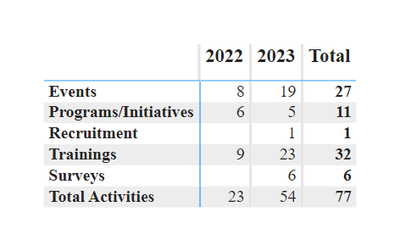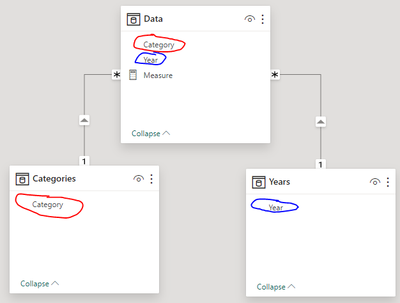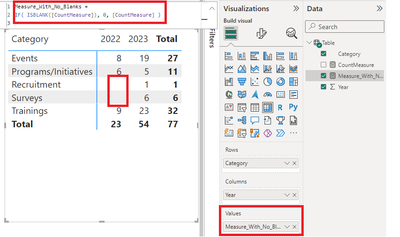Fabric Data Days starts November 4th!
Advance your Data & AI career with 50 days of live learning, dataviz contests, hands-on challenges, study groups & certifications and more!
Get registered- Power BI forums
- Get Help with Power BI
- Desktop
- Service
- Report Server
- Power Query
- Mobile Apps
- Developer
- DAX Commands and Tips
- Custom Visuals Development Discussion
- Health and Life Sciences
- Power BI Spanish forums
- Translated Spanish Desktop
- Training and Consulting
- Instructor Led Training
- Dashboard in a Day for Women, by Women
- Galleries
- Data Stories Gallery
- Themes Gallery
- Contests Gallery
- Quick Measures Gallery
- Visual Calculations Gallery
- Notebook Gallery
- Translytical Task Flow Gallery
- TMDL Gallery
- R Script Showcase
- Webinars and Video Gallery
- Ideas
- Custom Visuals Ideas (read-only)
- Issues
- Issues
- Events
- Upcoming Events
Get Fabric Certified for FREE during Fabric Data Days. Don't miss your chance! Learn more
- Power BI forums
- Forums
- Get Help with Power BI
- DAX Commands and Tips
- Re: How do I make the number 0 show instead of bla...
- Subscribe to RSS Feed
- Mark Topic as New
- Mark Topic as Read
- Float this Topic for Current User
- Bookmark
- Subscribe
- Printer Friendly Page
- Mark as New
- Bookmark
- Subscribe
- Mute
- Subscribe to RSS Feed
- Permalink
- Report Inappropriate Content
How do I make the number 0 show instead of blank values?
I have this graph. How do I get the number 0 to show instead of blank values?
Solved! Go to Solution.
- Mark as New
- Bookmark
- Subscribe
- Mute
- Subscribe to RSS Feed
- Permalink
- Report Inappropriate Content
Okay I have a solution, this is actually more difficult and convoluted than it has any right to be. It makes sense if you understand how filter context works, but there really should be an easier solution than this.
I used this video for reference, with a slight modification https://www.youtube.com/watch?v=mOgvAR-t90Y
Assuming your data is in the following format:
Category Year
Events 2022
Events 2022
Events 2022
Events 2022
Events 2022
Events 2022
Events 2022
...
First, create two calculated tables with the following formulas
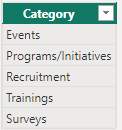

Second, create relationships as shown below
Third, create this measure
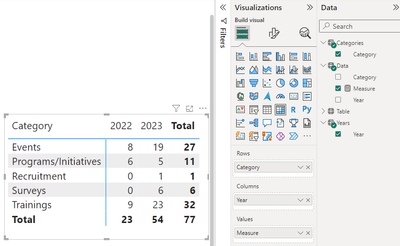
Congratulations, you now have 0's instead of blanks.
- Mark as New
- Bookmark
- Subscribe
- Mute
- Subscribe to RSS Feed
- Permalink
- Report Inappropriate Content
- Mark as New
- Bookmark
- Subscribe
- Mute
- Subscribe to RSS Feed
- Permalink
- Report Inappropriate Content
- Mark as New
- Bookmark
- Subscribe
- Mute
- Subscribe to RSS Feed
- Permalink
- Report Inappropriate Content
You just need to add a simple control over blanks values to your original measure, there's no need for anything more complex than that:
Measure_With_No_Blanks =
IF( ISBLANK(YourOriginalMeasure), 0, YourOriginalMeasure )
This formula checks if the original measure returns blank. If it does, it substitutes it with 0; otherwise, it returns the original measure value. Make sure to replace <YourOriginalMeasure> with the actual name of the measure.
In case you are working directly with the field, then you need to actually create the measure:
Measure_With_No_Blanks =
IF( ISBLANK(YourField), 0, YourField )
- Mark as New
- Bookmark
- Subscribe
- Mute
- Subscribe to RSS Feed
- Permalink
- Report Inappropriate Content
@jjrand, @khaledHabib90 IDK if it's becasue of the way my data is set up but, @Dangar332 reply above solved my issue.
@jjrand I followed your instructions to the "T" and that way worked too. Can I select multiple responses as "Accepted Solution"?
- Mark as New
- Bookmark
- Subscribe
- Mute
- Subscribe to RSS Feed
- Permalink
- Report Inappropriate Content
- Mark as New
- Bookmark
- Subscribe
- Mute
- Subscribe to RSS Feed
- Permalink
- Report Inappropriate Content
Hello,
This does not always works, and assuming the data is in a certain format, it would not work in this case (original question didn't provide the data). I have tried the simple approach and the result is shown below. There are still blank values.
This occurs because the IF statement has nothing to evaluate against, since there simply are no Recruitment and Surveys entries for 2022.
This is why we have to create the relationships as shown in my answer below, to force that evaluation.
- Mark as New
- Bookmark
- Subscribe
- Mute
- Subscribe to RSS Feed
- Permalink
- Report Inappropriate Content
In my answer I made the assumption that you already had a calendar table, which is not a best practice, but a "must" while modeling. Your issue isn't in DAX, but in modeling your data.
Here you have a simple model, just by defining a calendar table and building the relationship towards your fact table should be enought. You can create your calendar table with this DAX code:
Date =
VAR MinYear = YEAR ( MIN ( Data[Year] ) )
VAR MaxYear = YEAR ( MAX ( Data[Year] ) )
RETURN
ADDCOLUMNS (
FILTER (
CALENDARAUTO( ),
AND ( YEAR ( [Date] ) >= MinYear, YEAR ( [Date] ) <= MaxYear )
),
"Calendar Year", YEAR ( [Date] ),
"Month Name", FORMAT ( [Date], "mmmm" ),
"Month Number", MONTH ( [Date] )
)
After that, don't forget to mark this table as your date table in the model view.
- Mark as New
- Bookmark
- Subscribe
- Mute
- Subscribe to RSS Feed
- Permalink
- Report Inappropriate Content
Okay I have a solution, this is actually more difficult and convoluted than it has any right to be. It makes sense if you understand how filter context works, but there really should be an easier solution than this.
I used this video for reference, with a slight modification https://www.youtube.com/watch?v=mOgvAR-t90Y
Assuming your data is in the following format:
Category Year
Events 2022
Events 2022
Events 2022
Events 2022
Events 2022
Events 2022
Events 2022
...
First, create two calculated tables with the following formulas
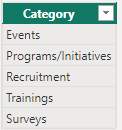

Second, create relationships as shown below
Third, create this measure
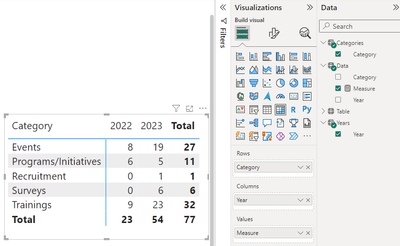
Congratulations, you now have 0's instead of blanks.
- Mark as New
- Bookmark
- Subscribe
- Mute
- Subscribe to RSS Feed
- Permalink
- Report Inappropriate Content
If you are using a measure, then you need to wrap your measure inside an if(isblank()
As the below
If(isblank(YourMeasureHere),0,YourMeasureHere)
If i answered your question, please accept my reply as the solution 🙂
Helpful resources

Fabric Data Days
Advance your Data & AI career with 50 days of live learning, contests, hands-on challenges, study groups & certifications and more!

Power BI Monthly Update - October 2025
Check out the October 2025 Power BI update to learn about new features.

| User | Count |
|---|---|
| 9 | |
| 5 | |
| 4 | |
| 3 | |
| 3 |
| User | Count |
|---|---|
| 23 | |
| 12 | |
| 11 | |
| 9 | |
| 8 |