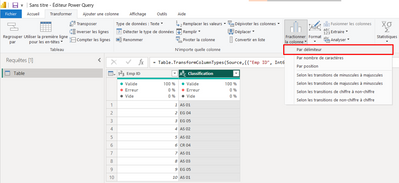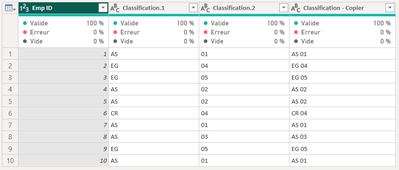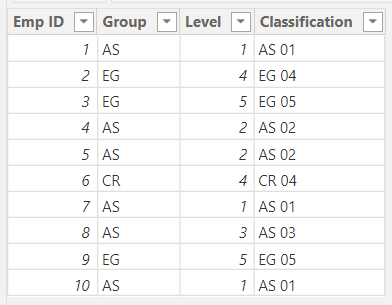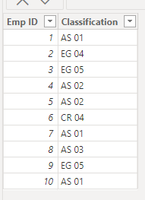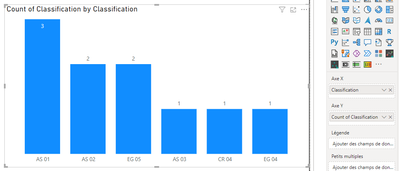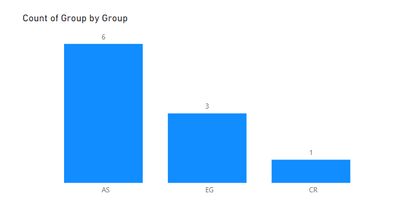FabCon is coming to Atlanta
Join us at FabCon Atlanta from March 16 - 20, 2026, for the ultimate Fabric, Power BI, AI and SQL community-led event. Save $200 with code FABCOMM.
Register now!- Power BI forums
- Get Help with Power BI
- Desktop
- Service
- Report Server
- Power Query
- Mobile Apps
- Developer
- DAX Commands and Tips
- Custom Visuals Development Discussion
- Health and Life Sciences
- Power BI Spanish forums
- Translated Spanish Desktop
- Training and Consulting
- Instructor Led Training
- Dashboard in a Day for Women, by Women
- Galleries
- Data Stories Gallery
- Themes Gallery
- Contests Gallery
- QuickViz Gallery
- Quick Measures Gallery
- Visual Calculations Gallery
- Notebook Gallery
- Translytical Task Flow Gallery
- TMDL Gallery
- R Script Showcase
- Webinars and Video Gallery
- Ideas
- Custom Visuals Ideas (read-only)
- Issues
- Issues
- Events
- Upcoming Events
The Power BI Data Visualization World Championships is back! Get ahead of the game and start preparing now! Learn more
- Power BI forums
- Forums
- Get Help with Power BI
- DAX Commands and Tips
- Re: Get total of classifications with different le...
- Subscribe to RSS Feed
- Mark Topic as New
- Mark Topic as Read
- Float this Topic for Current User
- Bookmark
- Subscribe
- Printer Friendly Page
- Mark as New
- Bookmark
- Subscribe
- Mute
- Subscribe to RSS Feed
- Permalink
- Report Inappropriate Content
Get total of classifications with different levels of that classification
Good morning,
I have a calculation I want to make, but I seem to missing how to do it. I am very new to Power BI.
I have a table with a column "Classification" that has several employee classification at various levels. i.e.: BI 01, BI 02...; EG 01, EG 02...
I would like to get a total number of employees in each classification. I'm not sure how to get Power BI to calculate a total of, say 'BI's or 'EG's by summing up all the levels and giving me one total for the whole classification. There are too many classifications and levels for to just filter each one.
Any help would be greatly appreciated!
Thank you!
Solved! Go to Solution.
- Mark as New
- Bookmark
- Subscribe
- Mute
- Subscribe to RSS Feed
- Permalink
- Report Inappropriate Content
Sure!
Open Power Query to transform a little bit your data. First you can duplicate your "Classification" column. Then use the following option:
It will create two new columns:
Use the "Close and Apply" button. Now your table looks like this:
You can finally create the visual as expected:
If I answered your question, please mark my post as a solution.
Best,
- Mark as New
- Bookmark
- Subscribe
- Mute
- Subscribe to RSS Feed
- Permalink
- Report Inappropriate Content
Hi @DeniseDL,
I worked with this sample:
You can try this type of visual to solve your problem:
If I answered your question, please mark my post as a solution.
Best
- Mark as New
- Bookmark
- Subscribe
- Mute
- Subscribe to RSS Feed
- Permalink
- Report Inappropriate Content
That is great, however, we have a ton of classifications and levels that the visual would never be big enough. That is why I want to sum up all the level in the classification to show just the classification total.
i.e.: there are 1550 BI's out of 16000 employees
- Mark as New
- Bookmark
- Subscribe
- Mute
- Subscribe to RSS Feed
- Permalink
- Report Inappropriate Content
Is it what you are looking for?
If yes, I used Power Query to extract text before delimeter (which is a space here) and obtain a new column with only AS/EG/CR. Then you can create the visual.
If I answered your question, please mark my post as a solution.
Best,
- Mark as New
- Bookmark
- Subscribe
- Mute
- Subscribe to RSS Feed
- Permalink
- Report Inappropriate Content
Yes! That is what I'm looking for. However, I'm not sure I understand how you got there. Would you be able to expand on your explanation?
- Mark as New
- Bookmark
- Subscribe
- Mute
- Subscribe to RSS Feed
- Permalink
- Report Inappropriate Content
Sure!
Open Power Query to transform a little bit your data. First you can duplicate your "Classification" column. Then use the following option:
It will create two new columns:
Use the "Close and Apply" button. Now your table looks like this:
You can finally create the visual as expected:
If I answered your question, please mark my post as a solution.
Best,
Helpful resources

Power BI Dataviz World Championships
The Power BI Data Visualization World Championships is back! Get ahead of the game and start preparing now!

| User | Count |
|---|---|
| 19 | |
| 13 | |
| 9 | |
| 4 | |
| 4 |
| User | Count |
|---|---|
| 29 | |
| 24 | |
| 17 | |
| 11 | |
| 10 |